- EaseUS Freeware
- Free Data Recovery Software
- Free Backup Software
- Free Partition Manager
What will you meet if you don't update Windows 8?
It seems that Microsoft stop supporting Windows 8 has become a must-be decision and quite a lot professional administrators suggest Windows 8 users to update it before Windows abandon it. But what will you meet if you don't update Windows 8? Here the following you'll see some major problems that you may meet if you continue using Windows 8 after Microsoft drops support it:
1. Endless bugs and loopholes: Once Windows gives up Windows 8, it means that Microsoft's tech support team will not arrange professional engineers to continue fixing bugs in this system. Then you'll have to be prepared for any unexpected system problems such as some system app unable to work or fir-wall stop working etc.
2. Virus attack: Once the firewall is down in Windows 8, your computer may easily get attacked by virus such as Trojan, malware or other spyware.
3. Serious data or economic loss: Since Windows 8 have bugs and some personal account or important data may get hacked easily by Trojan etc virus.
4. Slower working speed: Computer slows down will be an obvious result.
5. System crash: Your computer will stay with the high risk of system crash anytime. If some core system applications don't get fixed immediately, system may not root properly and even crash unexpectedly.
Steps to upgrade Windows 8 before Windows abandon it
So now how can you update Windows 8 before Windows abandon it? Here EaseUS software will tell you how to do it.
Step 1. Backup Windows 8 data and personal files first
It is highly recommended for all Windows 8 users to backup their important data and personal files first. If you have a big external storage device, you can copy each file one by one. It will be a little bit time-consuming. If you need a more effective method, you may try backup and recovery software.
Here we recommend you to try EaseUS Todo Backup which provides you 30-day trial that you can use this professional backup recovery software to backup the system, partition disk, files or anything else that you want into compressed image files which will take very small space. With this software, you can backup a large number of data with very small space and you can decide to restore them whenever you need. It's all free within 30 days. Only 3 steps will finish the backup and recovery jobs.
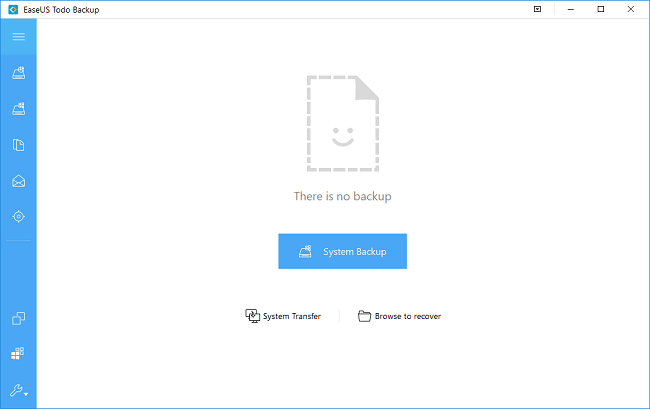
Step 2. Update Windows 8 before Windows abandon it
After backing up all important data and personal files, then you can choose to update Windows 8. Here you have three options: update from Windows 8 to 8.1, update to Windows 8 and then update to Windows 10 and directly update Windows 8 to 10
Update from Windows 8 to 8.1
1. Go to the Start screen, click Store.
2. In the Store, tap Update to Windows 8.1 for free, then click "Download".
3. Click "Restart" to continue installing Windows 8.1 and setting computers by accepting settings, signing in and even add OneDrive Cloud storage.
Then the system will restart and set up the computer again. After the setup process, you'll have Windows 8.1 on your computer.
Update Windows 8.1 to Windows 10
Windows 10 has open its access for Windows 8.1 users to update to Windows 10. After updating to Windows 8.1, you can choose to continue update system to Windows 10:
Settings > Update & Security > Windows Update > Check for Update > System will show the latest available option for you, click Update now.
If you see no Windows 10 update notice, you can go to Microsoft and get Windows 10 for free there.
Update Windows 8 to Windows 10
Since there is no access to jump from Windows 8 to 10 directly. You will have two accesses to update Windows 8 to Windows 10:
1. Update to Windows 8.1 first and then update from Windows 8.1 to Windows 10.
2. Perform a clean install of Windows 10.
No matter which option you'll choose to update Windows 8 before Windows abandon it, do remember to backup all your important data first.