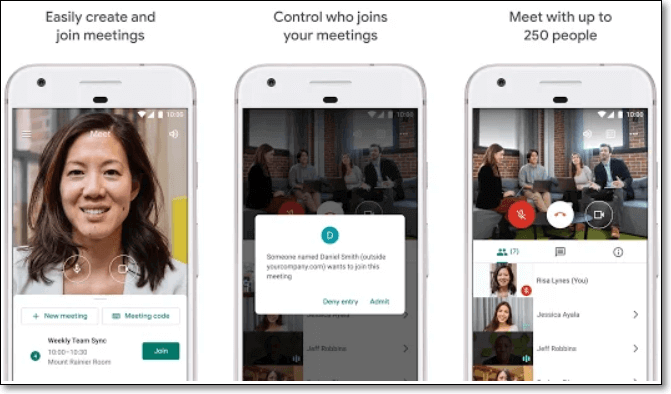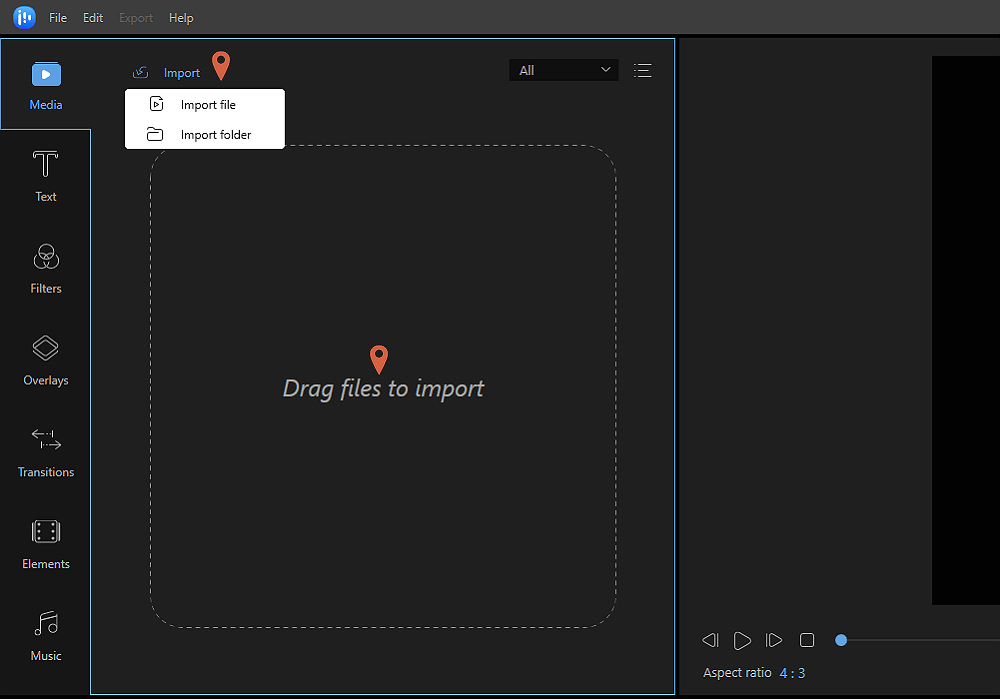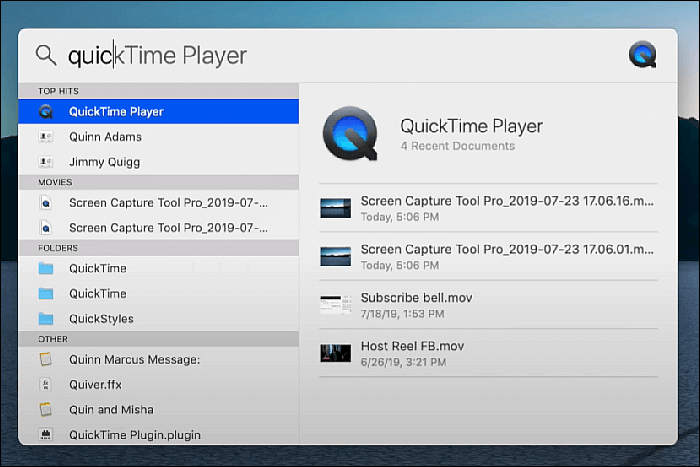-
![]()
Daisy
Daisy is the Senior editor of the writing team for EaseUS. She has been working in EaseUS for over ten years, starting from a technical writer to a team leader of the content group. As a professional author for over 10 years, she writes a lot to help people overcome their tech troubles.…Read full bio -
Jane is an experienced editor for EaseUS focused on tech blog writing. Familiar with all kinds of video editing and screen recording software on the market, she specializes in composing posts about recording and editing videos. All the topics she chooses …Read full bio
-
![]()
Melissa Lee
Melissa is a sophisticated editor for EaseUS in tech blog writing. She is proficient in writing articles related to screen recording, video editing, and PDF file conversion. Also, she's starting to write blogs about data recovery, disk partitioning, data backup, etc.…Read full bio -
Jean is recognized as one of the most professional writers in EaseUS. She has kept improving her writing skills over the past 10 years and helped millions of her readers solve their tech problems on PC, Mac, and iOS devices.…Read full bio
-
![]()
Jerry
Jerry is a fan of science and technology, aiming to make readers' tech life easy and enjoyable. He loves exploring new technologies and writing technical how-to tips. All the topics he chooses aim to offer users more instructive information.…Read full bio -
Larissa has rich experience in writing technical articles. After joining EaseUS, she frantically learned about data recovery, disk partitioning, data backup, screen recorder, disk clone, and other related knowledge. Now she is able to master the relevant content proficiently and write effective step-by-step guides on various computer issues.…Read full bio
-
![]()
Rel
Rel has always maintained a strong curiosity about the computer field and is committed to the research of the most efficient and practical computer problem solutions.…Read full bio -
![]()
Gemma
Gemma is member of EaseUS team and has been committed to creating valuable content in fields about file recovery, partition management, and data backup etc. for many years. She loves to help users solve various types of computer related issues.…Read full bio
Page Table of Contents
0 Views |
0 min read
Nowadays, the need for recording online classes, lessons, and YouTube videos is growing. And if you want to share your opinions by taking a video of yourself but don't have an available digital camera, how can you solve it? Don't worry. You can create your videos using the webcam on your computer or laptop.
On this occasion, excellent webcam recording software is essential. To help you choose the proper ones, we had a test on the most popular webcam recorder apps. And here are the testing data. You can see what we tested and which one is the most recommended.
Now Let's find out the top 15 available software for capturing webcams on different platforms in this post.
01
For Windows & macOS
02
For Windows & macOS & Linux
04
For macOS Only
Webcam Recording Software for Windows/macOS [Free & Paid]
Now, we offer 15 tested webcam recording software for Windows 10, Mac, and other devices. Free and paid options are included.
#1. EaseUS RecExperts
- Operating systems: Windows 11/10/8.1/8/7 & macOS 10.13 or later
- Price: Free/Paid
- Free Trial: Available
- Techradar review & rating: ⭐⭐⭐⭐
EaseUS RecExperts is one of the best webcam recording software for free use. It is used widely by Windows and Mac users. Its webcam recording features allow you to record a webcam with simple clicks, and the video recording is of original quality.
If you want to record a presentation, try it to record screen and webcam together. Moreover, the AI assistant can help you remove or change the background when recording the webcam. Whether you want to make a tutorial, create a video resume, or take a photo with a webcam, you can always rely on this professional camera recorder.
What are you waiting for? Click the button below to download the EaseUS screen recorder now!

✅Pros:
- A highly secured screen and webcam recording tool
- Export recordings in more than 10 popular formats
- Take a screenshot on a laptop while recording
❌Cons:
- It is only for Windows and Mac computers now
- It only offers basic video editing features
#2. Bandicam
- Operating systems: Windows
- Price: Free/Paid
- Free Trial: Available
- Capterra review and rating: ⭐⭐⭐⭐
Bandicam is a compelling webcam video capture software for Windows, which offers screencasting, smartphone casting, capturing PlayStation gameplays, and casting IPTV, Apple TV, and HDTV screens directly on your PC.
This HD screen recorder supports H.264 codecs that accelerate the recording to a very high speed and compress the videos while providing high-quality output. Directly uploading to YouTube is also possible, with its help.
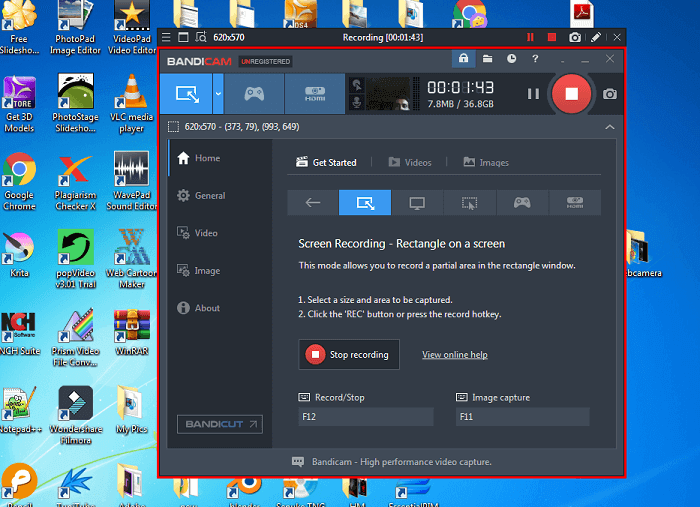
✅Pros:
- It offers an easy user interface
- Powerful video editing tools are available
- Secured cam recording software
❌Cons:
- The free version of the software has limited features
- While editing, you can add logos, but only in PNG formats
- It doesn't support macOS
#3. Logitech Capture
- Operating systems: Windows and macOS
- Price: Free
- Free Trial: Available
- Uptodown review and rating: ⭐⭐⭐
It's a high-tech webcam recording freeware that not only records your files but also edits and shares them through online platforms of your choice. It can also be used to record multiple screens and live-streaming.
The software also supports high-quality video recordings that are perfectly suitable for mobile phone views.
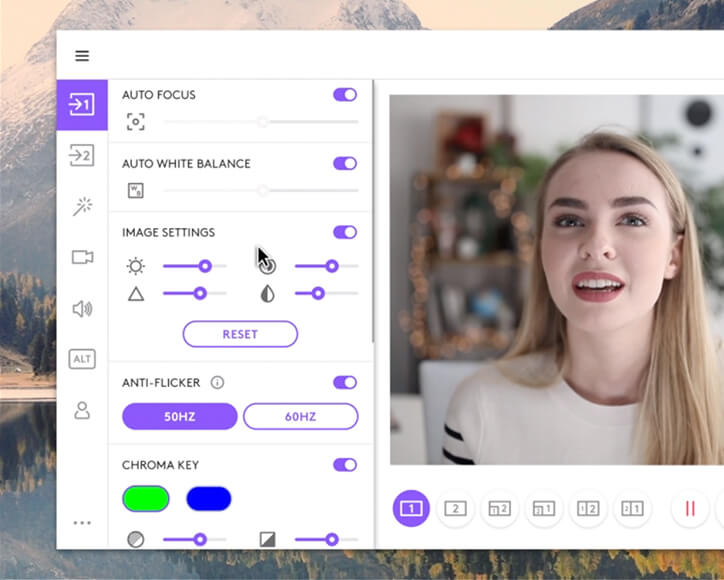
✅Pros:
- It provides lightning-fast recording facilities
- High-resolution video output files are available
- Directly sharing your content to any social media platform
- record from multiple sources at the same time
❌Cons:
- It is quite expensive
#4. CamStudio
- Operating systems: Windows
- Price: Free
- Free Trial: Available
- Techradar review and rating: ⭐⭐⭐⭐
It's an elementary webcam recorder Windows 10 that can be downloaded completely free, and it has many features like simple editing, screencasting, screen annotations, and much more options.
While recording your webcam, the software allows you to set and alter the size, file type, and bitrate of the output video depending on the requirements.
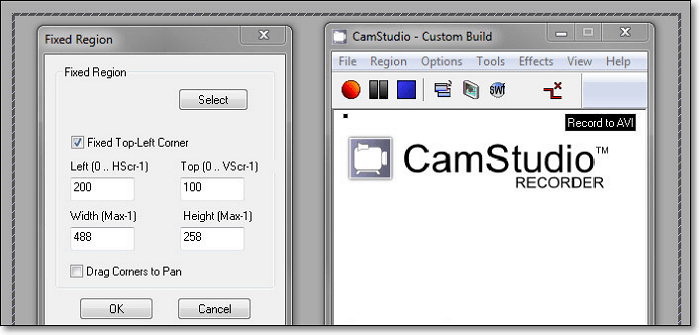
✅Pros:
- It is 100% free software available to download for Windows users
- Continuous improvements are happening with the software
- Straightforward interface and easy-to-understand functionalities
❌Cons:
- You can't watch SWF videos on Netscape or Mozilla Firefox
- There are a few bugs in the current version of the software
#5. ManyCam
- Operating systems: Windows
- Price: Free/Paid
- Free Trial: Available
- SoftwareAdvice review and rating: ⭐⭐⭐⭐
ManyCam, simple yet powerful screencasting and webcam capture software, allows you to record webcam videos in no time. An attractive interface with helpful features makes ManyCam one of the favorites where one can directly go for live streaming and share their videos.
Looking for a professional background while recording streaming video or a webinar or meeting your clients online? Just try out Manycam.
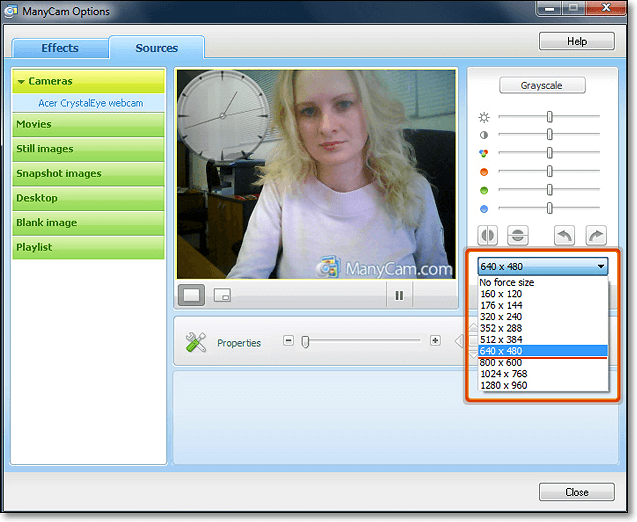
✅Pros:
- Multi-screencasting and multi-recordings are possible
- You can do live streaming on Facebook and YouTube
- Add 3D effects while recording the videos
❌Cons:
- The free version of this software has minimal features
- There are no in-built editing tools present
#6. QuickTime Player
- Operating systems: macOS
- Price: Free
- Free Trial: Available
- CNET review and rating: ⭐⭐⭐
Actually, there is a built-in webcam recording software for Mac users, and that is QuickTime Player. It can record video with an external camera on a Mac. If you have not known it before, you will be surprised by it.
To record a webcam on Macs, you just need to click on File and select New Movie Recording from the drop-down menu, which will trigger the built-in camera. Then, the recording window will pop up, and you can start your recording by clicking the Record button.
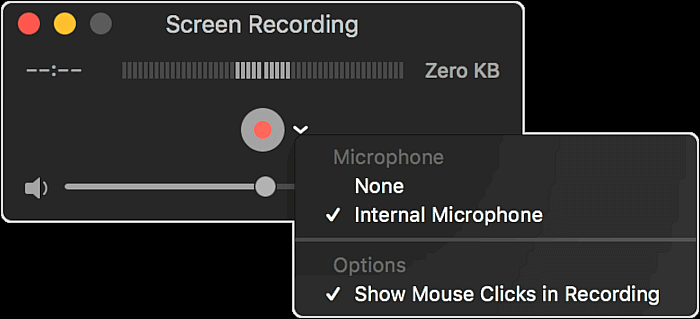
✅Pros:
- Completely free
- Record and export video in high-quality
- Allow splitting any recordings into clips
❌Cons:
- Cannot record screen with the internal sound
#7. Debut Video Capture
- Operating systems: Windows and macOS
- Price: Free/Paid
- Free Trial: Available
- G2 review and rating: ⭐⭐⭐
Debut is a simple and basic webcam recorder having facilities to add external recording devices and allows screencasting. The software is available to download for free and has a simple user interface to create awesome video recordings.
It is widely renowned and recommended to beginner video makers who don't want to get involved with technical stuff.
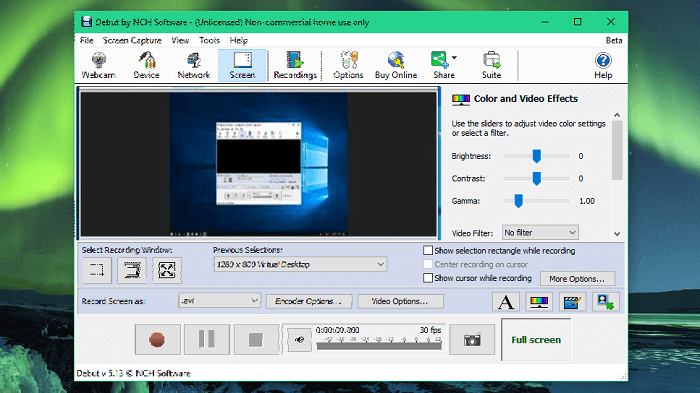
✅Pros:
- Very simple to use
- Powerful editing features are available
- Record with external recording devices
❌Cons:
- The free version of this software offers limited features
- Sometimes the audio option doesn't work
#8. Camwiz Webcam Recorder
- Operating systems: macOS
- Price: Free
- Free Trial: Available
- Mac App Store review and rating: ⭐⭐
It's a one-stop free webcam capturing software and free video recording software for Mac users to change their preferences, such as video settings, color, brightness, and output format. It has a modular outlook giving users the advantage of having control over the recording-play, pause, autoplay, and recording; the options are available at one click. Let's find out more about the software and its functionalities.
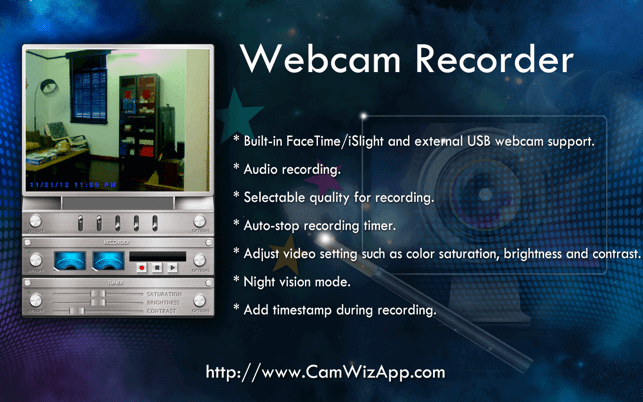
✅Pros:
- Remote Webcam monitoring facilities are available
- It also supports USB Webcams
- Auto-stop recording timer is available
❌Cons:
- The user interface is not so simple
- It doesn't support Windows
#9. Camtasia
- Operating systems: Windows and macOS
- Price: Free/Paid
- Free Trial: Available
- TrustRadius review and rating: ⭐⭐⭐⭐
It's a well-adorned powerful free, open-source webcam recorder. The software supports both Windows and macOS and provides high-quality videos and recording through any source.
Camtasia software is straightforward to learn and master, as options are available for both beginner-level and professional video makers. You may choose to use the free version and the premium subscription depending on your skill level.
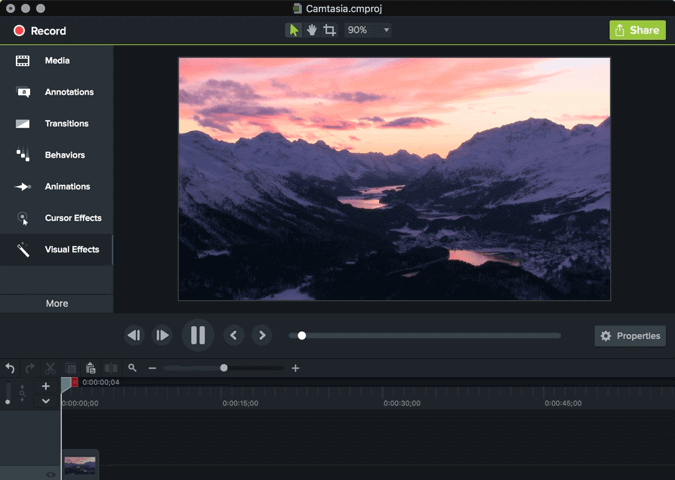
✅Pros:
- Easy user interface
- Available for free
- Powerful editing features are available
❌Cons:
- The free version is available with limited features
#10. Webcamera.io Video Recorder
- Operating systems: Windows, macOS, and Linux
- Price: Free
- ScamAdviser review and rating: ⭐⭐⭐
It's a free online free video recorder that you can use while having your PC with an internet connection. This powerful software comes with a cutter, video cutter, audio joiner, audio/video converter, voice recorder, and important PDF tools.
But as you visit the official link, you'll find annoying promotional adverts covering the tool's interface, which is very disturbing to any user.
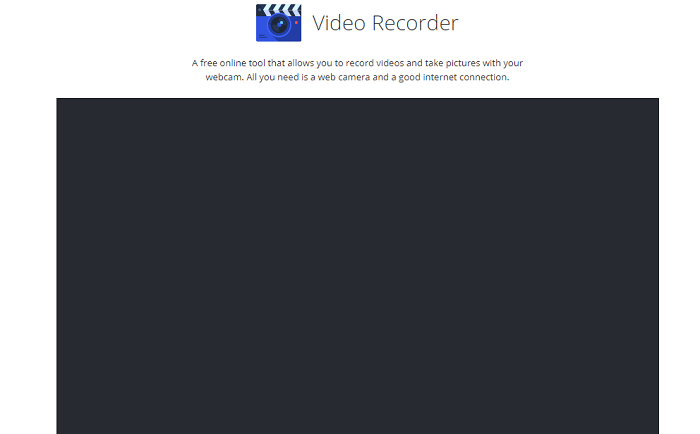
✅Pros:
- You can make long recordings
- High-quality output formats
- Save your recordings directly on cloud platforms
❌Cons:
- The interface is not user-friendly
- It doesn't work with low-speed internet connections
#11. Clipchamp
- Operating systems: Windows, macOS, and Linux
- Price: Free
- PCMag review and rating: ⭐⭐⭐
Clipchamp, another best free webcam recorder, allows you to record videos directly via the web browser and share the same through various social media platforms such as YouTube, Story Blocks, Giphy, etc.
Editing the existing videos and adding test blocks are great features of this tool, making video editing a simple task to perform.
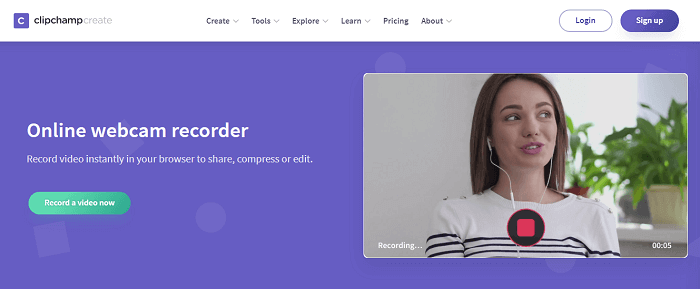
✅Pros:
- It has plenty of powerful features
- Record unlimited audio/video files
- Directly share your recordings on social media
- Do screencasting and take screenshots at the same time
❌Cons:
- The free version of this software has limited features
- Need to sign up and create an account
#12. Fotofriend
- Operating systems: Windows, macOS, and Linux
- Price: Free
- ProductReview review and rating: ⭐⭐
Fotofriend is a user-friendly free online camera recorder. You can record short webcam videos, create awesome short videos with more than 50 in-built effects, upload videos directly to YouTube, and much more.
It's a free web recording tool that supports multiple platforms and a quick recording setup. An easy interface with powerful in-built features is why this tool comes in our list of best Webcam recording tools.
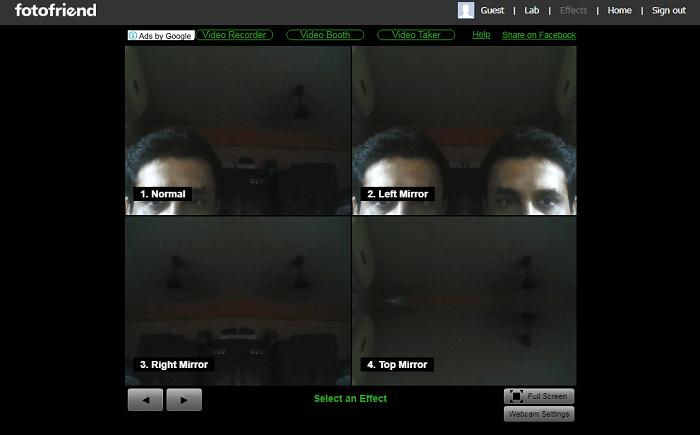
✅Pros:
- Available for free
- Record with special effects
- Direct social media sharing of the files is possible
- Edit the recorded files using the in-built editing tools
❌Cons:
- limited editing options
- Frequent upgrades take place
#13. Webcam Test
- Operating systems: Windows, macOS, and Linux
- Price: Free
- Uptodown review and rating: ⭐⭐⭐⭐
It's a powerful camera recording software available for free, giving you options to record any audio/video through the web browser. All you need is a device with a camera or a wireless camera to record any videos of any length.
It can be a laptop with a Webcam installed in it, and it can be a mobile phone with a camera or any other device.
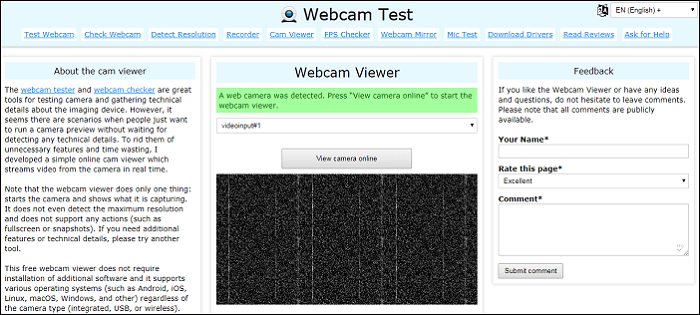
✅Pros:
- It is available for free
- Support all sorts of cameras connected to the device
- It supports all types of file formats and codecs
- Change the bitrate of the recording and control the quality, size, etc.
❌Cons:
- Some of the browsers don't support all types of file formats and codecs
#14. Webcam Toy
- Operating systems: Windows, macOS, and Linux
- Price: Free
- ScamAdviser review and rating: ⭐⭐⭐⭐
This powerful and free webcam recording tool is popular among most youngsters who spend most of their time on social media platforms. Selfies are the current trend-if you are a selfie expert, add some more flavors to your selfies with the help of this amazing Webcam selfie specialist tool.
Adding emojis, special effects, and whatnot, surprise your friends with your creatives.
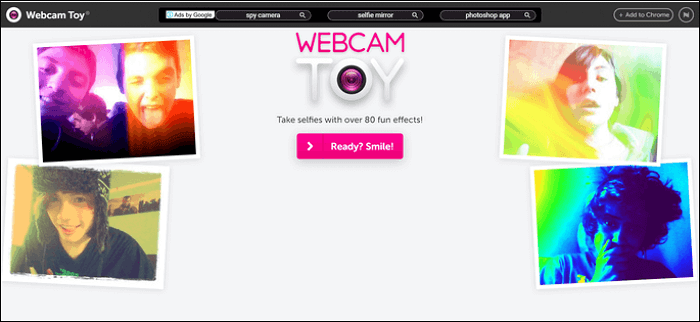
✅Pros:
- High-resolution output
- Powerful video and photo editing tools are available
- Intuitive user interface
❌Cons:
- The free version of the software has limited features
- Not perfectly suitable for novice editors
#15. OBS Studio
- Operating systems: Windows, macOS, Linux
- Price: Free
- PCWorld review and rating: ⭐⭐⭐⭐
OBS Studio is a free and open-source program used for recording and live streaming. You can use it to capture your webcam for gameplay, tutorials, and many more. This tool also lets you record the full screen, a specific area, a window, etc. What's better is that you can see custom resolutions, bitrate, and FPS based on your needs. You can also use it to record audio you need.

✅Pros:
- It is completely free to use for everyone
- Edit the recording with audio filters, transitions, and effects
- Integrate with YouTube, Facebook Live, Twitch, and more
❌Cons:
- It is not very beginner-friendly
- Only offers basic video editing features
Conclusion
Recording a video through a webcam is not a very difficult job, and anyone can do that. But the mechanism behind this process is way too complex. Thanks to technological advancement, we have many webcam recorders to justify our dreams and record the videos quickly without any data losses or background distortions.
You don't need to be a professional video creator to use that webcam recording software, especially the camcorder that tops our list, EaseUS RecExperts. Download and install the best webcam recording freeware on your Windows PC, laptop, and MacBook now!
How to Choose Good Webcam Recording Software
Here, we give you some metrics for choosing suitable webcam recorders. Let's have a look at them one by one!
🔥Device compatibility: The first thing you must pay attention to is whether the software you choose suits your device system. For example, if your device is a Mac computer, then you can not choose the recording software that does not support the macOS system.
🔥Functions: Choose a software that covers all the functions you need. For example, screen recording, system sound recording, camera recording, game recording, video editing, and other functions.
🔥Price: If there are several products that meet your functional needs and equipment adaptation needs, choose the cheapest one.
🔥After-sales service: The powerful software you can find will most likely require payment to be used. At this time, you need to buy a product with good after-sales service to help you solve problems in use.
Frequently Asked Questions About Webcam Recorder
1. What is a webcam recorder?
A webcam recorder is a kind of software capable of recording live-motion video and audio for later playback.
2. What's the best webcam recorder?
Here are some excellent webcam recorders that people use widely:
- EaseUS RecExperts
- Bandicam
- Logitech Capture
- CamStudio
- ManyCam
- QuickTime Player
- Debut Video Capture
- Camwiz Webcam Recorder
- Camtasia
- Web camera
- Clipchamp
- Fotofriend
3. How do I record a webcam on my laptop?
There is a built-in webcam recorder on your laptop called Windows Camera.
Step 1. Find and open the Camera application on your laptop.
Step 2. Click the video button on the right side of the window to start your webcam recording.
Step 3. To end the recording, click Stop to finish your webcam recording.
EaseUS RecExperts

One-click to capture anything on screen!
No Time Limit, No watermark
Start Recording