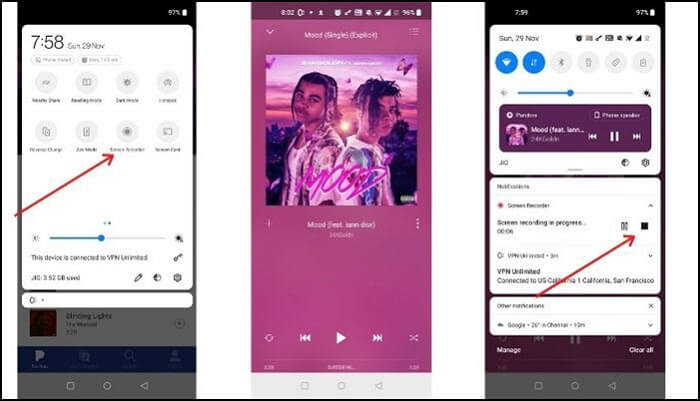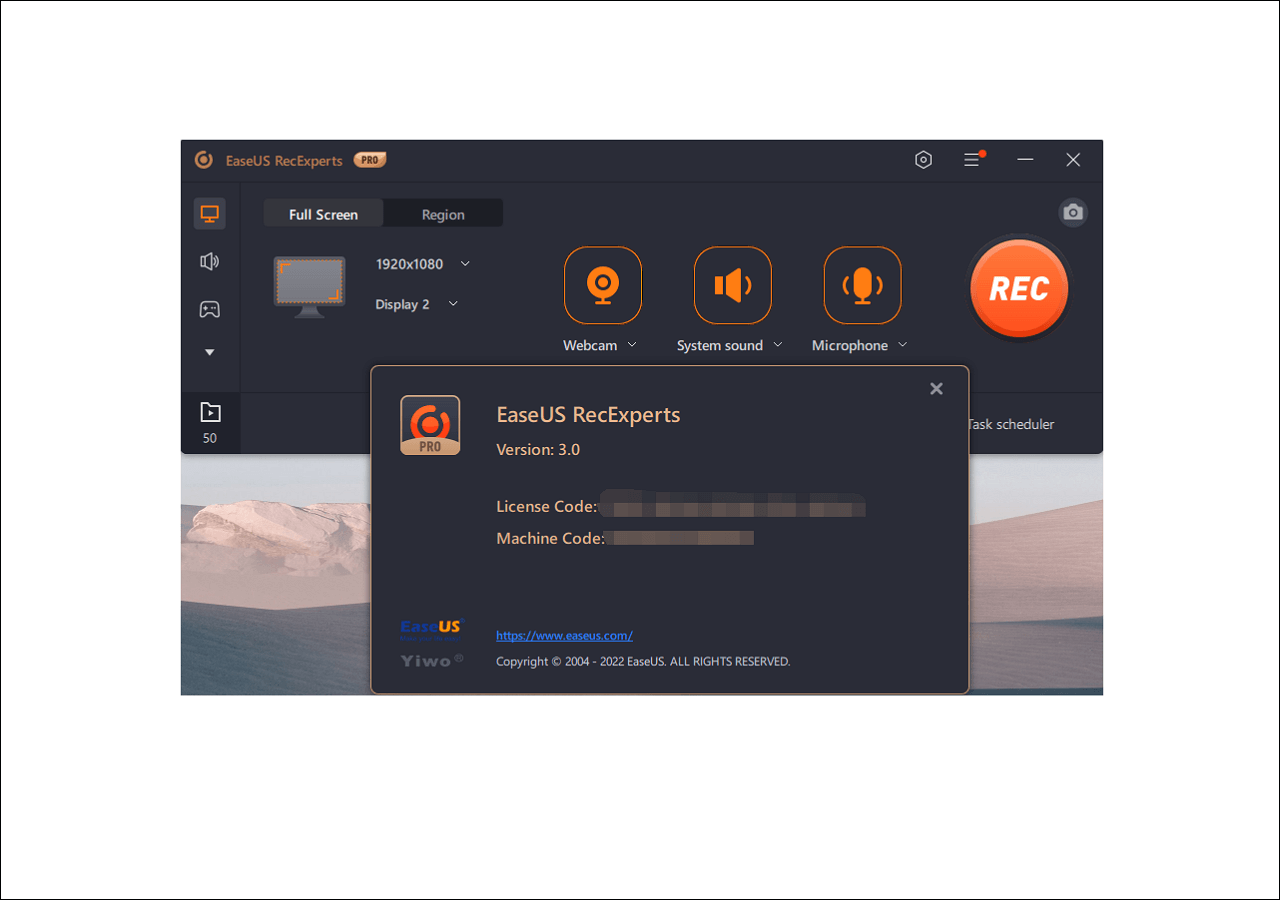-
![]()
Daisy
Daisy is the Senior editor of the writing team for EaseUS. She has been working in EaseUS for over ten years, starting from a technical writer to a team leader of the content group. As a professional author for over 10 years, she writes a lot to help people overcome their tech troubles.…Read full bio -
Jane is an experienced editor for EaseUS focused on tech blog writing. Familiar with all kinds of video editing and screen recording software on the market, she specializes in composing posts about recording and editing videos. All the topics she chooses …Read full bio
-
![]()
Melissa Lee
Melissa is a sophisticated editor for EaseUS in tech blog writing. She is proficient in writing articles related to screen recording, video editing, and PDF file conversion. Also, she's starting to write blogs about data recovery, disk partitioning, data backup, etc.…Read full bio -
Jean is recognized as one of the most professional writers in EaseUS. She has kept improving her writing skills over the past 10 years and helped millions of her readers solve their tech problems on PC, Mac, and iOS devices.…Read full bio
-
![]()
Jerry
Jerry is a fan of science and technology, aiming to make readers' tech life easy and enjoyable. He loves exploring new technologies and writing technical how-to tips. All the topics he chooses aim to offer users more instructive information.…Read full bio -
Larissa has rich experience in writing technical articles. After joining EaseUS, she frantically learned about data recovery, disk partitioning, data backup, screen recorder, disk clone, and other related knowledge. Now she is able to master the relevant content proficiently and write effective step-by-step guides on various computer issues.…Read full bio
-
![]()
Rel
Rel has always maintained a strong curiosity about the computer field and is committed to the research of the most efficient and practical computer problem solutions.…Read full bio -
![]()
Gemma
Gemma is member of EaseUS team and has been committed to creating valuable content in fields about file recovery, partition management, and data backup etc. for many years. She loves to help users solve various types of computer related issues.…Read full bio
Page Table of Contents
0 Views |
0 min read
If you are someone who needs to record your screen for a long time, many of the screen recorders out there may not be of much use to you. That is because most of those free video capture software only lets you record your screen for a certain amount of time. This time is usually not enough for people like you, so you need a free screen recorder with no time limit.
To help you pick the right screen recording software that doesn't have a time limit, we reviewed a considerable amount of renowned software products on the market, and below are the testing statistics:
| 🔢How many we tested | 27, including open-source, commercial and online ones |
| 💻What devices we tested | On an HP PC and an iMac |
| 📆Total recording time | 72 hours |
| 🎨What we record | Videos, webcams, audio, presentations, online meeting, and gameplay |
| 🥇How we evaluate the result | Compare the recording ability, time limit, speed, video pixels |
Based on the statistics, the following is a list of the best screen recorders for PC free download without a time limit you can use to make infinite recordings on your computer. Regardless of what platform you are on, you can find your desired tool here.
| No Time Limit Screen Recorder (Win/Mac) | Online Screen Recorder No Time Limit |
|---|---|
👁️You may also want:
1. EaseUS RecExperts
Compatibility: Windows and Mac
EaseUS RecExperts is one of the best screen and audio recorder with no time limit, which can work well on both Windows and Mac computers. This tool lets you record your screen for as long as you want without a bit of hassle, and you can use it to make your long screen recordings.
With this no lag screen recorder, all that you basically need to do is define some basic settings, and all of these options are pretty easy to configure and you will not need to hire an expert or something. Then you are on your way to recording your screen for hours.

Features
- Versatile screen and audio recording software
- Capture the full screen or only part of the screen
- Save your recording in more than 10 formats
- Support starting/stopping/splitting recordings automatically
- The output videos can be up to 4K and 60fps
If you want to get this best screen recorder for Windows 10 without a time limit, just click the below button now!
Spread out this post with others in need now!
2. CamStudio
Compatibility: Windows XP/7/8/10
Another free screen recorder for Windows 10 without a time limit is CamStudio. It is a free and open-source screen recorder that is built with the sole purpose of helping you easily and quickly make screen recordings on your computer.
Whether you are looking to make a quick seconds video or you are looking to make a lengthy educational video, this tool has all the features to make that happen for you.
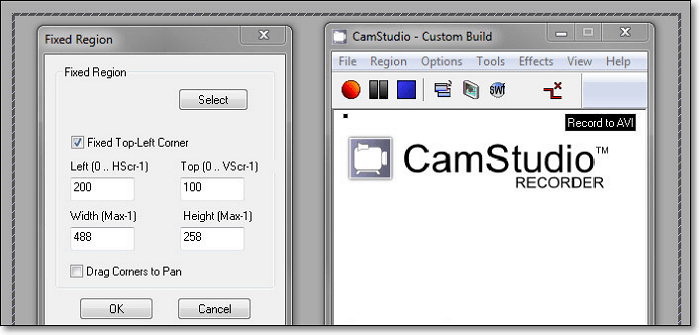
Features
- A multi-purpose tool to make screen recordings
- Create extremely long screen recordings on your computer
- Add captions to your long recordings
- The option to include the cursor in your videos
3. TinyTake
Compatibility: Windows 7/8/8.1/10
One of the issues most people have is that their screen recorder tool works too slow. If that is the case with you, TinyTake can be a great choice for you.
This free unlimited time screen recorder without watermark is extremely fast when it comes to making screen recordings on your computer. You can use the tool to make as long recordings as you want without any restrictions. It has a three-step approach where you record, annotate and then share your resulting video file with the people you want. It provides you with a shareable link that your recipients can use to view your recordings.
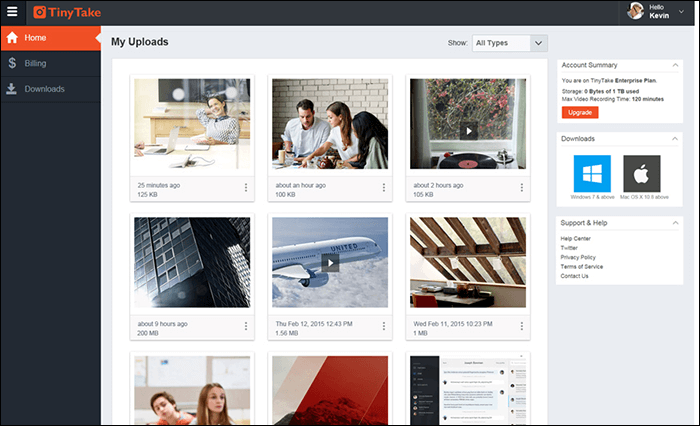
Features
- Make long screen recordings
- Add a video from your attached webcam
- Full and partial screen recording
- View your recording history
- Create custom shortcut keys
4. VLC Media Player
Compatibility: Windows and macOS
Most of you know VLC as a video player with speed control but it can actually do more than just help you play your shows and movies. With VLC on your PC and Mac, you can actually record your screen using various file formats. There is a hidden feature in this app that allows you to use the tool as a free screen recorder no time limit no watermark, and make as many and as lengthy recordings, as you want on your machine.
Inside of the recording option, you have configurable settings like the option to change the resulting audio format, video format, and even the compression methods.
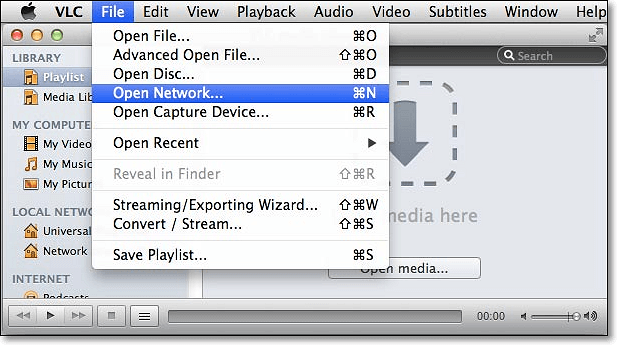
Features
- Configure audio and video formats
- Support for many media formats
- Specify custom frames per second
- Enable and disable audio recording
5. ShareX
Compatibility: Windows 7/8.1/10
ShareX might be known as the simplest tool to capture screenshots on your computers. However, it has a feature to let you record your screen for as long as you want. This means that it is a free screen and video recorder for PC without time limit, and you can use it to make screen recordings without really having to care about the length of your resulting files.
The great thing about this unlimited time screen recording software is that it is absolutely free of charge and even the source code is available for you to see and use. It has many features to let you record your screen like the ability to choose a custom area, annotate your recordings, and easily upload your recordings.
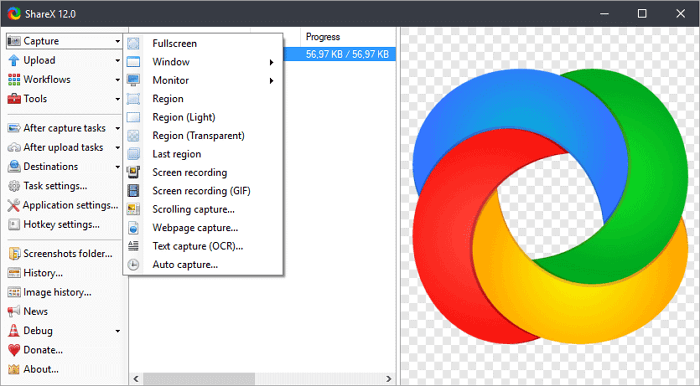
Features
- Easy to use screen recording tool
- Create long screen recordings
- There are no ads
- Small and fast
6. QuickTime Player
Compatibility: macOS
When it comes to Mac machines, you might not have as many choices as Windows users. Apple knows this and so they have developed their own tools to help you do many things on your machines. QuickTime Player on your Mac allows you to record your screen as well in addition to helping you play your media files.
Moreover, there is no time limit for screen recording with QuickTime Player. Also, the app does not add a watermark to your videos which means you get to keep your own branding style for your resulting files.
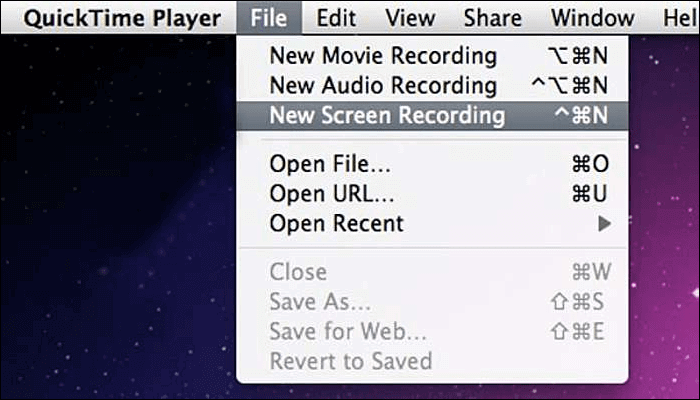
Features
- Work very well with your Mac's resources
- Add no watermark to your recordings
- Make both audios as well as video screen recordings
- Fast, quick, and efficient
7. OBS Studio
Compatibility: Windows and macOS
Unless you are a gamer and you stream your game sessions, it is highly unlikely that you have heard of OBS Studio. This program is actually built to help you stream content from your computer. However, you are free to use it for your screen recording tasks as well.
As it is an open-source screen capture software, there will be no time limit, no watermark, and even no lag for your recordings. However, this no limit screen recorder is not friendly for novices because of the complex user interface. So if you are a beginner, you can other OBS alternative programs.

Features
- A free and open-source tool
- Multiple media sources
- Make and stream long screen recordings
- Tons of customizable options
- Dock user interface
8. Free Cam
Compatibility: Windows
Free Cam is a simple free screen recorder compatible with Windows system. It has an attractive and intuitive interface, which allows you to record both the whole screen and a portion of your screen. Even though this software is free, it doesn't place any watermark automatically, and it is ad free.
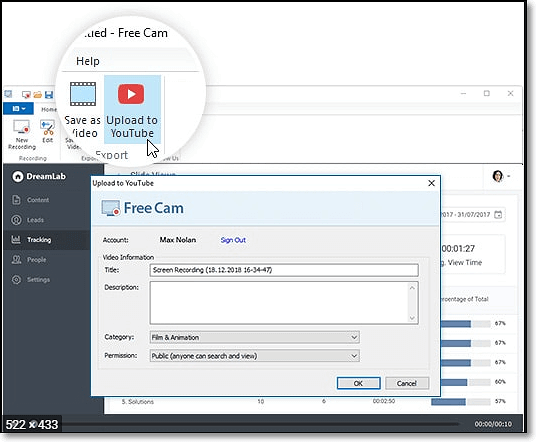
Features
- Has a High-quality resolution
- Records voice-overs and internal sounds
- Users can save videos as WMV or upload them directly to YouTube
- Removes background noise in a click
- Offers various audio effects
9. EaseUS Online Screen Recorder
Compatibility: Windows and macOS
If you are looking for a free online screen recorder with no time limit, EaseUS Online Screen Recorder may be a good choice. As one of the best online screen recording utilities, this tool is capable of recording screens and webcams without downloading and installing.
Using it, you can record the full screen, a window, and also a Chrome tab easily. Also, it makes recording Zoom, Google Meet, Skype, Slack, Microsoft Teams, BlueJeans, Whereby, or GoToMeeting meetings much easier than before. Check its features below.

Features
- Record online meetings for reviewing or sharing
- Record a tutorial video to make an instruction
- Record streaming videos for later viewing
- Capture the Chrome tab with audio easily
- Record and share wonderful gameplays
10. Bewisse Screen Recorder
Compatibility: Windows and macOS
Another free online screen recorder with no time limit is Bewisse Screen Recorder, which lets you capture your computer's screen for a long period of time without any hiccups. All you need to do is to head over to this tool's site, allow it to access your screen, and you are good to go.
If you are privacy concerned, you would be glad to know that this tool saves your recordings locally on your machine. If you want, you can upload your recordings to Google Drive and share them with others.
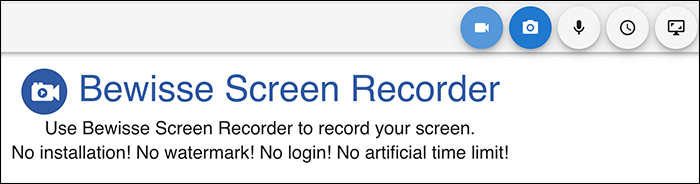
Features
- You do not need to install anything
- No artificial time limit for your recordings
- No watermark is added to your videos
- Upload your recordings to Google Drive
11. Panopto
Compatibility: Windows and Mac
Panopto is a less-known tool that lets you record your computer's screen on the web for longer periods of time. Like other similar tools, this free screen recorder no time limit works off of your web browser, and lets you record and save your computer's screen. You do not need to create an account or enter your credit card details. It works without them and helps you instantly start making your screen recordings.
This web-based app can be used to make pretty much any kind of screen recording video. Whether it is an educational video or a funny one, you can create it with this tool.
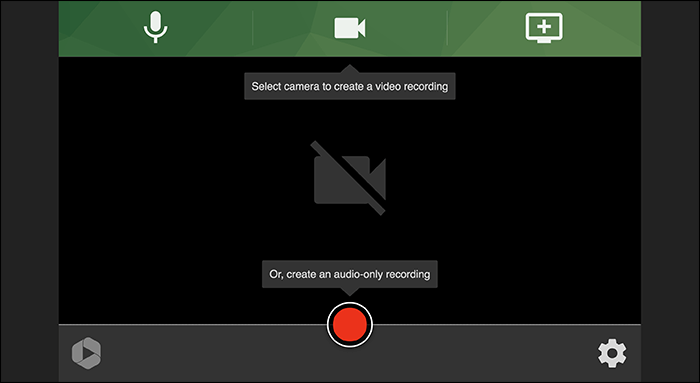
Features
- Require nothing to be installed
- Work off of most major browsers
- No need to create an account
- Privacy-focused
FAQs about Free Screen Recorder No Time Limit
Check the frequently asked questions related to this topic below.
1. Does screen recorder have a time limit?
Unfortunately, most of the free version of screen recording software has a time limit. However, most of them will offer unlimited recording time to paid users. If you want to enjoy this feature, you may buy the pro version of the screen recorder you use.
2. Which screen recorder is totally free?
Usually, an open-source screen recorder is totally free to use. OBS Studio is one of them. You can have a try on this tool
3. Does CamStudio have a time limit?
The answer is no. CamStudio is also a screen recorder with no time limits. It can record all the audio and video activities of the computer.
Conclusion
As shown above, there are many free screen recorders no time limit for various platforms. No matter you are a novice or a pro, you can consider using EaseUS RecExperts as it is easy to use and has plenty of features.
EaseUS RecExperts

One-click to capture anything on screen!
No Time Limit, No watermark
Start Recording