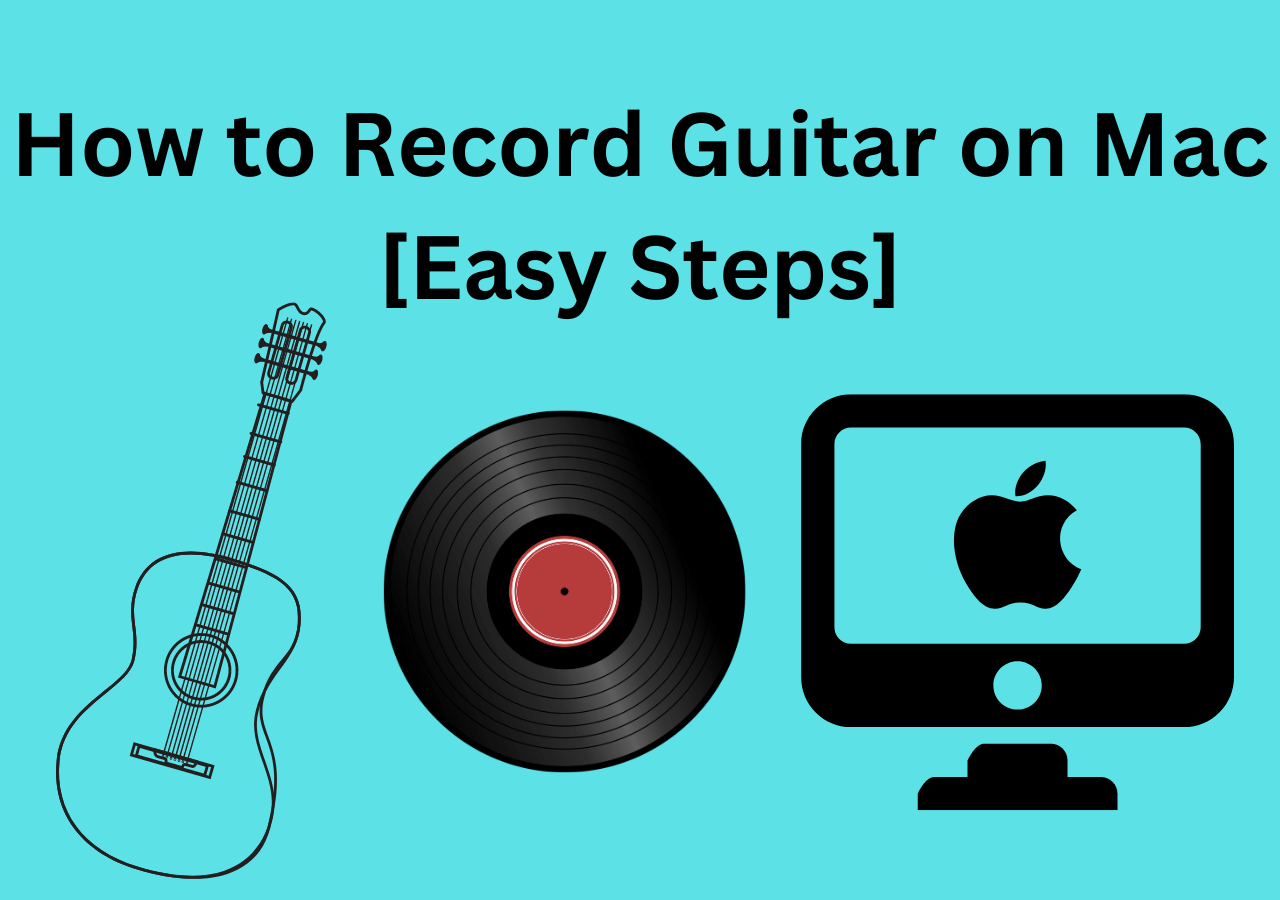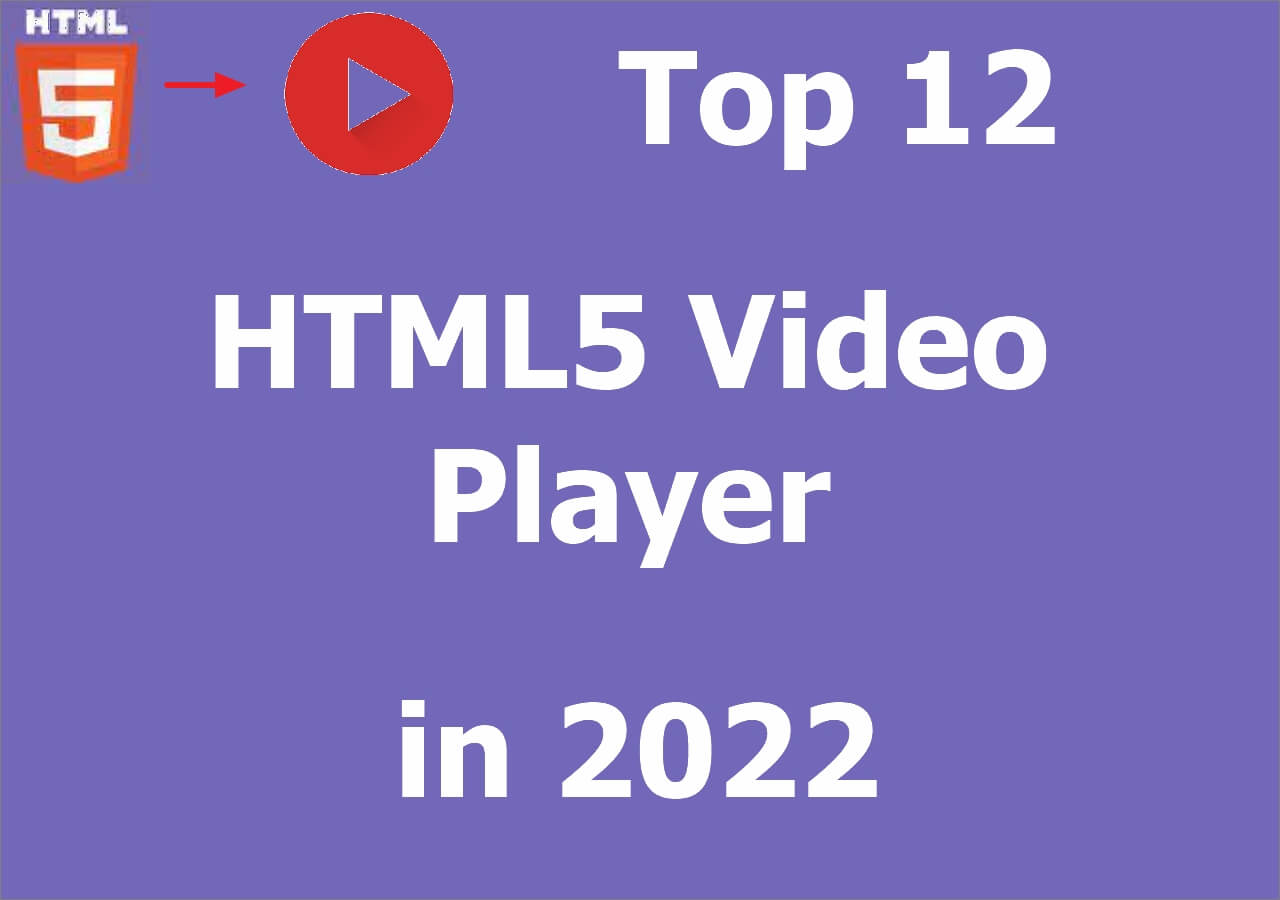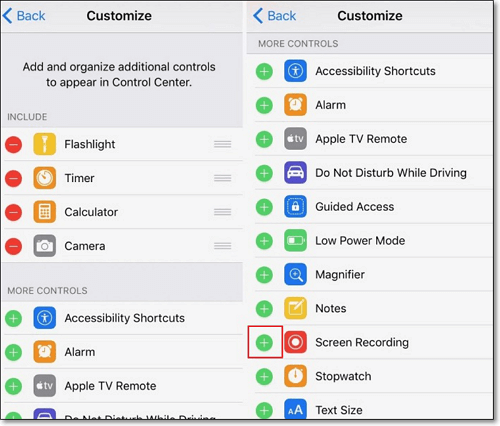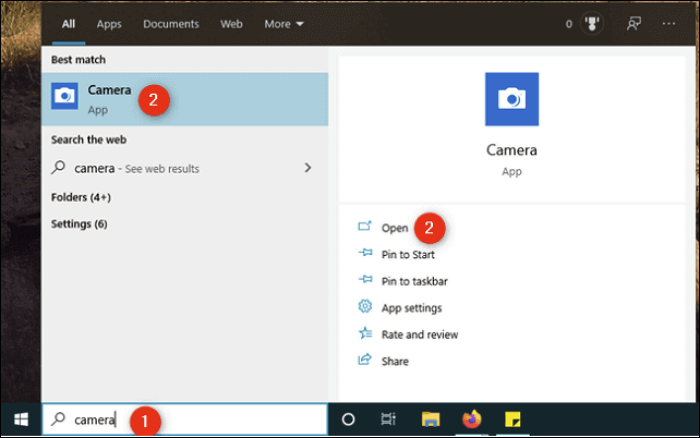-
![]()
Daisy
Daisy is the Senior editor of the writing team for EaseUS. She has been working in EaseUS for over ten years, starting from a technical writer to a team leader of the content group. As a professional author for over 10 years, she writes a lot to help people overcome their tech troubles.…Read full bio -
Jane is an experienced editor for EaseUS focused on tech blog writing. Familiar with all kinds of video editing and screen recording software on the market, she specializes in composing posts about recording and editing videos. All the topics she chooses …Read full bio
-
![]()
Melissa Lee
Melissa is a sophisticated editor for EaseUS in tech blog writing. She is proficient in writing articles related to screen recording, video editing, and PDF file conversion. Also, she's starting to write blogs about data recovery, disk partitioning, data backup, etc.…Read full bio -
Jean is recognized as one of the most professional writers in EaseUS. She has kept improving her writing skills over the past 10 years and helped millions of her readers solve their tech problems on PC, Mac, and iOS devices.…Read full bio
-
![]()
Jerry
Jerry is a fan of science and technology, aiming to make readers' tech life easy and enjoyable. He loves exploring new technologies and writing technical how-to tips. All the topics he chooses aim to offer users more instructive information.…Read full bio -
Larissa has rich experience in writing technical articles. After joining EaseUS, she frantically learned about data recovery, disk partitioning, data backup, screen recorder, disk clone, and other related knowledge. Now she is able to master the relevant content proficiently and write effective step-by-step guides on various computer issues.…Read full bio
-
![]()
Rel
Rel has always maintained a strong curiosity about the computer field and is committed to the research of the most efficient and practical computer problem solutions.…Read full bio -
![]()
Gemma
Gemma is member of EaseUS team and has been committed to creating valuable content in fields about file recovery, partition management, and data backup etc. for many years. She loves to help users solve various types of computer related issues.…Read full bio
Page Table of Contents
0 Views |
0 min read
Nowadays, video tutorials in all walks of life are too familiar to you on the Internet, becoming an increasingly popular way to share information. By recording computer screens, whether it's to create a training course for work or class or it's to record a YouTube live streaming video, you're unlikely to get it done so smoothly without a high-quality screen and audio recorder.
To help you select the best screen audio recorders, we have reviewed 20+ screen recorders out there and finally picked 12 ones, which are applied to Windows PC and Mac. Refer to the following specific test statistics.
| 🎛️Tested software | 15 Windows screen recorders, 11 macOS screen recorders |
| ⏳Time duration | 30 days |
| 🖥️Tested devices | A Lenovo laptop, a Dell desktop, a MacBook Pro, a MacBook Air |
| 🍟 Evaluation dimension | Recording resolution, output quality, audio source, system and microphone sound effects, output formats, system compatibility, etc. |
| 👍 Most Recommend | EaseUS RecExperts |
Just hit the below button to get the EaseUS screen and voice recorder and start screen recording easily!
Here are the top 12 free screen and voice recorders that work well on Windows and Mac computers. All you need to do is to select the best screen recorder according to your needs.
01
6 Screen Audio Recorder for Windows
02
6 Screen and Voice Recorder for Mac
Best 6 Free Screen Recorder With Audio for Making Screen Recordings on Windows
Windows has attracted numerous users around the world. The demand for recording computer screens and audio on PCs also surges. This part will cover the 6 best screen sound recorders with different features.
#1. EaseUS RecExperts - The Easiest Solution 👍
Applies to Windows 11/10/8/7
EaseUS RecExperts is one of the best PC screen recorders with audio on the market. With its aid, you can use one click to start your unlimited recordings! This screen recording software allows you to capture video and record audio at the same time, and moreover, while recording computer screen and sound, you can freely choose to grab the system sound or your own microphone. Once done, this screen sound recorder offers you the option to separate the audio and video effortlessly if needed.
More than that, it also provides many advanced features and some video editing tools that will help you enhance your video recording easily and quickly. All in all, it is an excellent software to record screen and audio, whether for work or study.
EaseUS RecExperts
- Support exporting multiple audio and video formats
- There is no time limit for screen recording
- Capture screen, audio, and webcam simultaneously or separately
- Record Zoom meeting without permission
- The snapshot feature is available
#2. Bandicam
Applies to Windows
Another excellent screen recorder software for Windows to record screen and voice is Bandicam, which supports capturing video, audio, webcam, or device without any lag.
If you want to use it to capture audio and screen on a Windows PC, you will find it amazing. With only a few clicks, you will start your screen recording effortlessly. Moreover, this screen capture software lets you task screenshots on any area of your screen, which is useful for keeping some wonderful moments. So, whenever you want to record lectures, webinars, games, and Skype calls, you can rely on this screen recorder.
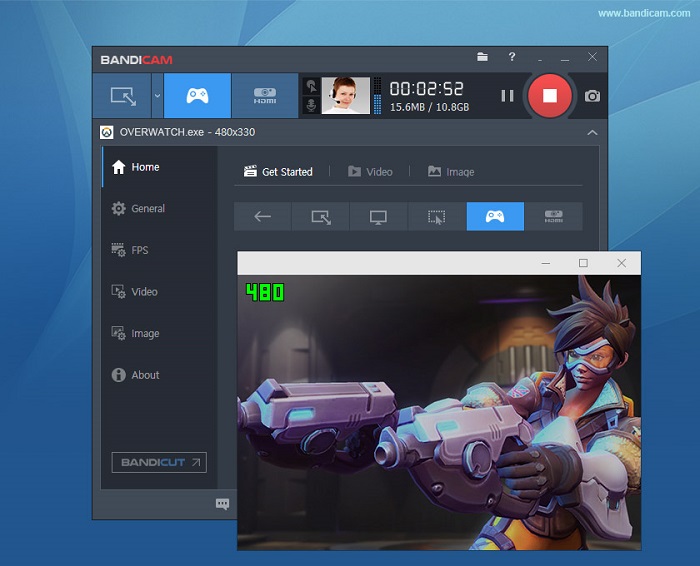
Pros
- Capture 4K Ultra HD videos up to 3840x2160
- Record over 24 hours without stopping
- Upload a captured video to YouTube
- Record an area or full screen as you want
Cons
- The free version leaves a watermark on your video recording
- Lack of built-in video editing functions
#3. CamStudio
Applies to Windows 7/XP/Vista
CamStudio is a free screen voice recorder that is totally free to download and use. This screen recording program can screen record your Windows computer's entire screen and audio activity. For convenience, it offers shortcut options, which means you can start or stop recording by hitting the key on your keyboard.
In addition, this screen recorder allows you to add high-quality, anti-aliased screen captions to your recordings in seconds.
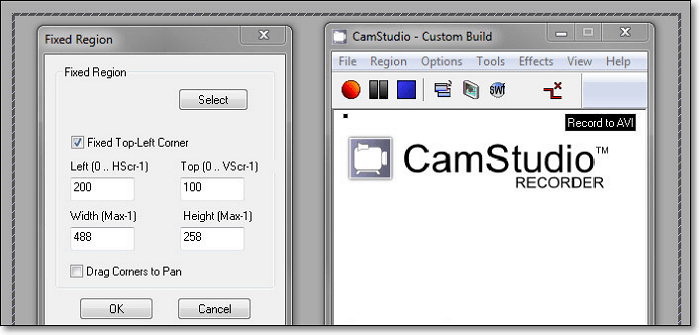
Pros
- Create high-quality screen recording activities hassle-free
- Record from microphone or speaker
- Support to use keyboard shortcuts to start, pause, and stop screen recording quickly
- Schedule recording to stop or start recording automatically
Cons
- Not user-friendly and complex
- Outdated interface
#4. ShareX
Applies to Windows 10/8.1/7
ShareX is a popular free screen sound recorder for Windows 10. It can be used to screen record with audio and share them with others.
The Windows screen sound recorder allows you to add image effects and watermarks to your recordings. Like other screen audio capture software, it also supports hotkeys screen recording quickly. After recording, you are allowed to share your video or audio as a URL.
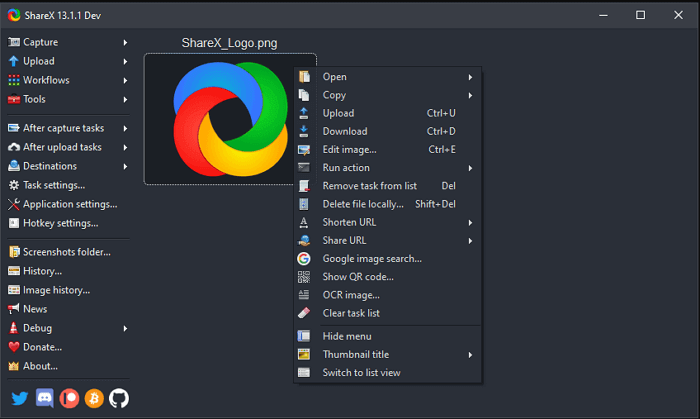
Pros
- Drag and drop to upload recordings
- Customizable workflows
- Upload to multiple destinations
- Support screen, Webcam, and game recording
- Lightweight software
Cons
- High learning curve
- A bit confused about beginners
#5. Flashback Express
Applies to Windows
Flashback Express is a fast Windows screen recorder with audio, which is embedded with video editing features. This screen recorder can capture your desktop, websites, video calls – anything on your PC screen with sound.
Besides, it supports adding captions and arrows to highlight important parts. And after recording, you can export your video in multiple formats or upload it to your YouTube.
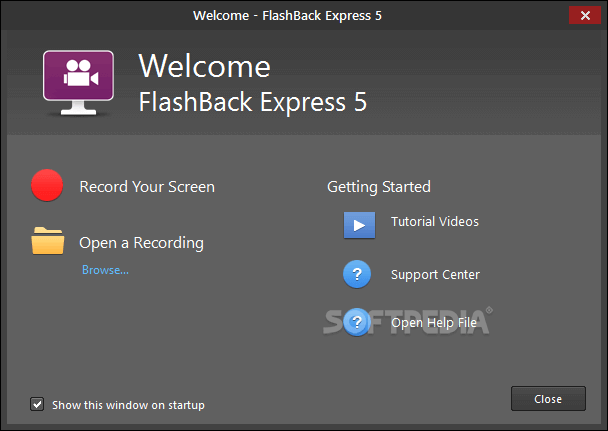
Pros
- Record your screen, webcam, and sounds
- Trim and make clips after screen recording
- Enhance recordings with captions, arrows, images
- Add music to your recording
Cons
- Limited export files formats
#6. Screencast-O-Matic
Applies to Windows/Mac
Screencast-O-Matic aims to simplify screen recording and editing to the greatest extent possible. Using this free screen recorder, you will be impressed by how it is simple and intuitive.
With this screen and sound recorder, you can capture any area of your computer screen and record narration from your microphone and video from your webcam. And that is very useful when you need to make some tutorial videos on your PC.
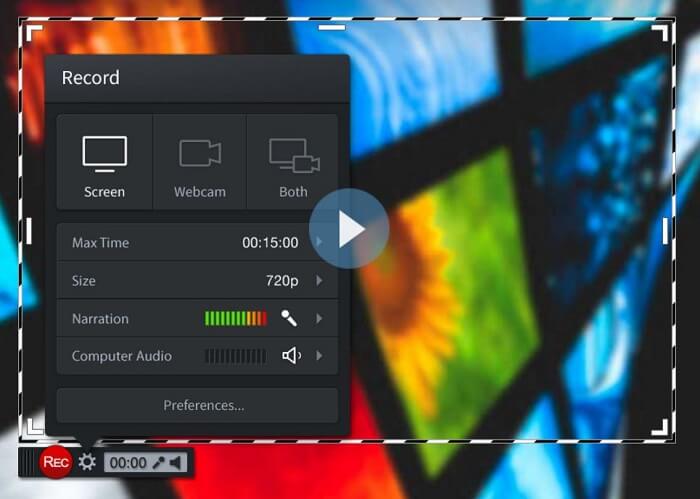
Pros
- Record computer screen and webcam simultaneously
- Edit and annotate screen recordings, and video captures
- Available on Windows, macOS, iOS, Android, and Chromebook
Cons
- Video recording and editing are two separate products
6 Free Software to Record Screen and Audio on Mac
Mac users may want to record their moments on macOS computers as well. Therefore, we list the best 6 Mac video and audio capture software with their pros and cons.
#1. EaseUS RecExperts for Mac
Applies to macOS 10.13 or later
This Mac screen recorder enables you to record audio and screen with a few simple clicks. While recording, you can choose to capture the system audio or add a narration to the recorded video from the microphone or external audio devices flexibly.
Also, it offers many advanced features. For instance, it supports schedule recording, which means you can set a specific time to start or stop screen recording when you are not around. If you are an educator, marketer, YouTuber, or anyone else needing to do screen recording activities, you cannot miss RecExperts for Mac!
Key Features:
- Capture computer screen flexibly, like full screen or part of the screen
- Record internal audio Mac effortlessly
- Support recording audio from the system, microphone, and both of them
- Support setting a Task Scheduler to record screen and sound automatically
- Edit the recordings with built-in tools
Now download EaseUS RecExperts on your Mac computer to explore more stunning features.
#2. Snagit
Applies to Windows/Mac
Snagit, developed by TechSmith, is a great screen recorder in the first place. As one of the best screen recording software, it promises to let you quickly capture a process, add your explanation, and create visual instructions simply and powerfully.
With Snagit, your headache won't last because it allows you to record system audio and screen simultaneously, by which you can present people's visual instructions rather than pastime wordy emails and documentation!
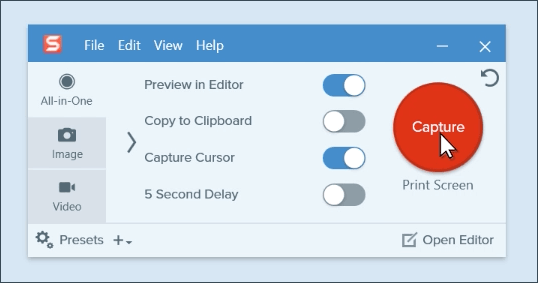
Pros
- Easy-to-use yet professional video and audio recording software
- Provide a lot of screen recording tools
- Windows 10/8/7 and macOS Catalina/Mojave/High Sierra compatible
- Instantly share your images and screen recordings on many platforms
- It has a free version
Cons
- Price starts from $49.95
- Absence of secure FTP connection
- No option to export files from WMV and AVI format
#3. OBS Studio
Applies to Windows/Mac/Linux
OBS Studio is a popular free and open source screen recorder and live-streaming software for Windows, macOS, and Linux. Open source means that the OBS project is maintained and devoted by generous contributors from its sponsors and backers.
As is popular until now, this screen capture software is regularly optimized to give the best video and audio recording experience for its faithful users. So, if you prefer free screen recorder to record computer screen and record audio for free, OBS is another pleasant choice.

Pros
- Compatible with Windows, macOS, and Linux
- Not the most user-friendly here, but kind of easy-to-use for beginners
- Support HD streaming and capturing
- Exported videos are free from watermarks
Cons
- Setting up takes more time than usual
#4. Screenflick
Applies to Mac
Screenflick is an excellent screen and voice recorder for Mac. It provides a high-quality screen capture, which only needs 3 simple steps.
The user interface is intuitive and helps you start recording screen and audio quickly. This software enables you to record video, audio, keystrokes, and mouse clicks. So you do not need to record screen and audio, respectively.
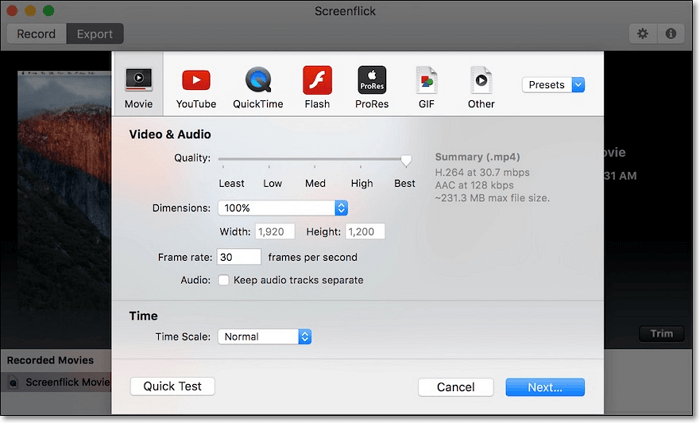
Pros
- Record whole screen, a section, or a specific window
- Capture system audio, your Mac's microphone, or external mic
- Record a webcam at the same time to overlay on the video
- Create time-lapse screen recordings of long projects
- Automatically stop recording with a timer
Cons
- Can not add annotations on your recordings
- Timeline is not allowed editing
#5. QuickTime Player
Applies to Mac
QuickTime is a cross-platform media player with screen and sound recording features. This multi-functional tool allows you to screen record the whole screen or a selected window on your Mac screen.
You can do the task directly if you just need to record your screen with voice. However, to capture a screen with the internal audio, you need to install Soundflower on your computer, as Mac does not capture the internal audio.
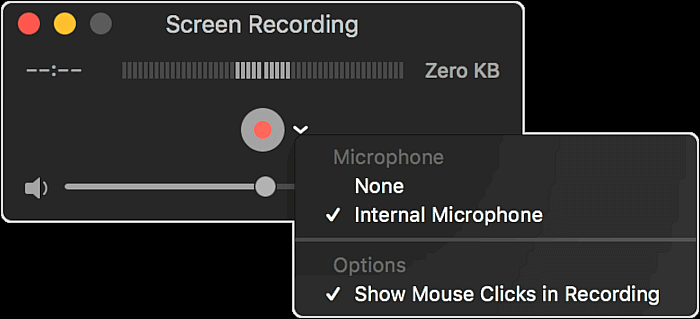
Pros
- Record videos in full screen
- Multiple cross-platform features and functions
- Save videos from the web
- A small and attractive interface
Cons
- Limited recording and editing features
- Can support MOV file format only
- Do not support system audio recording
- You can only record audio from your microphone without other plugins
#6. Snapz Pro X
Applies to Mac
Snapz Pro X is an easy-to-use screen sound recorder that can be operated on many devices. More than a simple screenshot utility, Snapz Pro X for Mac lets you capture anything that appears on your screen, either a movie or its voiceover.
In addition, it can capture full-screen or a smaller portion, and you can make product demos, tutorial videos, and other movie-based narratives with this free screen recorder.
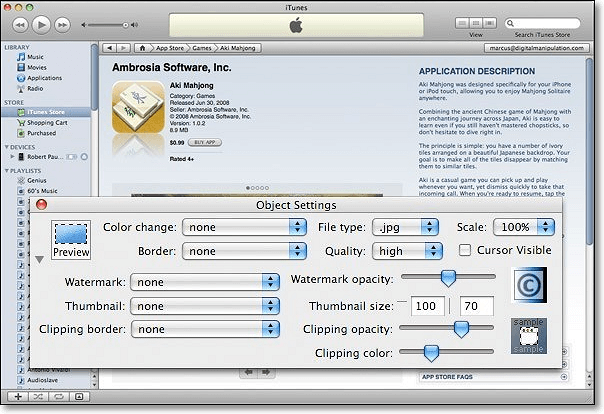
Pros
- Support following the cursor or panning smoothly to new locations
- Has many versions that are compatible with Windows/Mac/iOS/Android
- Record living gameplay
- Support to customize the recording, like changing colors and adding watermarks
Cons
- Sometimes, it will crash when recording
- Recordings are saved as MOV only
📜To Sum Up
Regarding the topic "screen sound recorder", we come up with the best 16 recommendations that apply to Windows and Mac. In conclusion, based on an overall rating in the aspect of user-friendliness, screen, and audio recording abilities, you can select the one that suits your demand most. Here we highly recommend EaseUS RecExperts since it is an easy-to-use and full-featured screen recorder that can meet all your needs while recording!
❓FAQs about Screen Audio Recorder
Most people feel dizzy and confused about some questions when recording screen and audio. Here we list some of these questions and their relevant answers.
1. Can you screen record with sound?
Yes, you can. If you want to record a screen with sound, you can choose one of the screen recorders we mentioned above following your actual demand. For example, if you are recording a screen and sound on a Windows computer, you can choose EaseUS RecExperts to help you deal with it.
2. What is the best free screen capture software?
- Top 1. EaseUS RecExperts
- Top 2. OBS Studio
- Top 3. Screencast-O-Matic
- Top 4. Apowersoft Unlimited
- Top 5. AceThinker
- Top 6. ScreenFlow
- Top 7. Camtasia
3. How do I record my screen with Windows 10 with sound?
To quickly and easily record screen and sound on Windows 10, you can use Xbox Game Bar.
Here are the steps:
Step 1. Press Windows+G to launch Xbox Game Bar.
Step 2. Agree "Yes, this is a game." to open the Game Bar.
Step 3. Click Windows+Alt+R to start and stop recording.
EaseUS RecExperts

One-click to capture anything on screen!
No Time Limit, No watermark
Start Recording