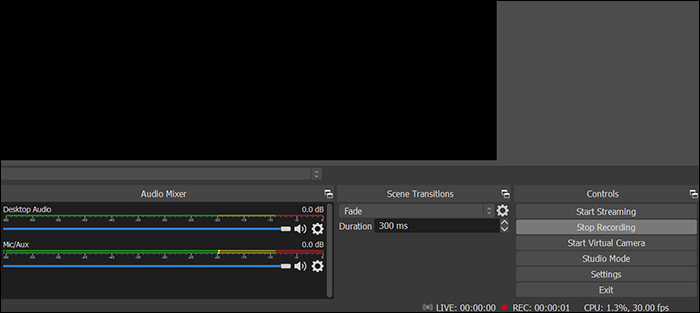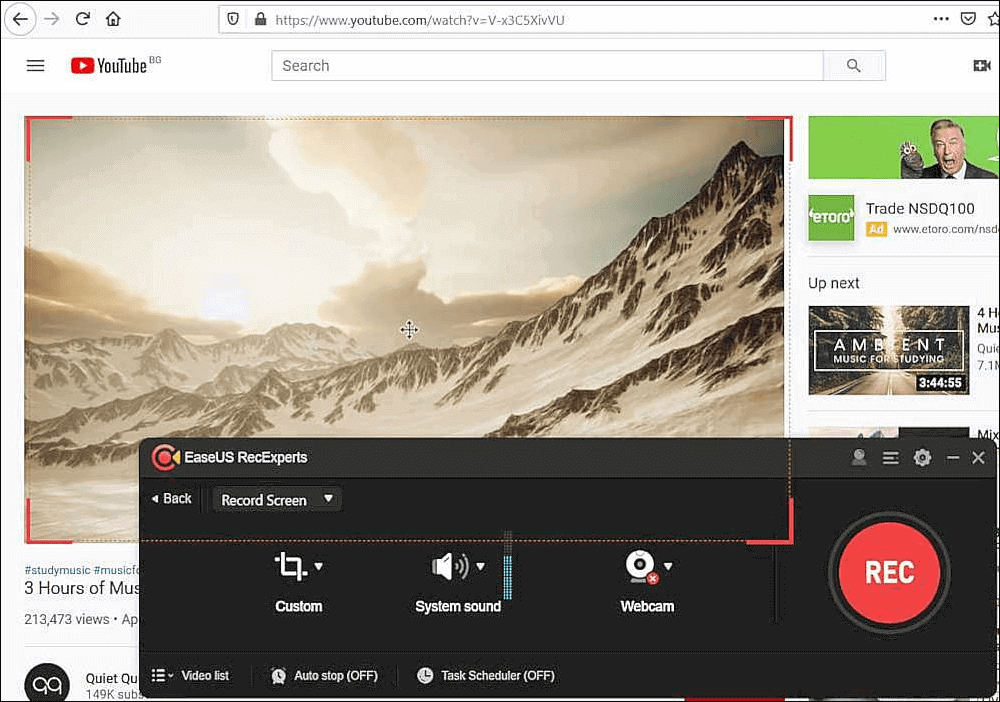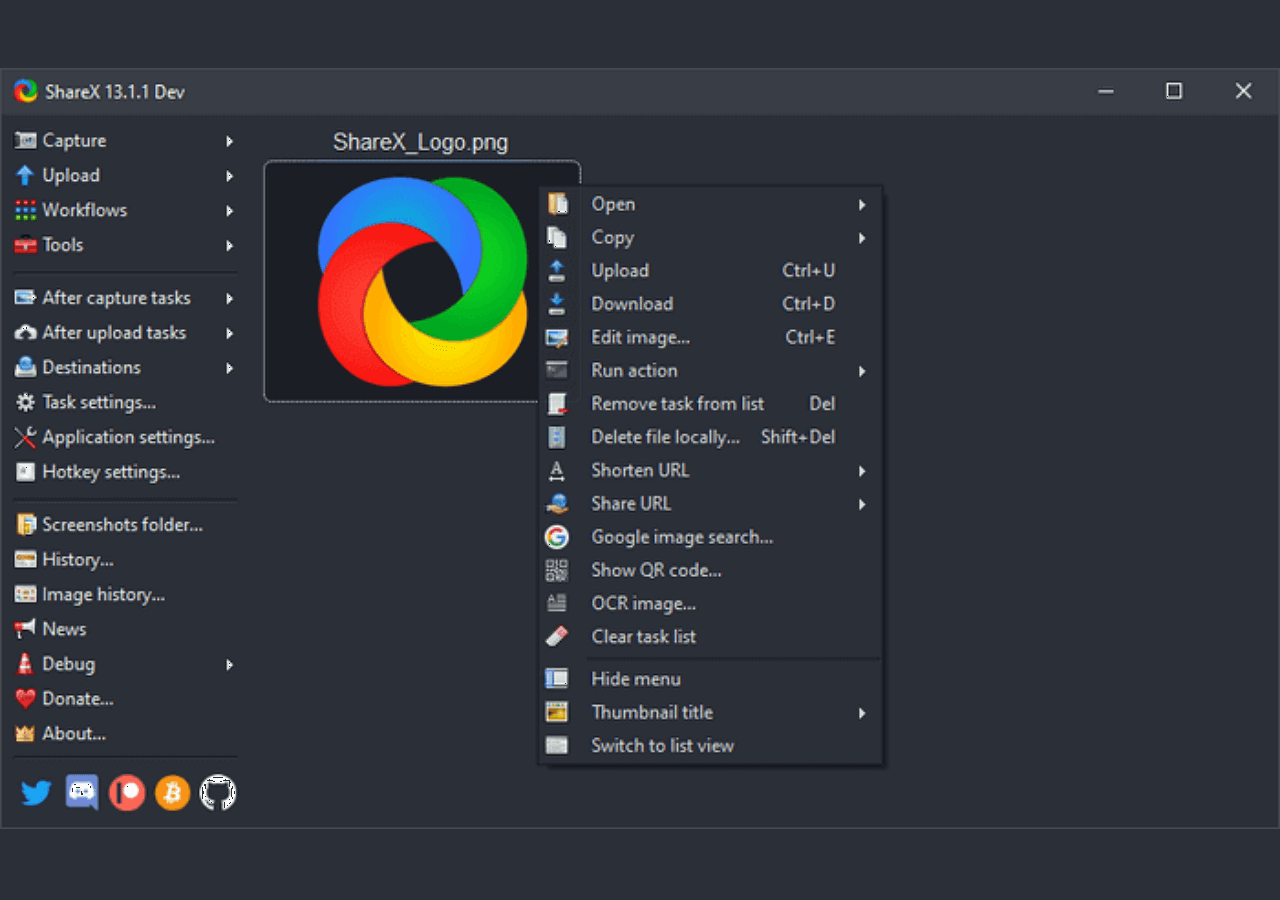-
![]()
Daisy
Daisy is the Senior editor of the writing team for EaseUS. She has been working in EaseUS for over ten years, starting from a technical writer to a team leader of the content group. As a professional author for over 10 years, she writes a lot to help people overcome their tech troubles.…Read full bio -
Jane is an experienced editor for EaseUS focused on tech blog writing. Familiar with all kinds of video editing and screen recording software on the market, she specializes in composing posts about recording and editing videos. All the topics she chooses …Read full bio
-
![]()
Melissa Lee
Melissa is a sophisticated editor for EaseUS in tech blog writing. She is proficient in writing articles related to screen recording, video editing, and PDF file conversion. Also, she's starting to write blogs about data recovery, disk partitioning, data backup, etc.…Read full bio -
Jean is recognized as one of the most professional writers in EaseUS. She has kept improving her writing skills over the past 10 years and helped millions of her readers solve their tech problems on PC, Mac, and iOS devices.…Read full bio
-
![]()
Jerry
Jerry is a fan of science and technology, aiming to make readers' tech life easy and enjoyable. He loves exploring new technologies and writing technical how-to tips. All the topics he chooses aim to offer users more instructive information.…Read full bio -
Larissa has rich experience in writing technical articles. After joining EaseUS, she frantically learned about data recovery, disk partitioning, data backup, screen recorder, disk clone, and other related knowledge. Now she is able to master the relevant content proficiently and write effective step-by-step guides on various computer issues.…Read full bio
-
![]()
Rel
Rel has always maintained a strong curiosity about the computer field and is committed to the research of the most efficient and practical computer problem solutions.…Read full bio -
![]()
Gemma
Gemma is member of EaseUS team and has been committed to creating valuable content in fields about file recovery, partition management, and data backup etc. for many years. She loves to help users solve various types of computer related issues.…Read full bio
Page Table of Contents
0 Views |
0 min read
PAGE CONTENT:
"How can I get the system audio from computer and microphone sound simultaneously?"
Many people are looking for a solution to this problem. Sometimes you can record either desktop audio or microphone voice, but you can't record both. That may make you feel inconvenient, especially when you want to record a voice-over or lecture on a computer or mobile phone.
This post endeavors to offer you a satisfactory answer: 7 ways to record system audio and microphone at the same time will be covered.
| Methods | Effectiveness | System | Difficulty |
| Android Built-in Tool | High - Record phone audio easily | Android | ⭐ |
| EaseUS RecExperts | High - Advanced but easy-to-use recording functions | Windows | ⭐ |
| Bandicam | Medium - Simple but lack powerful features | Windows | ⭐⭐ |
| Audacity | High - A little complicated for beginners | Windows | ⭐⭐⭐ |
| EaseUS RecExperts for Mac | High - Record audio within a few clicks | macOS | ⭐ |
| QuickTime | Medium - Need to use with Soundflower | macOS | ⭐⭐ |
| iOS Built-in Tool | High - Record phone audio easily | iOS | ⭐ |
How to Record System Audio and Microphone at the Same Time Android
To record system audio and microphone simultaneously on Android, we recommend you use the built-in screen recording function. It allows you to record the screen of your smartphone without time limits. Besides, recording audio and microphone can also be achieved with this tool.
🔎How to Record Internal Audio and Mic in Android with:
Step 1. Swipe down the function tab on the top of your screen and find a tile labeled "Screen recorder" sitting on the second page.
Step 2. Long-press it to go to the "setting" tab and select "System audio and microphone sound" as the sound settings.

Step 3. Tap the "Start recording" button to record audio and mic at the same time.
How to Record System Audio and Microphone at the Same Time Windows 10
Here, we offer you three voice recorder Windows 10 to record both audio and microphone on Windows 10, and they are EaseUS RecExperts, Bandicam, and Audacity. You will learn step-by-step tutorials for using these two programs.
Method 1. EaseUS RecExperts for Windows
This is a powerful screen and audio recorder, enabling users to record webcam, audio, and screen simultaneously. And you can choose to record system sound, microphone sound, or both of them.
Since this Windows screen recorder supports many file formats, you can select any audio format it supports as the recording's target format. For instance, you can choose from WAV, MP3, AAC, and so on. In addition, if you need to trim the recording to remove some unnecessary parts of the audio, you can use a built-in editing tool directly.
🔥Features:
- Easy-to-use audio recording software for beginners and pros
- Record both computer audio and mic
- Allows users to schedule recording
- Split the recording automatically
- Support trimming recorded audio and video
If you want to record system audio and microphone at the same time on Windows for free, download this software and try it. There are more helpful functions that we mentioned above.
🔎How to Record PC Sound and Microphone Simultaneously:
Before recording, make sure your microphone has been plugged into your computer successfully.
Step 1. Launch EaseUS RecExperts and choose "Audio" (looks like a speaker) from the left side of the interface. Select the sound source by clicking on the speaker sign (the system sound) or the mic sign (the microphone). Or, you can record them both at the same time.

Step 2. Hit "REC" button to start recording audio. To finish it, you just click on the red square icon to stop the recording.

Step 3. After that, the recording list window will pop up automatically. You can listen to or edit the recording with built-in tools.

Method 2. Bandicam
Bandicam is an easy-to-use multi-track audio editor and recorder. It can be applied to Windows Vista, 7/8/10. You can use it to record the microphone as well as computer sound on Windows computers easily.
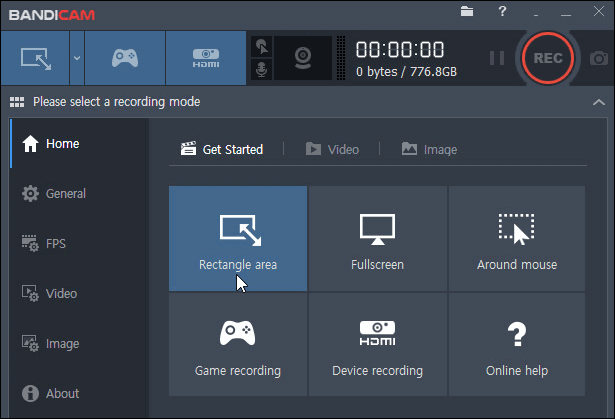
🔎How to Record Both Microphone and System Sound on Windows 10:
Step 1. Download and open Bandicam.
Step 2. Navigate to "Video" > "Settings." And a new window pops out.
Step 3. On the "Sound" tab of "Primary Sound Device," choose "Speakers" as "Default Output Device" and choose the microphone below.
Step 4. When the settings are done, go back to the main interface and click "REC" on the top-right corner to start recording.
Method 3. Audacity
Audacity is an open-source audio editing and recording tool that is free to use. It can be used as a powerful cross-platform audio recording tool on nearly all mainstream computer operating systems, like Windows, macOS, or Linux.
You can use it to record the sound you hear from the speaker, i.e., the audio playing on your PC, while also capturing the voice from the microphone. You can use either an internal microphone or an external microphone. You can choose the device according to your demands.
Then, we will show you how to record the microphone and record desktop audio with Audacity.
🔎How To Record Both Computer and Voice with Audacity:
Step 1. Firstly, right-click on the microphone icon, and select the "Sounds" option. Under the "Recording" tab, you will see the recording devices you are using. Right-click the microphone and click "Properties" under the "Listen" tab, and tick the box before "Listen to this device."
In this way, the audio from the microphone can be simultaneously recorded with the audio playing on your computer.
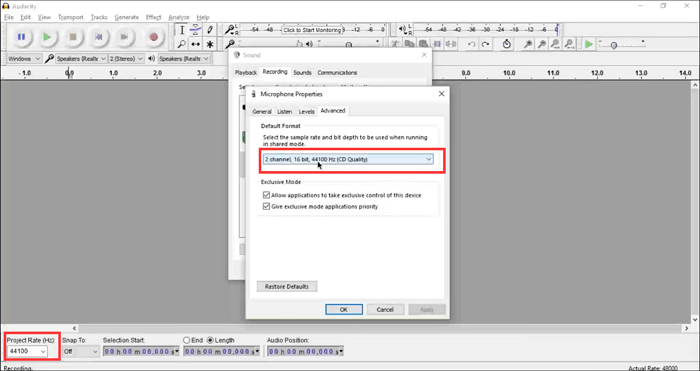
Step 2. There is a drop-down menu behind the microphone icon in the upper left corner of Audacity's main interface. Select "Stereo Mix" from the menu.
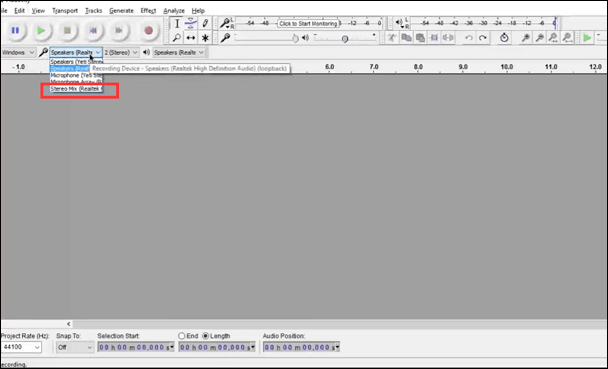
Step 3. Click on the red button to start recording, and then you can capture both voice and computer audio at the same time. After you recorded all the contents you need, click on the "Stop" button to end the recording.
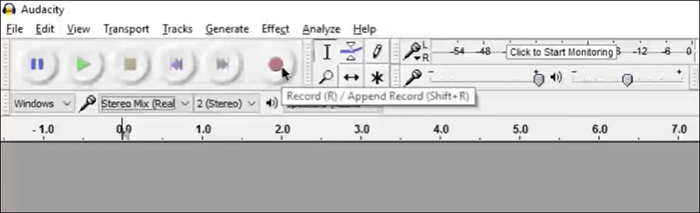
How to Record Internal Audio and Microphone Simultaneously on Mac
As we all know, Mac computers never allow you to record system sound due to privacy concerns directly. When recording computer sound and microphones, we need to resort to two tools: QuickTime and Soundflower or use a third-party software named RecExperts for Mac.
Method 1. EaseUS RecExperts for Mac
Apart from the Windows version, RecExperts also supports running on macOS perfectly. This Mac screen recorder makes it easy to record both internal audio and microphone on your Mac without downloading or installing any other software. All you need to do is to select the audio sources and hit the Record button to begin your recording.
🔎Now let's dive into the tutorial!
Step 1. Launch this Mac screen recorder, then click the "Audio" button on the main interface.
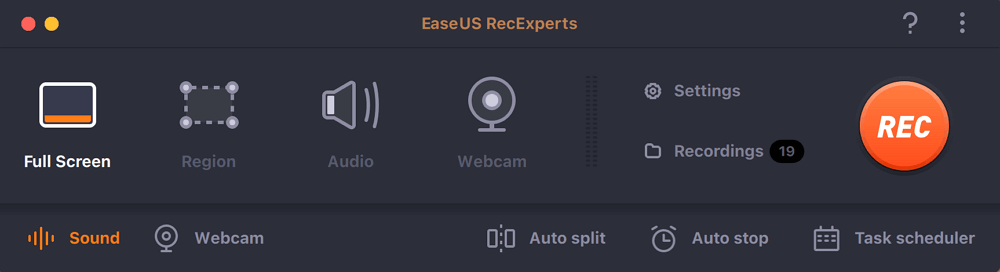
Step 2. Next, select the audio source by clicking "Sound" on the lower left. Here you can choose to record system sound, microphone, or both simultaneously, and even adjust the volume. Once done, click on the "OK" option.
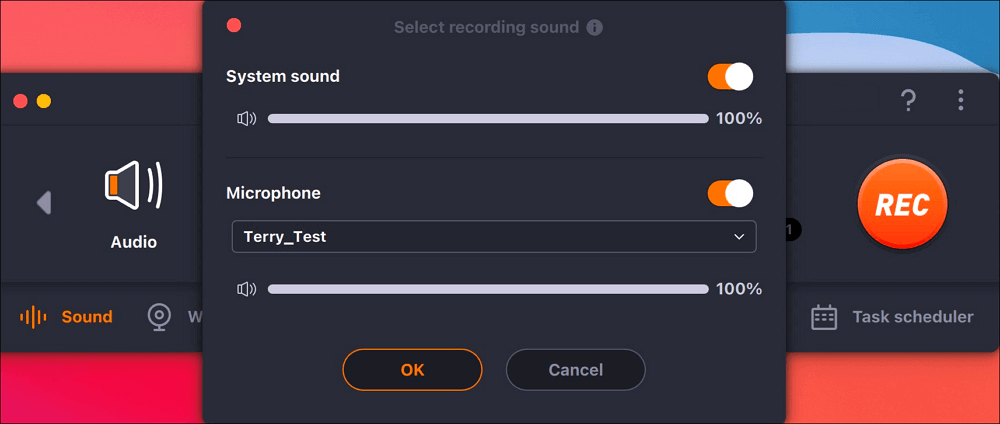
Step 3. When you are ready, hit the "REC" button to start the audio recording.
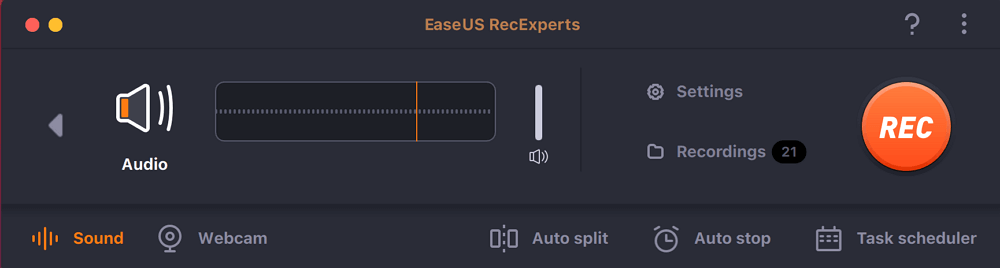
Step 4. Once done, you can preview the recorded music files by clicking "Recordings" on the homepage. If needed, you can trim unwanted parts by clicking the Scissor icon at the bottom.
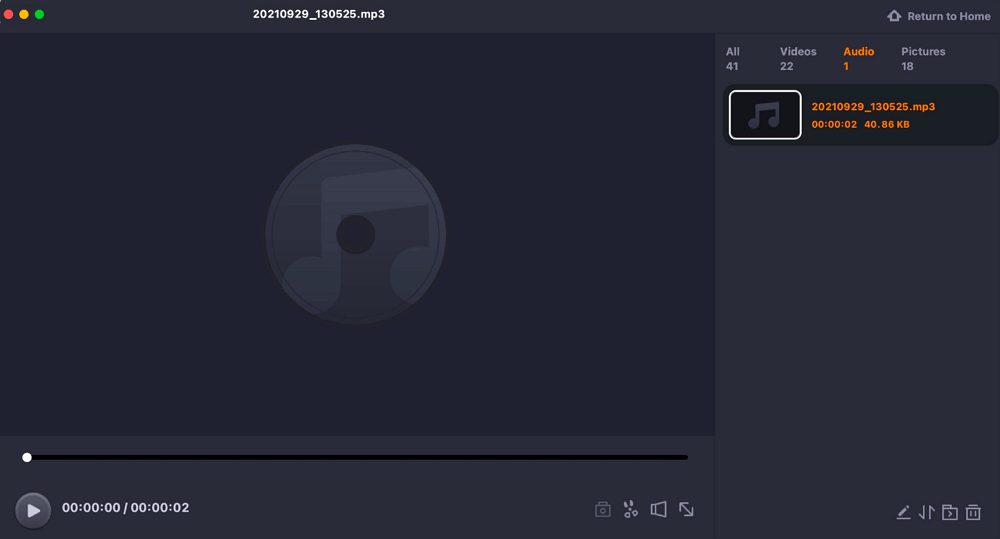
Method 2. QuickTime & Soundflower
Another way to record system audio and microphone simultaneously on Mac is to use QuickTime and Soundflower. Since QuickTime can not record Mac's computer sound, we can resort to Soundflower to accomplish this task. Also, if you are wondering about how to record Zoom meeting without permission, you may download this tool and have a try.
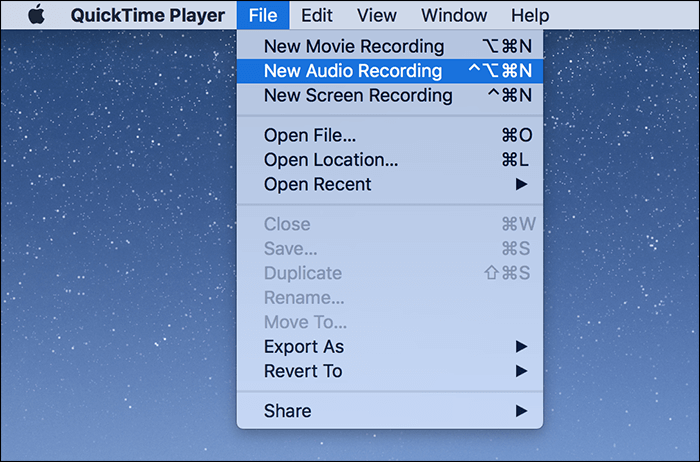
🔎How to Record the Microphone and Record Internal Audio Mac:
Step 1. Download and install QuickTime and Soundflower on your Mac.
Step 2. Open macOS' built-in MIDI configuration app, Audio MIDI Setup. Click the setting icon on the left bottom and choose "Create a Multi-Output Device." Check Built-In Microphone and Soundflower (2ch).
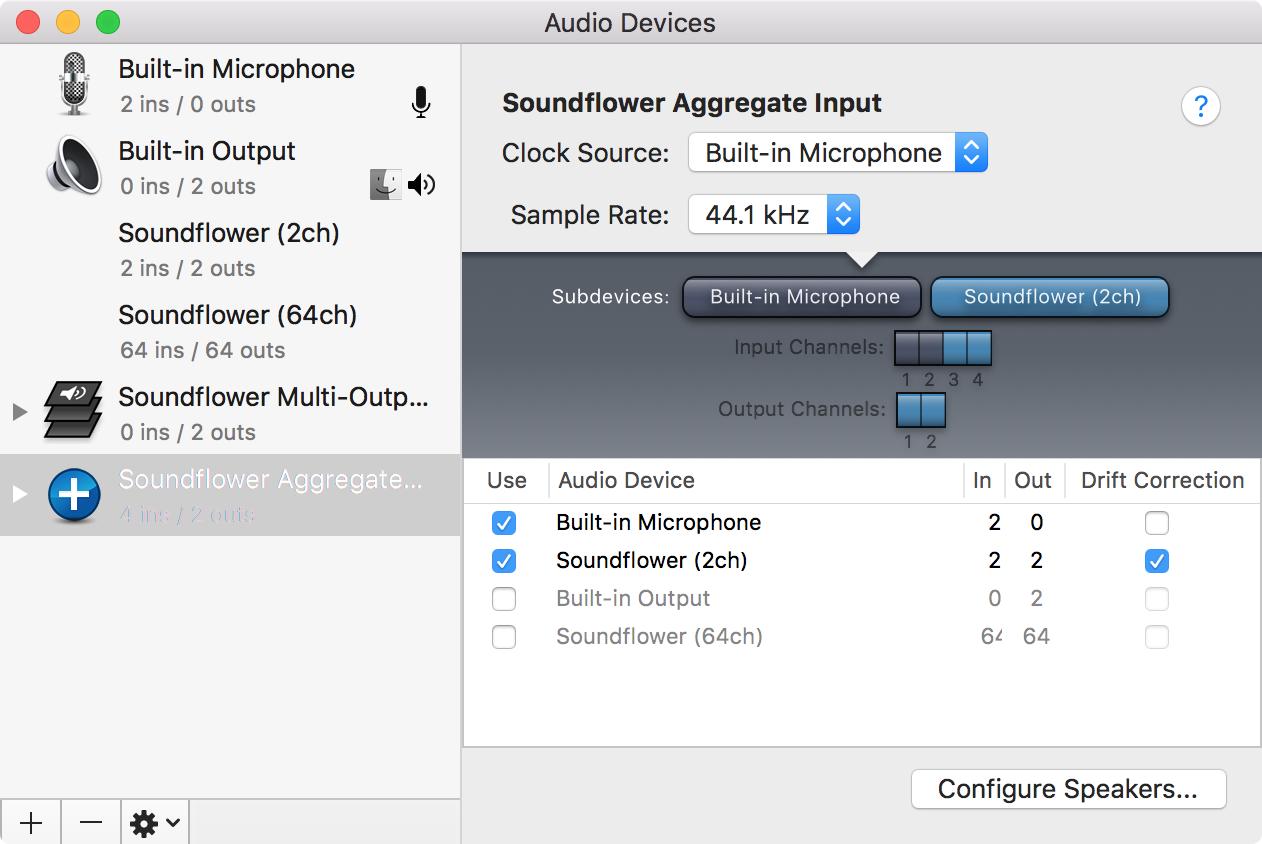
Step 3. Open QuickTime, and select the Soundflower Aggregate Input as the source device. You are now able to record your computer's audio and your microphone simultaneously.
As there is no such situation to record system sound and mic without recording screen, we will recommend 2 mobile phone tools to record screen with system audio and microphone below.
How to Record Computer Audio and Microphone on iPhone/iPad
Like Android, iPhone also has a built-in screen recorder, enabling you to record the screen with internal sound and a microphone. And this tool is straightforward to use. You can finish this task with only a few simple clicks.
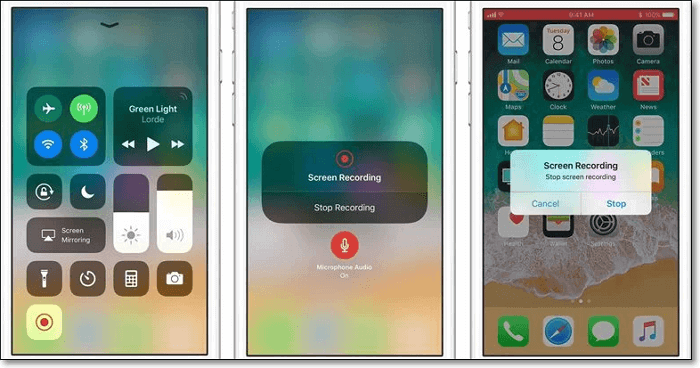
🔎How to Record Internal Audio on iPhone with Your Voice:
Step 1. Open your Settings and select "Control Center." Tap "Customize Controls." Under More Controls, tap the "+" sign next to Screen Recording.
Step 2. Slide up to access the Control Center and long-press the concentric circle. And tap the red button "Microphone Audio on."
Step 3. Tap the button "Start recording." And you can record internal audio and microphone at the same time on your iPhone.
FAQs about How to Record System Audio and Microphone at the Same Time
Check the frequently asked questions related to this topic below.
1. How do I record both internal and external audio on my computer?
You can do it with Audacity. Just follow the steps below.
- 1. Launch the app and choose "Windows WASAPI" from the audio host drop-down menu and "Speakers" from the audio input drop-down menu.
- 2. To record external audio, open "Windows Voice Recorder" and click on the blue-and-white microphone to start recording.
2. How do I record system audio and microphone at the same time bandicam?
To record computer sound and your voice at the same time, you can launch Bandicam, go to "Video", and "Settings", and choose "Default Sound Device and Microphone" at the "Recording" settings. Then, check the "Two Sound Mixing" option.
3. Can Audacity record desktop audio and microphone at the same time?
Yes, you can record your system audio and microphone at the same time on Win 8 or 10 using Audacity.
Conclusion
To sum up, we have discussed 6 ways to record system audio and microphone at the same time on different devices, like Windows, Mac, Android, and iPhone. You can pick the one following your demand. For those who want to record computer sound and microphone audio on Windows and Mac, we still suggest EaseUS RecExperts as your best option.
EaseUS RecExperts

One-click to capture anything on screen!
No Time Limit, No watermark
Start Recording