-
![]()
Daisy
Daisy is the Senior editor of the writing team for EaseUS. She has been working in EaseUS for over ten years, starting from a technical writer to a team leader of the content group. As a professional author for over 10 years, she writes a lot to help people overcome their tech troubles.…Read full bio -
Jane is an experienced editor for EaseUS focused on tech blog writing. Familiar with all kinds of video editing and screen recording software on the market, she specializes in composing posts about recording and editing videos. All the topics she chooses …Read full bio
-
![]()
Melissa Lee
Melissa is a sophisticated editor for EaseUS in tech blog writing. She is proficient in writing articles related to screen recording, video editing, and PDF file conversion. Also, she's starting to write blogs about data recovery, disk partitioning, data backup, etc.…Read full bio -
Jean is recognized as one of the most professional writers in EaseUS. She has kept improving her writing skills over the past 10 years and helped millions of her readers solve their tech problems on PC, Mac, and iOS devices.…Read full bio
-
![]()
Jerry
Jerry is a fan of science and technology, aiming to make readers' tech life easy and enjoyable. He loves exploring new technologies and writing technical how-to tips. All the topics he chooses aim to offer users more instructive information.…Read full bio -
Larissa has rich experience in writing technical articles. After joining EaseUS, she frantically learned about data recovery, disk partitioning, data backup, screen recorder, disk clone, and other related knowledge. Now she is able to master the relevant content proficiently and write effective step-by-step guides on various computer issues.…Read full bio
-
![]()
Rel
Rel has always maintained a strong curiosity about the computer field and is committed to the research of the most efficient and practical computer problem solutions.…Read full bio -
![]()
Gemma
Gemma is member of EaseUS team and has been committed to creating valuable content in fields about file recovery, partition management, and data backup etc. for many years. She loves to help users solve various types of computer related issues.…Read full bio
Page Table of Contents
0 Views |
0 min read
Jing video recorder is known for its simple and straightforward interface which can be used to take a screenshot and record the custom screen. People who don't know much technical knowledge can master this tool easily. Although simple, you may still want advanced settings for options like changing output format, bitrate, etc.
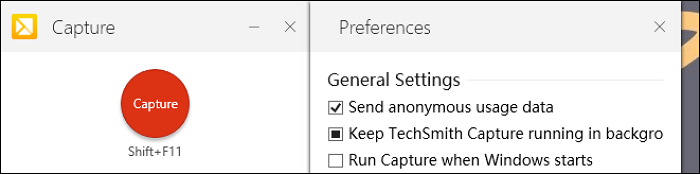
Let's look at 8 tools for TechSmith Jing replacement. All tools are specialized in capturing screens and more.
Top 8 Best Jing Alternative on Windows and Mac
- EaseUS RecExperts (Windows/macOS) ★★★
- ShareX (Windows)
- OBS Studio (Windows/macOS)
- CamStudio (Windows)
- Fraps (Windows)
- Greenshot (Windows/macOS)
- Snagit (Windows/macOS)
- Camtasia (Windows/macOS)
Top 1. EaseUS RecExperts
Allowing you to capture the screen, sound, and gameplay, EaseUS RecExperts is a representative of the helpful screen recorder. You can easily record audio with screen, capture the face and screen at the same time, etc. Also, it's optional to choose the output format for video and audio, like MP4, MP3, etc.
Moreover, you are allowed to choose the frame rate of the output video. Without compromising the quality, you can capture the screen activities easily. Here are more functions you can explore in this tool.
Key Features:
- Record Zoom meeting and online discussions
- Capture the screen, audio, webcam, and gameplay
- Choose the audio resource from internal and external
- Effectively record full screen on Windows 10
- Capture the webcam and screen at the same time
Now, catch this chance to download this screen recorder! No registration is required.
How to record screen with this beneficial screen recorder:
Step 1. Start the gameplay you want to record and launch EaseUS game recorder. Next, select the Game mode.

Step 2. Click the nut icon to open the Settings window, and then click on "Video" to adjust the frame rate (from 1 to 144), video quality, format, etc.
In addition, you can click on the "Game" button to change some game overlay options. Once done, click "OK".

Step 3. Go back to the Game mode interface and click "Select Game" to choose the gameplay you want to capture. Next, click REC to start your game recording.

Step 4. You will see a small bar showing the time of your record. If needed, you can take screenshots in recording, or set the specific time to stop the recording by clicking the "Clock" icon on the toolbar.

Step 5. Once done, you can watch and edit the recorded footage with the built-in video editor. On the recorded video, you can trim the recordings as you want.

Top 2. ShareX
This is an open-source screen recording software that allows all basic functions for screencasting. Audio capturing is also achievable when using it. Therefore, it can record the screen and audio at the same time. Also, ShareX can help take a screenshot as well. As one of the best alternatives to Jing, ShareX is capable of dealing with your screen and sound. Below is an interface of this Jing alternative.
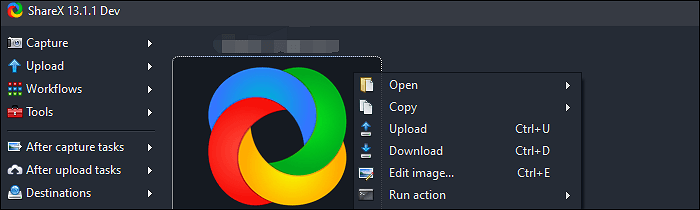
Features:
- Capture the screen with audio
- Best screen recording software on Windows 10
- Record audio from YouTube
- Capture the gameplay in high quality
Top 3. OBS Studio
As a cross-platform and open source screen recorder, OBS Studio captures screen, gameplay, and audio with ease. The fantastic part of screen recording is that it can apply advanced settings to change its encoder, video bitrate, etc. It's famous for capturing streaming video, so you can set the streaming options and more for it.
It's also the Jing replacement for Mac. If you are a Mac user, downloading this free software is a wise choice.
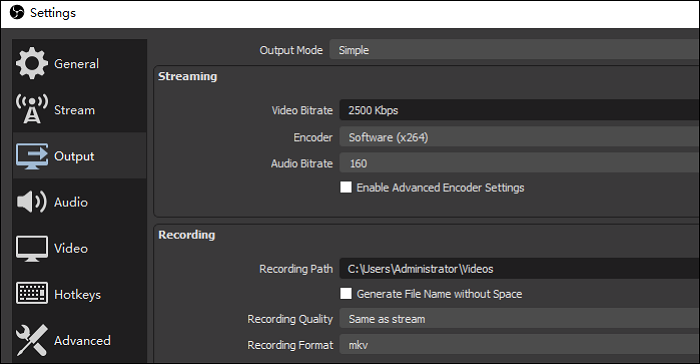
Features:
- Customize the hotkey for operations
- Change the video bitrate, streaming encoder, and audio bitrate
- Allow recording the screen, audio, webcam, and gameplay
- No watermark is left in the saved project
Top 4. CamStudio
Being an open-source screencasting program on Windows, CamStudio uses a straightforward interface to attract a great number of users. By creating AVI video files, it achieves the screen recording tasks easily. Apart from capturing the screen with audio, it is able to highlight the cursor path while recording.
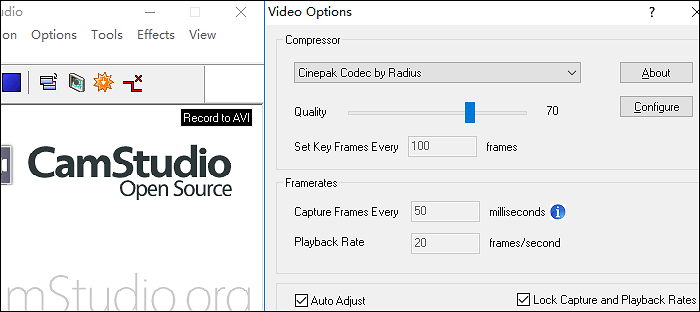
Features:
- Change the quality of captured video
- Set the frame rate while recording
- Show the capturing index in the interface
- Best Jing alternative on Windows 10
Top 5. Fraps
Developed by Beepa, Fraps is used by most gamers to capture desktop activities. Like Jing, it can capture the whole screen or the partial area of the screen. You can use the custom hotkey to start recording. Also, it can be used to take screenshots for your computer display.
In terms of audio, Fraps has more settings than Jing does. It can set the sound for capturing the system sound, stereo, multichannel, etc. Also, it's accessible to add the external microphone to capture the external audio.
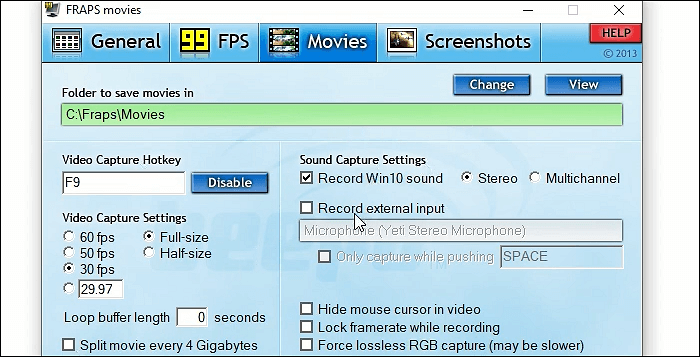
Features:
- Set the custom hotkey for capturing
- Hide mouse cursor when recording the screen
- Apply advanced options in video capture
- Split the video with the built-in splitter
- Best replacement for Jing
Top 6. Greenshot
Greenshot is a free and open-source software for screen capturing. Being capable of taking screenshots of a selected area, this lightweight program can also apply the output settings. Therefore, it has more output settings than Jing. As a cross-platform software, it can be used on Mac computers as well.
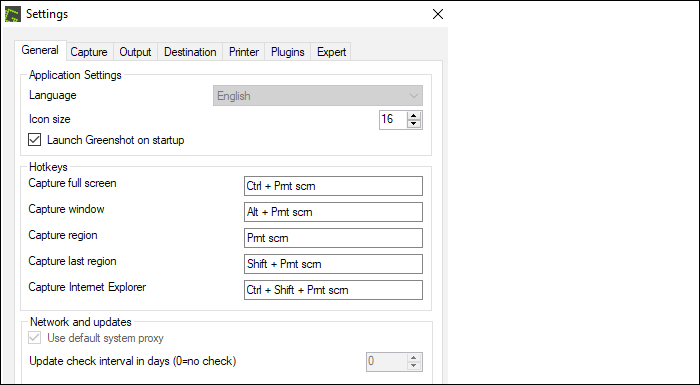
Features:
- Capture the full screen, window, and region
- Take a screenshot for the selected area
- Customize the hotkey for recording
- Free Jing alternative on Windows
Top 7. Snagit
Developed by TechSmith, Jing and Snagit are produced by the same company. For Jing vs Snagit, Snagit is much more famous than Jing for its more options on the recording. For example, it can use the scrolling capture and also has more output settings for video. If you want full recording abilities, then Snagit is a good choice.
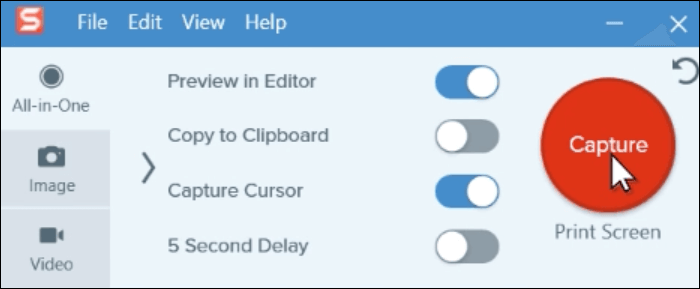
Features:
- Allow scrolling capture for your screen
- Best screen recorder Windows 10
- Capture any area of the screen
- Make an animated GIF easily
Top 8. Camtasia
Like Jing and Snagit, Camtasia is also produced by TechSmith. No matter you are using Windows and Mac, it's all accessible. While Camtasia is much more well-known than these two recorders for its all-in-one recording and editing functions. For its recording, it can capture the screen, audio, and webcam.
To capture audio, it can record the sound from the computer, external audio, etc.

Features:
- Best Jing replacement on Windows 10
- Edit the recorded video with more options than Jing
- Capture the full screen on PC and Mac
- All-in-one screen and video recording software
Conclusion
Here, in this post, you learn 8 Jing alternatives for screencasting. All tools mentioned above can help capture the screen, audio, etc. Some of them are even better than Jing in terms of the recording and editing functions. Among them, EaseUS RecExperts is a dedicated tool to capture the screen with audio. Try it now!
EaseUS RecExperts

One-click to capture anything on screen!
No Time Limit, No watermark
Start Recording


