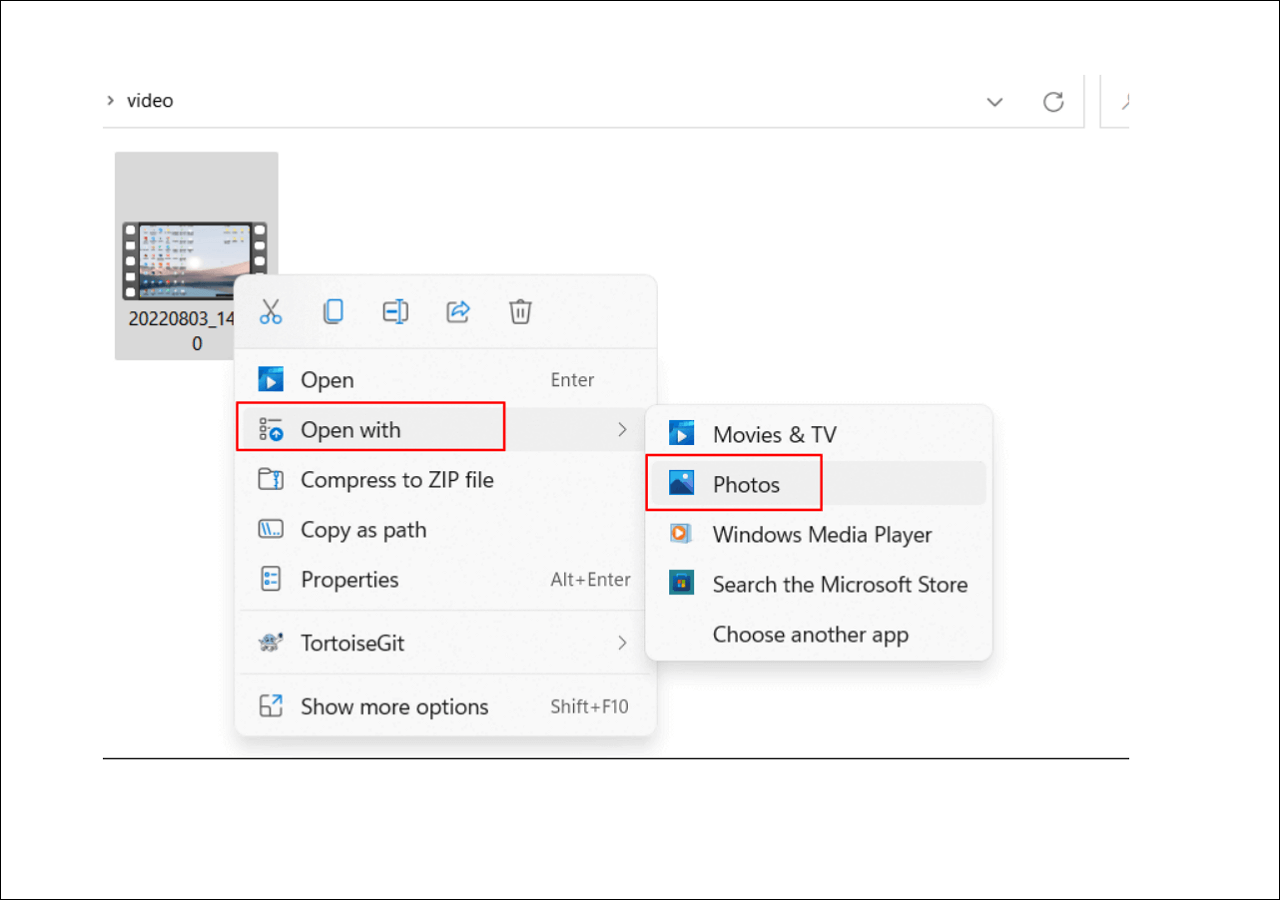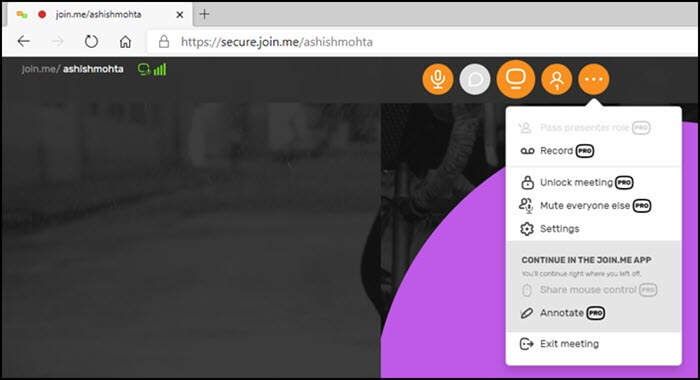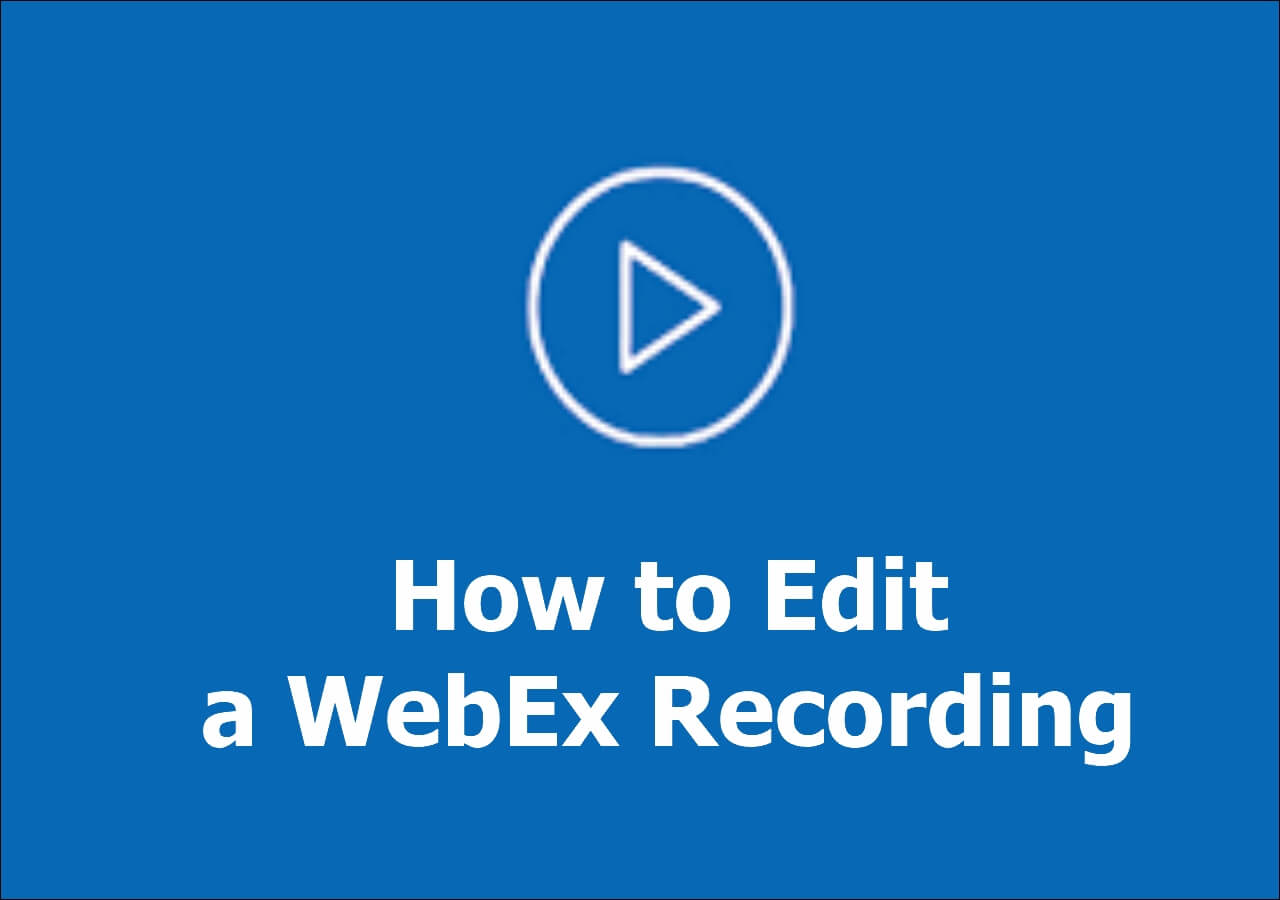-
![]()
Daisy
Daisy is the Senior editor of the writing team for EaseUS. She has been working in EaseUS for over ten years, starting from a technical writer to a team leader of the content group. As a professional author for over 10 years, she writes a lot to help people overcome their tech troubles.…Read full bio -
Jane is an experienced editor for EaseUS focused on tech blog writing. Familiar with all kinds of video editing and screen recording software on the market, she specializes in composing posts about recording and editing videos. All the topics she chooses …Read full bio
-
![]()
Melissa Lee
Melissa is a sophisticated editor for EaseUS in tech blog writing. She is proficient in writing articles related to screen recording, video editing, and PDF file conversion. Also, she's starting to write blogs about data recovery, disk partitioning, data backup, etc.…Read full bio -
Jean is recognized as one of the most professional writers in EaseUS. She has kept improving her writing skills over the past 10 years and helped millions of her readers solve their tech problems on PC, Mac, and iOS devices.…Read full bio
-
![]()
Jerry
Jerry is a fan of science and technology, aiming to make readers' tech life easy and enjoyable. He loves exploring new technologies and writing technical how-to tips. All the topics he chooses aim to offer users more instructive information.…Read full bio -
Larissa has rich experience in writing technical articles. After joining EaseUS, she frantically learned about data recovery, disk partitioning, data backup, screen recorder, disk clone, and other related knowledge. Now she is able to master the relevant content proficiently and write effective step-by-step guides on various computer issues.…Read full bio
-
![]()
Rel
Rel has always maintained a strong curiosity about the computer field and is committed to the research of the most efficient and practical computer problem solutions.…Read full bio -
![]()
Gemma
Gemma is member of EaseUS team and has been committed to creating valuable content in fields about file recovery, partition management, and data backup etc. for many years. She loves to help users solve various types of computer related issues.…Read full bio
Page Table of Contents
0 Views |
0 min read
Netflix is one of the best video streaming services right now, with some fantastic video series. While it offers to download it for offline viewing, it is only available for smartphones. We often like to download movies and series on the computer and watch them later without the internet. Once you have the video on the computer, you can share it with your family and even cast it on TV, Xbox, and other DLNA devices.
This post will teach you how to screen record Netflix with some screen recording software on Windows 10 PC, Mac, iPhone, and Android. Go on reading to find the method that suits your needs best. To give you a clearer guide, we made a table to compare the effectiveness and ease of use of these methods. Check them out now!
| Methods | Effectiveness | Difficulty |
|---|---|---|
| EaseUS RecExperts for Windows | High, record and edit the screen recording. | Super easy |
| EaseUS RecExperts for Mac | High, record the screen without jam. | Super easy |
| OBS Studio(Mac) | Medium, novices find it confusing to use. | Complicated |
| iPhone inbuilt screen recorder | Low, only offers basic recording functions. | Easy |
| AZ Screen Recorder(Android) | Medium, only works on Android phones. | Moderate |
| EaseUS Online Screen Recorder | High, record without downloading. | Super easy |
How to Screen Record Netflix on Windows 10
EaseUS RecExperts for Windows is a powerful screen capturing tool that can record whatever is on the screen, such as videos, streaming audio, and so on. If you play the Netflix video in full-screen mode, you can launch this streaming video recorder and select the "Full Screen" option on the main interface to capture what you need.
Besides being a video recorder, it is also a great audio recording software, which allows you to record audio and webcam as well. And you can even set a specific time to start the recording when you have something else to do. Once the recording is complete, it enables you to preview, rename, and trim the video clips directly.
Key features:
- Record videos with system sound and microphone sound
- Record webcam, screen, or both simultaneously
- Task Scheduler offers automatic screen recording
- The quality of the output videos can reach 1080P/4K
This Windows screen recorder allows you to capture all live streaming videos with ease. Just click the below button to get it.
- Disclaimer
- You need to follow the Netflix Terms of Use and the country's copyright law in your country, when you want to record videos from Netflix.
Step 1. Launch the EaseUS RecExperts, and click the downward triangle to find the "Enhanced mode" button that looks like a small TV on the left panel.

Step 2. Select to record the webcam, system sound, or the microphone. You can see popular streaming sites in this interface, including YouTube, Netflix, Vimeo, Amazon Prime, Disney, Hulu, etc. Then, click a site, and you will be lead to its official website.

Step 3. Go back to EaseUS RecExperts and click the "REC" to proceed. The recording will start after a 3-second countdown. You can see a task bar on your screen. Choose the corresponding button on it to pause or stop the recording.

Step 4. When the recording is over, you will be lead to the preview interface where you can view and edit the recorded videos. Here you can eidt, take screenshots from the recording, or, adjust the volume and playback speed as you like.

Share this helpful guide with others who want to record Netflix movies!
How to Record Netflix on Mac [2 Picks]
When it comes to Mac, there are lots of Mac Netflix screen capture software you can use. We have tested various screen recording programs, and here we pick the top 2 best screen recorders for Mac to share with you.
1. EaseUS RecExperts for Mac
This best streaming video recorder for Mac allows you to capture Netflix streaming videos with simple clicks. You can capture Netflix movies in full screen or part of the screen. While recording, you also can record your microphone to add narrations to your recordings. What's more, it allows you to record webcam with an internal or external webcam.
If you want to record Netflix without black screen at a specific time, the task scheduler can help. You only need to set the start time, duration of the task, or end time to create your own recording task, and this software will start recording automatically.
If you want to save the Netflix videos you like, click on the button for free download now.
Steps to Record Netflix Videos on Mac:
Step 1. Open the streaming video that you want to capture. Then launch EaseUS RecExperts to get used to its interface on your Mac. If you want to record the whole screen, you can click the "Full Screen" option. If you want to customize the recording area, hit "Region". Then, select the recording area with your mouse.
At the same time, to capture the screen with audio, you just hit the Sound icon in the lower left corner.
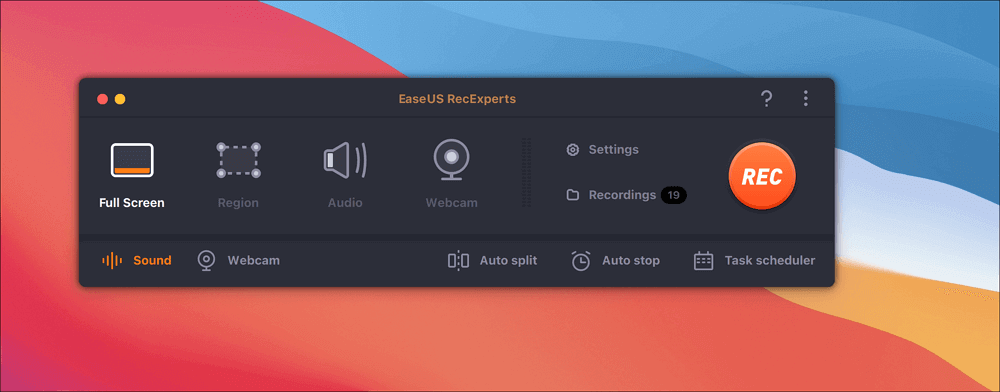
Step 2. Click "Settings" to apply more options, including changing the output format of the video, the quality, etc.
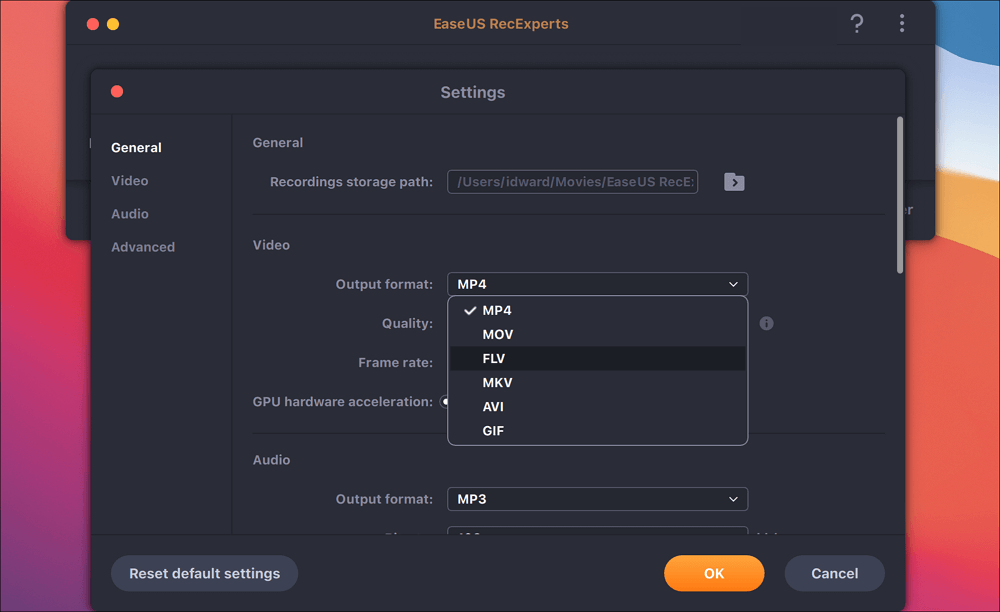
Step 3. Once you are satisfied with the settings, go back to the main screen and click the Sound icon. Then, enable the system or microphone sound if you want to record audio and screen at the same time. Click "OK" to ensure the audio options. After that, hit "REC" to start recording.
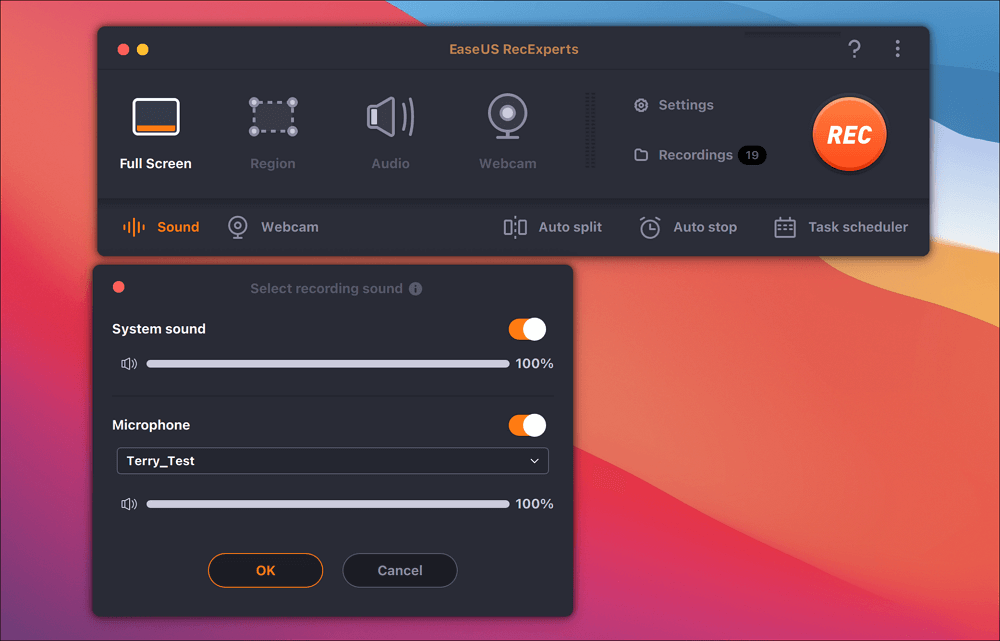
Step 4. Hit the Stop icon when you want to end the recording task. Then, watch the recorded video in "Recordings". The button can be found in the main interface. You can review the target saving from the lists.
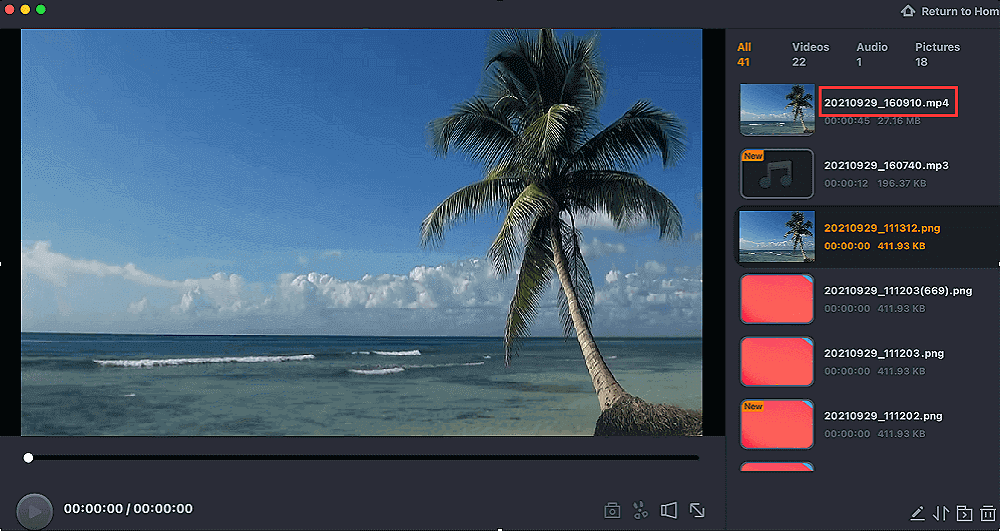
2. OBS Studio
Another way to record Netflix free is to use OBS Studio. It's a free and open-source software for both recording and live streaming. The software offers high performance and real video and audio capturing. You can even record for multiple sources, but that will be too much for everyone. In noise, you can use the audio mixer with filters such as noise gate, suppress, and gain.
Lastly, settings offer configuration to tweak every aspect of the recording and broadcast. When you set it up for the first time, you can optimize only for recording instead of broadcasting.
Here is how to record Netflix shows using OBS Studio:
Step 1. Open Netflix in the browser, and set up the video you want to record. Then launch the OBS software, and click on the "+ " sign under Sources.
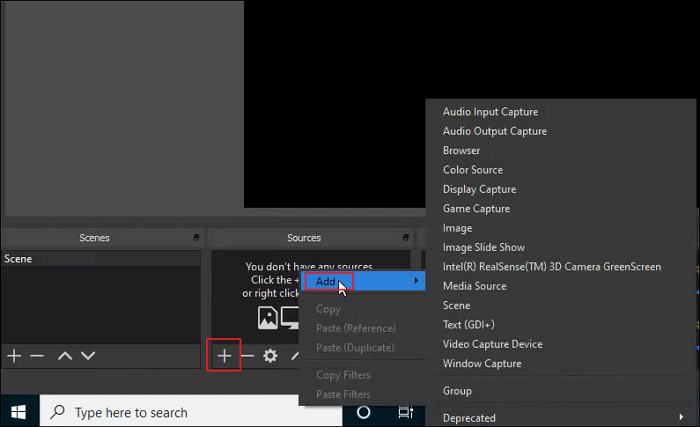
Step 2. Add a name to the window, and it will automatically select the active Netflix window. Set up the rest of the options.
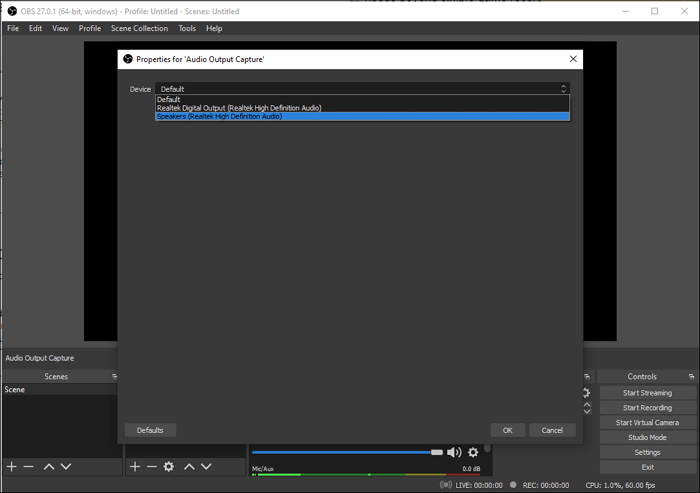
Step 3. Start playing video, and immediately click on the Start Recording button. Once done, the Netflix video will be saved on your Mac.
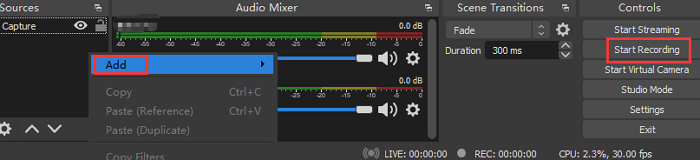
How to Capture Netflix Streaming Videos on iPhone
There is an entirely free way to record movies from Netflix on iPhone using the iOS screen recorder. If your iPhone runs in iOS 11 or later, you can record video from Netflix in a few simple steps like below.
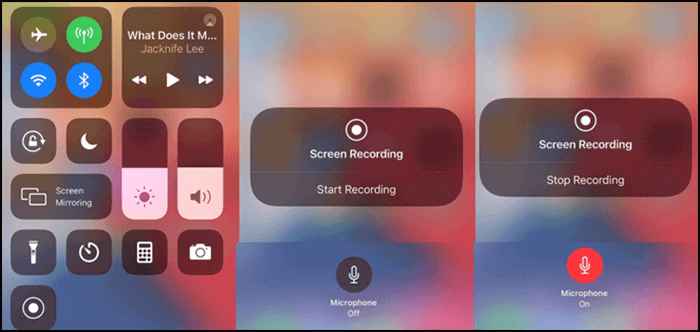
Step by step tutorial to capture Netflix for free:
Step 1. Open the Netflix show that you want to record on your iPhone.
Step 2. Swipe up from the bottom of the screen, find the Screen Recorder icon, and click on it. Once done, your video will start to be recorded.
Step 3. When you want to stop the recording, click on the red button in the floating recording control to end it.
How to Screen Record Netflix Free on Android
If you have a smartphone with Android 10 or a later version, you can record Netflix with the built-in screen recorder. If not, you need to install an Android screen recorder app like AZ Screen Recorder.
This app is a stable and high-quality screen recorder for Android users to capture smooth and clear screen videos. With this app, you can easily make video tutorials, game videos, live shows, etc.
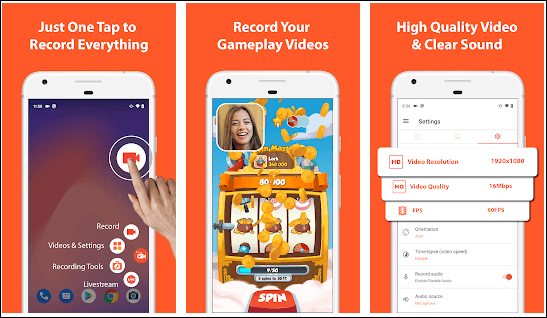
How to rip movies from Netflix on an Android phone:
Step 1. Download and install this app on your Android phone, then open the Netflix video.
Step 2. Open AZ Screen Recorder, and tap "Recording" > "START NOW" to begin your recording.
Step 3. Once done, you can click the stopping button to end the recording.
How to Screen Record on Netflix Online
EaseUS Online Screen Recorder helps to record any screen or window with/without audio and a webcam. You may choose to capture your Chrome tabs, an application window, or the full screen. As it works online, you don't need to download or install anything or use a Chrome extension to record the Netflix screen.
It has wide compatibility so that you can use it on Windows PCs, Mac computers, iPhones, or Android devices. If you are working as an educator, freelancer, influencer, or office staff, this can be your Swiss knife in content creation.

How to screen record on Netflix online:
Step 1. Visit the official website: https://recorder.easeus.com/online-screen-recorder.html.
Step 2. Click the red Start Recording button and choose the content you want to record(screen, webcam, system sound, microphone). Then, click on the red Start Recording button below.
Step 3. Choose a Chrome tab, Window, or the Entire screen, and then click on Share to start. The recording will start in a 3-second countdown.
Step 4. Click on the Pause or red Stop sign to pause to finish the recording. After recording, you can save the video to your computer in WebM format.
Bonus: How to Download Netflix Videos on iPhone/Android
The only free way to record Netflix on iPhone and Android is by using the built-in video downloader. Netflix offers you to pre-download series and movies for offline viewing. It comes in handy during long flights and travels. This feature is also available for Windows if they use the app from the Microsoft store. Most screen recording apps will not work on Android and iPhone as the app is protected against such recording. There is a DVR app available, but it doesn't allow you to record without paying.
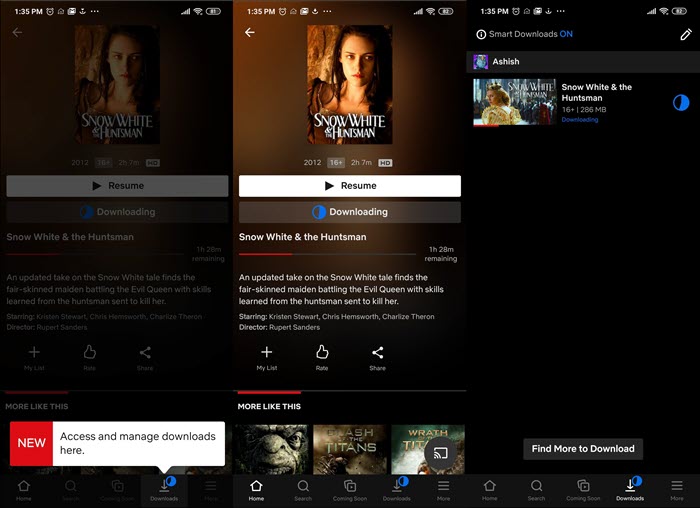
Step 1. Open the Netflix app, sign in, and select the profile you want to download the video on your phone.
Step 2. Next, select the series or the movie you want to download to open its dedicated section. Under the Play/Resume button, there will be a download option as well. Tap on it to start downloading.
Step 3. Once the download is complete, switch to the downloads section, and you play and even stream it to your smart TV or DLNA capable device.
The same steps apply for both iPhone and Android devices as the app is the same on both platforms. The quality of the download will depend on the subscription plan. If you have taken one of the top-tier plans, you will download it in HD format.
Conclusion
There are many ways to record Netflix on all types of devices. Mobile devices have an easy way to download video files officially, but there is nothing close for Windows, macOS, and online streaming. That's where EaseUS RecExperts come into the picture. It can record anything streamed through the browsers and keep the audio quality at best using system audio. It is better to pick up EaseUS RecExperts as your choice because it offers multiple functionalities.
FAQs About How to Screen Record Netflix
1. Can you record from Netflix?
Yes, but you need to follow the Netflix Terms of Use and the country's copyright law in your country.
To capture Netflix on the computer, you can try EaseUS RecExperts, OBS Studio, etc., to complete the task. If you want to save it on your mobile phone, you can directly download Netflix videos within the app.
2. Is it illegal to screen record Netflix?
It's illegal if you screen record discs on Netflix because you are breaking the copy protection. And speaking of recording Netflix, you need to follow the Netflix Terms of Use and the country's copyright law in which you reside.
3. Can I record Netflix on my DVR?
No, Netflix does not allow you to record shows with DVR, but you can capture Netflix with some screen capture software.
EaseUS RecExperts

One-click to capture anything on screen!
No Time Limit, No watermark
Start Recording