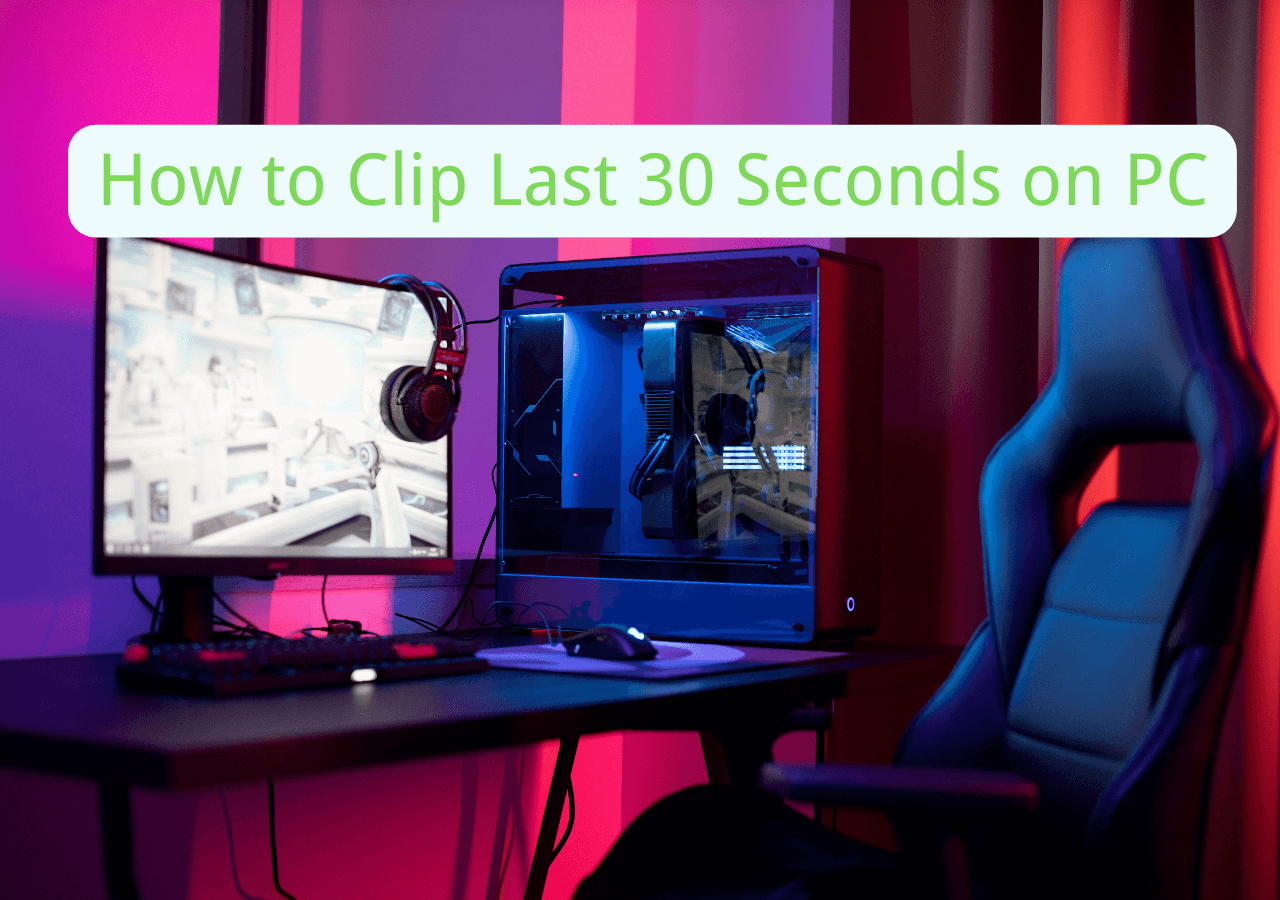-
![]()
Daisy
Daisy is the Senior editor of the writing team for EaseUS. She has been working in EaseUS for over ten years, starting from a technical writer to a team leader of the content group. As a professional author for over 10 years, she writes a lot to help people overcome their tech troubles.…Read full bio -
Jane is an experienced editor for EaseUS focused on tech blog writing. Familiar with all kinds of video editing and screen recording software on the market, she specializes in composing posts about recording and editing videos. All the topics she chooses …Read full bio
-
![]()
Melissa Lee
Melissa is a sophisticated editor for EaseUS in tech blog writing. She is proficient in writing articles related to screen recording, video editing, and PDF file conversion. Also, she's starting to write blogs about data recovery, disk partitioning, data backup, etc.…Read full bio -
Jean is recognized as one of the most professional writers in EaseUS. She has kept improving her writing skills over the past 10 years and helped millions of her readers solve their tech problems on PC, Mac, and iOS devices.…Read full bio
-
![]()
Jerry
Jerry is a fan of science and technology, aiming to make readers' tech life easy and enjoyable. He loves exploring new technologies and writing technical how-to tips. All the topics he chooses aim to offer users more instructive information.…Read full bio -
Larissa has rich experience in writing technical articles. After joining EaseUS, she frantically learned about data recovery, disk partitioning, data backup, screen recorder, disk clone, and other related knowledge. Now she is able to master the relevant content proficiently and write effective step-by-step guides on various computer issues.…Read full bio
-
![]()
Rel
Rel has always maintained a strong curiosity about the computer field and is committed to the research of the most efficient and practical computer problem solutions.…Read full bio -
![]()
Gemma
Gemma is member of EaseUS team and has been committed to creating valuable content in fields about file recovery, partition management, and data backup etc. for many years. She loves to help users solve various types of computer related issues.…Read full bio
Page Table of Contents
0 Views |
0 min read
While playing some MP4 videos on Mac, you might find that your Mac system sometimes cannot open the file. That's because there are different codecs associated with the MP4 file format, and your Mac exactly doesn't support the codecs that are contained in your MP4 file.
So, if you want to successfully open your MP4 videos on Mac, stay here to find the solutions. This page will provide some easy yet useful methods to play MP4 on Mac smoothly. Now, let's get started!

PAGE CONTENT:
Method 1. Play MP4 Videos on Mac via EaseUS RecExperts
The easiest way to play MP4 videos on Mac is using an outstanding Mac MP4 player - EaseUS RecExperts.

It supports almost all common media file formats, and allows you to enjoy them smoothly on Mac or PC. Videos (like MP4, MOV, AVI, etc.) and audio (MP3, AAC, FLAC) can be opened in this media player. Besides, you can enjoy them at various playback speeds, like 2X, 2.5X, and more, to meet your different needs.
In addition to being a media player, it is also versatile software in the following aspects:
Screen recorder without watermark:
It allows you to record anything on your screen in high quality. You can capture your screen in different modes, like full screen, partial screen, etc. Most importantly, there will be no watermark on your recordings.
Audio recorder:
Whether you want to capture live streaming audio from Pandora, Soudcloud, or record your own voice, RecExperts will always help you get all the tasks done. Then it will export all audio recordings in your desired formats.
It lets you record popular 2D/3D gameplays without lagging. Plus, you can add a webcam overlay to make your recordings stand out.
If you often deal with media files, don't miss such a fantastic program!
Read also: How to play AVI on Mac
Method 2. Convert MP4 to Mac Supported Format
Another useful way is to change your MP4 video into other video formats supported by Mac, like QuickTime (MOV). Handbrake can help you complete this task.
It is an open-source video converter that is compatible with both Windows and Mac. Using this freeware, you can convert almost all multimedia files in decent quality. Moreover, an array of additional features for customizing the files are supported by this free MP4 converter for Mac.
Step 1. Install and open Handbrake on your Mac, then click on the Source option in the top toolbar.
Step 2. Next, choose and import the MP4 file that you want to convert. After that, click on the Browse button to choose a saving path.
Step 3. Finally, choose MOV as the output format and click on Start to begin the conversion.
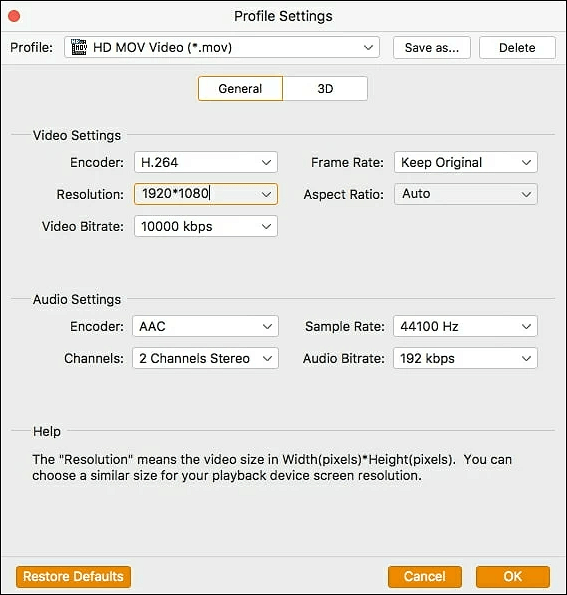
Step 4. Once done, you can play the converted MOV files via QuickTime Player.
Method 3. Install Perian to Play MP4 on Mac using QuickTime
As we said before, QuickTime only supports several MP4 codecs. So, if you cannot open MP4 on Mac via QuickTime Player, Perian will help you.
It is a perfect mate for QuickTime. With this add-on installed, QuickTime Player will open a wide range of codes, including MP4, AVI, MKV, WMV, and much more. Now, check out the following tutorials to make your QuickTime Player more compatible:
Step 1. Move to http://www.perian.org/, then install Perian.
Step 2. Once installed, you will see this plugin listed inside System Preferences.
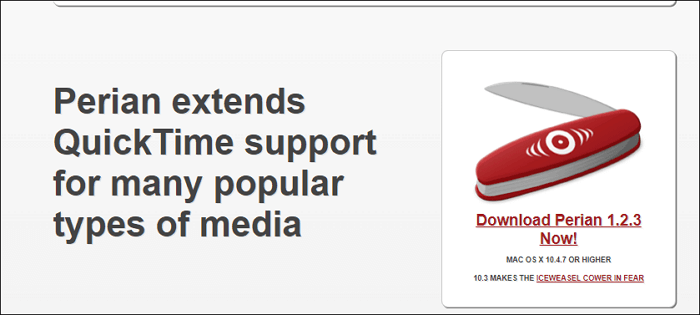
Step 3. Find the AVI video you want to play on your Mac, then right-click on it to open with QuickTime Player.
Note: Perian doesn't work on Mac OS X Mavericks, Yosemite, Mac 10.11 EI Capitan, and Mac OS X Mountain Lion.
Method 4. Recommended MP4 Player for Mac (Third-Party)
Elemdia Player is one of the most popular Mac MP4 players. It supports most video formats and comes with lots of customizable options. With its help, you are able to open MP4, MKV, MOV, FLV, or other videos effortlessly. Unlike QuickTime Player, you don't need to download or install any plugins or codecs.
What's more, this MP4 player offers a set of features, including syncing audio with subtitles, highlighting bookmarks, configuring subtitles according to your taste, etc. All in all, it is a nice choice for enjoying movies on Mac.
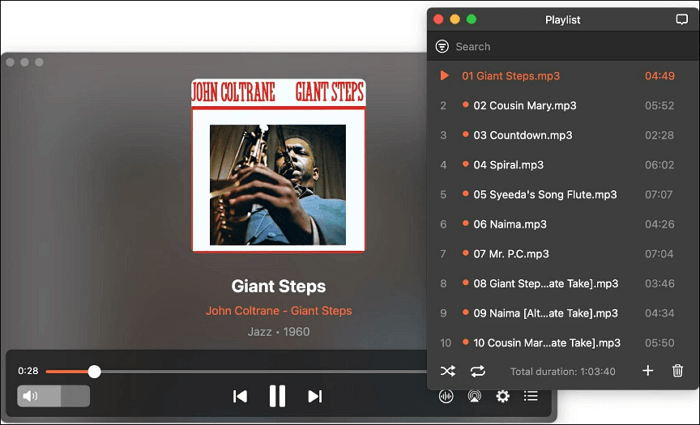
Step 1. Download and install this media player on Mac's official website, then open it.
Step 2. Click "File" > "Open" to select the MP4 file you want to access from the Main Menu.
Step 3. At last, you can enjoy watching your MP4 videos in your desired way.
The Bottom Line
As you can see, there are a lot of methods you can try to play MP4 videos on a Mac. All you need to do is to choose the right one that suits your needs best. If this post is helpful, you can share it with your friends to help more users solve the problem that MP4 cannot play on Mac.
How to Play MP4 on Mac FAQs
1. Why can't I play MP4 files on my Mac?
QuickTime is the default media player on Mac, which only supports playing MP4 encoded with MPEG-4, or H.264 video codec. However, apart from the codecs mentioned above, The MP4 format also contains other video and audio codecs. That's the main reason that you cannot play MP4 files on Mac, and another reason is that your MP4 file might be damaged.
2. What program will play MP4 videos on Mac?
There are lots of media players on Mac that can open MP4 videos:
- EaseUS RecExperts
- Elmedia
- VLC Media Player
- 5KPlayer
- DivX Player
3. Does Mac support MP4 videos?
Yes, Mac supports MP4 videos. But it only supports certain MP4 formats codecs, like MPEG-4, H.264, and AAC codecs. So, if your MP4 videos contain other codecs, you might fail while playing MP4 files on Mac.
EaseUS RecExperts

One-click to capture anything on screen!
No Time Limit, No watermark
Start Recording