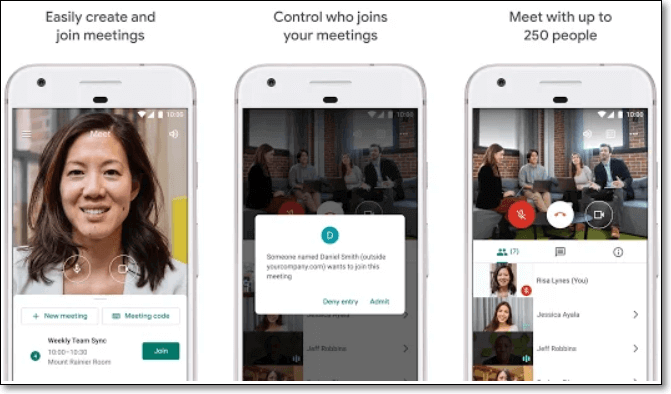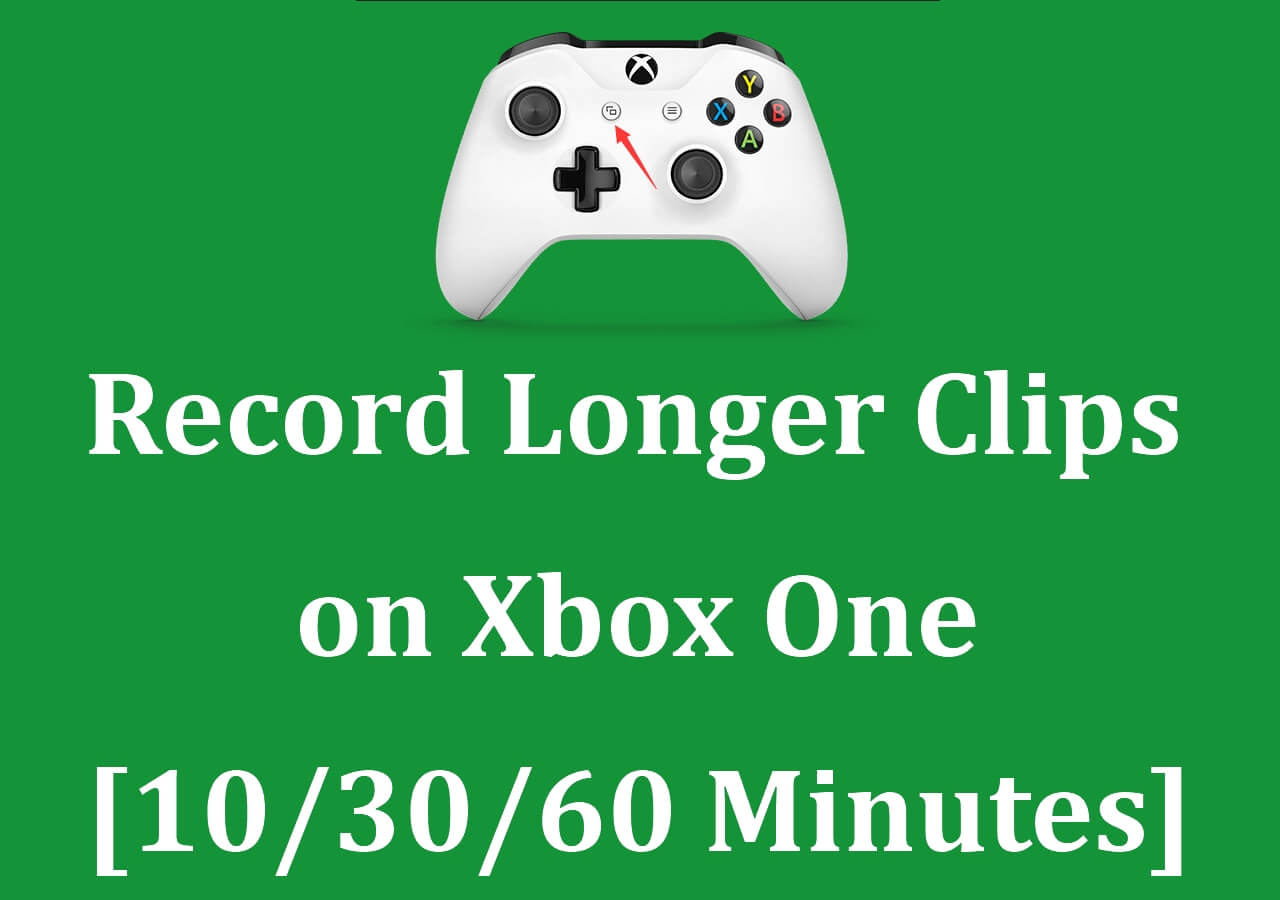-
![]()
Daisy
Daisy is the Senior editor of the writing team for EaseUS. She has been working in EaseUS for over ten years, starting from a technical writer to a team leader of the content group. As a professional author for over 10 years, she writes a lot to help people overcome their tech troubles.…Read full bio -
Jane is an experienced editor for EaseUS focused on tech blog writing. Familiar with all kinds of video editing and screen recording software on the market, she specializes in composing posts about recording and editing videos. All the topics she chooses …Read full bio
-
![]()
Melissa Lee
Melissa is a sophisticated editor for EaseUS in tech blog writing. She is proficient in writing articles related to screen recording, video editing, and PDF file conversion. Also, she's starting to write blogs about data recovery, disk partitioning, data backup, etc.…Read full bio -
Jean is recognized as one of the most professional writers in EaseUS. She has kept improving her writing skills over the past 10 years and helped millions of her readers solve their tech problems on PC, Mac, and iOS devices.…Read full bio
-
![]()
Jerry
Jerry is a fan of science and technology, aiming to make readers' tech life easy and enjoyable. He loves exploring new technologies and writing technical how-to tips. All the topics he chooses aim to offer users more instructive information.…Read full bio -
Larissa has rich experience in writing technical articles. After joining EaseUS, she frantically learned about data recovery, disk partitioning, data backup, screen recorder, disk clone, and other related knowledge. Now she is able to master the relevant content proficiently and write effective step-by-step guides on various computer issues.…Read full bio
-
![]()
Rel
Rel has always maintained a strong curiosity about the computer field and is committed to the research of the most efficient and practical computer problem solutions.…Read full bio -
![]()
Gemma
Gemma is member of EaseUS team and has been committed to creating valuable content in fields about file recovery, partition management, and data backup etc. for many years. She loves to help users solve various types of computer related issues.…Read full bio
Page Table of Contents
0 Views |
0 min read
If you want to capture your screen in high definition, you can opt for an HD screen recorder. Actually, there are many high-quality video recorders available on the market, and you may get confused while selecting the best HD screen capture software. If you are one of them, this post will pull you out.
Here, you will learn the top 11 best free HD screen recorders in detail, with both pros and cons. So, continue reading to find the one that suits your needs best!
#1. EaseUS RecExperts
- Compatibility: Windows and macOS
- G2 Rating: 4 out of 5 stars
- Price: Free, full version for $19.95
When it comes to the best high-quality screen recorders, take a look at EaseUS RecExperts, which is one of the best FHD screen recorders among the top brands with proper control and functioning.

This tool supports high-definition screen recording, and you can use it to capture your screen in 720P, 1080P, 4K, and even 8K resolution. Plus, this tool allows you to adjust your recording parameters, including the bitrate, FPS, format, and many more. Moreover, it also provides many useful functions for screen recording. For example, it enables you to record any area on your screen flexibly, and the built-in schedule recording feature helps you start or stop your recording automatically. Want to explore more functions? Just download it!
Pros:
- Friendly UI and intuitive workflow
- Provide real-time editing tools to add text or shapes during your recording
- Allow taking high-quality screenshots simultaneously
- No watermark and no time limit for recording
Cons:
- Limited features in the free version
Share this post with others in need!
#2. OBS Studio
- Compatibility: Windows, macOS, and Linux
- G2 Rating: 4.6 out of 5 stars
- Price: Completely free
Another Full HD screen recorder for PC is called OBS Studio. This high-quality screen capture software can run perfectly on both Windows 10, macOS, and Linux computers.
This open source screen recorder lets you capture screen in 1080P or higher resolution with a few simple clicks. Moreover, using this program, you can record one or more monitors simultaneously and then share your recordings to some social platforms as you like. It's also worth mentioning that this freeware provides your audio mixer, suppress, gain, and filter for squeezing noise, and that means your recordings will keep good quality in any case of annoying noises.
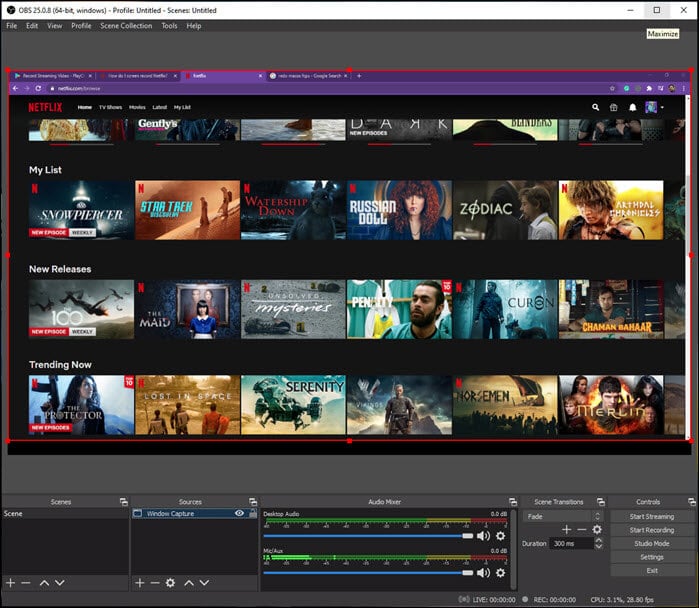
Pros:
- Support the live broadcast of games over platforms like YouTube, Twitch, and Facebook
- Tweak for performance and quality with given weekly notifications
- Capture high-definition videos with consistent quality after compression
- Equipped with studio mode, which would let you preview your scenes and sources
Cons:
- A complicated interface that will confuse beginners
- Some of the features include gimmicks
#3. Camstudio
- Compatibility: Windows 7/Vista/XP
- TechRadar Rating: 4.5 out of 5 stars
- Price: Completely free
When it comes to the best open-source full HD video capture software, Camstudio is also seen among the top brands. Allowing you to record all screen and audio activities on your computer or desktop, it also creates industry-standard video files and uses its built-in SWF producers.
It is highly recommended for 1080p screen recordings and provides you with a list of benefits options. Moreover, the high-quality screen recorder provides live streaming capabilities, basic video editing tools, and VoIP with audio recording features.

Pros:
- Unlimited amount of video recording time
- Adding text comments to the video and automatic video shut services
- Support features like screen captions, picture-to-picture, and video annotation
Cons:
- Not friendly user interface
- Only support AVI and flash formats
#4. liteCam HD
- Compatibility: Windows Vista, 7, 8, 8.1 and 10
- G2 Rating: 4 out of 5 stars
- Price: Free, full version for $19.99
If you have a keen interest in gaming and are looking for high-resolution HD screen capture software, then you can try LiteCam HD.
With its aid, you can easily capture, edit, and record videos of gaming together with recording facilities. It is a useful 1080p screen recorder with the capability of exporting compressed files without any loss of quality and features. Moreover, the quality of maintaining quality even after the trimming and compression makes it look euphoric and worthwhile. Therefore, if you want to capture gameplay in high quality, like 1080P or 4K, take a look at LireCam HD.
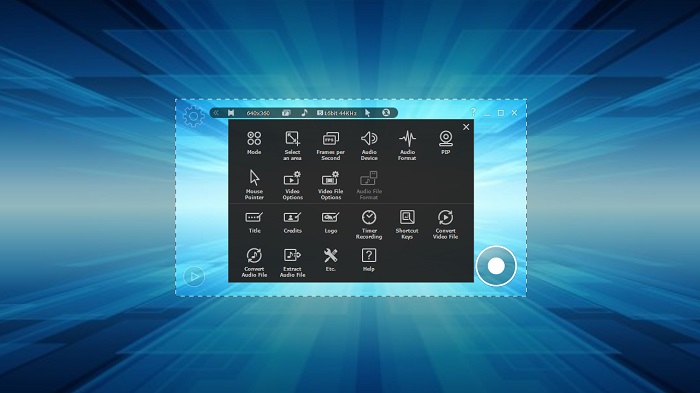
Pros:
- Support editing videos after recording
- Allow recording screen in 720P, 1080P, 4K, etc.
- Capture high-quality videos, and the quality remains the same even after the compression
- Trim files using the preview option
Cons:
- Only available for windows
#5. ShareX
- Compatibility: Windows Vista, 7, 8, 8.1 and 10
- G2 Rating: 4.8 out of 5 stars
- Price: Free
Another entirely free HD screen recorder is ShareX, which comes with many benefits and qualities. With its help, you can easily record a full or partial screen in 1080p resolution with a few clicks. Also, you can use it to create screenshots.
The best part of ShareX comes as a workflow where all input and output sources are saved predefined for HD screen recording. This application has highly configurable profile builders, which can be used for any recording.
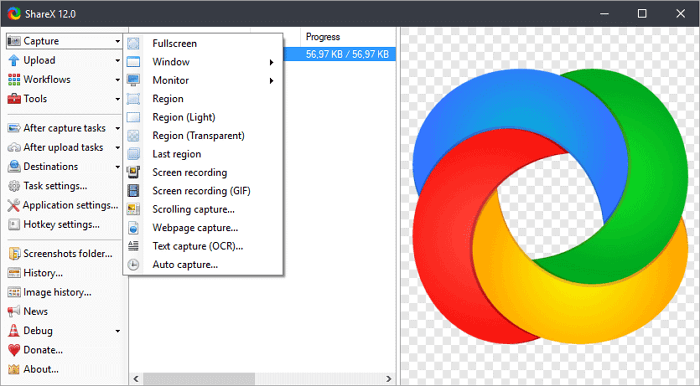
Pros:
- Include hotkeys to start and stop the recording process rapidly
- Scan QR code and recognize text services, thus providing a wider option for login
- Support scrolling capture, auto-capture, and text capture practices
- Export recordings in various quality, including HD, FHD, 2K, and even 4K.
Cons:
- Not friendly to novices
#6. Movavi Screen Recorder
- Compatibility: Windows Vista, 7, 8, 8.1 and 10
- G2 Rating: 4.5 out of 5 stars
- Price: Free, full version for HK$269
Movavi screen recorder is one of the finest and reckoning HD screen capture tools that can easily capture any video, game, or webcam in up to 4K resolution. In addition, you can use it to perform some special tricks like capturing online calls in addition to videos. Besides, you can add text and draw shapes and notes in real-time to enhance your recording. Once done, you can easily trim or compress the captured video and upload it on any platform.
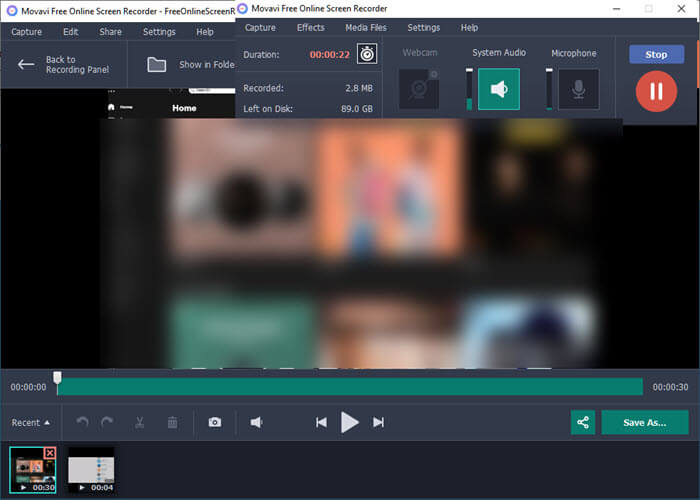
Pros:
- Equipped with an adjustable capture area with multiple capture streams present in it
- Make it easy to share on platforms like YouTube and Google Drive
- Enable users to create high definition quality screencasts
Cons:
- Limited features in the free version
#7. EzVid
- Compatibility: Windows XP SP3/Vista/7/8/8.1/10
- TechRadar Rating: 3 out of 5 stars
- Price: Free
The EzVid is known for video editing but has built HD video capture software, too. You can use it for both video and even audio recording on your microphone and text speech options, and it is regarded for capturing instructional and informational content videos.
Moreover, there is a professional recording mode, which can record games and any screen on the desktop. To conclude, this 1080P high-quality video recorder will help you a lot in screen recording activities.
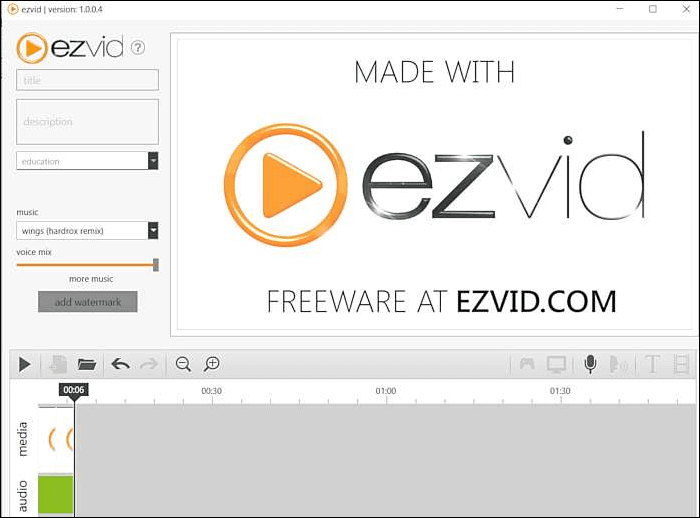
Pros:
- Easy to use
- Allow merging the videos with some editing functions and capabilities
- Enable to upload recordings on YouTube quickly
Cons:
- No full HD recording and slow video rendering features
#8. TinyTake
- Compatibility: Windows and macOS
- G2 Rating: 4.3 out of 5 stars
- Price: Free
TinyTake is a free HD screen recorder for Windows 10. Not only is a lightweight screen recorder allowing you to capture images and record screens, but it also provides an annotation to share your capture on instant links.
Once you are done with the login process, you will be introduced to a vertical view of all your videos, images, audio, and YouTube uploads. Make sure to configure the System audio and microphone before you start recording.
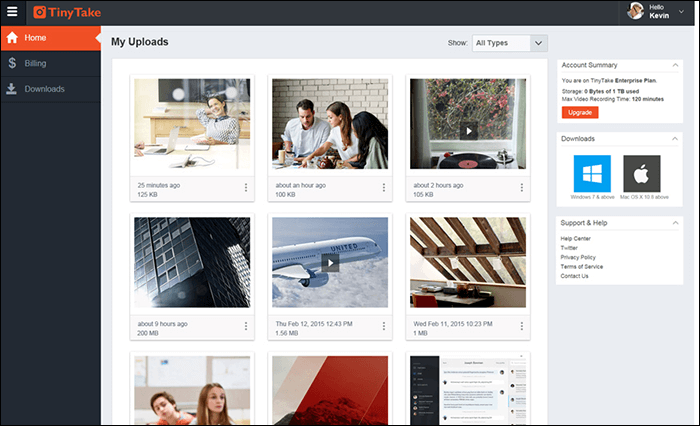
Pros:
- Capture video from webcams and bulk file sharing option
- Built-in online viewer for captured images and videos
- Has cloud-based sharing for quick sharing, capturing, and uploading of files or audio formats
Cons:
- It is limited to 5 minutes of recording only, and video files are shared up to 4mbs only
- Limited editing features
#9. Monosnap
- Compatibility: Windows, macOS, and Chrome OS
- G2 Rating: 4.1 out of 5 stars
- Price: Free, full version for $2.5
Do you want to capture images or videos from your computer and demonstrate them to your colleagues and friends? Now, you can do so with the help of Monosnap.
It is reliable, fine, and flourishing HD screen recorder for capturing screenshots, audio recording, and many more facilities. Also, it allows you to capture images, edit them with high-profile editor tools, and then share them on good platforms. It can also share simultaneously from your computer camera and let you have a view to see both your screen and face.

Pros:
- The magnifier feature lets you choose your recorded areas
- It has a simple but varied type of tools and features
- A free utility that performs a function in capturing reliable and high-quality images and much more
Cons:
- The window button of Monosnap is hard to see and recognize
- Some storage options are not available or restricted to only premium account subscriptions
#10. QuickTime Player
- Compatibility: macOS
- CNET Rating: 6 out of 10 stars
- Price: Free
If you are an Apple user and have difficulty finding a specific but reliable HD video recorder, you can have an experience with QuickTime Player.
It not only plays videos but also captures high-quality videos, audio, and screening for gaming, etc. It is rather simple in recording videos as it is more effective than audio recording features. Moreover, it supports webcam recording, thus making it even more versatile and compatible as compared to other sources. The Quick Time Player can be used as video-sharing platform for YouTube and many more.
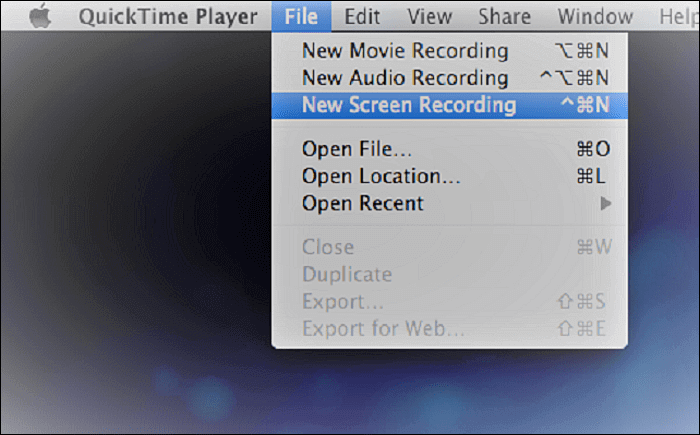
Pros:
- Allow you to edit, play, and share the video recording as per your expectations
- Record in H.264 video and 44100 Hz AAC audio
- Display the current size in the file according to space and has other recording features too
Cons:
- It has no feature of recording in MP4 format
- The video editor has basic techniques and does not support any enhancements
#11. AZ Recorder
- Compatibility: iOS and Android
- Google Play Rating: 4.5 out of 5 stars
- Price: Free, full version for $2.99/month or $9.99 lifetime
If you want to find an HD screen recorder for Android and iPhone, AZ Recorder is your best choice.
This app allows you to record high-definition videos on your mobile device's screen effortlessly. With its aid, you are able to record gameplay, capture video tutorials, and even record video calls in 1080p resolution. What's more, it provides some necessary editing tools to help you enhance your video footage. For instance, you can trim, crop, merge, and add text or audio to your recordings directly before exporting.
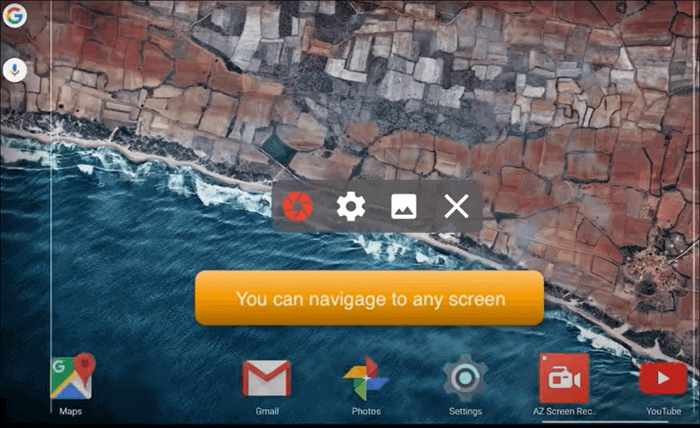
Pros:
- Available for both iOS and Android
- No watermarks, frame loss, or video limit
- Support high-quality screen recording with audio
Cons:
- Contains ads
Conclusion
After reading all the details about the best HD screen recorders for all devices, you can now reach a clear verdict. Any of these tools can be a great help to you if you want to record your screen. But if you want to know our opinion, we have tested all these tools, and we think that no other tool is as good as EaseUS RecExperts. So start using this software without any hesitation.
HD Screen Recorder FAQs
1. How do I record my screen in HD quality?
- For Windows 10/11 users, you can use the Xbox Game Bar to record your screen in HD quality. To enable this tool, just press Windows + G.
- For Mac users, QuickTime can help you capture your Mac screen in 720p or 1080p.
2. What is the most high-quality screen recorder?
There are many high-quality screen recorders on the market, and below are some popular ones you can refer to:
- EaseUS RecEx[erts
- OBS Studio
- ShareX
- Flashback
- QuickTime Player
3. Is there a 4K screen recorder?
Of course, yes. EaseUS RecExperts is an excellent 4K screen recorder for PC and Mac users. It supports capturing any 4K videos with a few simple clicks.
EaseUS RecExperts

One-click to capture anything on screen!
No Time Limit, No watermark
Start Recording