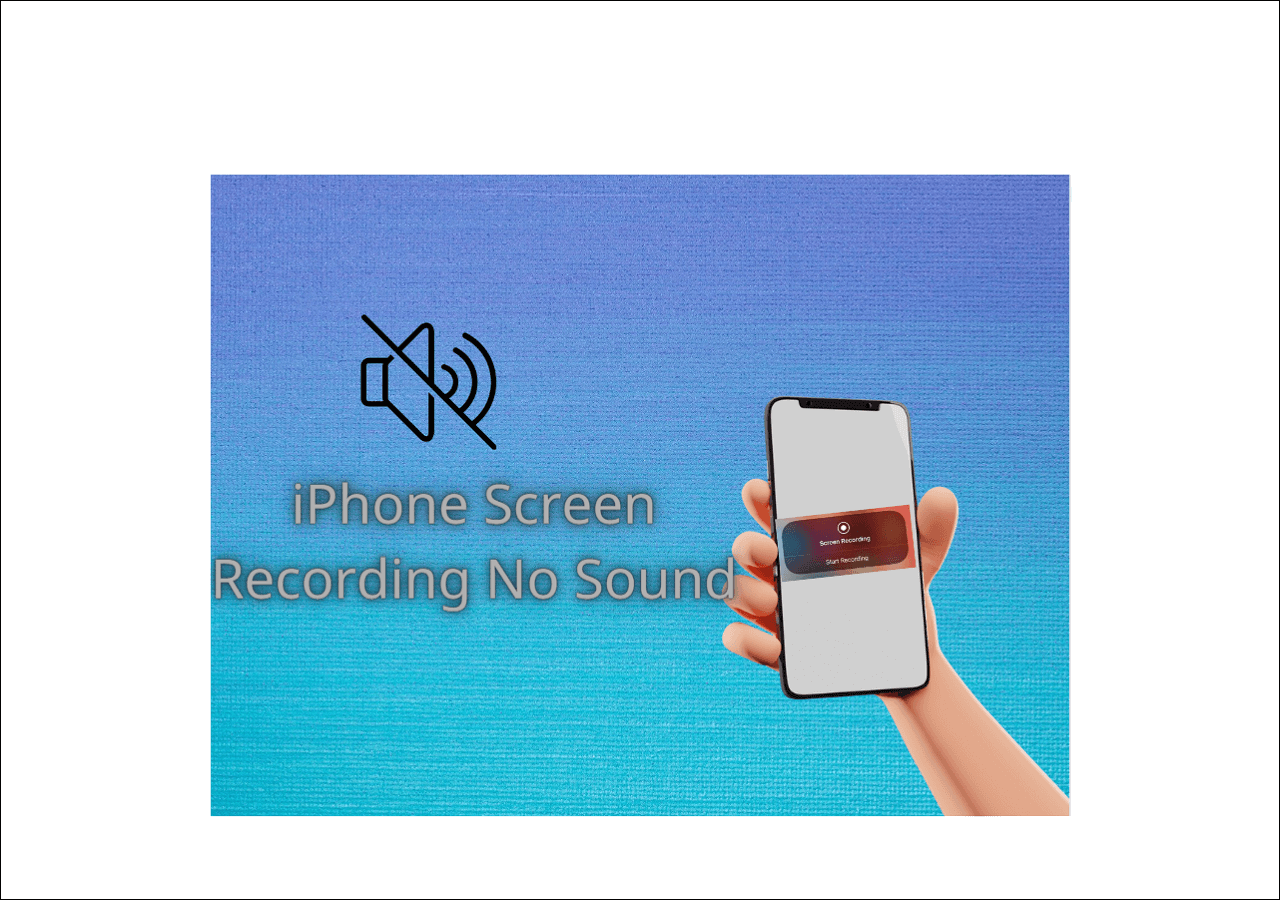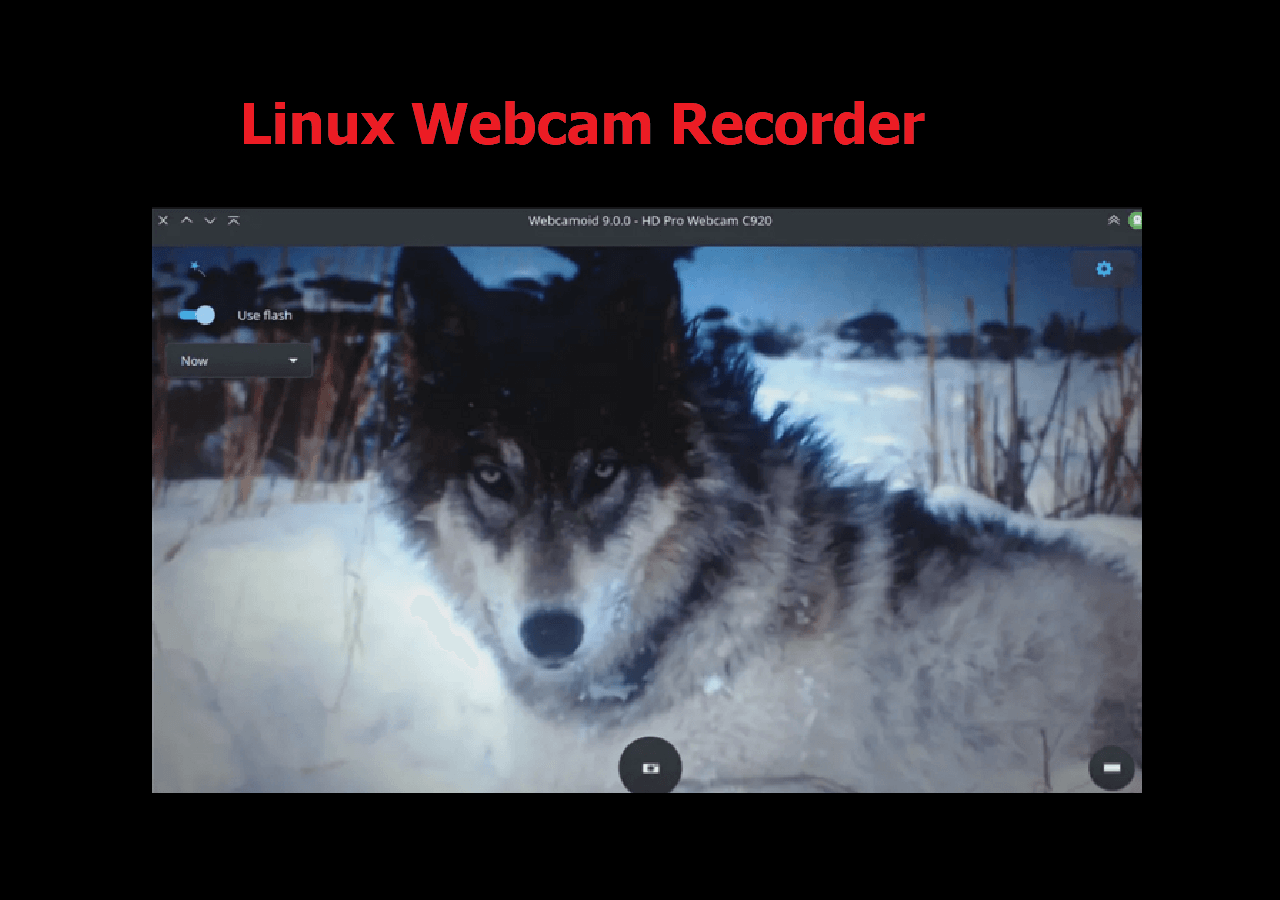-
![]()
Daisy
Daisy is the Senior editor of the writing team for EaseUS. She has been working in EaseUS for over ten years, starting from a technical writer to a team leader of the content group. As a professional author for over 10 years, she writes a lot to help people overcome their tech troubles.…Read full bio -
Jane is an experienced editor for EaseUS focused on tech blog writing. Familiar with all kinds of video editing and screen recording software on the market, she specializes in composing posts about recording and editing videos. All the topics she chooses …Read full bio
-
![]()
Melissa Lee
Melissa is a sophisticated editor for EaseUS in tech blog writing. She is proficient in writing articles related to screen recording, video editing, and PDF file conversion. Also, she's starting to write blogs about data recovery, disk partitioning, data backup, etc.…Read full bio -
Jean is recognized as one of the most professional writers in EaseUS. She has kept improving her writing skills over the past 10 years and helped millions of her readers solve their tech problems on PC, Mac, and iOS devices.…Read full bio
-
![]()
Jerry
Jerry is a fan of science and technology, aiming to make readers' tech life easy and enjoyable. He loves exploring new technologies and writing technical how-to tips. All the topics he chooses aim to offer users more instructive information.…Read full bio -
Larissa has rich experience in writing technical articles. After joining EaseUS, she frantically learned about data recovery, disk partitioning, data backup, screen recorder, disk clone, and other related knowledge. Now she is able to master the relevant content proficiently and write effective step-by-step guides on various computer issues.…Read full bio
-
![]()
Rel
Rel has always maintained a strong curiosity about the computer field and is committed to the research of the most efficient and practical computer problem solutions.…Read full bio -
![]()
Gemma
Gemma is member of EaseUS team and has been committed to creating valuable content in fields about file recovery, partition management, and data backup etc. for many years. She loves to help users solve various types of computer related issues.…Read full bio
Page Table of Contents
0 Views |
0 min read
As the coronavirus spreads, more and more NBA fans choose to watch the live broadcasts to support their favorite basketball teams. NBA league games are broadcast across many platforms. And each game can be watched online via NBA TV. Other platforms like Hulu + Live TV also provide this service. But one question, do you know how to record NBA League Pass games for watching them offline?
Have you ever thought of recording the basketball game while watching? Some moments of three-pointers make you want to remember. Here you need a streaming video recorder like VLC, which allows using a URL of the game to be viewed and recorded simultaneously. Keep on reading, and you can learn how to record NBA basketball games smartly and get online resources to watch NBA live stream as well.
How to Watch and Record NBA Live Stream: A step-by-step Guide
With a URL, you can watch the NBA live show on the screen recording software. At the same time, it can be recorded. The VLC media player has this function to deal with any videos from the network. It's the Network Stream feature to capture video and audio at the same time. Meanwhile, its Adjustments and Effects function can enrich your videos functionally.
Recording NBA live stream game on Windows 10, using VLC media player:
Step 1. Before using the VLC media player, open the online TV you select. Join the NBA game live show.
Step 2. Open VLC media player. From the top toolbar, go "Media" > "Open Network Stream..." > "Network". In the new window, you see the Network Protocol. Copy the URL from the online TV you opened.
Step 3. Paste the NBA show's URL into the network URL box. Then, click "Play" and this window will be closed.
Step 4. Back to the main interface, and you can watch the NBA online stream. To record it, choose "Playback" > "Record". When you want to stop the mission, hit "Stop playback".
Step 5. Meanwhile, you can press the camera icon to take a screenshot from the live broadcast of the NBA show.
Step 6. Finally, to view your videos or screenshots, go to C: \Users\Administratior\Videos or Pictures. And the saving videos of the NBA live show are in MP4 format. You can see the size of it and can rename the file.
Bonus Tips: How to Record Live Streaming Video on Windows and Mac
If you want to record NBA live stream without using URL, try a streaming video recorder like EaseUS RecExperts. With four capturing options, you can deal with your screen, audio, webcam, and snapshots. Also, it allows capturing partial or full-screen of NBA live broadcast as you like. When outputting the saving videos, you can choose the formats.
EaseUS RecExperts has the beneficial feature of schedule recording, which allows you to set the duration of the NBA live show recording. You don't have to start it or end it manually. It's helpful when you are not at home.
Hit the button to start capturing your favorite shows. In the trial version, you won't need to register an account.
Main features of this beneficial live streaming recorder:
- Capture the part of the display or full screen of NBA show
- Choose the audio resources from the system or microphone
- Screen record YouTube TV or other platforms
- Select the output formats of video and audio
If you want to know the steps for recording NBA sports or entertainment using this tool, read this post.
How to record streaming video?
Capturing live streaming video is helpful when dealing with interesting content online. An efficient screen recorder like EaseUS RecExperts can capture the streaming video and audio at the same time...

All You Need to Know: Schedule, Time, and Platforms of NBA Live Stream
As most attendances have been impacted by the COVID-19 pandemic, the online broadcast is widely acceptable. Also, to meet the state regulations about coronavirus restrictions, NBA teams allow in-person attendance for social distance.
According to the latest news, the 2022-22 NBA season is happening in October. NBA summer league for 2022 can be viewed by many people in a live stream version. Go to https://www.nba.com/schedule for more details.
Besides watching the NBA finals on TV shows, you can also use online platforms on the computer if you don't have a cable. For the live broadcast of sports, you can open these platforms with your Windows PC or Mac.
- NBA TV: Official channel to watch NBA games. It has NBA TV and league pass. Also, you can watch impressive stat lines and epic moments in the lists. It allows watching online games or on replay on devices like computers, phones, and TV.
- YouTube TV: Free solution to watch online content on phone and computer. You can adjust the quality of live broadcasts and choose online explanations in different languages.
- Hulu + Live TV: No matter entertainment or sports, you can use this platform for live-streamed events.
- fuboTV: With 100+ channels in this live TV, fuboTV is the best place to watch live streaming NBA games. You can watch the events on your phone, computer, or TV. However, you need to pay for this service after a 7-day trial.
EaseUS RecExperts

One-click to capture anything on screen!
No Time Limit, No watermark
Start Recording