Page Table of Contents
About the Author
Hot Topics
Updated on Nov 28, 2024
Are you sick of being locked out of your system and unable to update important settings? Don't worry—this guide will teach you how to master your administrator password. Our simple method and easy-to-follow instructions will have you exploring your system in no time. So, follow this page to get the tips you need!

What Is an Administrator Password
The administrator password unlocks Windows' most powerful account. It allows access to essential system settings, software installations, and user management. The master key gives you full computer control.
Now the question arises: where does your system store this administrator password? Administrator passwords are usually concealed, unlike user passwords, which you type in every day. Accessing the administrator account and password directly on most Windows machines is difficult. Fear not—we'll walk you through it.
Key to Master Administrator Password
Now that we know the significance of the Administrator Password, it's critical to comprehend the essential techniques for successfully mastering and managing it. By implementing these suggestions, you'll improve system security and take more command over your Windows computer.
- Add complex passwords with numbers, letters, symbols, etc.
- Create a local backup of the Administrator
- Learn the way to reset your Administrator Password
- Implement Two-Factor Authentication (2FA)
- Regularly update and rotate passwords
Feel free to share this tutorial article online to help more of your friends learning the factors about administrator password of their computers:
Can I Find Administrator Password in Windows?
Finding a Windows administrator password requires knowledge that Windows does not automatically store or backup passwords. So the answer to whether you can find your administrator password directly through Windows is, unfortunately, no.
Windows users must manually back up their passwords to a local file, a secure cloud service, or another secure location. This precaution is essential to avoid system lockout without recourse.
While Windows doesn't offer built-in tools for password retrieval, there are a few methods users might try if they find themselves in a bind:
Local Backup Files: Your administrator password may be in your local backup files. Encrypted storage is recommended for sensitive data.
Windows Settings: If you link your user account to a Microsoft account, Windows may present suggestions or password reset choices. This may help restore access.
Although these approaches can help, obtaining your administrator password without a backup is unlikely. But, without a manual backup or indication, you might still struggle to retrieve their password.
To avoid that from happening, let's move on to the next section of this guide, which will explain how to reset your Windows administrator password.
Bonus Tips: Administrator Password Reset (Complete Guide)
Here are several simple solutions.
| CMD (Command Prompt): | Use the Command Prompt to reset the administrator password from the login screen or Safe Mode. |
| Password reset software: | Such software simplifies the administration of the password reset process. User password reset is simple and easy with these software solutions, which bypass Windows security. |
| Microsoft Account: | If your Windows account is linked to Microsoft, you can reset the administrator password on the Microsoft website. You must verify your identity and complete the password reset procedures. |
| Password Reset Disk: | You can reset the administrator password using a Windows password reset CD you prepared. Insert the password reset disk into the locked computer and follow the steps to reset the password. |
| Local User Account: | Use another local user account with administrative rights to reset the administrator password. Log in with the alternate account, access User Accounts in the Control Panel, and reset the password. |
For Windows users who want the easiest and best way to reset their administrator password, it is suggested to follow CMD (Command Prompt). You need to know the basics of Windows commands to use the Command Prompt, but it's a safe way to change the Administrator Password without any extra software. Third-party password change software is also secure, as it is best for people just starting or unfamiliar with command-line tools. These software tools usually have easy-to-use screens and step-by-step instructions, so people of all skill levels can use them.
Now, let's briefly walk through the process of using both CMD and Password Reset Software to reset your Administrator Password.
Tip 1. Reset Administrator Password with Password Reset Software/Tool
One of the famous and easy-to-use software for resetting administrator passwords on your PC is EaseUS Partition Master. It is prudent to use password reset software when resetting a forgotten administrator password on your Windows PC. EaseUS Partition Master is a dependable and easy-to-use user option.
You can easily and efficiently reset the admin password on your Windows computer without having to deal with command-line steps or specialized knowledge. EaseUS Partition Master pack includes the Password Reset utility, and you can enter your Windows system again with only a few simple steps.
Step 1. Insert the target USB disk into the computer, download and run EaseUS Partition Master, and click "Toolkit" > "Password Reset."

Step 2. A small window will pop up. After reading it carefully, click "Create".

Step 3. Select the correct USB flash drive or external mobile hard disk and click "Create" again. Wait patiently. After the password reset USB flash drive is created, click "Finish."

Step 4. Remove the password reset USB, insert it into the locked PC, and restart. You will be asked to change the boot drive to boot the PC from USB. Once completed, the system will automatically boot from USB.
Step 5. After restarting, find EaseUS Partition Master again and go to "Password Reset." All accounts on the PC will be displayed in the interface; click on the target account and check "Reset & Unlock."

Step 6. When you receive this prompt, click "Confirm" to continue. Your password will be erased.

Therefore, EaseUS stands out among others as the best solution for Windows users who want to unlock the administrator password easily and securely by using EaseUS Partition Master with its Password Reset Tool. Whether you are a new or experienced user, EaseUS Partition Master provides a straightforward way of solving Windows system problems and tutorials. As a result, you can get back to work without any inconveniences or complicated procedures.
If you love this simplified administrator reset tool, share it online to help more of your friends remove their passwords on Windows PCs with a few simple clicks:
Tip 2. Reset Password with CMD
The Command Prompt technique provides a simple fix if your Windows PC's administrator password has been forgotten. You can use the Command Prompt to find and reset the Administrator Password by launching it from the login screen or Safe Mode. Let's go over each phase of the procedure in detail.
Steps to reset administrator password via CMD command lines:
- Boot your computer into Safe Mode or access the Command Prompt from the login screen.
- Execute commands to locate and reset the Administrator Password.
- Type the following commands one by one and hit Enter each time:
- dir:
- cd Windows
- cd system32
- ren utilman.exe utilman1.exe
- ren cmd.exe cmd1.exe
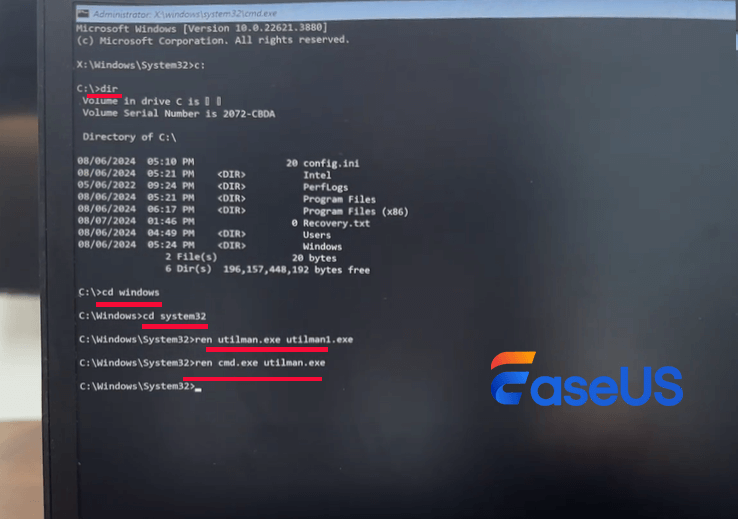
- Reboot your computer and log in to your PC by bypassing the administrator password.
You can then continue using and enjoying your PC without an admin password. If you need a new one, you can add one to the computer again.
Conclusion
In conclusion, knowing your Windows Administrator Password protects your privacy and streamlines your home and office operations. Create and manage your Administrator Password wisely to secure your Windows PC and preserve your data. Remember to use strong, unique passwords and a backup plan. Proactively managing your Administrator Password with difficult passwords or third-party solutions like EaseUS Partition Master is essential.
Don't worry if you get locked out of your system. You can reset your Windows Administrator Password with the correct knowledge and tools. Whether you use Command Prompt or password reset software, knowing this technique assures you never lose Windows PC access. Manage your Administrator Password today to rest easy knowing your Windows system is secure and accessible when you need it.
FAQs About Administrator Password
You're not the only one who has wondered what your Windows Administrator Password is. Let's discuss a few frequently-asked questions:
1. Can I reset the Administrator Password if I forgot it?
Yes, you can use various tools, including password reset software, Command Prompt, and other administrator accounts on the computer, to reset the administrator password.
2. Where is the most common administrator password stored on PC?
Most Windows computers have their administrator password kept in a secure, encrypted form within both the Local Security Authority (LSA) Secrets and the Security Account Manager (SAM) database). These agents help to secure the password, making it not easily accessed, and of course, there is a need for proper authorization to access the passwords.
3. Any way to reset or change my Administrator Password?
Yes, there are a few ways to modify or reset your Administrator Password. These include using a password reset disk, Microsoft account recovery, third-party password reset software, or Command Prompt.
How Can We Help You
About the Author
Updated by Tracy King
Tracy became a member of the EaseUS content team in 2013. Being a technical writer for over 10 years, she is enthusiastic about sharing tips to assist readers in resolving complex issues in disk management, file transfer, PC & Mac performance optimization, etc., like an expert.
Product Reviews
-
I love that the changes you make with EaseUS Partition Master Free aren't immediately applied to the disks. It makes it way easier to play out what will happen after you've made all the changes. I also think the overall look and feel of EaseUS Partition Master Free makes whatever you're doing with your computer's partitions easy.
Read More -
Partition Master Free can Resize, Move, Merge, Migrate, and Copy disks or partitions; convert to local, change label, defragment, check and explore partition; and much more. A premium upgrade adds free tech support and the ability to resize dynamic volumes.
Read More -
It won't hot image your drives or align them, but since it's coupled with a partition manager, it allows you do perform many tasks at once, instead of just cloning drives. You can move partitions around, resize them, defragment, and more, along with the other tools you'd expect from a cloning tool.
Read More
Related Articles
-
What Is USB Write Protected Formatter and How to Use It? [2024 Guide]
![author icon]() Tracy King/2024/11/21
Tracy King/2024/11/21 -
Move Unallocated Space on Windows Server[Full Steps]
![author icon]() Tracy King/2024/10/29
Tracy King/2024/10/29 -
How to Boot Raspberry Pi from SSD (Easy Tutorial)
![author icon]() Oliver/2024/11/27
Oliver/2024/11/27 -
Fixed: Disk Already Contains the Maximum Number of Partitions
![author icon]() Sherly/2024/06/17
Sherly/2024/06/17
Hot Topics in 2024
EaseUS Partition Master

Manage partitions and optimize disks efficiently








