What Is MP4 File
MP4, or MPEG-4 Part 14, is an international standard for audio-visual coding. Released in 2003, MPEG-4 Part 14 is the most recent version. The standard describes how the data is stored within the container but not how it is encoded. MP4 is regarded as a digital multimedia container format; in other words, it's a file that contains a lot of data that has been compressed.
MP4 videos can be substantially smaller than other formats because of their high compression level. The quality of the file isn't instantly affected by file size reduction either, and the original quality is almost entirely preserved. A portable and web-friendly video format, MP4, is a result of this.
Here is the table of some features of the MP4 format:
| File extension | .mp4 file extension |
| Container format | Store multiple media streams in a single file |
| Video codec | H.264, MPEG-4, and HEVC (H.265) |
| Audio codec | AAC, MP3, and AC-3 |
| Subtitles and images | Album art or chapter thumbnails |
| Compatibility | Smartphones, tablets, media players, and video editing software |
Overall, MP4 is a versatile and widely used format for storing and sharing digital multimedia content.
More MP4 File Extension
The official and most often used MP4 file extension is .mp4. However, given that it can store many multimedia file types, it may have several filename extensions, such as the following:
- .mp4: Common MPEG-4 files that include both audio and video.
- .m4a: The MPEG-4 audio-only files with the extension. They are frequently encountered on Apple products, such as the iPod.
- .m4r: Apple Ringtone format for MPEG-4 audio.
- .m4b: MPEG-4 audio format container for podcasts and audiobooks.
- .m4v: It stands for MPEG-4 Visual Bitstreams, which can also refer to the video stream in an MP4 file.
- .m4p: The Copyright-protected MPEG-4 audio format, similar to Apple DRM.
How to Convert a Video to MP4
Discovering that the MP4 format appears anywhere and anytime is not tricky, as MP4 is one of the most widely-used video formats. Thus, video conversion enables the playback of videos in the.mp4 format on almost all phones, computers, and other mobile devices.
As a result, converting our films to MP4 is a relatively secure option for almost all current devices. But in this situation, another issue arises: For example. which of the many internet tools available for converting my iPhone videos to MP4 format for Macs or PCs is the preferable option?
Before you convert a video to MP4 format, watch this video first, which provides you with more details about it.
- 00: 32 - Download, then open VideoProc Converter and click "Video"
- 00: 48 - Import one or multiple video files that you want to convert to mp4
- 00: 54 - Choose MP4 as an output format
- 01: 40 - Click "RUN" to start converting the process
Convert Videos to MP4/MP3 with VLC Media Player
Consider downloading the VLC media player from its official website if you haven't already. After that, you can convert videos to MP4 by following these easy steps:
Step 1. Open the VLC media player on your PC. Convert/Save by clicking the "Media" option in the top left corner.

Step 2. Choose the movie you want to convert by clicking the "Add" button, and then click "Convert/Save" at the bottom of the window. Several files can be added simultaneously.
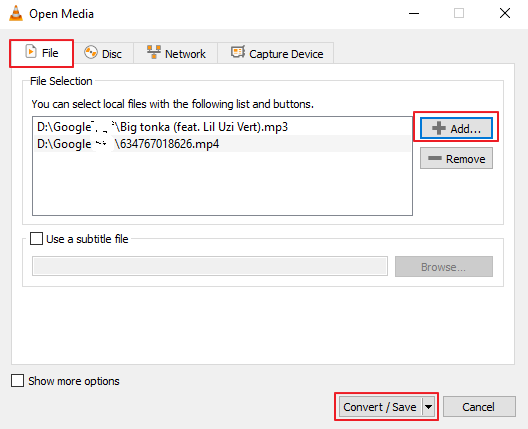
Step 3. Choose MP4 or MP3 as the format you want to convert to in the new window, then click "Start." The converted files can be found on your computer once it has finished.
The VLC media player has certain drawbacks, even if it offers users a lot of conveniences when handling music files. For instance, a user from the VideoLAN forums claimed that every time he converts a video into a different format, he finds his MP4 has no sound on Mac. Other users may experience similar circumstances.
How to Recover and Repair MP4 Files
A software problem may often be blamed for MP4 not playing or MP4 sound problems. You may have this issue if any codec on your device does not function properly with any media file. The majority of users, however, are unfamiliar with codecs. As a result, it becomes pretty difficult for them to detect the issue initially.
There are several potential reasons why an MP4 file might become corrupt.
- Abruptly turning off the camera or recording equipment.
- Erratic internet connectivity.
- The incorrect shutdown of the system.
- A reading or writing error in the data.
- Malware and virus attacks.
- Transport and download of data that is halted or incomplete.
How to Recover Lost MP4 Files
How can deleted MP4 videos be recovered if they are nowhere to be found on your computer? Software for expert file recovery is required, and I also suggest EaseUS Data Recovery Wizard. The deleted MP4 video is recovered with its original file names and storage locations. Also, this program functions well with RAID, dynamic disks, and the EXT2/EXT3 file systems.
By these steps, you can recover the permanently deleted MP4 videos:
- Download EaseUS Data Recovery Wizard.
- Select the location of the lost video files and click Scan.
- After the Scan, find lost videos through the MP4 type.
- Select wanted MP4 videos and click Recover to retrieve lost videos.
How to Repair Corrupted MP4 Files
When you play an MP4 video on a PC, and it won't play, you should be aware that it is a red flag; in addition to software issues, video file corruption may also be to blame. When a PC user (both Mac and Windows) encounters video corruption, the user often removes the damaged video files and restarts the device.
Thankfully, EaseUS Data Recovery Wizard makes fixing damaged video files on Mac simple. The program is very user-friendly and enables you to fight video data corruption in various situations. When MP4 files are edited, recorded, transmitted, or converted on a Mac, they can sustain harm that can be repaired.
If the methods above help recover and repair corrupted MP4 video files, share it on Facebook, Twitter, Instagram, and other social media platforms!
Final Words
Nearly all video players can play MP4 files because they are a standardized video file format. Double-click the video file to start playing it in the default video player for your operating system. MP4 playback is also natively supported on Android and iPhone; you only need to tap the file to get started. When MP4 files are imported, the video software frequently crashes. EaseUS Data Recovery Wizard is your best choice.
Was This Page Helpful?
Daisy is the Senior editor of the writing team for EaseUS. She has been working at EaseUS for over ten years, starting as a technical writer and moving on to being a team leader of the content group. As a professional author for over ten years, she writes a lot to help people overcome their tech troubles.
Jaden is one of the editors of EaseUS who lives and works in Chengdu, China. She focuses on topics concerning PCs and Mac data recovery. Jaden is committed to enhancing professional IT knowledge and writing abilities. She is always keen on new and intelligent products.
Related Articles
-
Copy vs. Xcopy vs. Robocopy | What Is the Difference Between Them
 Brithny/2024-01-11
Brithny/2024-01-11 -
Newest Must-Have and High Performance External SSD for Gaming
 Roxanne/2024-01-11
Roxanne/2024-01-11 -
NetBIOS: What It is, How It Works and How to Use It
 Daisy/2024-01-11
Daisy/2024-01-11 -
What Is SSD TBW and How to Check TBW on SSD
 Daisy/2024-01-11
Daisy/2024-01-11
