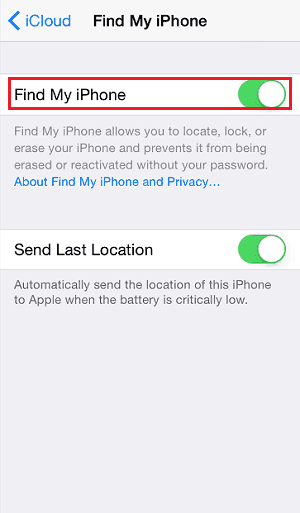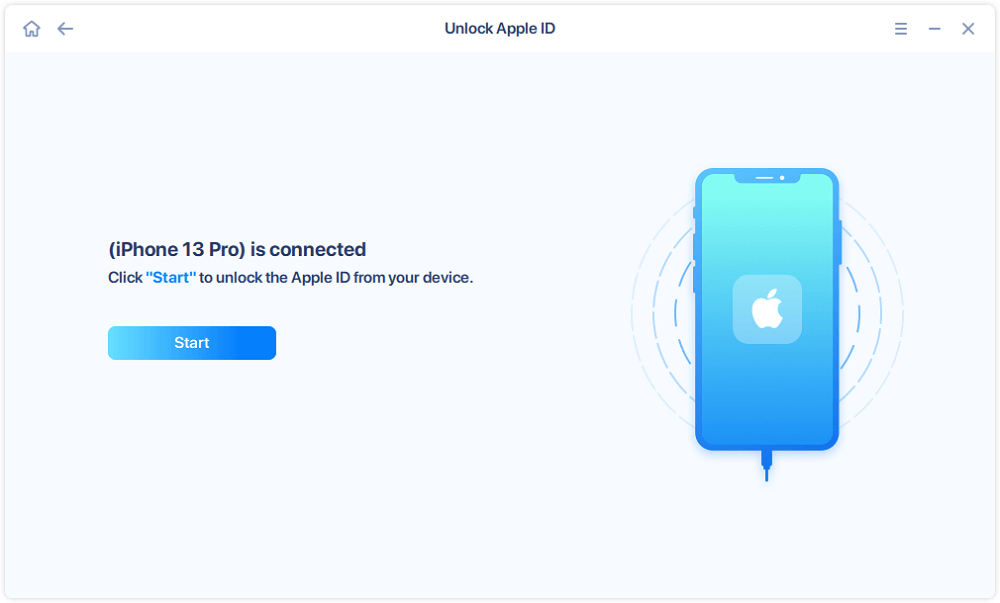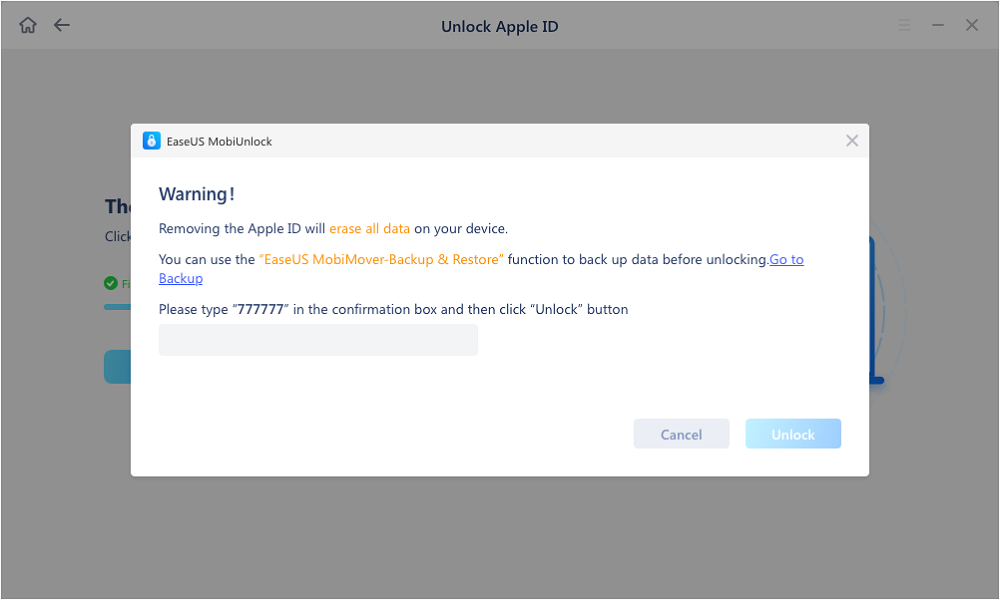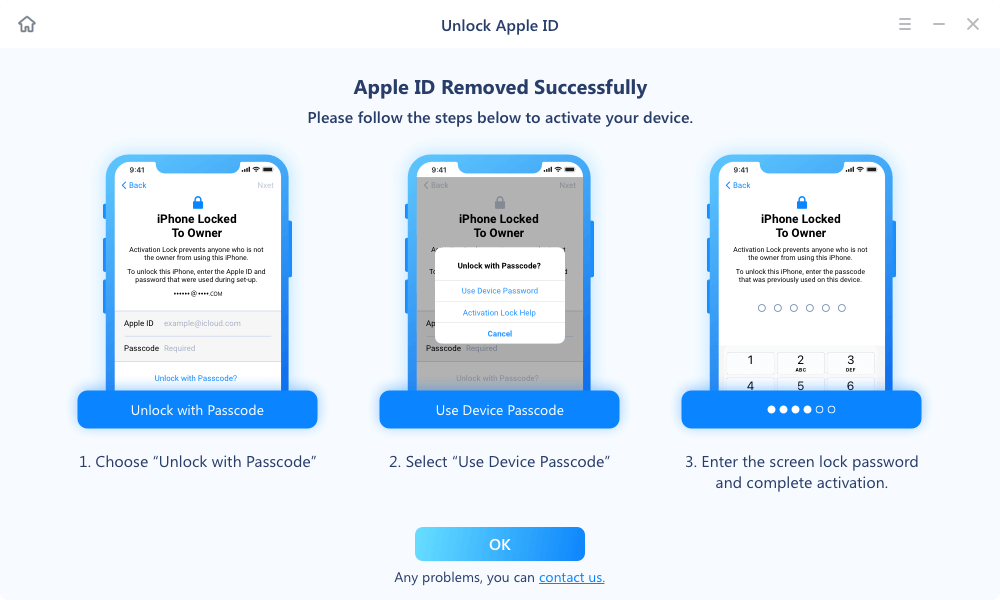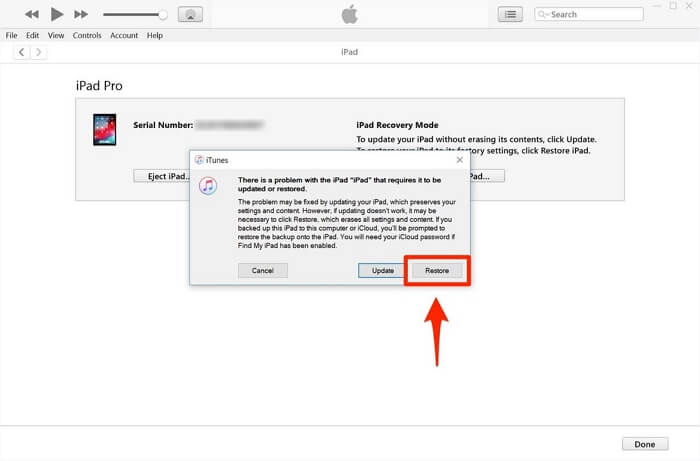This article will talk about how to turn off Find My iPhone activation lock without Apple ID. Sometimes you can't disable the Find My iPhone activation lock on your iPhone, which can be an old device or a second-hand iPhone/iPad you just bought, due to various reasons. We have got you an effective solution that you can quickly catch up. In addition, if you are also interested in unlocking iPad without passcode, see How to Unlock an iPad I Found for details.
Part 1. What is Find My iPhone and How It Works
Find My iPhone helps you locate, lock, or erase your iPhone and supported accessories. Once Find My iPhone is enabled on your iPhone, it can not be erased and reactivated without your Apple ID password.
When you misplace your iPhone, you can use the Find My iPhone option to locate it and play sound, then find it back. If it is stolen, you can locate it, lock it, or erase it. You can even send a message to your iPhone and it will be displayed on the screen. This largely protects your personal information when the device is stolen. You can easily enable it by going to Settings > [Your Apple ID] and switching the toggle on for Find My iPhone.
![Find My iPhone]()
Part 2. How to Remove Find My iPhone Activation Lock without Apple ID
From the above introduction, you know the function of Find My iPhone and how important it is. While a more secure thing always comes with the inconvenience. Find My iPhone improves the security level of iPhone, but it brings you inconvenience sometimes. You may have more than one Apple ID for various reasons. Once you forget the Apple ID password, problems get to you.
Thus we prepare the guide on how to turn off Find My iPhone activation lock without Apple ID. Hope you will find the solution you want.
Method 1. Remove Find My iPhone Activation Lock without Apple ID Using EaseUS MobiUnlock
If you forgot your Apple ID password and can't recover the password, you can't use Apple's tool like iTunes to turn off Find My iPhone. To handle such kind of problem, here come tools like EaseUS MobiUnlock. EaseUS MobiUnlock is created to solve various iOS issues. It can help you remove Find My iPhone without Apple ID from an old or second-hand iPhone. Also, if you forgot your Screen Time passcode, iOS screen password, or iPhone backup password, you can use EaseUS MobiUnlock to fix the related problems.
EaseUS MobiUnlock is your perfect iPhone unlock tool to remove Find My iPhone, especially when you can't reset your Apple ID password or get in touch with the previous owner.
Key Features of EaseUS MobiUnlock
- Regain access to lock devices after forgetting the iOS screen password
- Sign out of Apple ID without password
- Remove Find My iPhone without Apple ID
- Remove Screen Time password to turn off Screen Time
- Delete iTunes backup encryption password
Note: Before proceeding with these steps, make sure you can unlock your device to trust this computer.
Step 1. Start EaseUS MobiUnlock on your PC. Connect your iPhone to the PC with a USB cable. Choose "Remove Apple ID" to continue.
Step 2. EaseUS MobiUnlock will recongize your iPhone. Then please click "Start" to move to next step.
Step 3. You will see a popup. Make sure you have read it and understand the information to avoid unwanted data loss. Input "777777" in the box and click "Unlock" to go on.
Step 4. EaseUS MobiUnlock will download the fireware for your iPhone. After the firmware is ready, click "Unlock Now" to remove Apple ID from your iPhone.
Step 5. After the process is complete, you can gain access to the iPhone and sign in with your new Apple ID.
Method 2. Remotely Turn Off Find My iPhone Activation Lock without Apple ID
If you don't own the Apple ID that is requested to turn off the Find My iPhone, you can try to contact the previous owner and ask him or her to remotely turn off Find My iPhone. How to remove Apple ID from iPhone in order to turn off the Find My iPhone feature? The process can be conducted on iCloud.com by the previous owner. This will also remove the Find My iPhone activation lock from the iPhone or bypass activation lock iPad.
The following operations need to be completed by the previous owner.
Step 1. Go to icloud.com/find/ and enter the password of your Apple ID
Step 2. Click "All Devices" and you will see all your devices here. Click the device name to select one iPhone.
Step 3. Click "Erase iPhone" and skip the following requests like entering phone numbers and messages. You can do this when your device is lost. If you are removing Find My iPhone for a sold iPhone, ignore these requests.
Step 4. If the device is online, the iPhone will be erased right now. Thus please ensure the device is online when you ask the previous owner to remove Find My iPhone.
Step 5. After the device is erased, there will appear the option "Remove from Account." Click it to remove the device from the Apple ID.
![Erase iPhone and Remove from Account]()
After the previous owner erases the iPhone and removes it from the Apple ID, the Find My iPhone Activation Lock will be removed from the iPhone. When you set up the iPhone, you will not get the Activation Lock page and can sign in with your own Apple ID.
Method 2. Ask Apple Team to Disable Find My iPhone Activation Lock without Apple ID
If you have enough evidence to show this iPhone belongs to you, you can go to Apple Store to ask Apple staff to help you get rid of the Find My iPhone activation lock. Usually, a receipt with the IMEI of the device from an official Apple Store or Apple Authorized Reseller is required when you request Apple to do this. See iCloud Activation Lock Removal Free for more free software to unlock iPhone after factory reset.
The Final Word
Here are the ways you can try to remove Find My iPhone Activation Lock without Apple ID or the previous owner. If you could get in contact with the previous owner, you can ask the previous owner to remotely disable the Find My iPhone activation lock on your phone. Though it is not inconvenient enough, it solves the problem. While if you forgot your Apple ID password and can't reset it, or there is no way to contact the previous owner, EaseUS MobiMover is the tool you need. If you are also interested in how to remove Activation Lock without previous owner when you buy a second-hand iPhone without knowing its Apple ID password, click above for more information.
NEW
HOT