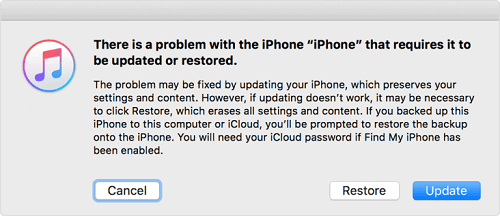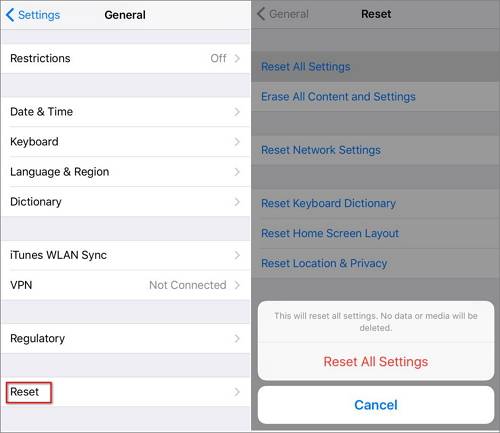The ways below are proven solutions to unlock a disabled iPhone 11, iPhone 11 Pro, and iPhone 11 Pro Max.
Why Is Your iPhone 11 Disabled
As an effective way to protect your privacy and avoid accidentally sending commands to your iPhone, a lock screen password is generally used on an iPhone, iPad, or iPod touch.
But how does it protect your data from potentially harmful attempts? As you may know, your iPhone 11 will become disabled after six wrong password attempts, and you can only try again after a specific time interval. The more times you try the wrong passwords, the longer you will need to wait for the subsequent trial. Thus, as the news "iPad locked or years," your iPhone may also get disabled for years.
Undoubtedly, this is a reliable way to protect your iPhone data. However, it will also hinder you from getting into your iPhone when you forget your iPhone 11 password, which happens more frequently than you may have expected.
In such a case, if there is no chance for you to recall the correct passcode, the only way for you is to unlock the disabled iPhone 11 without the passcode, which, however, will erase all data and settings on the iOS device. If the outcoming is acceptable, try one of the ways below to undisable your iPhone 11.
How to Unlock Disabled iPhone 11 Without iTunes
If you are not willing to use iTunes, the iPhone unlock software - EaseUS MobiUnlock, will be a good choice. It helps to unlock iPhone, iPad, or iPod touch without the passcode, Touch ID, or Face ID and fix disabled iDevice caused by forgetting the passcode. It makes it easy to get into a locked iPhone without the passcode, fix a disabled iPad, or factory reset an iPhone without a password.
In addition to the lock screen passcode, EaseUS MobiUnlock can remove the Apple ID password, screen time password, and iTunes backup encryption. When you forget these passwords on your iPhone, iPad, or iPod touch, don't hesitate to try EaseUS MobiUnlock.
To unlock disabled iPhone 11 without iTunes:
Step 1. Connect your iPhone, iPad, or iPod to your PC with a USB cable and launch EaseUS MobiUnlock. From the home page of EaseUS MobiUnlock select "Unlock Screen Passcode."
Step 2. Once your device is detected, click "Start" to proceed.
Step 3. Click "Next" to download the firmware for your device. If you have firmware available on your computer, click "Select" at the bottom of the window to select the package manually.
Step 4. After you download or select the firmware, click "Unlock Now" and then you will see a waring window. Enter the information required in the box and click "Unlock" again to unlock your disabled iPhone, iPad, or iPod.
Step 5. Wait patiently for the tool to erase and unlock your device. When it has done, set up your iPhone, iPad, iPod and create a new password.
How to Undisable iPhone 11 with iTunes
Apple has its way of fixing a disabled iPhone, which is using iTunes to restore the device. If you are using Windows or macOS running macOS Catalina and earlier, iTunes is your choice. While if you are using a Mac running macOS Mojave and later, you should use Finder. Finder works similarly to iTunes. Both are proven solutions to unlock iPhone with computer. Thus, here I'd like to take iTunes as an example.
To undisable iPhone 11 with iTunes:
Step 1. Disconnect your iPhone 11 from the computer and turn it off.
Step 2. Hold and press the side button and connect your iPhone 11 to the PC or Mac simultaneously. Keep holding the button until you see the recovery mode screen.
Step 3. In iTunes, click the device icon to select your iPhone.
Step 4. Now you can see a prompt telling you something is wrong with your device. Click "Restore" in that prompt.
Step 5. Wait for the restoring process to finish.
Step 6. Set up your iPhone 11.
If you don't see the recovery mode screen, you need to disconnect your iPhone, turn it off, and try again. You can set a new passcode during the setup process if you need to. The way you can fix how to unlock disabled iPhone.
![Restore iPhone with iTunes]()
How to Fix a Disabled iPhone 11 with iCloud
Using iCloud is not an official but a workable way to fix a disabled iPhone 11. In some cases, by going to iCloud.com, you can erase all data and settings on the disabled iPhone 11. The data erasing process will remove the lock screen password you set but forgot. Thus, you can unlock the disabled iPhone 11 using this way.
However, this simple solution is only practical when the Find My iPhone feature is enabled on the iPhone, there is a Wi-Fi connection, and you still remember the Apple ID account used on your disabled device. Or this method will fail. (If you want to know how to unlock iPad passcode without computer, iCloud is the answer.)
To fix a disabled iPhone 11 with iCloud:
Step 1. Go to visit iCloud.com on a computer, tablet, or phone.
Step 2. Sign in with the Apple ID account used on the disabled iPhone 11.
Step 3. Once logged in, click "Find iPhone" > "All Devices" and select the iOS device.
Step 4. Click "Erase" to wipe out the disabled iPhone.
![Click Find iPhone in iCloud]()
How to Restore Data to the Disabled iPhone 11
If you have a backup made before, you can restore everything from the backup to your iOS device. After you erase the disabled iPhone 11, you need to set up your iOS device. During the process, you will see the Apps and Data screen. Here you can choose to restore your iPhone from an iPhone or iTunes backup.
While if you have a backup made with a third-party iPhone backup tool, you can skip that step and choose to restore your iPhone after the setup.
FAQs About Disabled iPhone 11
There are some questions you may have when your iPhone 11 gets disabled:
1. Why does my iPhone 11 say iPhone is disabled?
Your iPhone will become disabled after six successive failed attempts. And the more times you enter the wrong passcode, the longer you need to wait for the subsequent trial. For example, after six times of failed attempts, your iPhone will be disabled for one minute. While after ten times, it will be disabled for an hour.
2. How do you unlock an iPhone 11 that is disabled?
There are mainly three ways to unlock a disabled iPhone 11. Here I'd like to show you the one that is used most frequently: a professional iPhone unlocker like EaseUS MobiUnlock.
- Download and install EaseUS MobiUnlock on your Mac or PC.
- Connect the disabled iPhone to a computer and launch the iPhone unlocker.
- Click Start and wait for the program to download the suitable firmware for your iOS device.
- Then click Unlock to start unlocking your disabled iPhone.
3. How do you unlock a disabled iPhone 11 without a computer?
The only way to unlock a disabled iPhone 11 without a computer is by using iCloud.
- Go to iCloud.com and sign in.
- Go to Find iPhone and select your disabled iPhone 11.
- Click Erase to wipe the device.
The Bottom Line
You will most likely lose all data and settings on the disabled iPhone. That should remind you of the importance of data backup. With the backup of your device, you can not only avoid complete data loss but also make it easy to switch from an old iPhone to a new one. Besides, with a backup available, you don't need to worry about data loss the next time your iPhone becomes disabled.
NEW
HOT