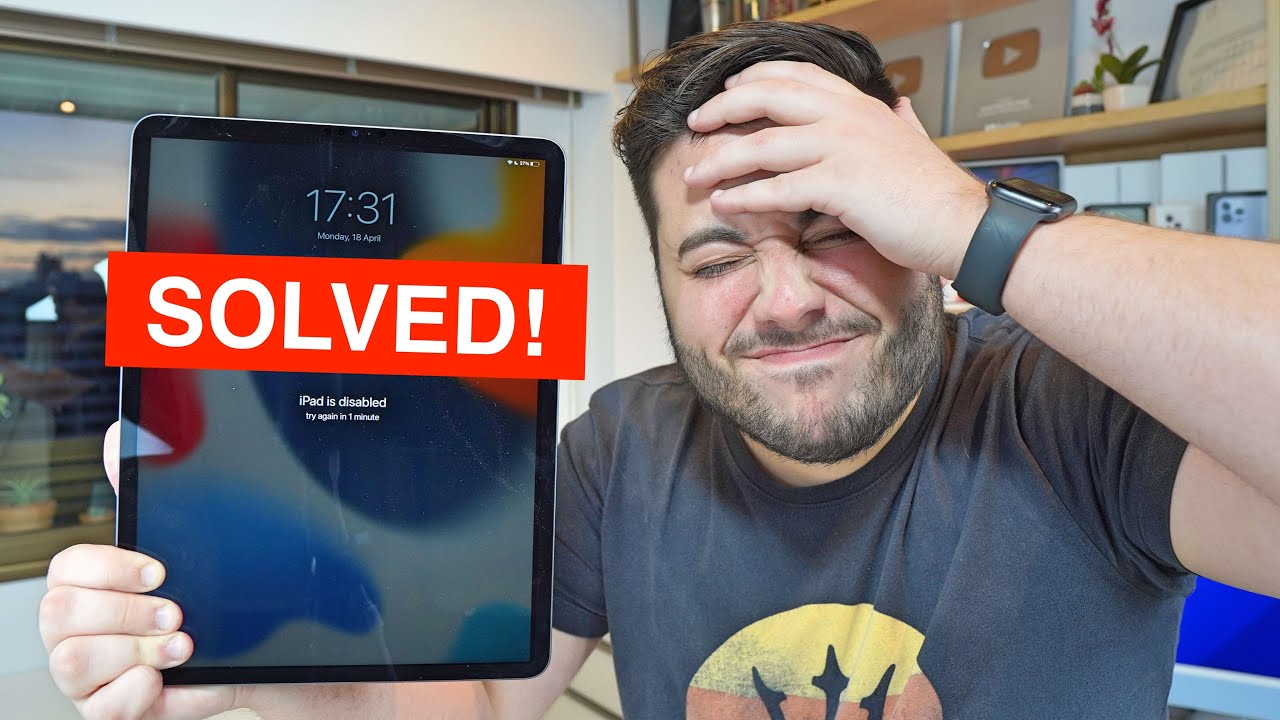Page Table of Contents
To protect the iPad from unauthorized access, you may choose to create a strong password with long letters and numbers for your iPads. However, a difficult-to-remember passcode often makes it difficult to remember. As time goes by, you are more likely to forget the passcode. Even worse, being completely locked out of the iPad if you repeatedly enter the wrong password. If that happens, don't worry, five solutions offered in this guide can help you regain access to your locked iPad within a few minutes, whether you have a computer or not.
Here's a quick video guide for how to unlock iPad passcode without computer if you forgot.
0:00 Intro
0:10 Reasons that you may unlock your iPad
1:11 Unlock your iPad with detailed instructions
In the following table, we list some easy and complex ways to unlock the iPad with a computer, now you can choose the most appropriate way based on your needs. Besides, you can apply similar solutions to unlock an iPhone without password.
| Solutions | Effectiveness | Ease of Use | |
|---|---|---|---|
| MobiUnlock | Fast and easy | Need to install a program | Simple |
| iTunes | Good integration with iOS device | Erase all settings and data; Running slowly | Medium |
| Recovery Mode | Useful | Erase all settings and data | Complex |
How to unlock an iPad I found? Undoubtedly, using EaseUS MobiUnlock is the safest and fastest way to unlock your iPad without the passcode. With this powerful tool, you can remove all iPad contents, including your iPad passcode at an extremely high speed. It is compatible with all iOS devices including iPhone, iPad, and iPod touch. The unlock process is very easy. All you need to do is to install EaseUS MobiUnlock on your computer and press the unlock button. Then, your iPad passcode will be removed immediately.
Now, you can download EaseUS MobiUnlock to remove your iPad password.
Step 1. Open EaseUS MobiUnlock on your computer and connect your device, select "Unlock Screen Passcode" from the home page of EaseUS MobiUnlock.
Step 2. Once EaseUS MobiUnlock recognizes your device, click "Start" to proceed.
Step 3. Check your device model and click "Next" to download the latest firmware version for your device. If you've downloaded the firmware before, you can directly click "Verify" to continue.
Step 4. Once the firmware verification comleted, click "Unlock Now." This will bring up a warning screen, from where you need to enter the needed information. Proceed by enterring what it needs and then click the "Unlock" button.
Step 5. After a few seconds, your iPhone or iPad will be unlocked successfully.
If you have ever synced your iPad with iTunes, then you can use iTunes to restore your iPad to its factory settings. After resetting, all files, including passcode, will be wiped out. With this solution, you can bypass your iPad password easily, but it will cause data loss. If you don't want to lose data, you'd better back up your iPad to the computer beforehand. Now, let's unlock the iPad via iTunes.
Step 1. Installed the latest iTunes on your computer > Launch it.
Step 2. Connect your iPad to the computer.
Step 3. On the iTunes interface, click on your phone icon at the upper left corner of the screen.
Step 4. Choose Summary from the left panel > Click "Restore iPad" in the right panel.
Step 5. Tap on "Done" to confirm your option and it will start restoring.
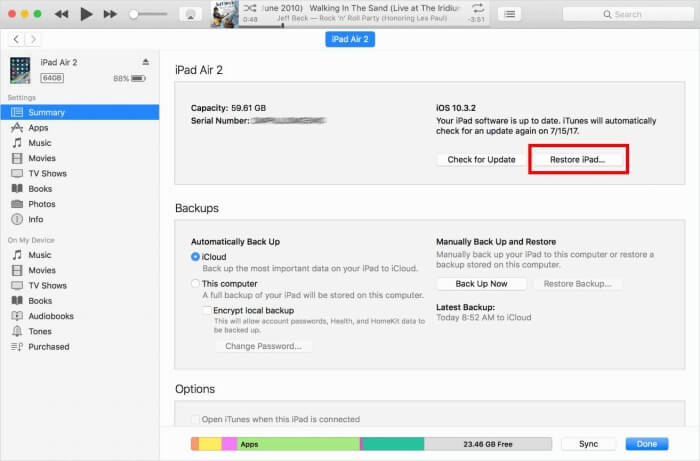
If you get your Apple ID disabled or locked, check out the guide for why my Apple account is disabled.
If neither of the solutions mentioned above seems to work, then you can remove the iPad passcode by putting it into recovery mode. Similar to solution 2, this solution will wipe out everything on the iPad. Apart from unlocking your iPad, A DFU mode can be useful in many situations, such as your device has a problem installing an update, your device is locked because you exceeded the maximum number of attempts in entering the device, etc. Now, we will show you the steps to enter DFU mode.
Step 1. Download and install the latest version of iTunes on your computer.
Step 2. Turn off your device and put your iPad into recovery mode. (The method to put your iPad into recovery mode will vary slightly from iPad to iPad, and you can choose the way based on your iPad models)
Pad models with Face ID: Press and quickly release the "Volume Up" button. Press and quickly release the "Volume Down" button. Press and hold the "Top" button until your device begins to restart. Continue holding the "Top" button until your device goes into recovery mode.
iPad with Home button: Press and hold both the "Home" and the "Top" (or Side) buttons at the same time. Keep holding them until you see the recovery-mode screen.
Step 3. After that, you will see the option to "Restore" or "Update", choose Restore.
Step 4. After the restore completes, you can set up your device as new.

Next reading: How to unlock disabled iPad
Two options in this section enable you to unlock an iPad without passcode and computer. Before getting started, it's smart for you to learn about the pros and cons of each way (as follows) so that you can choose the best way that suits your need.
| Solutions | Advantages | Disadvantages | Steps |
|---|---|---|---|
| Siri | Convenient and easy; No data loss |
Only support iPad that is running iOS 8 to iOS 10.1 |
Hold down the Home button to active Siri > Ask Siri to open app..full steps |
| iCloud | Support remotely unlock iPad | Internet is needed; Erasing all settings and data on iPad | Go to iCloud.com > Login with your Apple ID and password... full steps |
With this solution, you can bypass your iPad password on your device without even using a computer. But unfortunately, this method only works for iOS devices running from iOS 8 to iOS 10.1. The success rate of using this approach is not high, but it still worth a try.
Step 1. Hold down the "Home" button for a few seconds to activate Siri > Ask Siri to open an app that doesn't exist on your device.
Step 2. Then, Siri will explain that this app does not exist and then bring up the App Store icon for you to search for the app.
Step 3. Tap the App Store icon > Then a window will pop up > Choose to download the app or update other apps. (By the way, you can also complete this process by double pushing the Home button.)
Step 4. Once the preview appears, just close the active front screen task, and you have already unlocked your device.
Apple's iCloud service is another effective way to remove your iPad passcode without a computer. It requires you to link your iPad with your iCloud account and enable the "Find My iPad" via iCloud.com. With this method, you can unlock your iPad remotely without needing you to sit at your computer.
Step 1. Go to iCloud.com from any device > Login with your Apple ID and password. (Apple ID not active?)
Step 2. Select "Find My iPhone" > Tap on "All Devices", and then select your device.
Step 3. Select "Erase iPad" from the listed options, and then it starts to wipe your files.
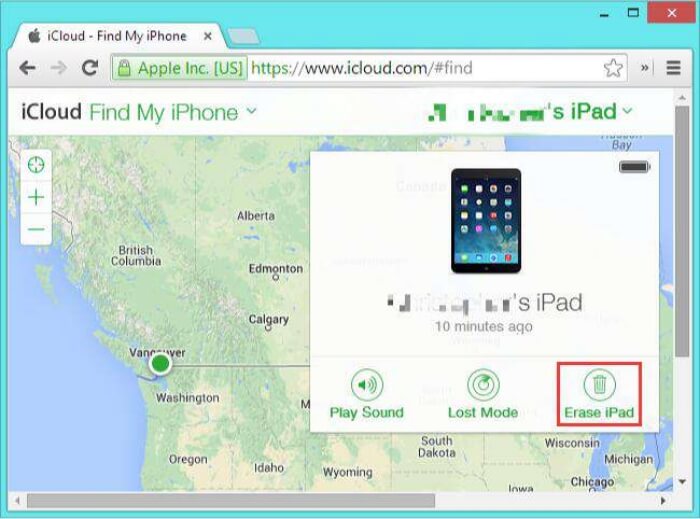
Above five are easy ways to unlock your iPad without a password. All these methods have their advantages and disadvantages, and you can select a suitable one based on your needs.
Of all methods, we recommend you use Solution 1 in part 1 since it can protect your device from attacking by virus and bypass passcode with one-click. As for iTunes, it is not user-friendly enough, and it crashes very often, so it is not a preferred choice. If you have no computer at hand, you can also try to unlock your iPad using iCloud or Siri.
Was This Page Helpful?
Gorilla joined EaseUS in 2022. As a smartphone lover, she stays on top of Android unlocking skills and iOS troubleshooting tips. In addition, she also devotes herself to data recovery and transfer issues.
EaseUS MobiUnlock
One-click to unlock iPhone for all scenarios!
Highest Success Rate
Start UnlockingTrending Topics