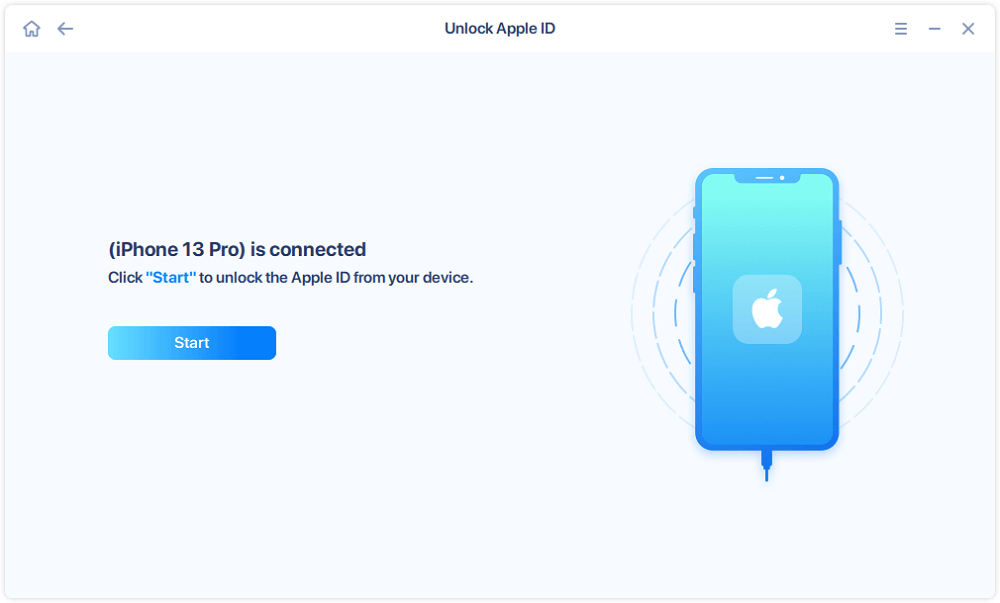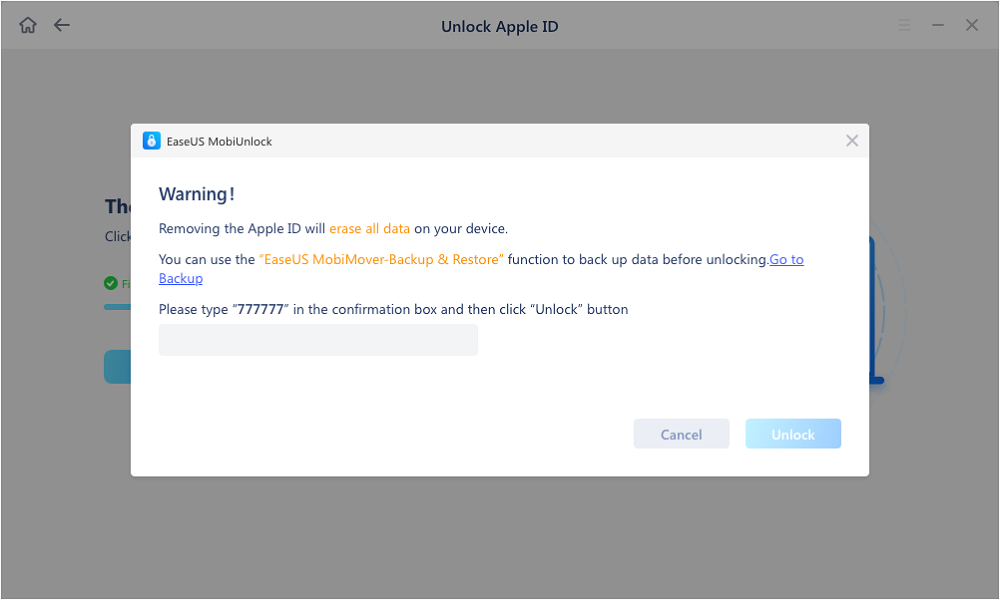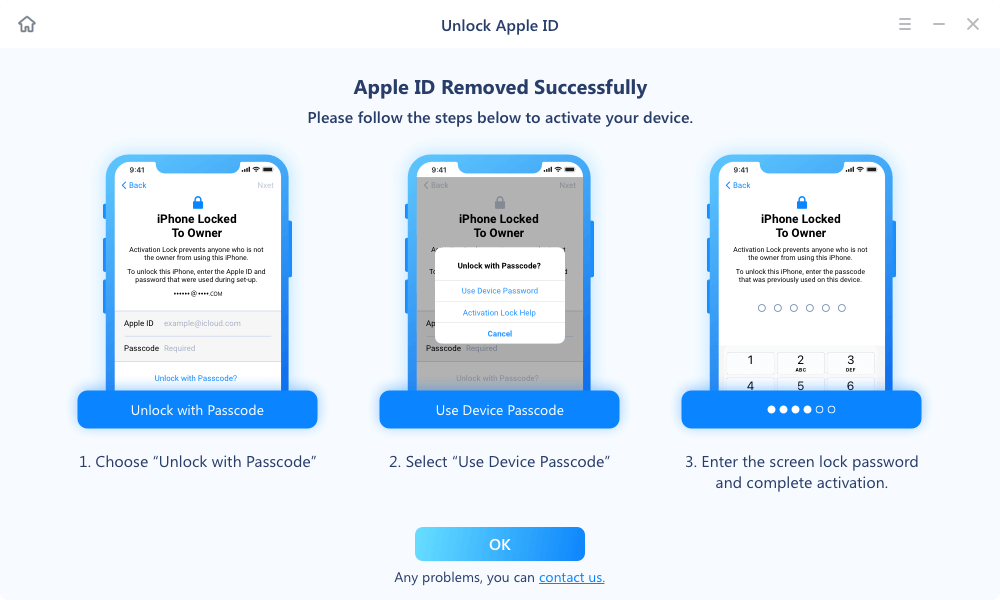Page Table of Contents
Whether you're planning to sell or buy a used iPhone or iPad, one important thing that should be done is to check whether the iCloud account has been removed. If the device still has the previous owner's iCloud account signed in, both seller and buyer may face some problems. The most obvious one is that you'll probably share your messages, purchases, or other data with a stranger. If this is not what you want, be sure you've logged out of your iCloud account before buying or selling a used device.
However, what if you've already owned an iCloud-locked iPhone or iPad? How to sign out of an iCloud account without knowing someone else's password?
Don't worry. There are some feasible solutions to log out of your iCloud account.
Suppose you can hardly remember the iCloud password or contact the previous owner of your device. In that case, you can consider removing the iCloud account without a password by using this handy iPhone unlocker - EaseUS MobiUnlock. This program features an effortless operation, a simple and intuitive interface, and a high success unlocking rate. It has so far successfully helped millions of users remove Apple ID, iCloud account, Screen Time, and other barriers from their devices.
Besides, you can expect more features and functions from EaseUS MobiUnlock.
Anyway, EaseUS MobiUnlock can help you remove various barriers from your device, regardless of iOS version and passcode complexity. Now, let's see how it works.
Note: Before proceeding with these steps, make sure you can unlock your device to trust this computer.
Step 1. Launch EaseUS MobiUnlock on your computer and connect your iPhone or iPad. Select "Remove Apple ID" from the home page of this program.
Step 2. Then, our program will start recognizing your device. Once your device is detected, click "Start" to proceed. Following that you'll need to download a firmware. Once the firmware is ready, click "Unlock Now."
Step 3. A warning screen will pop up to ask you to enter the needed information. Proceed by enterring what it needs and then click the "Unlock" button.
Step 4. Wait for your iCloud acccount to be removed. Then, you can sign in to your device with a new iCloud account.
If you want to sign out of your iCloud account but forgot the passcode, you can try resetting the iCloud password by following these steps. If your device is bought from someone else, then you can try contacting the ex-owner to perform the following steps.
Step 1. On your iPhone or iPad, head to the Settings.
Step 2. Sign out of iCloud. The steps may vary slightly depending on the version of iOS you're using.
Step 3. Then, you'll see a new window with a "Forgot Password?" option. Just click it.
Step 4. Enter your iPhone passcode and then set a new password for your Apple ID.
Step 5. Once you've created a new password, you can sign out of your iCloud account by following Step 2.

If you can contact the previous owner of your device, you can also ask them to follow these steps to remove the iCloud account from your device remotely. Before proceeding, make sure your device is offline and the "Find My iPhone" feature has been enabled. To check whether this feature has been enabled or not, you can go to your Settings > [your name] > Find My.
If everything is ready, follow these steps to remove the iCloud account.
Step 1. Go to icloud.com and sign in with your Apple ID and password.
Step 2. Select "Find iPhone" from the options.
Step 3. Click "All Devices" and look for the device you wish to delete. Click it.
Step 4. Then, click "Remove from Account" to delete your device from the iCloud account.

Also read: How to remove Apple ID without password
Note: Sometimes, you may encounter errors while following the steps introduced above. For example, you may not find the "Remove from Account" option on the page. Or, even worse, you may fail to remove your device from that iCloud account. There is no guarantee that this solution is 100% workable.
Those are all proven solutions to sign out of iCloud without a password. All of these solutions are tested to be useful by many users. You may also find other solutions online.
For example, some bloggers claim that you can sign out of iCloud by restoring your device from iTunes. Actually, this will only erase your content and settings. The next time you set your device up, you'll also need to sign in with the previous Apple ID and password. Therefore, this is not a workable solution.
Asides from that, there are many other similar solutions. Remember to be careful to choose the right solution for removing the iCloud lock.
Was This Page Helpful?
Updated by Sofia Albert
Sofia has been involved with tech ever since she joined the EaseUS editor team in March 2011 and now she is a senior website editor. She is good at solving various iPhone and Android issues, such as iPhone or Android data transfer & recovery.
EaseUS MobiUnlock
One-click to unlock iPhone for all scenarios!
Highest Success Rate
Start UnlockingTrending Topics