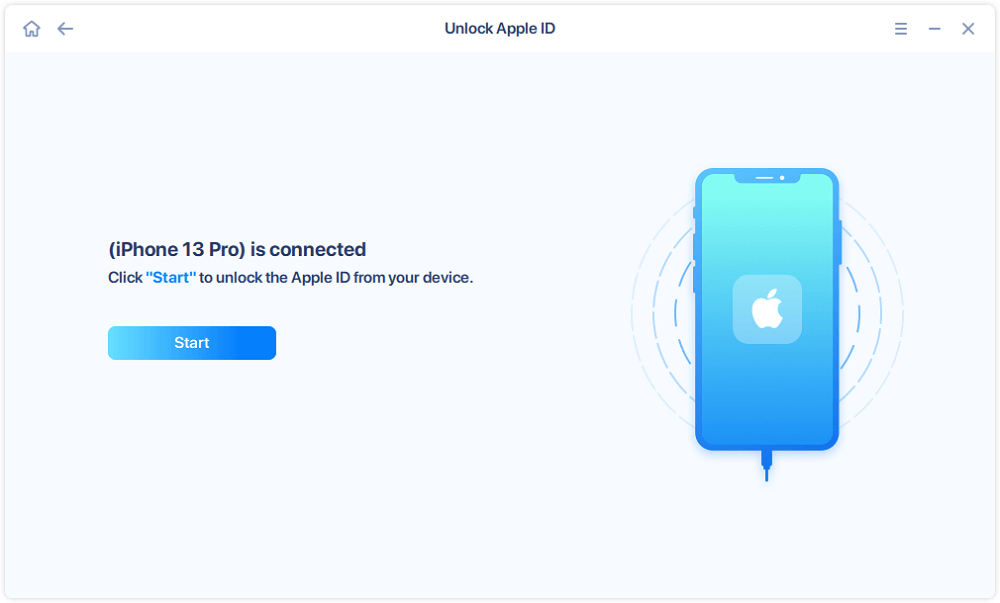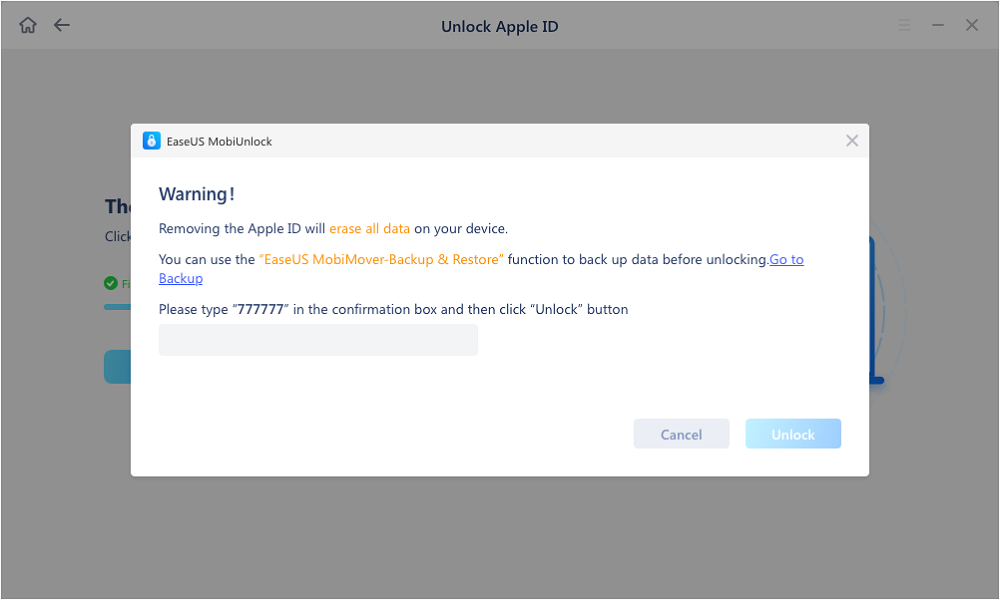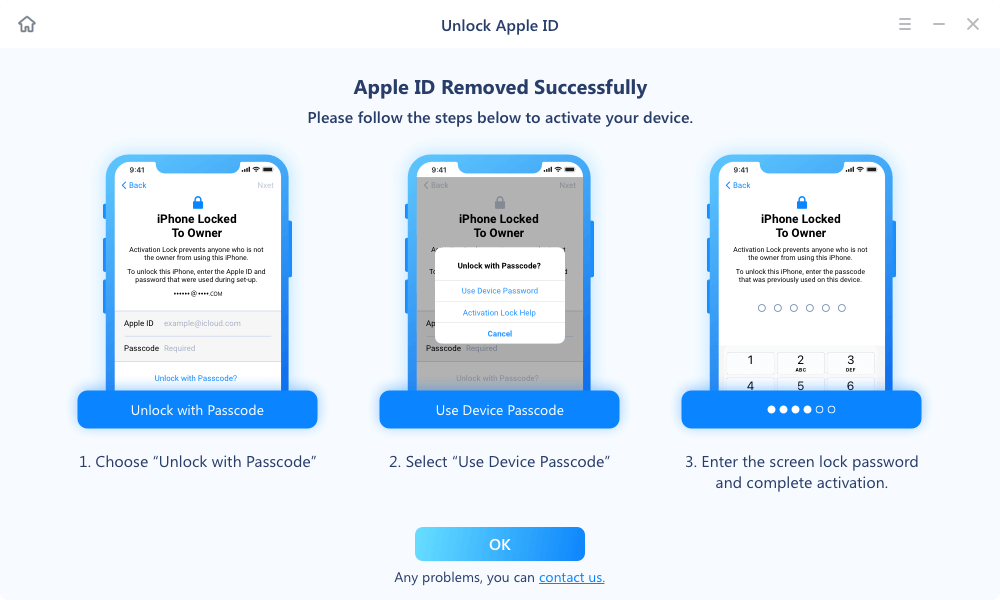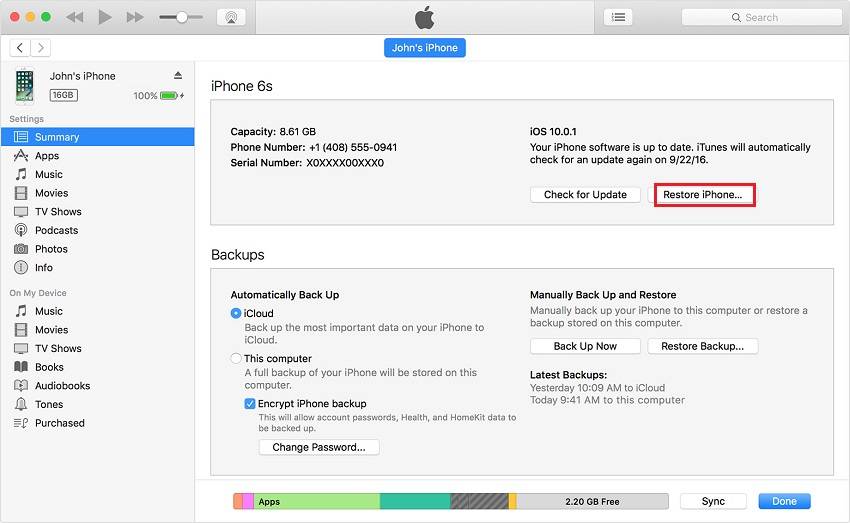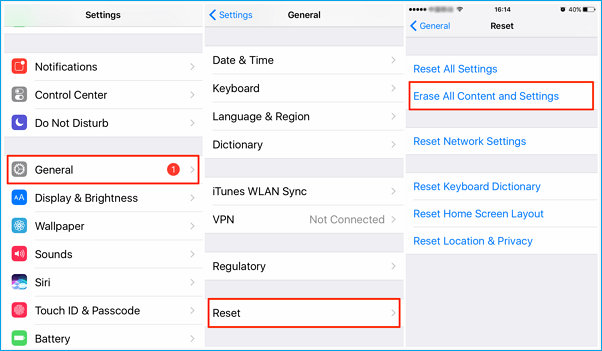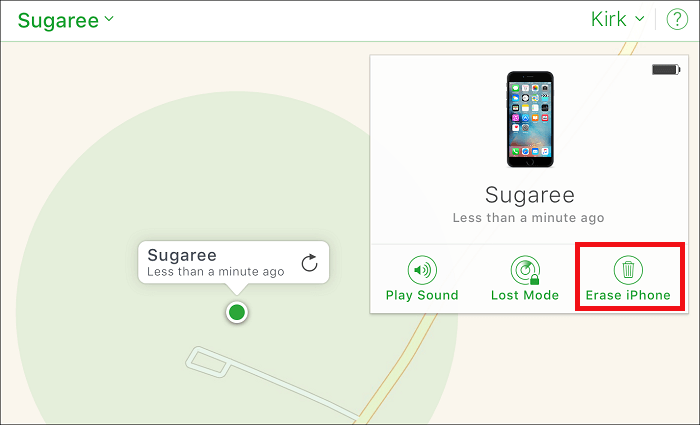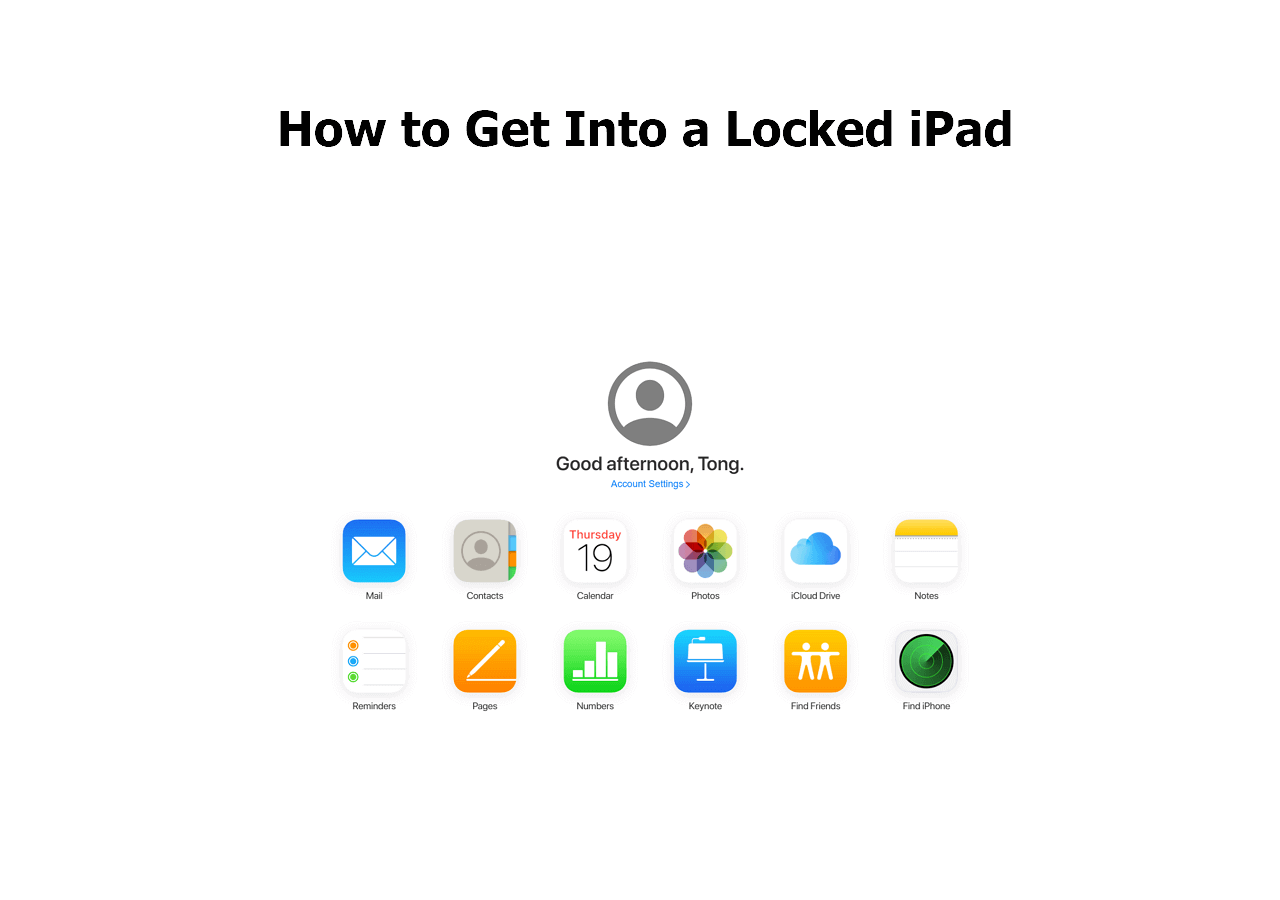"I bought a second-hand iPhone from someone else and now I want to reset it to factory settings, but it asks me to enter the iCloud password. However, the previous owner didn't remember his iCloud password. He's trying to remember, but the last time she even used the device was years ago. Any way to reset the iPhone without an iCloud password?"
- Question from Apple Community
If you're experiencing the same problem, try these solutions to solve it. Before going further, we need to ensure one thing: Are your Apple ID and iCloud account tied to the same email ID?
In case you didn't know, Apple ID and iCloud ID are two different accounts. People often confuse the two concepts because they can be accessed with the same email ID. Knowing whether you're using one email ID for both accounts is important for you to choose the proper way to reset your device.
If you're using the same email ID for both accounts, removing the iCloud account only is not enough because you'll also be required to enter your Apple ID while setting your device up. Hence, some extra steps to remove Apple ID are needed. This can be easily done via EaseUS MobiUnlock, a popular iPhone unlocker.
While if you're using a different email ID for your iCloud account, then you can directly use iTunes to reset your device to factory settings, and then set your device up with your Apple ID.
In the best case, you can remember or contact the previous owner to perform a factory reset. In that case, you can directly do this via the Settings or iCloud page.
Now, let's pick up the right method to factory reset the iPad based on your needs.
Part 1. Factory Reset iPhone Without iCloud Password with EaseUS MobiUnlock
As we mentioned earlier, it's needed to remove both Apple ID and iCloud ID if you're using the same Email ID for both accounts. In that way, you can regain access to your device using another Apple ID. So far, Apple doesn't offer any feasible solution to turn off both Apple ID and iCloud without a password, so you have to use some third-party unlockers to help.
If you're looking for a quick and safe unlocking tool, then this iPhone unlocker - EaseUS MobiUnlock is exactly what you need. With this program, you can quickly restore your iPhone to its original state.
In addition to that, EaseUS MobiUnlock is also able to do many other things, such as:
- Remove iPhone or iPad screen lock
- Bypass iCloud activation lock
- Remove iTunes backup encryption
- Manage saved passwords on your iPhone/iPad/iPod touch
Here are the steps to remove an iCloud account or Apple ID. Once the process completes, you can set your device up with a new Apple ID.
Note: Before proceeding with these steps, make sure you can unlock your device to trust this computer.
Step 1. Launch EaseUS MobiUnlock on your computer and connect your iPhone or iPad. Select "Remove Apple ID" from the home page of this program.
Step 2. Then, our program will start recognizing your device. Once your device is detected, click "Start" to proceed. Following that you'll need to download a firmware. Once the firmware is ready, click "Unlock Now."
Step 3. A warning screen will pop up to ask you to enter the needed information. Proceed by enterring what it needs and then click the "Unlock" button.
Step 4. Wait for your iCloud acccount to be removed. Then, you can sign in to your device with a new iCloud account.
Part 2. Reset iPhone Without iCloud Password with iTunes
If you have disabled the "Find My iPhone" feature on your iPhone, you can use iTunes to reset your iPhone to factory settings without an iCloud password. Before that, make sure that you have a backup of your iPhone because you will lose everything on your iPhone once you reset iPhone without password in this way.
Here are the steps to factory reset your iPhone with iTunes.
Step 1. Open iTunes and connect your device to your computer with a USB cable.
Step 2. Once your device is detected, click on your iPhone icon near the top left of the iTunes window.
Step 3. Click on the "Summary" tab, and click the "Restore" button in the right panel.
Step 4. Then, a prompt will appear, asking you to confirm the restore process. Click "Restore" to proceed.
Step 5. Wait for the restore process to complete and set your device up as new.
![Restore iPhone from iTunes]()
Part 3. Reset iPhone to Factory Setting via the Settings
If the previous owner of your iCloud account is nearby, you can ask him to perform a factory resetting by following these steps.
Step 1. Go to the Settings > General > Transfer or Reset iPhone on your iPhone.
Step 2. Tap "Erase All Content and Settings."
Step 3. You may be asked to enter your screen passcode or Apple ID password. If asked, do it as it requires.
![Restore iPhone from Settings]()
Part 4. Factory Reset iPhone via iCloud Page
If the previous owner is not around you, you can ask him to factory reset your iPhone remotely. This requires you to have the Find My feature enabled.
Step 1. Go to iCloud.com and sign in with your Apple ID and password.
Step 2. Click on the Find My iPhone icon in the menu.
Step 3. Unfold the All Devices list and then select your iPhone.
Step 4. Select "Erase iPhone."
![Restore iPhone from iCloud page]()
Part 5. Common Questions About Factory Resetting iPhone Without iCloud Password
This section collects some frequently asked questions. Here you can quickly get the answer you need.
Can I factory reset the iPhone via Settings without an iCloud password?
No, you can't unless you know your iCloud password. So if you see any guide claiming that you can reset your iPhone via the Settings, that is not true because you'll be asked to enter your iCloud password in the last step.
Does a factory reset delete Apple ID?
Not completely. Resetting the iPhone to factory settings via iTunes, iCloud, or Settings will only delete the data and settings associated with your iPhone. However, your Apple ID will still be tied to your device. If you want to remove Apple ID, you'll need EaseUS MobiUnlock to help.
Can I reset my stolen iPhone to factory resettings without an iCloud password?
No, you can't. To factory reset a stolen iPhone, you'll need to use the "Find My iPhone" feature tied to your iCloud account. So you can't reset it to factory resettings without an iCloud password.
The Final Words
This guide has introduced all possible methods to reset an iPhone to factory settings without an iCloud password. Based on whether you're using the same email ID for both iCloud and Apple ID accounts, you can choose the right way that can solve your problems.
NEW
HOT