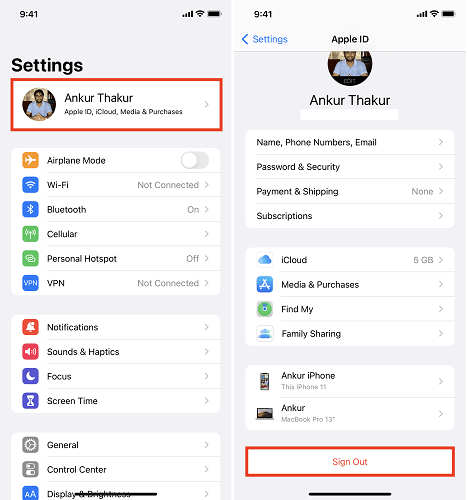"How can I unlock an iPad that I bought from someone else but is locked and requires the old iTunes credentials?" - From a Quora user
It happens that you bought a second-hand iPad from someone else but don't know its password or Apple ID. Or You may wonder "How to unlock an iPad I found?" Thus, you are locked out of iPad and can't get into it to use the iOS device or get access to the Apple Store using Apple ID.
When such a case of unlocking iPad occurs, there is no choice but to erase the iOS device (iPhone, iPad, or iPod touch) to remove the screen lock. Via a factory reset, you can remove the lock screen password set on the iOS device. Afterward, you can set up the iPad again and use a new passcode if you want to. Although you will lose all data and settings on the device, you can get into the locked iPad by doing so.
Now, follow one of the ways below to unlock a locked iPad or iPad mini within minutes.
How to Get Into a Locked iPad with an iOS Unlocker
When you encounter a situation like "I bought a used iPad. How do I reset it?" or "I forgot my iPad passcode," don't hesitate to try the iOS unlocking tool - EaseUS MobiUnlock to unlock Touch ID or passcode. This iOS unlocker tool helps to unlock iPhone, iPad, or iPod without a passcode or Apple ID password. With this reliable software, you can unlock iPad passcode without restore easily.
It is applicable in the following situations:
- You bought a second-hand iPhone, iPad, or iPod touch but you don't know its password or Apple ID.
- You forgot the passcode of the screen lock or Apple ID password on your own iDevice.
- You entered the wrong passwords on your device and you want to fix a disabled iPhone, iPad, or iPod touch.
- There is something wrong with your device or the Apple ID, and you need to update the firmware on it to solve the problem.
Thus, this iPhone unlocking tool will help you get into a locked iPhone, iPad, or iPod touch without the password and unlock iOS Apple devices that are caused by forgetting the password.
EaseUS MobiUnlock supports all lock screen types, including 4-digit code, 6-digit code, Touch ID, and Face ID. In addition to lock screen passwords, it also works to remove Apple ID password, bypass activation lock iPad & iPhone, bypass screen time passwords, and more.
To unlock Apple iPhone or get into a locked iPad with EaseUS MobiUnlock:
Step 1. Launch EaseUS MobiUnlock, connect the iPad to the computer, and then select "Unlock Screen Passcode" from the home page of EaseUS MobiUnlock.
Step 2. Once your device is connected, click "Start" to proceed.
Step 3. Click "Next" to download the appropriate firmware for your device. If the firmware has been downloaded already, select the package manually.
Step 4. Wait for the firmware verification to complete. After that, click "Unlock Now". In the warning window, enter the information required and click "Unlock" again to unlock the iPad without password.
Step 5. Wait for the tool to remove your iPad password. When it has done, set up your device and you can use it again.
Note that if your iPad is a stolen iPad, you can't unlock a stolen iPad without passcode and Apple ID when you see the Activation Lock screen after reset. If you know either the passcode or Apple ID password, you can bypass the Activation Lock using EaseUS MobiUnlock.
How to Unlock a Locked iPad with iTunes
Does Apple provide a solution for you to unlock a locked iPad? Of course. For users who forgot their iPhone, iPad, or iPod password, Apple's solution is to use iTunes to restore iPad.
By manually putting the device into recovery mode, you can factory reset the locked iPad with iTunes, achieving the goal of erasing all data and settings on the iOS or iPadOS device.
To unlock iPad with iTunes, download and install the latest version of iTunes on your computer and prepare a USB cable. Once you are ready, follow the steps below to get into the locked iPad.
Here's how to restore iPad to unlock screen passcode and get into a locked iPad with iTunes:
Step 1. With iTunes installed, Disconnect the iPad and the computer.
Step 2. Turn off the iPad.
Step 3. Connect the iPad to the computer and simultaneously hold and press the Top button (for iPad models that don't have a Home button) or the Home button until the recovery mode screen appears on the locked iPad.
Step 4. Go to iTunes and choose the locked iPad. No need to log into iTunes with Apple ID.
Step 5. Now you can see there is a new window asking you what to do with the iPad, choose "Restore" and wait for the process to finish.
Step 6. Set up the iPad and then you can use it as usual.
![Enter Recovery Mode on iPad]()
If you want to refer to the official guide, go to Apple.com to learn what to do if you forgot your iPad passcode. If you are looking for multiple ways to unlock iOS passcode without iTunes, you can refer to the following:
How to unlock an iPad Without a Password via iCloud
Compared with the first two methods, iCloud is more convenient to get into a locked iPad without passcode since it doesn't require a computer or a USB cable. It helps to get into a locked iPad without a computer but you need to sign into your Apple ID.
However, using iCloud is not suitable for all situations. If you ensure:
- The Find My Device feature is enabled on the locked iPad.
- You remember the Apple ID and password used on the iPad.
- There is a Wi-Fi network connection on the device.
Then iCloud will be a workable way for you to wirelessly unlock iPad with iCloud when forgot password.
To open a locked iPad via iCloud:
Step 1. Visit iCloud with any device and sign in with the Apple ID and password used on the iPad.
Step 2. Select "Find iPhone" among the options.
Step 3. Click "All Devices" and choose the locked iPad in the list.
Step 4. Click "Erase iPad" and confirm.
Step 5. When the erasing process completes, set up the iPad, and then you can unlock screen passcode and get into the device.
![Choose Find iPhone in iCloud]()
That's all it takes to unlock iPad with iCloud. It's really a good option to get into a locked iPad without iTunes. It also enables you to find your stolen iPad or iPhone if you lost iPhone or iPad. Your stolen iPad can't be used normally without Apple ID and passcode. You can sign into your Apple ID in iCloud to erase all data on the stolen iPad.
How to Open a Locked iPad via Siri
Using Siri to get into a locked iPad is only practical when the iPad is running a version between iOS 8 and iOS 10.1. Via a bug in these versions, you can unlock an iPad without losing data.
However, since most iPad devices are running a later version, this way to open a locked iPad is only workable for a minority of users.
To use Siri to get into a locked iPad without resetting it:
Step 1. Double-click the Home button to arouse Siri.
Step 2. Ask Siri to open an app that you don't have on the locked iPad.
Step 3. When Siri gives you access to the App Store.
Step 4. Click to go to the App Store and download or upgrade an app.
Step 5. Preview it and you will be able to get into the locked iPad without a password.
How to Unlock iPad FAQs
There are problems you may also encounter. Read on to get the answers if you need to.
1. Can you bypass the iPad lock?
If you forgot your iPad password, you can bypass the iPad security lock by erasing the device. To erase a locked iPad without a password, you can use a professional iPhone unlocker, iTunes, or iCloud to help. The first two methods need a computer and a USB cable to work. While the last doesn't. You can choose one of them to bypass the iPad lock.
2. How do you manually unlock an iPad?
How to unlock disabled iPad manually? To manually unlock an iPad, prepare a computer and a USB cable, and then download and install iTunes on the computer. Enter recovery mode manually and then restore the device. By doing so, you can reset the iPad to factory settings and thus unlock the device.
3. Can you reset a stolen iPad?
If your iPad is stolen, you can reset it remotely using iCloud by logging into your Apple ID. As long as you have enabled Find My iPad feature on your stolen iPad. Just go to iCloud.com on another device, sign in with the Apple ID password used on the iPad, and then choose Find iPhone. Select the stolen iPad. Then erase the stolen iPad. If you forget your Apple ID, you can go to iForgot.com to get it back.
4. How to unlock an ipad I found?
It is recommended to use the EaseUS iPhone unlock tool described above to unlock a second hand ipad when you are required to unlock the Activation Lock or remove the passcode that you forgot.
The Bottom Line
The cost of forgetting the passcode to your device is losing all data and settings. It's important to remember the password you set, especially when it comes to your lock screen passcode, Apple ID password, and iTunes backup password. You can also contact Apple Support for final help.
If you have an iTunes or iCloud backup available, you can restore your device when you see the Apps and Data screen during the setup process. That's the only way to minimize your data loss.
NEW
HOT