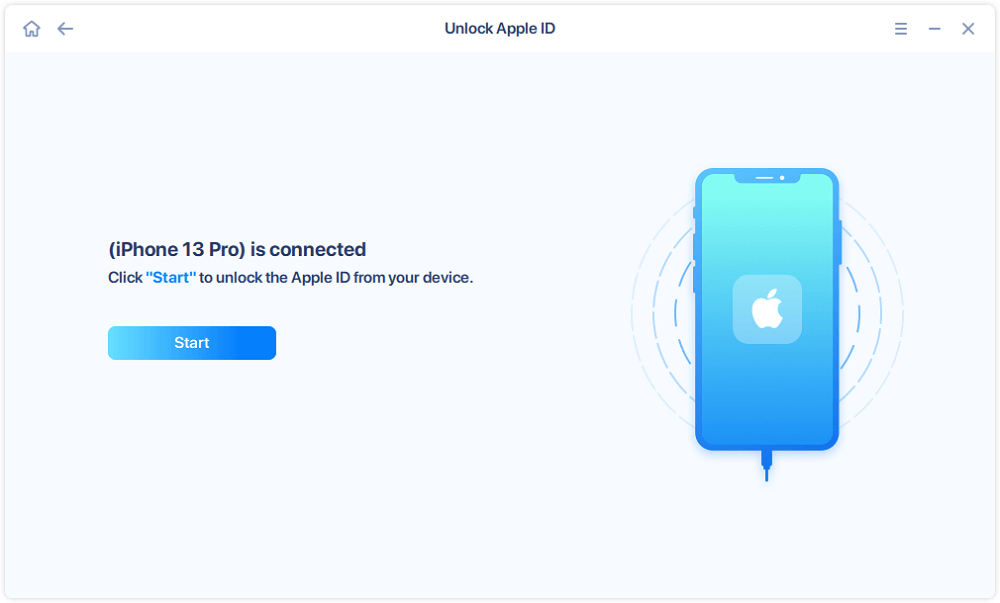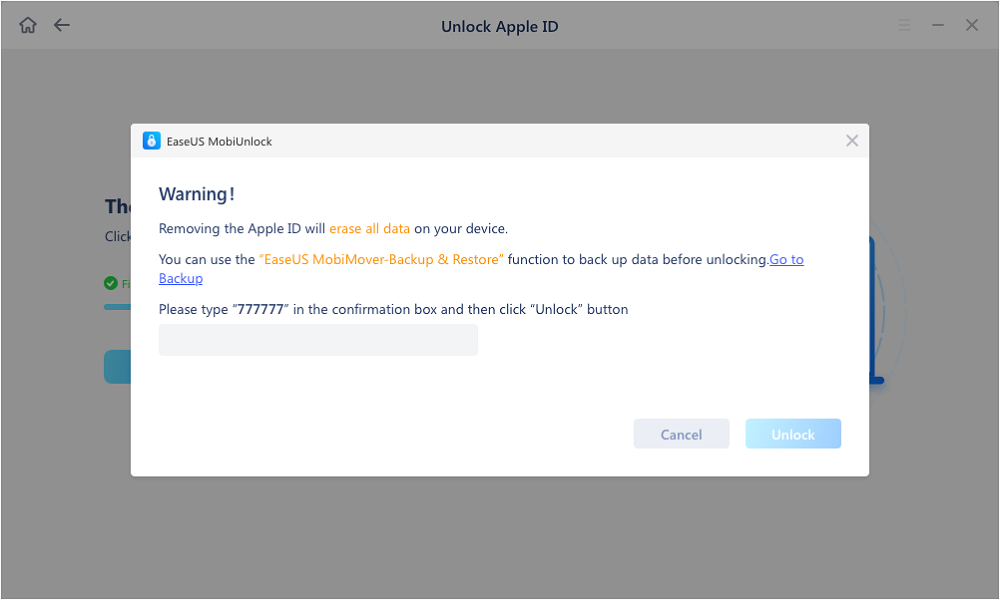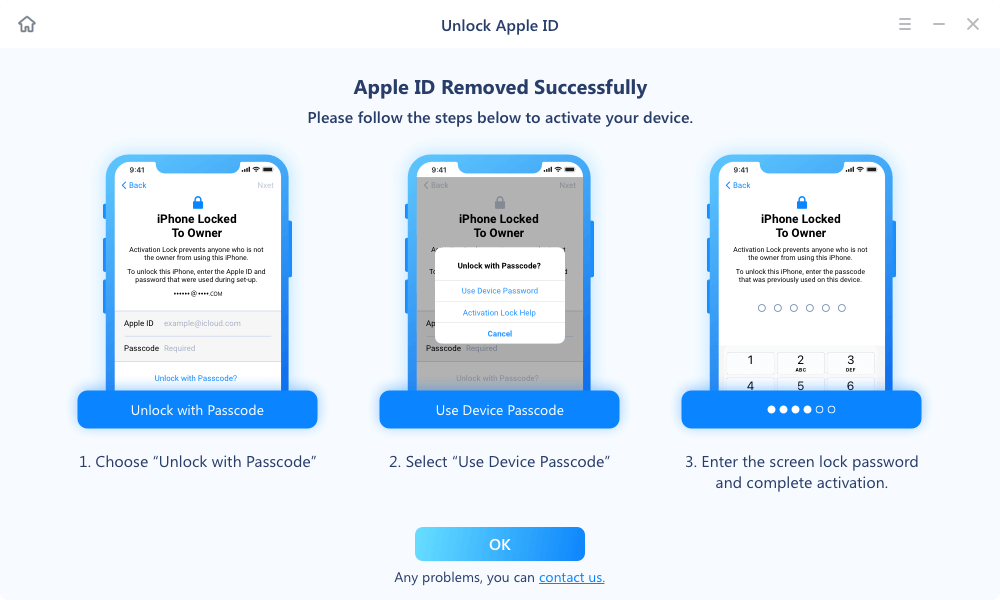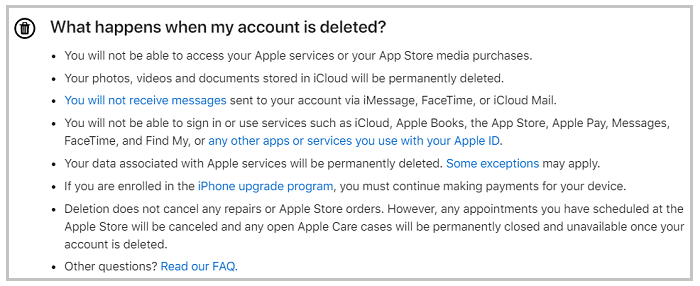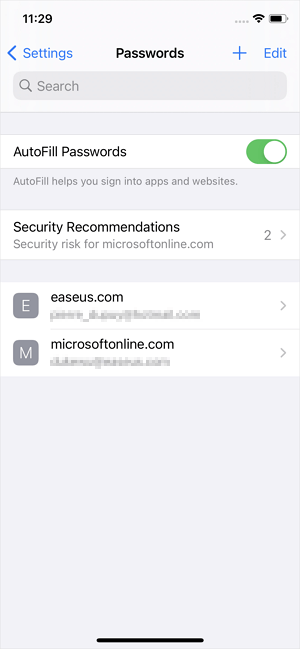"I have not used my iPhone in several years now. I started it and discovered I was signed in to iCloud using an old email address (no longer valid). Is it possible to delete the account without the password? Is it possible to verify the address information of old and new accounts for example?"
- Question from Apple Community
Have you ever encountered a similar situation to the example listed above? Whether you've experienced or are experiencing, here are some solutions to delete an iCloud account without a password.
But before proceeding, you need to know that deleting the iCloud account will also delete all data associated with your Apple ID, which includes your purchases, photos, videos, documents stored in the cloud, messages, and everything else. In addition, any appointments that you have scheduled with that account will be canceled. Even worse, everything stored on your device will be permanently removed if you can't remember the iCloud password.
Part 1. How to Delete an iCloud Account Without the Password
Apple offers an official way to permanently delete an iCloud account, but this requires you to provide your Apple ID credential. Therefore, this way is useless for those who can't remember their password. In that case, you have to use some iCloud removal tools to help. If you're considering using such tools, just try this iPhone unlocker - EaseUS MobiUnlock. By using this tool, you can:
While removing the iCloud account, EaseUS MobiUnlock will erase everything from your iPhone or iPad, so make sure you've made a backup of important data on your device.
Here is how to remove Apple ID without password with EaseUS MobiUnlock.
Note: Before proceeding with these steps, make sure you can unlock your device to trust this computer.
Step 1. Launch EaseUS MobiUnlock on your computer and connect your iPhone or iPad. Select "Remove Apple ID" from the home page of this program.
Step 2. Then, our program will start recognizing your device. Once your device is detected, click "Start" to proceed. Following that you'll need to download a firmware. Once the firmware is ready, click "Unlock Now."
Step 3. A warning screen will pop up to ask you to enter the needed information. Proceed by enterring what it needs and then click the "Unlock" button.
Step 4. Wait for your iCloud acccount to be removed. Then, you can sign in to your device with a new iCloud account.
Part 2. How to Delete an iCloud Account with the Password
If by whatever means, you can find your iCloud password, then you can follow these steps to permanently delete your iCloud account. Before you start, make sure you've learned about the possible risk of doing this.
- It will cause data loss. Once your iCloud account is removed, everything associated with that account will be erased either. Check the below picture to know what types of data you may lose.
- It is a huge waste of time. The whole deletion process will take up to seven days, mainly because Apple needs time to verify that the account is yours.
- It is a permanent deletion. Once you delete your iCloud account, you can't access your account anymore. If you want to access it again, just consider deactivating your account temporarily instead of deleting it.
![Data loss after removing iCloud account]()
If you still want to delete your iCloud account after knowing all the possible risks, just follow these steps to do it.
Step 1. Open the iCloud page and log in with your Apple ID and password.
Step 2. Click "Request to delete your account" at the bottom of this page.
Step 3. Read the announcement carefully and select a reason for your deletion request. Then, click "Continue." After that, you can follow the on-screen instructions to complete the process.
![Select a reason for request]()
The Bottom Line
We hope you've mastered the skill of deleting iCloud account. Whether you can remember the password or not, you can follow these tips to permanently remove the iCloud account easily and quickly. If you have any questions related to this topic, don't hesitate to contact us.
NEW
HOT