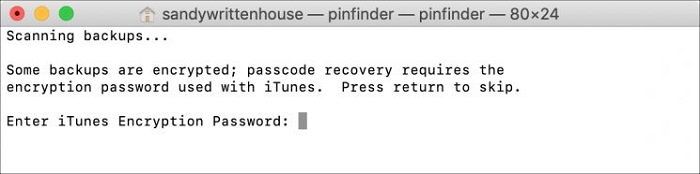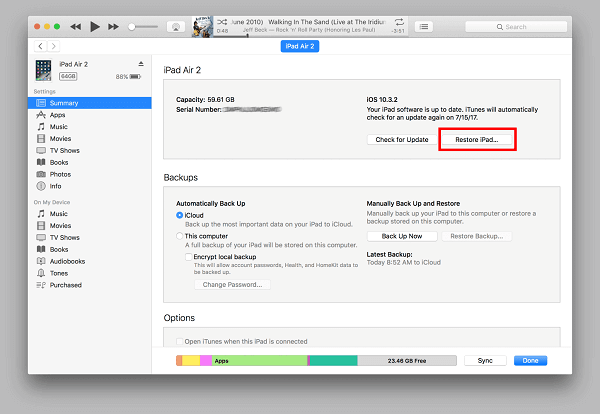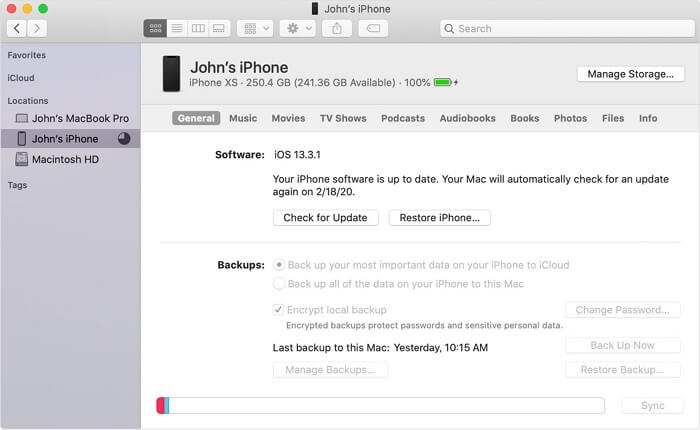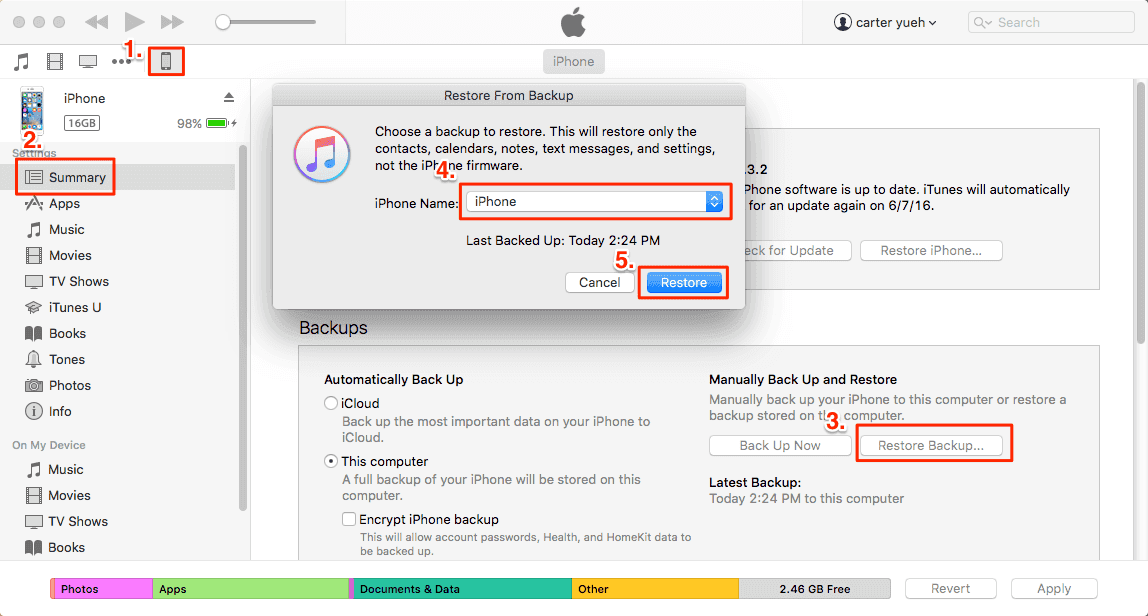Before introducing solutions to fix the "Screen Time won't reset" issue, we'll first explain the two most commonly encountered situations where you can't reset the Screen Time.
1. You've tried resetting your screen time passcode several times, but even after putting in the correct account info, it marks it as a failed attempt, and you have to wait an hour to try and reset it again.
2. You can't remember the Screen Time passcode but want to turn this feature off on your device.
When you encounter either of the situations above, don't try to reset your device via the Settings because it won't let you reset without the Screen Time passcode. Instead, you can try some quick and simple solutions to fix it, just as those introduced in Part 1. If none of them helps solve your problem, you can try the other three solutions to reset or remove the Screen Time passcode.
Part 1. Quick Solutions to Fix the "Screen Time Passcode Won't Reset" Issue
As we introduced earlier, you can try some fast and simple solutions to fix the "Screen Time passcode won't reset" issue. Some of these solutions include:
1. Restart your iPhone, which can refresh your system and fix small software-related issues.
2. Sign out of your Apple ID or iCloud ID and sign into them again, which will refresh your account information.
3. Change your Screen Time passcode If you can remember your Apple ID credential. Apple introduces detailed steps in the instruction to reset the Screen Time passcode.
Tips: If you're the family organizer for multiple devices, you need to reset the Screen Time passcode on your device using your device passcode, Touch ID, or Face ID.
Part 2. Other Solutions to Reset the Screen Time Passcode
If none of the above-introduced solutions works, you can use the following three solutions to remove or reset the Screen Time passcode.
Solution 1. Remove the Screen Time Passcode [No Data Loss]
No matter which version of iOS your device is running - and no matter which iPhone or iPad model you're using, you can use this iPhone unlocker - EaseUS MobiUnlock to easily remove the Screen Time passcode and quickly. It won't cause any data loss throughout the removal process. Once you've removed the Screen Time passcode, you can set a new passcode for your Screen Time.
In addition to the Screen Time, this program also works to remove other kinds of locks, such as Apple ID, iCloud account, and iTunes backup encryption. If needed, you can find saved passwords on your iPhone or iPad.
To remove the Screen Time passcode:
Step 1. Install and launch EaseUS MobiUnlock on your PC. Connect your iPhone to the PC. Click "Unlock Screen Time Passcode" on the home page.
Step 2. After your iPhone is recognized by EaseUS MobiUnlock, hit the button "Unlock Now" to proceed.
Step 3. EaseUS MobiUnlock will start to turn off Screen Time on your iPhone or iPad without password. After it shows that the unlocking is succesful, you can go to set up your iPhone or iPad.
Solution 2. Recover the Screen Time Passcode via Pinfinder
On iPhones or iPads running iOS 7-12.4, you can use Pinfinder, a free Screen Time passcode recovery tool, to locate your passcode from an iTunes backup. Here are the steps.
Step 1. Open iTunes and make a backup with it before proceeding. If you're running an iOS 12, you'll be prompted to set a password to encrypt the backup.
Step 2. Download Pinfinder and open it.
Step 3. Then, you'll see a command from Pindinder in a new Terminal window, asking you to enter your iTunes encryption password. Enter the correct one.
Step 4. Wait for a few minutes, and then you'll see the Screen Time passcode in the Terminal window.
![Recover Screen Time passcode with Pinfinder]()
Solution 3. Erase the Screen Time Passcode with iTunes or Finder [Data Loss]
iTunes (or Finder on Mac) is another tool that can help you remove Screen Time passcode. Unlike EaseUS MobiUnlock, iTunes will reset your device to factory conditions, which means you'll lose all your data. Even worse, you can't restore your device from a backup since that backup may contain the Screen Time passcode.
Note: Before going further, make sure you've disabled the "Find My" feature on your device.
To restore your device from iTunes:
Step 1. Plug your iPhone or iPad into your computer and launch the latest version of iTunes.
Step 2. Open iTunes and click on your device icon. Then, click "Summary."
Step 3. In the right pane, click "Restore iPhone."
![Restore iPhone from iTunes]()
To restore your device from Finder:
Step 1. Plug your iPhone into your Mac and open Finder.
Step 2. Select your iPhone in the left sidebar.
Step 3. Under the General section, click "Restore iPhone."
Step 4. After resetting, you can set your device up as a new one.
![Restore iPhone from Finder]()
The Final Words
We hope the solutions introduced above can help you solve the problem. As you can see, there are two situations where you can't reset the Screen Time passcode. One is that you can't reset the Screen Time passcode due to some unknown errors, and another is that you can't remember the Screen Time passcode. Whichever situation you're in, these quick and straightforward solutions can help you out.
NEW
HOT