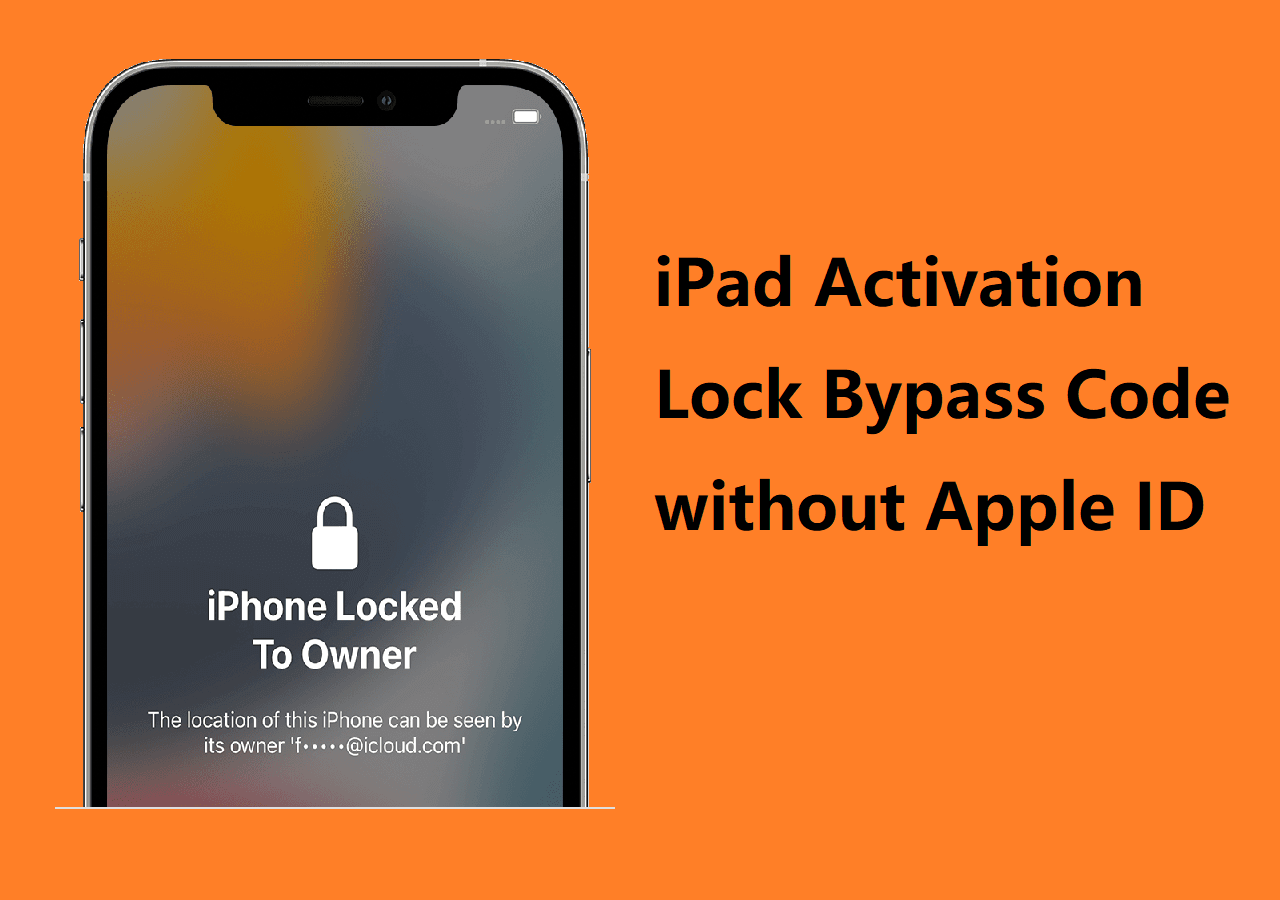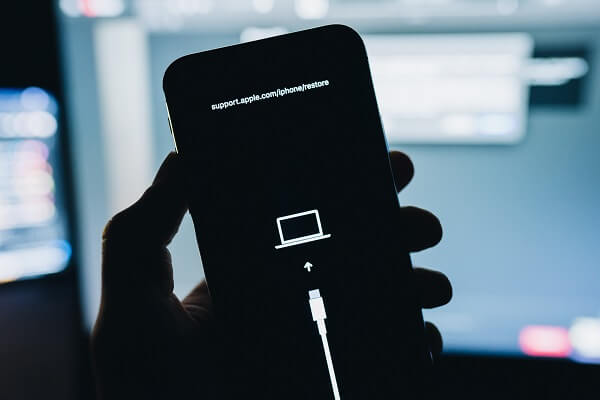When Do You Need to Bypass iPad Lock Screen
It happens that you can't remember the passcode to your iPad accidentally and are locked out of the device. If you still want to use the iPad, you will need to bypass the iPad lock screen. Or you entered the wrong passcodes to unlock the device and it became disabled. That's when you need to bypass the passcode to the iPad, too. If you find an old iPad in your home but didn't remember the passcode, see How to Unlock an iPad I Found for details.
However, although there are workable ways for you to bypass the passcode on an iPad, the cost is to lose everything, including all data and settings, on the device. Therefore, If you still want to unlock your iPad without a passcode, prepare yourself for the inevitable data loss. (If you have made an iPad backup before, congratulations, you can restore your iPad data from the backup during the setup process.)
How to Bypass iPad Lock Screen in 3 Ways
No matter which type of lock screen you are using on the locked iPad (passcode, Touch ID, or Face ID), you can use one of the solutions below to unlock the iPad without it.
Option 1. Bypass Passcode to iPad with iOS Unlocker Software
An iPhone unlock tool like EaseUS MobiUnlock is applicable in any situation in which you need to unlock an iPhone or iPad without the passcode. It will remove lock screen types, including 4-digit code, 6-digit code, Touch ID, and Face ID, and supports the latest iPhone/iPad models and iOS version.
When you need to fix a disabled iPhone, factory reset a locked iPad, or do other things that are essentially bypassing the passcode of the device, it will be helpful.
To bypass the passcode on an iPad:
Step 1. Launch EaseUS MobiUnlock, connect the iPad to the computer, and then select "Unlock Screen Passcode" from the home page of EaseUS MobiUnlock.
Step 2. Once your device is connected, click "Start" to proceed.
Step 3. Click "Next" to download the appropriate firmware for your device. If the firmware has been downloaded already, select the package manually.
Step 4. Wait for the firmware verification to complete. After that, click "Unlock Now". In the warning window, enter the information required and click "Unlock" again to unlock the iPad without password.
Step 5. Wait for the tool to remove your iPad password. When it has done, set up your device and you can use it again.
Option 2. Unlock iPad Without Passcode via iCloud
Using iCloud is the simplest way to bypass the iPad passcode. However, it is only suitable when:
- You have enabled the Find Device feature on the locked iPad.
- The iPad is connected to a Wi-Fi network.
- You still remember the Apple ID account used on the device.
If you or your device meets the requirements above, then you can follow the steps below to unlock the iPad without a passcode using iCloud.
Step 1. Go to visit iCloud.com on another working device.
Step 2. Sign in with the Apple ID used on the locked iPad.
Step 3. Then choose "Find iPhone" among the options.
Step 4. Click "All Devices" and select the iPad.
Step 5. Click "Erase iPad" > "Erase" to reset the device.
![How to bypass iPad lock screen via iCloud]()
Option 3. Bypass iPad Passcode via iTunes
By putting the iPad into recovery mode, you can restore the device to remove its lock screen. For the detailed steps, you can refer to Apple's guide on what to do when you've forgotten your iDevice passcode.
Can You Bypass iPhone/iPad Lock Screen Without Data Loss
The only situation in which you can bypass the iPhone/iPad lock screen without data loss is that you are using iOS 10 on the locked device. On iOS 10, there is a bug that enables you to get into a locked iPhone or iPad via Siri, which won't cause data loss.
Unfortunately, iOS 10 is such an old version that only a small portion of users are still using it, and devices that use newer iOS versions are disallowed to downgrade to iOS 10. Thus, in most cases, using Siri is not practical.
The Bottom Line
After you bypass the iPad lock screen using one of the ways above, you need to set it up as it is new. During the setup, you can set a new lock screen passcode for the device and choose to restore data from a backup if there is one available. If you lose everything, remember to make backups of your important files from now on.
NEW
HOT