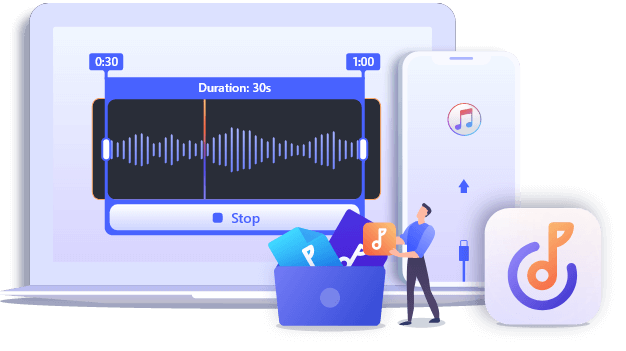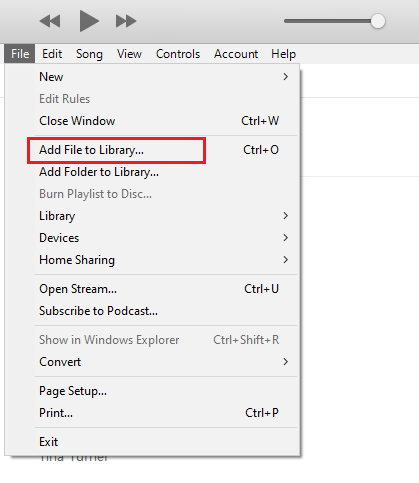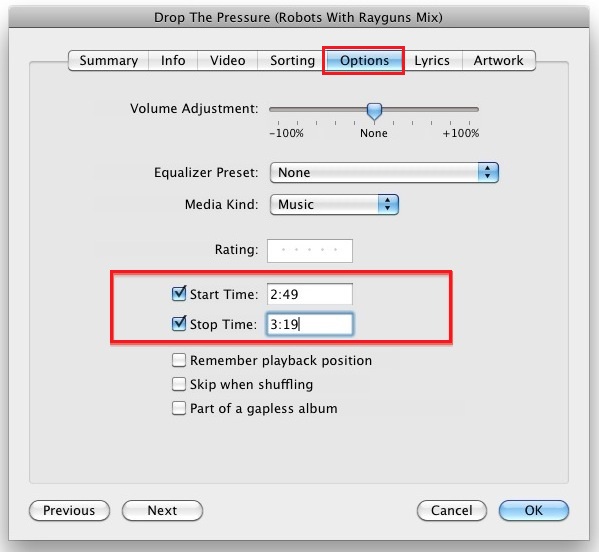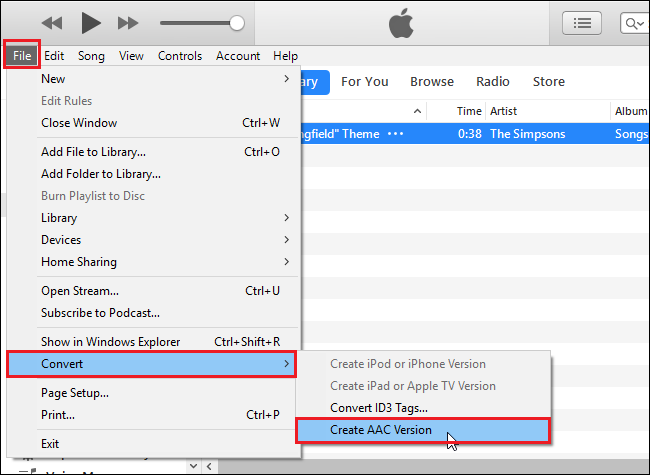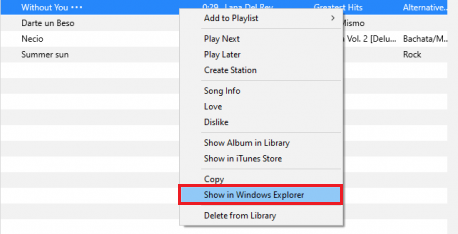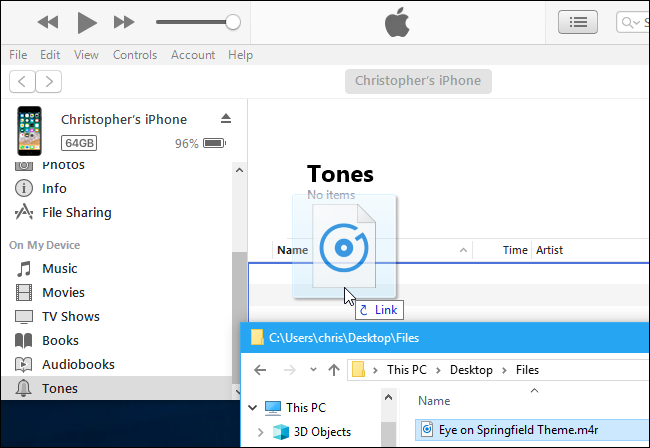Once my favorite rap star released a new song. I wanted to set it as my iPhone ringtone. But iPhone doesn't support setting it directly. Therefore, I need to learn how to make a custom ringtone. I searched Google and found a tutorial video. However, it made me give up given that the steps were so many and complicated. It is suffering for a "tech idiot" like me! Are there any easy methods? If you have the same trouble as me, here are two simple ways I would like to share with you.
1. How to Make Ringtones for iPhone on iTunes
If you don't want to download any third-party applications on your computer, you can make ringtones for your iPhone on iTunes, a digital media player for PC and Mac launched by Apple. Here are the details.
Step 1. Download iTunes on your computer and launch it. Click "Add file to library" under "File" to choose a song on your computer.
![add mp3 file to itunes library]()
Step 2. Right-click the song added and click "Song info".
![show song info in itunes]()
Step 3. Here, a dialog will pop up. Choose "Options", you can set the start time and stop time of the ringtone within 30 seconds. Then click "OK" at the right bottom.
![set the start and stop time]()
Step 4. Right-click the song edited before and choose "File". You need to click "Create AAC Version" on the drop-down menu to generate a new song.
![convert to aac format]()
Step 5. After creating the AAC version, you will see it in your iTunes library. Right-click to choose "Show in Windows Explorer" and rename the file extension into "m4r."
![show in windows explorer]()
Step 6. Add this new ringtone to your iPhone. Drag the song directly from windows explorer to iTunes, to the "Tones" under "On my device" in the menu bar on the left.
![drag and drop ringtone to itunes]()
2. How to Make Ringtones for iPhone with an iPhone Ringtone Maker
Actually, there are many diverse ringtones that come with iPhone. People can even see more when they click "Classic" But nowadays, more and more iPhone users are not satisfied with the ringtones built-in. Young people want to be special and show their individuality. They don't want to use the same ringtone as others. Then application developers seized this opportunity and various ringtone makers for iPhone came into being. Among them, I would like to recommend you EaseUS Ringtone Editor, an iPhone ringtone maker. You can use it to make a ringtone from music, ormake a ringtone from video.
Step 1. Launch EaseUS Ringtone Editor and connect your iPhone to your computer. Next, drag and drop the song you wish to turn into a ringtone to the interface of this program. Or you can browse your computer to choose a song.
Step 2. Then, you'll come to the Clip Fragment page. From where you can customize your ringtone by clipping it to your desired length (30s is an ideal lenght for a ringtone).
Step 3. After clipping, you can swipe up to make the sound fade in and swipe down to fade out. If you want to adjust the volume, you can swipe up and down. Once everything gets done, click "Export" to proceed.
Step 4. You can choose "Push to iPhone" to export the edited ringtone to your iPhone or choose "Save to Disk" to save it to your computer.
Bonus Tip: How to change ringtones on iPhone
After you make a custom ringtone, you may ask where to find it. Open the "Settings" on your iPhone and then head to "Sounds & Haptics" > "Ringtone." You will see the custom ringtone just created. Select it to set it as your custom iPhone ringtone!
The Bottom Line
Apple once announced that it will shut down the iTunes service and replace it with the other three apps. The fees it charges are more expensive than paying monthly fees on other apps. The reason also lies in the complicated design and inconvenient operations. Compared with iTunes, you can choose some iPhone ringtone makers. Most of these apps support adding sound effects that make your iPhone ringtones more special. Now you can create an iPhone ringtone by choosing any one of these two methods.
NEW
HOT