Myra updated on Jul 20, 2023 | Home > Make iPhone Ringtone
Have you ever wanted to make a sound or audio file your ringtone?
After you record a voice memo, download a sound, or save a song to your device, you may want to make it your ringtone so that you can listen to it whenever there is an incoming call. It's could be easy to make a sound your ringtone if you are using an Android phone. However, when it comes to making an audio file your ringtone on iPhone, it's much more difficult. Luckily, the difficulty doesn't mean impossibility. With the help of reliable tools, you can also set any sound file as a ringtone on your iPhone. Read on to check more details.
Whether you are looking to make a voice memo, audiobook, or song as your ringtone, you can get your needs met with the help of an iPhone ringtone maker.
As you know, iPhone disallows you to set a song as a ringtone directly. Thus, when you want to make a song your ringtone, you need iTunes, Garageband, the iOS app recommended by Apple, or a professional iPhone ringtone maker. When it comes to making a sound, instead of a song, a ringtone, iTunes or Garageband won't work. That's when you need an iPhone ringtone maker like EaseUS Ringtone Editor to help.
To may any sound your ringtone, you first need to transfer music from iPhone to computer, then make your own ringtone with a ringtone maker. After editing, you can save it as a .M4R file and export it to your iOS device.
To make a sound your ringtone:
Step 1. Launch EaseUS Ringtone Editor on your computer. Next, import the song you want to turn into a ringtone by droping it into this program or browsing your computer to choose it.
Step 2. Then, you'll see the interface below. You can drag the slider to choose your favorite part of the song, and then click "Clip" to proceed. If you don't want to clip your song, you can directly leave this page by clicking "Skip without Clip."
Step 3. After choosing your favorite part, you can make the sound fade in by swiping left to right, or doing the opposite to fade out. If you want to adjust the volume, you can swipe up and down. Once everything gets done, click "Export."
Step 4. From the export options, you can choose to push the ringtone to your computer or your iPhone.
You can also make a YouTube video a ringtone using EaseUS Ringtone Editor if you need to.
While if you are an Android user, it becomes much easier to make something your ringtone. Here are some examples. (Steps may slightly vary according to the brand of your Android device.)
To make a song your ringtone:
Step 1. Open the music app on your phone.
Step 2. Go to "Library" > "All songs."
Step 3. Click the dots next to the song you want to set as your ringtone.
Step 4. Tap "Set as ringtone."
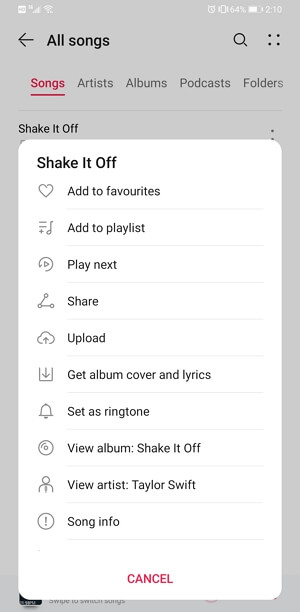
To set a voice memo your ringtone:
Step 1. Open the Recorder app on your Android device.
Step 2. Hold and press the voice memo you want to set as your iPhone ringtone.
Step 3. After the selection, tap "More" > "Set as ringtone" to make it your iPhone ringtone.

It's relatively complicated to make a sound your ringtone if you are an iPhone user. But it's worth trying since after you command the way to do it, you can make any song or audio file your ringtone on iPhone. While if you are an Android user, you can make an audio file your ringtone directly on the device, without the help of any app or desktop program.
Related Articles - ALSO ON EaseUS SOFTWARE
How to Convert MP3 to iPhone Ringtone
![]() Sofia Albert/2023-07-20
Sofia Albert/2023-07-20
How to Set a Song as a Ringtone on iPhone XR
![]() Myra/2023-07-20
Myra/2023-07-20
How to Make a Voice Memo a Ringtone
![]() Sofia Albert/2023-07-20
Sofia Albert/2023-07-20
How to Set Cutom Ringtone on iPhone
![]() Sofia Albert/2023-07-20
Sofia Albert/2023-07-20



