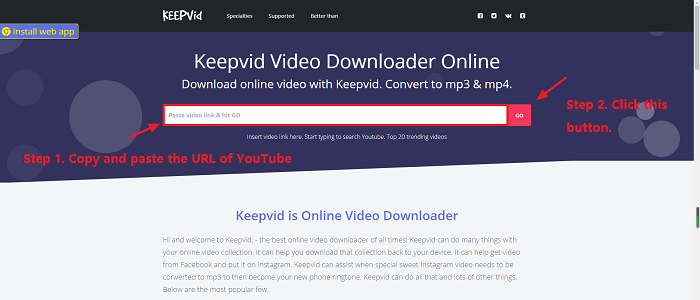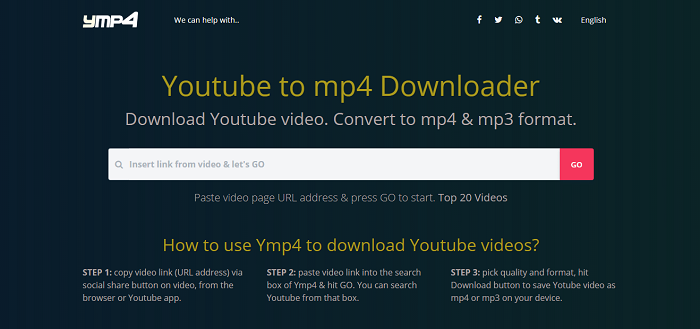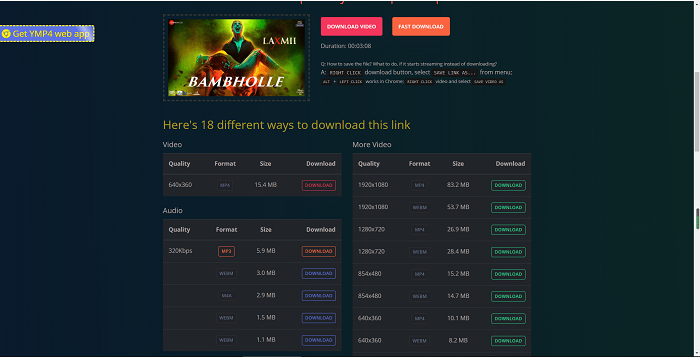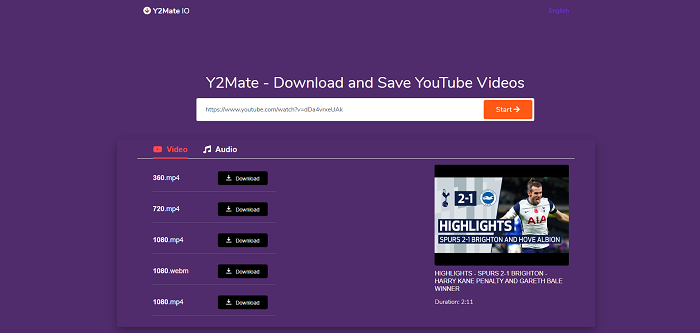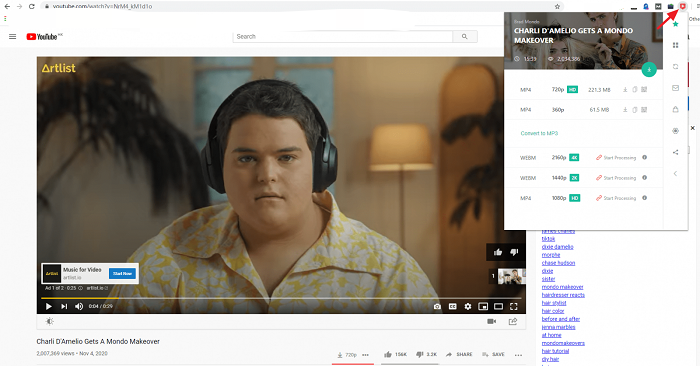A lightweight and high-performance video download utility can make YouTube video download quite simple and easy. That's why it's important to choose the right download tool. To help you find the best one, we test many video downloaders and finally choose 5 downloaders for you to try. All of them are chosen based on their features, functions, and features. Depending on your needs, choose the one you wish to use.
Note: Don't use the downloaded videos for business without the video owner's permission. If not, you will violate the copyright, and YouTube will block or take down any video that infringes on copyright.
Option 1. Fast YouTube Video Downloader - EaseUS MobiMover
EaseUS MobiMover is a 100% safe video downloader for Mac OS and Windows 10/8/7. With it, you can download any videos from any website, including YouTube, Instagram, Facebook, etc. While downloading, you can choose your iPhone/iPad/iPod touch as the store path. Or you can also download videos to your computer and then transfer them to your iOS device with its "PC/Mac-Phone" feature.
If you're interested in saving music from SoundCloud, it also can help you do it. To explore more functions and features of EaseUS MobiMover, you can download it on your computer to have a try!
Step 1. Run EaseUS MobiMover, go to "Video Downloader" and choose the path you want to save the downloaded YouTube videos. If you want to download YouTube videos to your mobile device, connect it to your PC first.
Step 2. Copy the URL of the YouTube video you want to download, paste it into the bar in MobiMover, then click the "Download" button.
Step 3. After you click the "Download" button, MobiMover will quickly analyze the URL and download the YouTube video to your computer or iPhone/iPad/iPod touch.
If you are looking for a way to download TikTok videos, check the 6 best TikTok video downloaders we selected for you.
Option 2. Download YouTube Videos via KeepVid
KeepVid is one of the best online video downloaders that can help you download YouTube videos. Not only that, other popular websites like Facebook, Twitter, and Instagram are also supported. It is easy and simple to operate. All you need to do is copy and paste the URL of YouTube to the Download box and click on the download button.
You will then see many choices related to this video, including the quality, format, size, and more. You can choose the one based on your needs.
Step 1. Open Youtube.com on your computer.
Step 2. Find the video you'd like to download.
Step 3. Copy its URL and paste it into the Download box.
Step 4. Click on "Go."
![Download Videos via KeepVid]()
Step 5. Then, you can choose the video or audio you'd like to save based on your needs.
![Choose the video format]()
Option 3. Download Videos from YouTube via YMP 4
YMP 4 is also an online YouTube video downloader you can use to save YouTube videos online. No registration is required, no signup, no contracts. The service is totally free. Over 500 sites are supported, and various video formats are available. If you're interested in audio files, you can also download music with it.
Step 1. Open YouTube and find the video you wish to save.
Step 2. Copy and paste the URL of this video into the search box of Ymp4.
Step 3. Hit "GO."
![Download Video from YouTube via YMP4]()
Step 4. Then you will see many choices, as shown in the picture below. You can choose the one you'd like to download.
![Download Videos via YMP4]()
Option 4. Download YouTube Videos with Save YouTube Videos with Y2Mate
Y2Mate is another online video downloader that lets you save YouTube videos in MP4, MP3, FLV, M4V, WMV, WEBM. Like KeepVid, it also supports many popular video-sharing websites like Facebook, Instagram, Coub, Twitter, etc. But it doesn't offer choices for you to choose quality, size, format, as KeepVid does. Now, you can follow us to download YouTube videos via Y2Mate.
Step 1. Copy the YouTube URL.
Step 2. Paste it into the search field and click "Search."
Step 3. You will get a list of files for download, video, and audio. Click the 'Download' button to start downloading the file.
![Download YouTube videos via Y2mate]()
Option 5. Download YouTube Videos via YouTube Video Downloader
YouTube Video Downloader is a Chrome extension for video download. It supports different video quality, including 1080P, 720P, 480P, 360p etc. Supports all formats Mp3, MP4, FLV, WebM, 3GP. Not only that, all of the dash video, audio, and embedded videos are also supported. Besides, you can also use it to capture screenshots of YouTube videos in high quality. That makes downloading videos really convenient. Now, follow us to save YouTube videos.
Step 1. Install YouTube Video Downloader on your computer.
Step 2. Open YouTube.com and find your favorite videos.
Step 3. Click on the YouTube Video Downloader button in the upper right corner of your page.
Step 4. Then you will see the detailed information of this video, as shown in the picture below.
![Download YouTube video via extension]()
The Bottom Line
That's all utility we recommend to download YouTube videos. Depending on your needs, you can choose either of these desktop-based programs, web-based applications, or Chrome extension to download YouTube videos. Of these choices, the desktop-based video downloader is the most recommended since it is safe to download and fast to transfer. Don't hesitate to give EaseUS MobiMover a try!
If you find this guide is helpful to you, don't forget to share it with your friends who need it.
NEW
HOT