Page Table of Contents
iPhone 6 and iPhone 6s has been a classic model in iPhone series. But they are too old to support the latest iOS system. If you are ready to switch from iPhone 6/6s to a newer iPhone, like iPhone X, iPhone 11, or iPhone 12, you need to transfer data from iPhone 6/6s to the new iPhone. This blog offers you a fast way to transfer data from iPhone 6/6s to iPhone X/11/12 without using iTunes, by using EaseUS MobiMover, the iPhone data transfer software. We will also cover the traditional ways of data migration by iTunes and iCloud.

Tech specification:
EaseUS MobiMover, the versatile iPhone data transfer software in the world, enables you to transfer contacts, notes, books, Safari bookmarks, photos, videos, and audios from old iPhone to new iPhone with just one click. Other than copying data from iPhone to iPhone, transferring data from iPhone to iPad, iPad to iPad, and iPad to iPhone is also supported. Adding music to iPhone 8, backing up iPhone messages to PC, transferring photos from PC to iPad, and more can all easily be done with EaseUS MobiMover.
What's more, unlike using iTunes to sync data from old iPhone iTunes backup, which will absolutely overwrite the existing data and may result in data loss. EaseUS MobiMover can transfer data from iPhone 6 to iPhone X without any data loss if there are already some files on iPhone X.
Click the button below to safely download and install EaseUS MobiMover on your computer, then follow the guide to transfer files from your iPhone 6/6s to iPhone X/11/12.
Step 1. Connect both your old iPhone and new iPhone X/8 to your computer with compatible USB cables and tap "Trust This Computer" on both devices. Run EaseUS MobiMover and select the "Phone to Phone" mode on the main screen. Choose the direction from the old iPhone to the new iPhone X/8 and click "Next".
Step 2. MobiMover will automatically read and load all the files on your iPhone. Choose the desired type of files and click "Transfer".
Step 3. It will now start transferring selected data from iPhone to iPhone X/8 straightly and efficiently. Don't disconnect your devices until the process finished. MobiMover will send the data to its corresponding application, such as pictures to Photos, songs to Music, movies to Videos, etc..
If you are using an iPhone 8 or iPhone 8 Plus device rather than an iPhone X, and want to transfer files from an old iPhone to iPhone 8, you can also refer to this guide for assistance.
If you have enabled iCloud backup on your iPhone 6, you can also restore your iPhone X from the iCloud backup of your previous iPhone. When using iCloud, you need to connect your iPhones to a stable Wi-Fi network connection and make sure you have enough iCloud space available. Follow the steps below to learn how to transfer files from iPhone 6 to iPhone X with iCloud.
Step 1. Open the Settings App on your iPhone 6.
Step 2. If you are using iOS 10.2 or earlier, go to "iCloud" > "Backup." If you are using iOS 10.3 or later, choose [your name] > "iCloud" > "iCloud Backup."
Step 3. Toggle on "iCloud Backup," click "Back Up Now," keep your iPhone connected to Wi-Fi until the process finishes.
Step 4. After backing up your iPhone 6 to iCloud, go to the Apps & Data screen on your iPhone X and select "Restore from iCloud Backup."
Step 5. Sign in with your Apple ID and password and choose the backup you have just created. When it has completed, all the data on your iPhone 6 has been synced to your new iPhone X successfully.
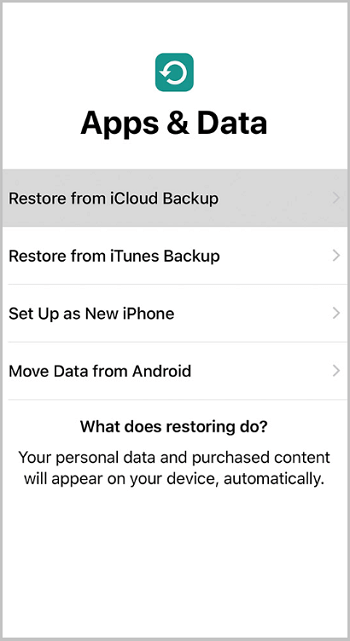
Similarly, you can also transfer data from your iPhone 6 to iPhone X by restoring your new iPhone X from the iTunes backup of your iPhone 6. Here are the steps to do it.
Step 1. Update your iTunes to the latest version. Connect your iPhone 6 to your computer and launch iTunes.
Step 2. Tap on the "Device" button and click "Summary."
Step 3. Click "Back Up Now" to make a copy of your iPhone 6/6S on the computer. After the iPhone is backed up, you can check the iTunes backup by going to "Preferences" > "Devices."
Step 4. When you get to the Apps & Data screen while setting up your iPhone X, click Restore from "iTunes Backup" > "Next."
Step 5. Connect your iPhone X to the computer that you used to back up your iPhone 6 and run iTunes.
Step 6. In iTunes, choose your iPhone X and click "Restore Backup."
Step 7. Select the backup you just created and wait for the restore process to complete.
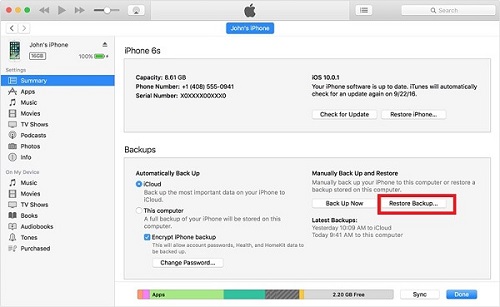
Now you have learned three ways to set up your new iPhone X/11/12 with data on iPhone 6/6S synced. If you have not used the new iPhone X, you can use either of the three ways to get data on your iPhone 6/6S. While if you have used the iPhone X for some time and want to keep your old data, we suggest you try EaseUS MobiMover to transfer data from iPhone 6/6S to iPhone X, as it will not overwrite your current data on iPhone X and causing data loss.
Was This Page Helpful?
Jean has been working as a professional website editor for quite a long time. Her articles focus on topics of computer backup, data security tips, data recovery, and disk partitioning. Also, she writes many guides and tutorials on PC hardware & software troubleshooting. She keeps two lovely parrots and likes making vlogs of pets. With experience in video recording and video editing, she starts writing blogs on multimedia topics now.
Trending Topics







