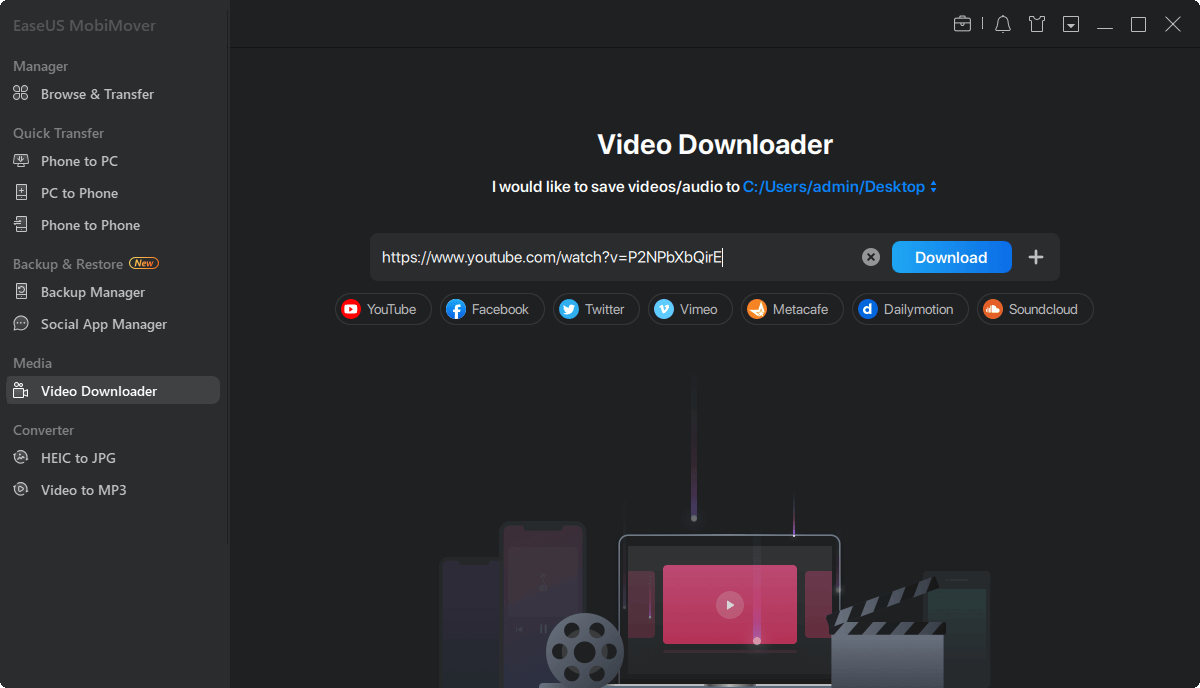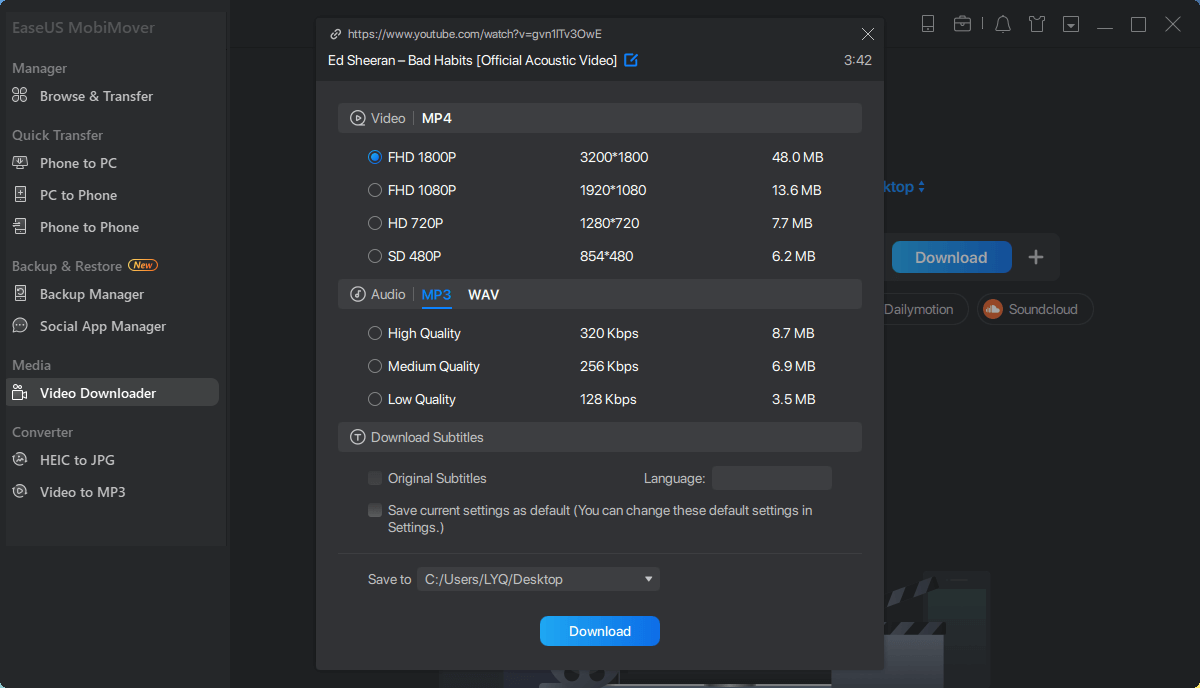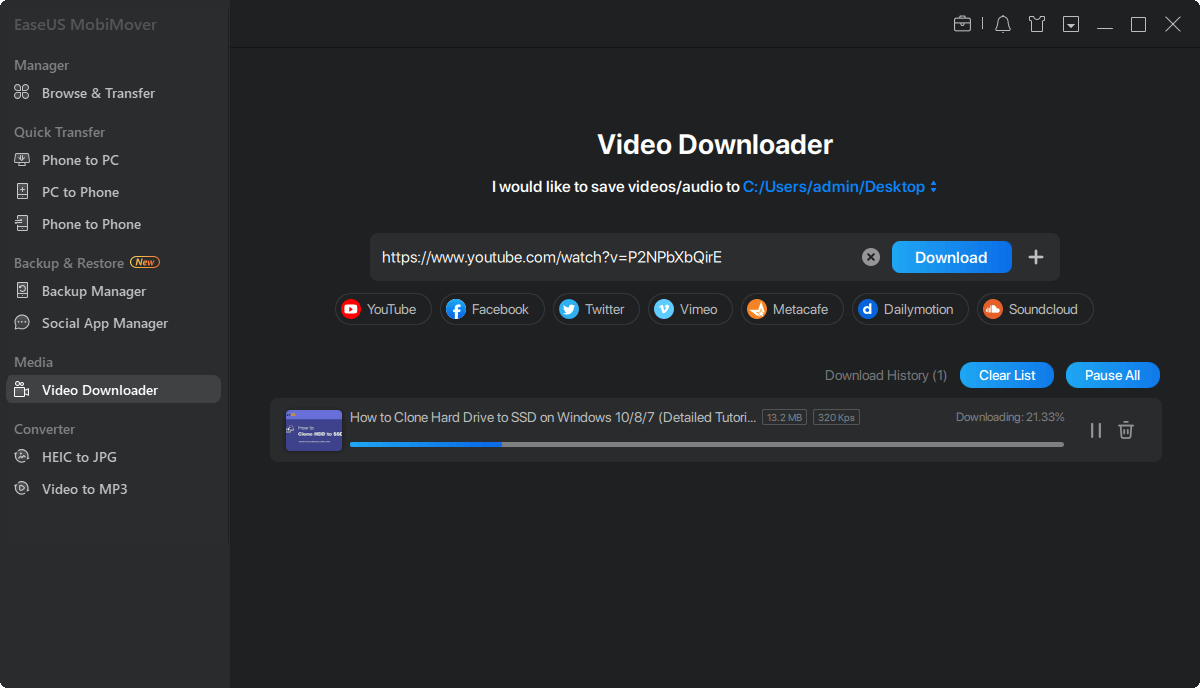Page Table of Contents
Like many other websites, Facebook doesn't provide you with the option to download videos, not to mention downloading audio from Facebook videos. Therefore, when you need to download audio from a YouTube video, using third-party tools or services is necessary.
For example, if you haven't downloaded the Facebook video yet, you can use a video downloader to download Facebook videos as MP3 directly. If you have saved the video to your computer, you can use a video to audio converter to rip audio from the Facebook video instead. No matter which situation you are in, you will find the solution out.
Some video downloaders not only allow you to download videos from Facebook but also enables you to download YouTube video as audio directly. That's what EaseUS MobiMover, the video downloader as well as a free iPhone data transfer tool, can do for you. As a video downloader, it works to:
Even if the YouTube video has been downloaded to your computer already, you can use the video conversion feature in the tool to convert a video to audio to rip the audio file from the Facebook video.
To download audio from a Facebook video:
Step 1. Launch EaseUS MobiMover, click "Video Downloader" on the left panel of the interface. Copy the URL of the video you want to download, paste it into the address bar.
Step 2. Then click the "Download" button. In the popup window, you can choose to save the video in MP3. You can download the video in MP4 and WAV as well.
Step 3. Wait for EaseUS MobiMover to save the video to your computer in MP3. When the downloading process completes, you can access the downloaded MP3 file in the selected folder on your computer.
What's more, it is also an iPhone data transfer tool that will transfer files, including photos, videos, music, ringtones, books, contacts, and more, between an iPhone/iPad/iPod and a computer.
If you need to, you can also download audio from a Facebook video using one of the online downloaders. Some Facebook video downloaders also support saving audio only from a YouTube video. Getfvid is one of them.
To download audio from a Facebook video:
Step 1. Sign in to Facebook and find the video you'd like to rip audio from.
Step 2. Click the "More" icon in the post and click "Copy link."
Step 3. Now go to the Getfvid Facebook video downloader.
Step 4. Paste the video address in the box and click "DOWNLOAD."
Step 5. Now you can see three download options, including "Download in HD Quality," "Download in Normal Quality," and "Audio Only." Click "Audio Only" in your case.
Step 6. On the new page, click the "More" icon after a short loading process and click "Download" to save the audio file to the "Downloads" folder on your computer.
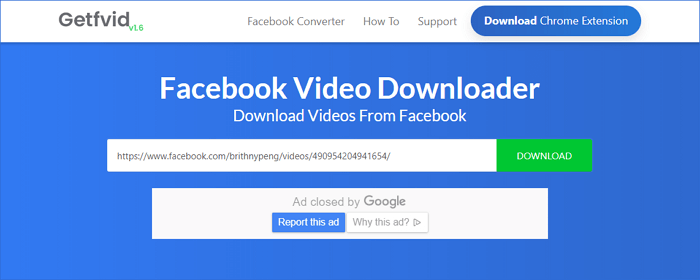
If you have downloaded the Facebook video to your computer already, it's unnecessary for you to use a video downloader to download the video again. Instead, you can use a video converter to convert a video to audio directly. For more details, you can refer to the guide on how to turn a video into audio.
You can easily download audio from a Facebook video using one of the solutions detailed above. Besides, you can apply a similar method to download audio from a YouTube video if you need to.
It's worth mentioning that, if you are going to use an online tool, make sure you have found a trustworthy website since these online services vary in quality.
Was This Page Helpful?
Daisy is the Senior editor of the writing team for EaseUS. She has been working in EaseUS for over ten years, starting from a technical writer to a team leader of the content group. As a professional author for over 10 years, she writes a lot to help people overcome their tech troubles.
Trending Topics