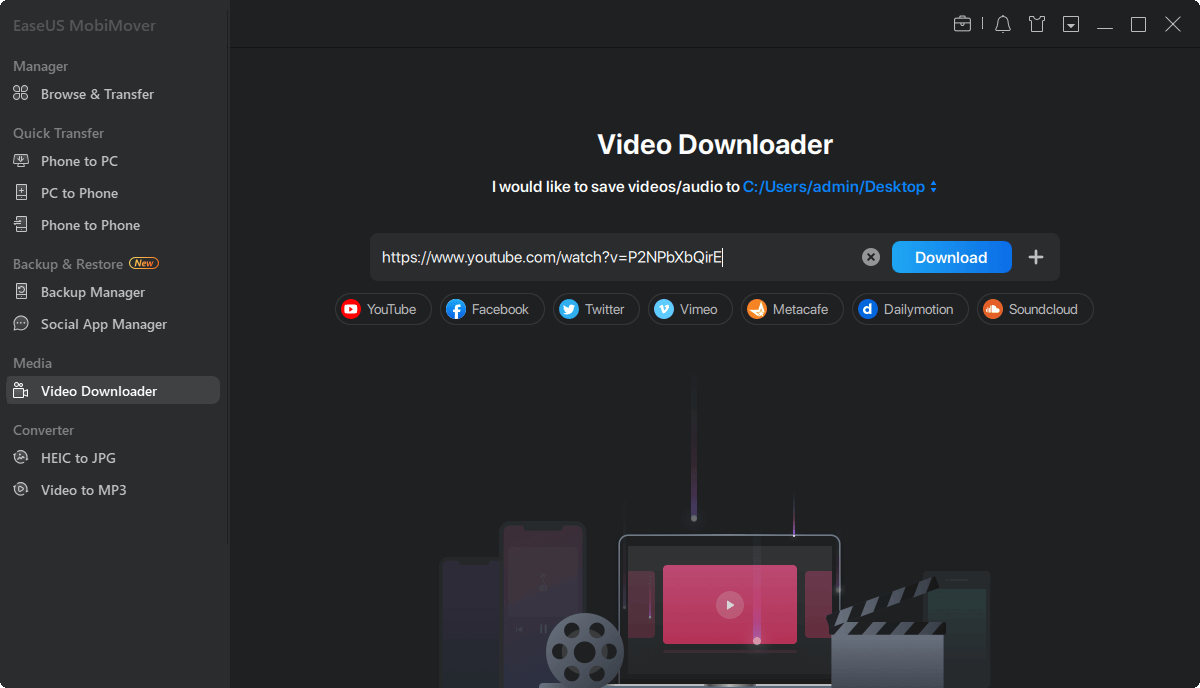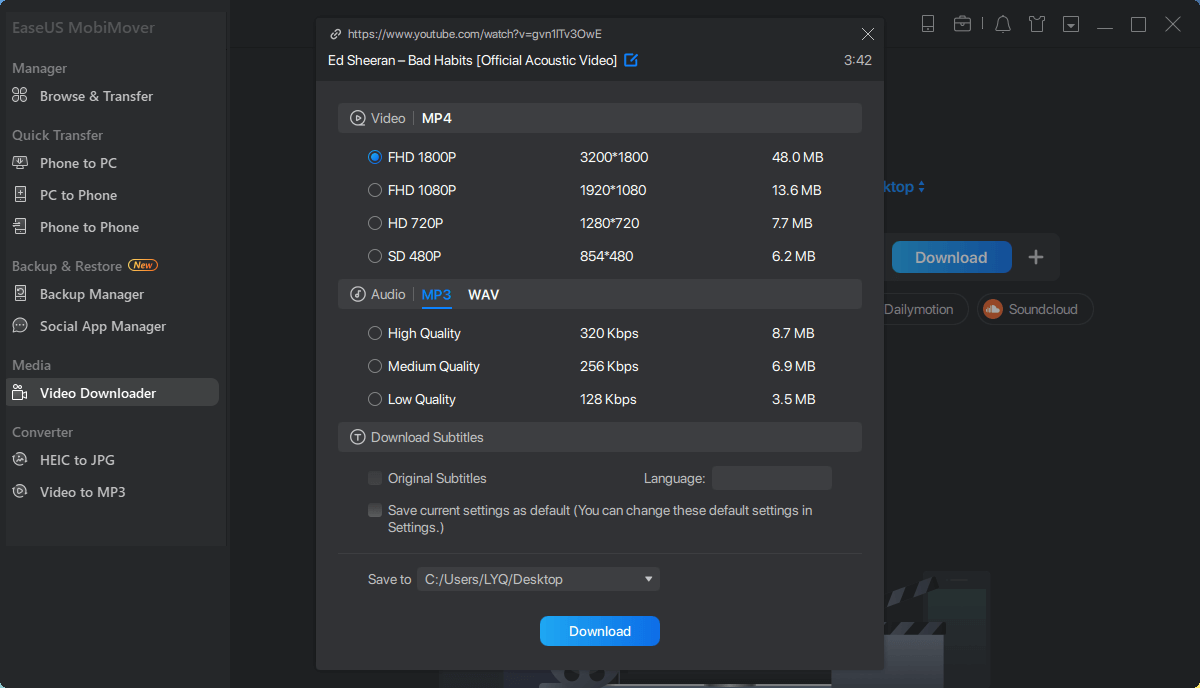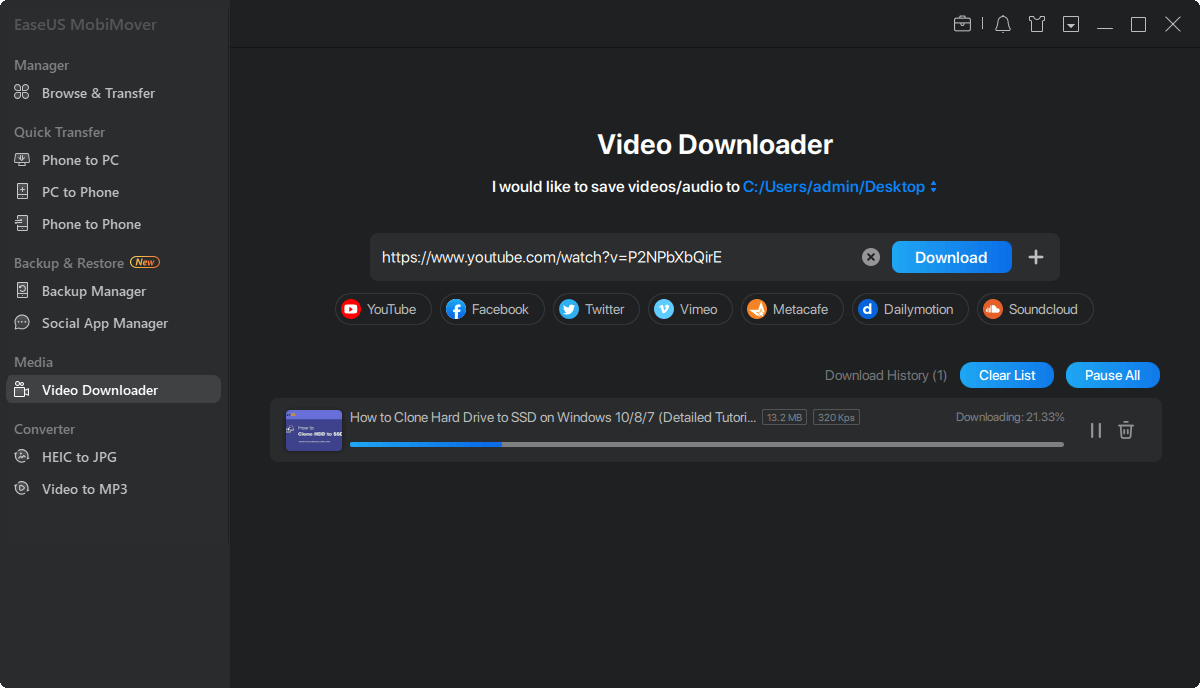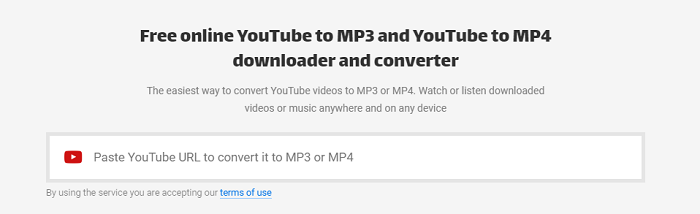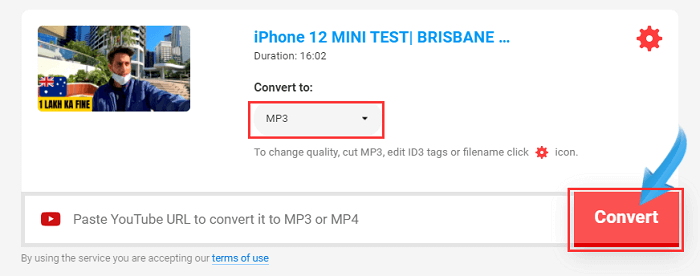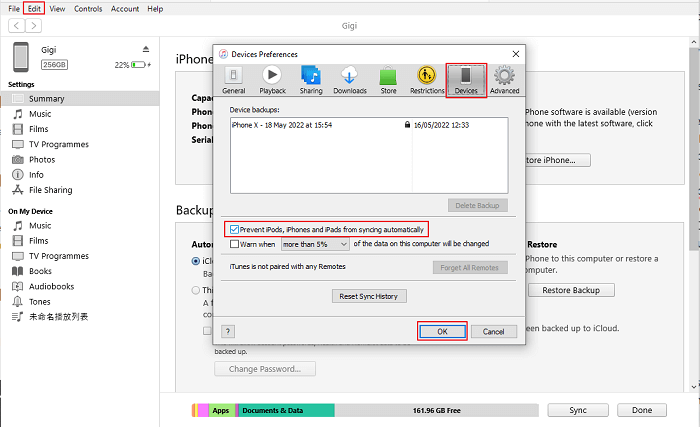Downloading audio from a YouTube video is practically useful for those who need music to pass their time or make a remix of songs. If you're looking to extract audio from a YouTube video, there are some free solutions to get the job done. With these solutions, you can download your favorite songs from YouTube videos without paying a penny.
Part 1. How to Bulk Download YouTube Audio to iPhone with a Free YouTube Downloader
If you want to download YouTube audio in bulk, it's better to install a YouTube video converter software on your computer. This is an easy, fast, and convenient way to download audio from YouTube.
There are many such tools in the market for you to choose from, and EaseUS MobiMover is one of the best choices you have. EaseUS is a professional iPhone data transfer and video converter that lets you download videos in the MP4 or MP3 version. On top of that, you can directly push downloaded items to your iPhone or iPad after downloading. Here are some main benefits you can take advantage of this program.
- Download videos from YouTube, Twitter, Facebook, and other 1000+ websites with a URL
- Download videos in various formats, including MP3, MP4, or WMV
- Choose the quality of your video or audio before converting
- Manage your iOS device by transferring data, backing up your device, managing WhatsApp, etc
Anyway, with EaseUS MobiMover installed on your computer, you can easily download a video or audio from any site whenever you want to. Now, let's see how this program works to download audio from YouTube.
Step 1. Launch EaseUS MobiMover, click "Video Downloader" on the left panel of the interface. Copy the URL of the video you want to download, paste it into the address bar.
Step 2. Then click the "Download" button. In the popup window, you can choose to save the video in MP3. You can download the video in MP4 and WAV as well.
Step 3. Wait for EaseUS MobiMover to save the video to your computer in MP3. When the downloading process completes, you can access the downloaded MP3 file in the selected folder on your computer.
Such a YouTube audio ripper makes it easy for you to download the audio you like from YouTube. Don't hesitate to give it a try.
Part 2. Save YouTube Audio to iPhone with a Video Editor
Another computer-based solution to save YouTube audio is to use this video editing software - EaseUS Video Editor. With which you can separate music from YouTube within a few simple clicks. As its name implies, it also works as an editor that can help you edit audio, add effects, add pictures to video, etc.
Part 3. Download Audio from YouTube to iPhone with Online Video Downloaders
If you're looking for a web-based tool to download audio from a YouTube video, Converto is a nice option you can give a try. With this tool, you can download audio from a YouTube video using a URL. All you need is to copy and paste the URL of your choice and let this program work its magic.
Note: It's not recommended to convert multiple videos with online converters because the conversion process can be very slow, and some tools don't support batch conversion. If you don't want to be disappointed with that slow speed, go back to use EaseUS MobiMover to convert videos quickly.
Step 1. Open Converto.com on your computer > Copy and paste the URL for the video you want to download to mp3 > Converto will automatically search for your video.
![Download audio from YouTube via Converto - Step 1]()
Step 2. Under the "Convert to" option, choose "MP3." You can click the Settings icon to change the quality, cut MP3, or edit ID3 tags or filename. Once you've done it, hit the "Convert" button.
![Download YouTube audios with Converto - Step 2]()
Step 3. This converter will start analyzing your video. When it's ready, you can click "Click here" to start downloading. The time taken to convert will depend on the length of the source video, and internet speed.
![Download YouTube audio with Converto - Step 3]()
Step 4. Once you've completed the conversion process, you can locate the downloaded items on your computer and transfer the MP3 file to your iPhone or iPad with methods introduced on our previous page.
Tips: Apart from Converto, many other video converters also can be used to do a conversion. These options include but are not limited to YTMP3, YouTube to MP3 Converter, Y2Mate, Go-MP3, etc.
Part 4. Is It Illegal to Download Song from YouTube
It is not illegal to download non-copyrighted content from YouTube or convert them to MP3 or MP4, but it is illegal to download and convert copyrighted content. So the safe bet is to avoid downloading copyrighted items without the permission of the video holder.
The Bottom Line
You can easily download YouTube videos in MP3 either through a computer-based downloader or a web-based converter. Compared with these two options, the computer-based converter is obviously a better choice because it is more stable, quicker, and safer. Though it is comparatively slow and not safe to use online converters, some users still prefer this way. That's why it is included in this guide.
Now, you can pick the way you prefer.
NEW
HOT