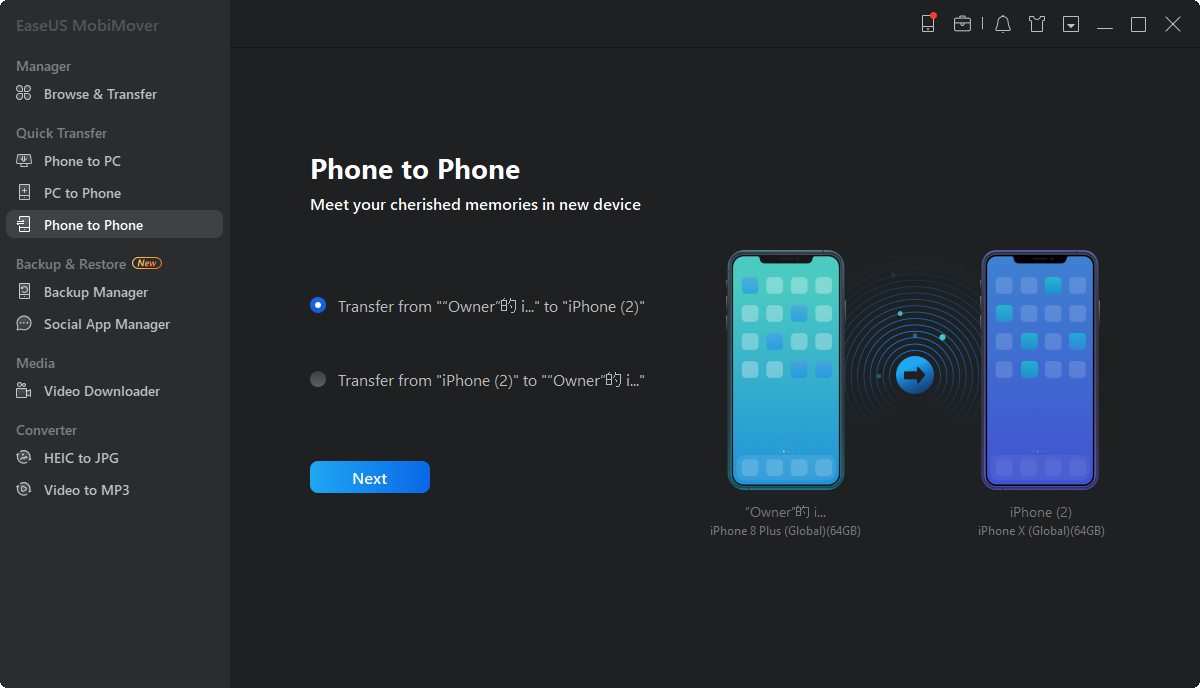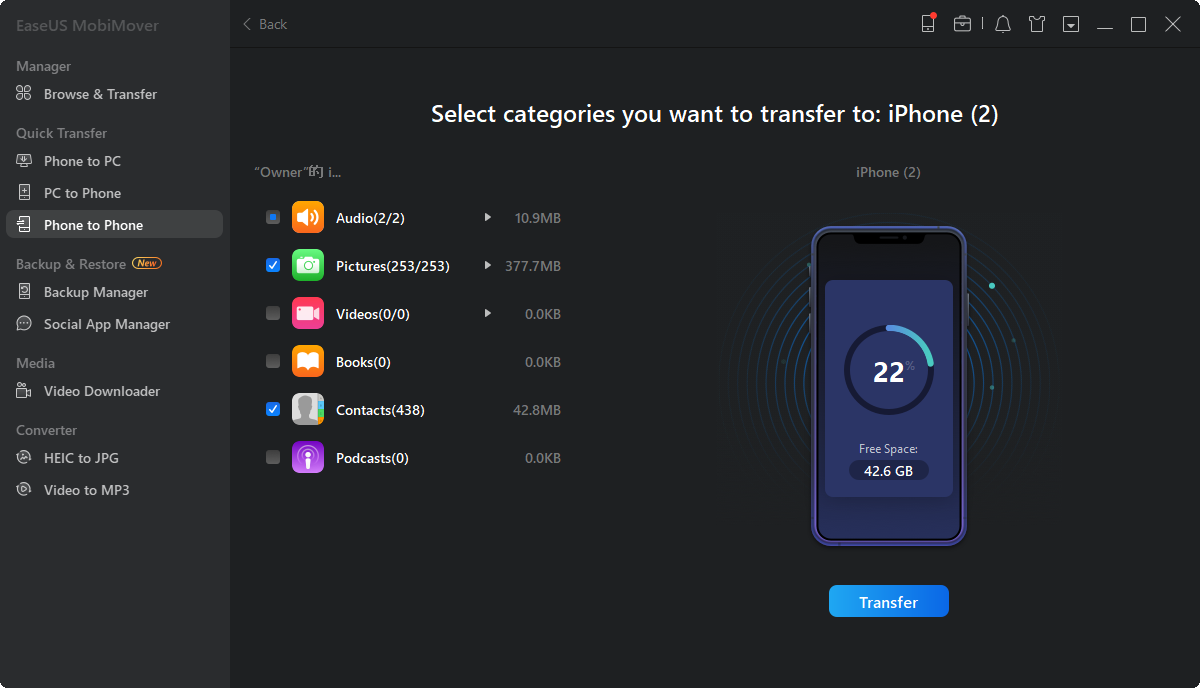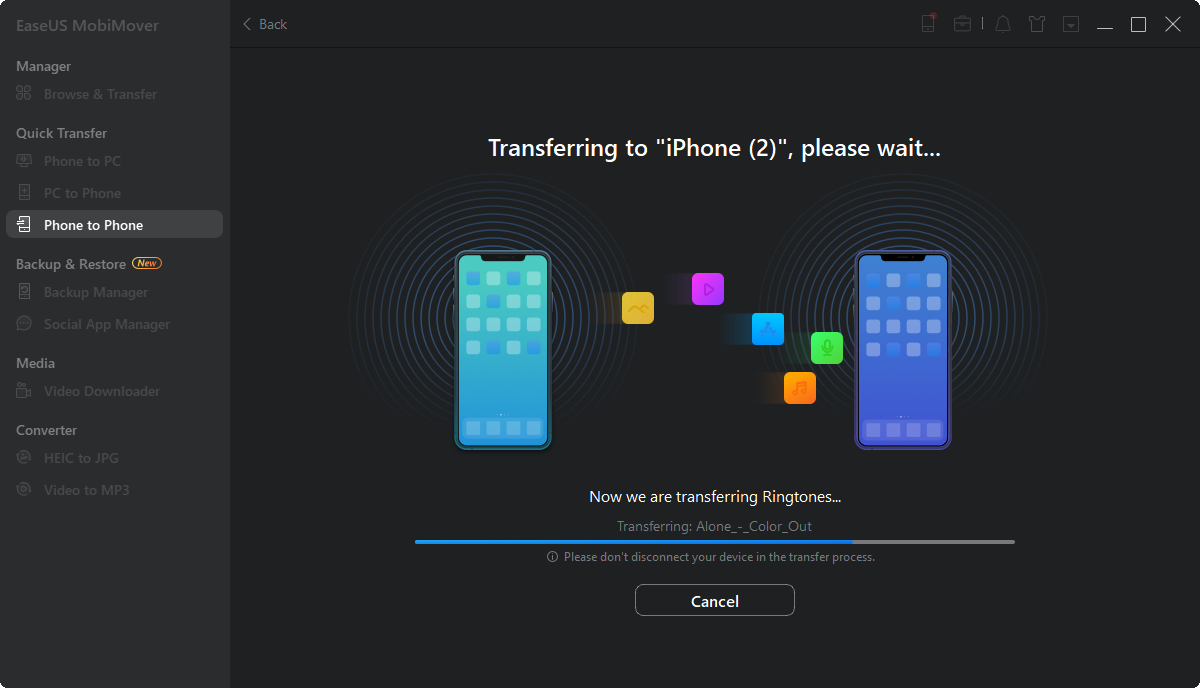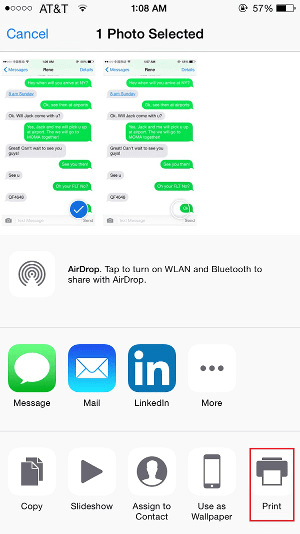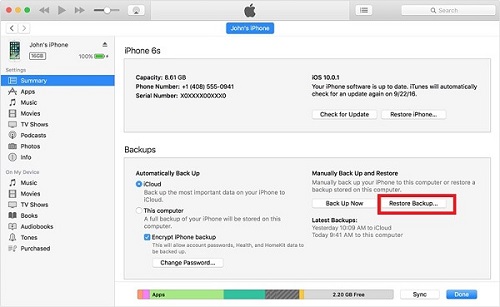When you get a new iPhone, it's necessary for you to transfer your important data, like contacts, from your old iPhone to the new one. And the most straightforward way to do so is using iCloud. By turning on iCloud Contacts, you can sync all your contacts to your new iPhone at once.
However, some users encounter the issue "contacts didn't transfer to new iPhone" or "not all contacts transferred to new iPhone" when they download contacts from iCloud to the new iPhone. That could be quite annoying since you need your iPhone contacts to keep in touch with your families, friends, or business partners. If you are troubled by the same issue, don't worry. There is a collection of proven fixes to the issue and simple ways to transfer contacts from one iPhone to another without iCloud.
Why Didn't Your Contacts Transfer to Your New iPhone
To use iCloud to transfer contacts to your new iPhone smoothly, there are some requirements you need to meet. Thus, the reason why your contacts are not transferred to your new iPhone varies. It could be a poor network connection, a wrong Apple ID account, insufficient iCloud storage, and more. (The "photos didn't transfer to new iPhone" issue may also occur, check the guide for proven fixes.)
4 Fixes to Contacts Didn't Transfer to New iPhone
Given these possible reasons, there are solutions to fix "contacts didn't transfer to new iPhone."
Tip 1. Check iCloud Contacts Settings on Both iPhones
The precondition for you to transfer contacts to your new iPhone using iCloud is that you have enabled iCloud Contacts on both of your devices. If iCloud Contacts is not enabled on any of the devices, data syncing won't start as you expect it to. Thus, first of all, you should check your iCloud settings on both devices.
Step 1. Go to the Settings app.
Step 2. Tap [your name] and then select "iCloud."
Step 3. Make sure the "Contacts" option is toggled on.
Tip 2. Check the iCloud Account
The contacts will be transferred to your iPhone automatically from one iPhone to another only when you use the same Apple ID on the iPhones. Make sure you have signed into iCloud on both iPhones with the same account. Here you can go to the Settings app to have a check.
If you need to transfer contacts from one Apple ID to another, you can export contacts from the source iPhone to VCF and then import VCF to iPhone.
Tip 3. Check iCloud Storage
Insufficient iCloud Storage could be a reason especially when you find not all contacts are transferred to the new iPhone. You need enough iCloud storage to store the items you want to transfer so that you can sync data across your devices. Thus, you also need to take a look at your iCloud storage and make sure the space left is enough for your contacts.
Go to "Settings" > [your name] > "iCloud," and then you can see how much space is left here. If there is no space or not enough storage left to save your data, free up your iCloud space first, and then try it again.
Tip 4. Check the Network Connection
iCloud syncs data over Wi-Fi. When the network connection is unstable or poor, it may affect the data syncing process. Then you may find "contacts didn't transfer to your new iPhone" or "not all contacts transferred to your new iPhone." Make sure you have connected the iPhones to stable and fast networks and then wait for the syncing process to finish.
How to Transfer Contacts to New iPhone Without iCloud
Generally, you can fix the issue using one of the tips above. If not, you can try other ways to transfer contacts from your old iPhone to the new one. Besides, there are situations in which you need to transfer contacts from one Apple ID to another. That's when using iCloud is not advisable. Read on to check the alternative ways to transfer contacts to a new iPhone:
Method 1. Transfer Contacts to New iPhone with EaseUS MobiMover
Transferring files to or from your iDevice with the iPhone data transfer software - EaseUS MobiMover is also a workable solution to get things done. As an iOS content management tool, EaseUS MobiMover allows you to:
- Transfer files between two iDevices
- Transfer data between an iPhone/iPad/iPod touch and a computer
- Back up and restore iDevice
- Transfer, back up and restore WhatsApp messages
What's more, there are two more file conversion features that allow you to convert iPhone photos to JPG and convert videos to MP3. Isn't it great? Don't hesitate to have a try.
To transfer contacts to your new iPhone:
Step 1. Connect your iPhones to your computer with two USB cables and launch EaseUS MobiMover. Unlock your iDevices and click "Trust" to trust your computer. To transfer contacts from one iPhone to another, click "Phone to Phone" and specify the transfer direction. Then click "Next" to continue.
Step 2. Select "Contacts" and click "Transfer" to start transferring contacts from your old iPhone to your new iPhone.
Step 3. When the transfer process has completed, go to open the "Contacts" app on your iPad/iPhone to check the transferred items.
Method 2. Transfer Contacts from One iPhone to Another Using AirDrop
Regardless of the Apple ID used on the devices, you can transfer contacts from iPhone to iPhone using the built-in file-sharing service on Apple devices - AirDrop.
AirDrop sends files between two devices over Bluetooth and Wi-Fi. Make sure both devices are within the Wi-Fi and Bluetooth range and then you can transfer contacts to your new iPhone using AirDrop. For more details, refer to the guide on how to use AirDrop on your iPhone, iPad, or iPod touch.
The Bottom Line
When you encounter the issue "contacts didn't transfer to new iPhone," you don't need to worry about it since you can easily solve the problem using the tips above. Even if you can't fix the issue, you can get contacts onto your new iPhone successfully using one of the alternative ways.
NEW
HOT