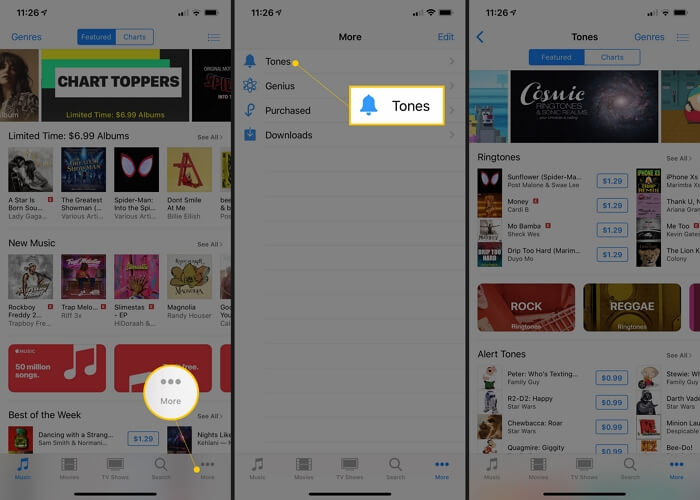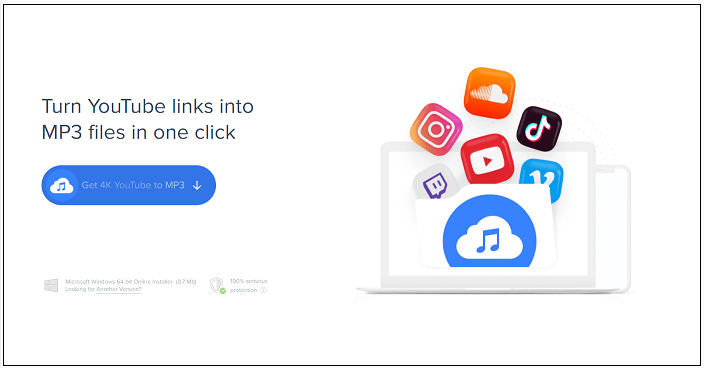Mobile to PC File Transfer Software at a glance:
| 🔍Apply To |
💻Fixes |
🧿Difficulty |
| 1️⃣For iPhone User |
EaseUS MobiMover (free) - an iOS data transfer tool, highly effective to transfer everything from iOS to PC. |
Easy |
| 2️⃣For Android User |
Android Transfer for PC (free) - an Android data transfer tool to exclusively move files on Android.
Google Drive - a cloud-based service, which offers 15 GB of free storage to transfer data on Android.
|
Easy |
Part 1. Download Mobile to PC File Transfer Software for Free (for iPhone)
It's quite common to transfer files between an iPhone/iPad/iPod and a computer, be it a PC or Mac. When it comes to mobile to PC data transfer, it's easy only when you are looking to transfer photos and videos from your iPhone to the computer, which can be done using the Windows File Explorer. However, if you want to transfer files like music, ringtones, contacts, or messages, it won't help. That's why you need a mobile to PC file transfer software tool - EaseUS MobiMover.
Features of the Data Transfer App for PC
As a free iPhone data transfer tool, EaseUS MobiMover can not only transfer files from your iPhone, iPad, or iPod to PC but also put files on your mobile device from the computer. To sum up, with this file transfer software installed on your PC or Mac, you will be able to:
- Transfer files from mobile to PC or vice versa
- Share data from one mobile device to another
- Access and manage your device content from the computer
In addition to being a mobile to PC file transfer software tool, EaseUS MobiMover also works well as a free video & audio downloader that will download online video or audio files to your computer or mobile device like iPhone and iPad. Whether you want to download YouTube videos to iPhone or save SoundCloud music to computer, it will help.
What Types of Content Does the File Transfer Software Support
The categories the mobile to PC file transfer software supports vary, depending on the feature you use. If are looking to transfer files from mobile to PC, there are the types of content you can transfer: Photos, videos, audio files (music, ringtones, audiobooks, voice memos), contacts, messages, books, and podcasts.
How to Transfer Files from Mobile to PC with the Data Transfer Tool
Follow the steps below to transfer files from your iPhone/iPad/iPod to a Windows PC with ease.
Step 1. Connect your iPhone or iPad to your PC with a matched USB cable. Tap "Trust" on your iOS device screen if asked. Open EaseUS MobiMover and select the "Phone to PC" mode, and click "Next".
Step 2. MobiMover enables you to transfer individual data or export all the iOS data to your PC at one time. You can choose what you want to export and set the storage path for these files on your PC. Then, click "Transfer" to migrate the selected files on your iPhone/iPad to your PC in an accessible way
Step 3. Wait for a while to let MobiMover finish the transfer process. After then, you can view and edit the transferred content as you like.
Whether you want to transfer all the content at once or copy specific files from your mobile device to PC, you can use MobiMover to get things done. Don't miss this versatile iOS content manager and make it your good helper.
Part 2. Download Mobile to PC File Transfer Software for Free (for Android)
Comparatively speaking, transferring files from Android to PC is easier since you can move content from mobile to PC via a USB connection. By connecting your Android phone to your PC using a USB cable, you can access the internal storage of your mobile device. Afterward, you can move data from your mobile to PC by copy-and-paste.
If you prefer to use mobile to PC data transfer software to transfer files more clearly, there are also apps and programs for you.
If you'd like to transfer files via a USB cable, you can try desktop software like Android Transfer for PC, with which you are able to manage files, applications, and music on your mobile devices for free.
While if you attempt to transfer files from mobile to PC over a network connection, you may like cloud-based services like Google Drive. To share files across your devices, you need to download and install Google Drive on both your Android phone and your Windows PC, sign in with the same account, and, most importantly, make sure there is enough space available for you to store the photos, videos, or other files that you are going to transfer.
Bonus Tip. Data transfer software for PC to PC
Do you want to transfer files from one PC to another? Then don't miss EaseUS Todo PCTrans, the professional and reliable data transfer software for PC to PC. With it, you can transfer files/files folders, applications, and accounts and settings from one computer to another.
Common supported apps include Adobe software, Apple applications, AutoCAD, Dropbox, Google Chrome, Microsoft Office, McAfee, Microsoft OneDrive, PDFCreator, QuickBooks, RealPlayer, Skype, TeamViewer and more.
You can copy data from PC to PC in the following three ways:
- Transfer via Network Connection
- Transfer via Image Files
- Transfer between local disks
EaseUS Todo PCTrans, the data transfer software for PC to PC, is well worth trying. Don't hesitate to transfer MS Office from old computer to new computer to give it a try.
The Bottom Line
To ensure better performance of your mobile device and manage your files better, it's necessary to use a mobile to PC file transfer app to perform file transfer or management on Android or iPhone.
Download the mobile to PC file transfer software for free and apply it to transfer files from your mobile to Windows with ease.
FAQs on Mobile to PC File Transfer Software
If you have any questions about today's topic, you may want to check the commonly asked questions below.
1. Can I transfer photos from iPhone directly to a Windows PC?
You can transfer photos from your iPhone to your computer using a USB cable. But the photos stored on the iPhone are in HEIC format which is not supported by Windows. It is recommended to use EaseUS MobiMover to transfer photos from iPhone to PC. This iPhone data transfer tool is also able to convert HEIC to JPG.
2. How to back up iPhone to PC?
The optimal option is using iTunes to back up iPhone to a computer or iCloud. But sometimes, iTunes doean't work well as we expected. You can select EaseUS MobiMover as the best alternative to iTunes.
3. Can You AirDrop from iPhone to Mac?
Yes! You can AirDrop from your iPhone to your Mac and send photos, documents and videos. Apple's AirDrop is a wireless way of sending files between iPhones and Mac machines through its file-sharing capability. OS X Lion released this feature, and iOS 7 made it simpler for users.
NEW
HOT