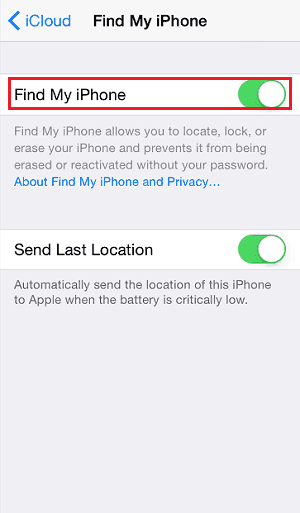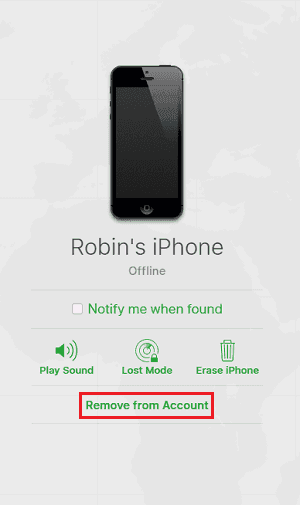With Find My iPhone, you can locate your devices of others' devices that are associated with your account. Thus you can get your iPhone or other devices back easily or if you can't get them back, you can protect your private information by remotely erasing the data on the lost device. Find My iPhone is really useful to protect your device and your information, that's why many people are looking for the way to add a device to Find My iPhone. The ways to make it are shown below.
- Notice
- Looking for the free software to transfer contacts from iPhone to PC or from PC to your iPhone? Read the article to get what you want.
How to Add a device to Find My iPhone
Tip 1: Add an iPhone/iPad/iPod Touch to Find My iPhone
Step 1: Go to "Settings" on your device.
Step 2: In iOS 10.3 or later, tap on your name and choose "iCloud". In iOS 10.2 or earlier, select "iCloud".
Step 3: Turn on "Find My iPhone".
![How to add a device to Find My iPhone]()
Tip 2: Add a Mac to Find My iPhone
Step 1: Click Apple menu (the Apple logo) and select "System Preferences".
Step 2: Choose "iCloud".
Step 3: Scroll down to find the "Find My Mac" option and click the checkbox next to it. (If asked, enter your admin password.)
![How to add a Mac to Find My iPhone]()
How to remove a device from Find My iPhone
Step 1: Go to iCloud.com and sign in with your Apple ID.
Step 2: Select "Find iPhone" among the options.
Step 3: Click "All Devices" in the top middle of the screen and choose the device you want to remove.
Step 4: Click "Remove from Account" to remove a device from Find My iPhone.
![How to delete a device from Find My iPhone]()
NEW
HOT