“I have had my iPhone 8 plus for a month now, and the iPhone 8 Plus phone have restarted a 100 random times by now. Specifically after the 11.1 update. Now, my iPhone 8 Plus keeps crashing whether I have an app running/using my phone or whether I have it in my pocket with no apps running. Really frustrated with this problem. How can I fix it thoroughly, any good suggestion?”
iPhone 8/8 Plus keeps crashing is one of the highlights problems apart from iPhone 8 notification not working in iOS 11.1 or iPhone 8 Plus flashlight not working, which really troubled users when listening to the chorus part of a song or playing an online game with others. When iPhone 8/8 Plus keeps freezing, you may be clueless about what is going on, what is happening and how to fix timely. To be frank, it's hard to pinpoint the specific reasons for this issue unless you ask for Apple technician. But before this, you can try to fix iPhone 8 keeps crashing issue by yourself via following feasible tips.
The iPhone 8/8 Plus keeps crashing or freezing is due largely to a software problem or memory matter, try to fix it with tips below.
If the problem comes from the bug of present iOS version. Try to fix it by updating to the latest iOS version, which is a basic solution to settle matters caused by system bugs, including AirDrop not working well in iOS 11.
Go to "Settings" > "General > "Software Update". Check whether there is a new version or not, if yes, tap "Download and Install" to update your iPhone 8/8 Plus to the latest iOS version.
Apps out of date on your iPhone 8 can also cause iPhone 8 keeps crashing. Therefore, update and keep all the apps up to date.
Go to App Store > Updates > update all the apps have a new version.

iPhone 8/8 Plus keeps crashing/freezing may be caused by the conflicts from some third-party apps. For example, if you have installed a third-party alarm on your iPhone, then it may affect the iPhone pre-installed alarm and the iPhone 8 alarm not working properly even seriously cause iPhone freezing.
Go to the App Store, check the reviews of the third-party apps, if you have found many other users are complaining about them, then you can delete them directly or wait for the bug fix.
If you haven't restarted your iPhone 8 or iPhone 8 Plus for a long time, the memory glitches may cause iPhone 8 keeps crashing. And iPhone restarting fixes may small problems, including iPhone X live wallpaper not working problem.
Restart iPhone 8/8 Plus: Press the Side button until "slide to power off" occurs, then, slide right to turn off iPhone. After 30 seconds later, press and hold the Side button until the Apple logo appears.
If your iPhone 8/8 Plus is lack of enough space for apps to work at full capacity, it may randomly freeze or crash. You can try to delete unwanted apps on iPhone 8 or transfer some files from iPhone 8 to the PC with a free iPhone data transfer tool, and EaseUS MobiMover Free is such a program that enables you to export iPhone 8 photos, music, contacts, videos, messages, notes and more to the PC in one-click.
If all the methods above can't troubleshoot the issue, the final way you can try is to restore your iPhone 8/8 Plus. You can choose to restore your iPhone 8 from iCloud or restore iPhone 8 from iTunes backup. Check: how to restore iPhone 8 from iTunes backup.
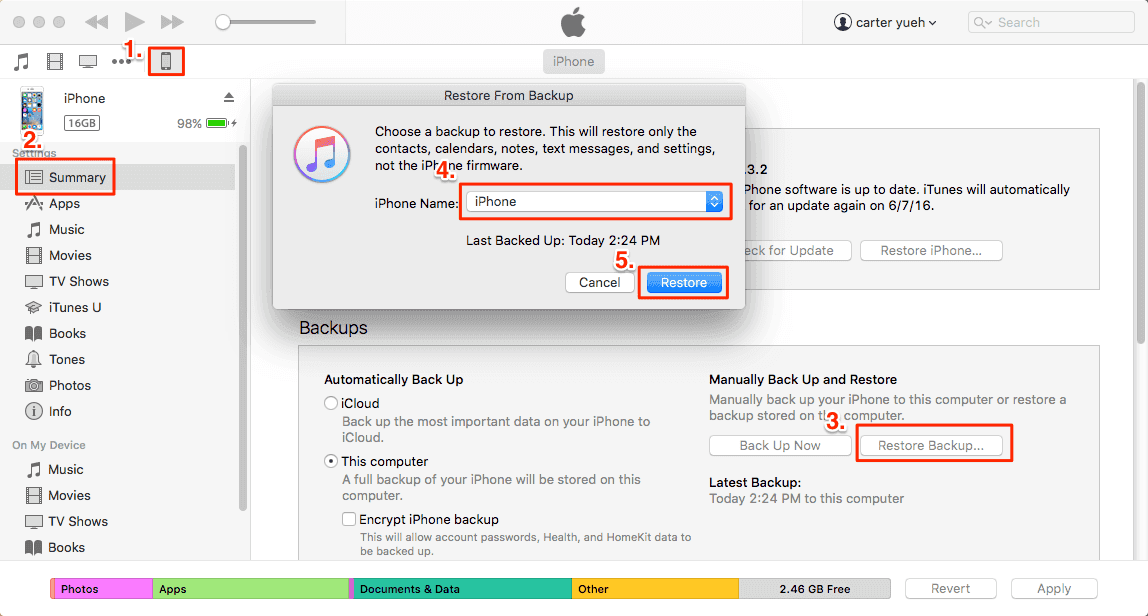
Once you've tried all the methods mentioned above for troubleshooting but the problem is still left outstanding and unresolved, then it is recommended to take advantage of a third-party iOS system repair tool - EaseUS MobiXpert to help you fix it.
EaseUS MobiXpert provides two repair options. It is suggested to try the "Standard Repair" option first. And if the operating system is severely damaged and the "Standard Repair" function doesn't work at all, then you are expected to try the "Deep Repair" feature.
Step 1. Launch EaseUS MobiXpert on your computer, choose "System Repair" from the Home page.

Step 2. Then, choose "iOS/iPadOS System Repair" from the new screen.

Step 3. Connect your iPhone or iPad to the computer and choose "Standard Repair." If you want a thorough repair, you can choose "Deep Repair."

Step 4. Confirm your device model and click "Next" to move on. Then, EaseUS MobiXpert will download a firmware for you, which will take a while. If you have installed a firmware before using this software, you can directly click "Verify" to continue.

Step 5. Then, click "Repair Now" to start the repair process. After the repair completes, you can check your device and restart it for use.
In this post, we have introduced a few efficient ways to help you fix the 'iPhone 8 or iPhone 8 Plus keeps crashing' issue. You can use some simple ways mentioned above for troubleshooting or straightly use the EaseUS MobiXpert to repair your iOS system failure.
Related Articles - ALSO ON EaseUS SOFTWARE
iMessage Not Sending Pictures on Mac? Try These Methods!
![]() Myra/2023-08-09
Myra/2023-08-09
Safari Cannot Open Page Because the Server Cannot Be Found
![]() Myra/2023-12-28
Myra/2023-12-28
Popular iPhone Text Effects and Tricks on the Messages App [2024 Tips]
![]() Gloria/2024-01-11
Gloria/2024-01-11
How to Switch to American App Store on iPhone
![]() Myra/2023-07-25
Myra/2023-07-25
