What Is Winsock
Winsock is an application programming interface (API) that operates between applications such as a web browser. Belonging to the field of networking, Winsock, also known as Windows Socket, is used to describe the data within the computer that is used by programs to access a network. While it creates network protocols between different applications, it stores the settings that explain how the entities interact in the database. Any issues with network connectivity within applications are also related to Winsock, which might need resetting in such circumstances.
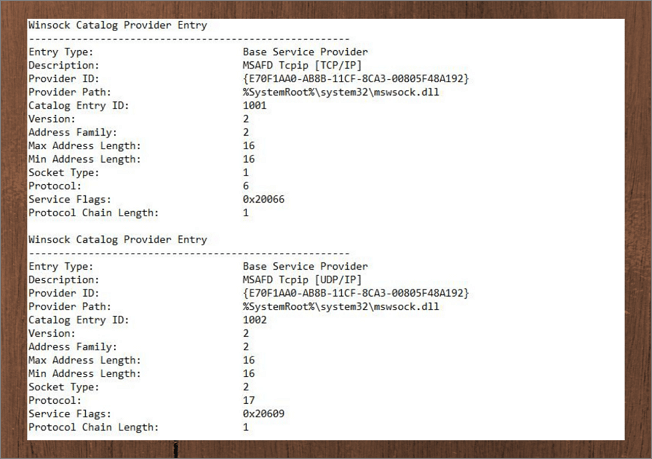
The database created and stored by Winsock is called the Winsock Catalog. Whenever you consider resetting Winsock under the netsh Winsock reset option, the configurations made across the Winsock Catalog will reset. The networking programs associated with the catalog will get a fresh start as they reconnect to the TCP/IP traffic with default settings.
 TOTALAV
TOTALAVTotalAV is an Award Winning Antivirus and Security Software. It Provides Real-Time Protection from Viruses, Malware & Online Threats.
Antivirus Protection Enabled
When to Perform a Winsock Reset
As you understand the terminology associated with the concept of Winsock, it is necessary to know why one performs a netsh Winsock reset. Some multiple considerations and situations are associated with this particular operation. We have outlined the initials of these events that should provoke you to use the Winsock reset option:
- If your computer has DNS lookup issues, you must consider resetting the network configurations by netsh Winsock reset.
- Any attack of viruses and malware on the computer will also require you to reset your device's network settings. It is essential to have TotalAV antivirus software for your computer devices.
- On observing "limited or no connectivity" errors, the need to have a Winsock reset is necessary.
- If your device's internet connection is not working specifically, you need to resolve the problem.
- Programs like VPNs and other firewall programs can cause hindrances in resetting Winsock, which needs resetting.
How to Perform a Netsh Winsock Reset
Let's find out how to adequately perform a netsh Winsock reset on your Windows computer. Looking into the details will help you outperform this task correctly:
Step 1. To start with the process, you must tap on the "Search" icon and proceed to search for Command Prompt. As the results are shown, navigate to the right panel and select "Run as administrator" to launch CMD.
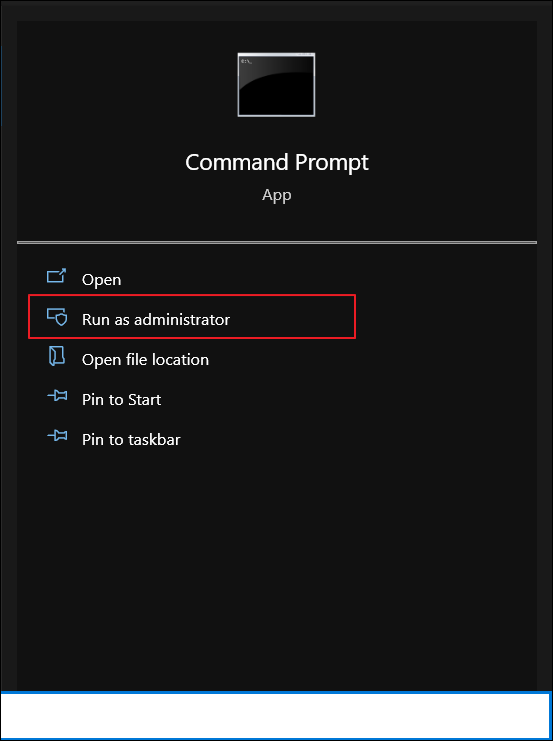
Step 2. On opening cmd, you must come up with the following command to reset Winsock properly:
netsh winsock reset
This will reset the Winsock Catalog, which will be displayed on the screen of the Command Prompt. Once done, try restarting the computer and check if the problem is resolved with your computing device.

Winsock Reset FAQs
1. Why do we use netsh Winsock reset?
Whenever there are issues with network connectivity with your device, you have to look into the applications and platforms being used. Suppose any particular virus or malware is causing problems, or the computer has activated the firewall and other VPN services. In that case, the netsh Winsock reset command is necessary to restore all network settings and configurations to default.
2. How do I fix corrupted Winsock?
To fix the corrupted Winsock, you must repair the Winsock Catalog that holds all the data. The perfect way to fix it is to use the netsh Winsock reset as a solution to corrupted Winsock.
3. Does Winsock reset flush DNS?
There is a dedicated flush DNS command available used for removing stored cache and retrieving all information from the DNS again. Winsock reset fixes all the issues, thus restarting the established communication.
Was This Page Helpful?
Daisy is the Senior editor of the writing team for EaseUS. She has been working at EaseUS for over ten years, starting as a technical writer and moving on to being a team leader of the content group. As a professional author for over ten years, she writes a lot to help people overcome their tech troubles.
Related Articles
-
How to Use Git Delete File [Full Tutorial for Git]
![author icon]() Dany/2024-01-11
Dany/2024-01-11 -
WD My Passport for Mac Not Mounting | Possible Reasons and Solutions
![author icon]() Brithny/2024-01-30
Brithny/2024-01-30 -
macOS Sonoma Runs Slow After Update | 8 Ways to Fix
![author icon]() Brithny/2024-01-11
Brithny/2024-01-11 -
How to Fix the Requested System Device Cannot Be Found in Windows 11/10
![author icon]() Cici/2024-01-11
Cici/2024-01-11
EaseUS Data Recovery Services
EaseUS data recovery experts have uneaqualed expertise to repair disks/systems and salvage data from all devices like RAID, HDD, SSD, USB, etc.
