🚩Key Takeaways:
Fallout 4 Save File Location
- C:\Users\(Username)\Documents\My Games\Fallout4\Saves\
Fallout 4 Config File Location
- C:\Users\(Username)\Documents\My Games\Fallout4
Fallout 4 is a physical role-playing game. Its developers formally introduced it to the public on November 10, 2015. The game's setting is a post-apocalyptic environment in Boston and Massachusetts. The main actions of the game occurred in 2287. A participant assumes the "Sole Survivor'' when pursuing this game.
The Sole Survivor has encountered the murder of their spouse and is seeking to find their missing kid. The player navigates through a world of destruction while undertaking various quests. They also help different factions. The game's main attributes include the potential to create and manage settlements.
A player also accesses an extensive crafting system. This allows them to source materials from their vicinity to make explosives and improve their weaponry. Fallout: London is another game similar to Fallout 4. However, its setting is outside the United States. It occurs in a new environment (London, United Kingdom).
Are you grappling to find the correct Fallout 4 save file location on your PC? Keep reading as we discuss the detailed steps.

How to Find Fallout 4 Save File Location
You may want to find the save files for this action role-playing game for different reasons. It could be for backup or sharing purposes. You can find the Fallout 4 save files on PC/Steam/Xbox under the following location:
C:\Users\(Username)\Documents\My Games\Fallout4\Saves\
You can also find them under the following shortcut:
%USERPROFILE%\Documents\My Games\Fallout4\Saves\
The detailed steps for accessing the above file paths are as follows:
Step 1. Click on File Explorer and open your C drive.
Step 2. Go to "Users" and pick your username.
Step 3. Open the "Documents" folder.
Step 4. Navigate to "My Games."
Step 5. Select the "Fallout4" folder.
Step 6. Click on "Saves" to find your game data.
Do you want a quicker approach to assessing the save files? Follow these steps:
Step 1. Paste the file path below in the run dialog box.
%USERPROFILE%\Documents\My Games\Fallout4\Saves\
Step 2. Hit Enter, and the system will display your save file's location.
Is the post helpful? Share it on social media to help other Fallout 4 players find game saves exactly.
How to Locate Fallout 4 Config File Location
Configuration files carry information for your game settings. It's also essential to know the location of these files. The default location for Fallout 4 config files is:
C:\Users\(Username)\Documents\My Games\Fallout4
Alternatively, you can find these files on:
%USERPROFILE%\Documents\My Games\Fallout4
Follow these detailed steps to navigate to the above file path seamlessly:
Step 1. Navigate to your C drive.
Step 2. Go to "Users" and select your name.
Step 3. Click on "Documents."
Step 4. Open the "My Games" folder.
Step 5. Lastly, click on "Fallout4." You'll find your config file in this location.
You can also use the following shortcut for quicker results.
Step 1. Press Win + R. Paste the following in the dialog box displayed.
%USERPROFILE%\Documents\My Games\Fallout4
Step 2. Hit Enter, and your config files are in the "Fallout4" folder.
How to Backup Fallout 4 Game Saves
Game data are essential since they help reveal your actual progress. Losing this critical information could mean starting over again. The best approach to avoiding this is creating a backup. You can do that conveniently using a third-party backup tool. Try EaseUS Todo Backup today since it's among the top data backup tools.
You can use it to backup game saves to multiple locations. This ensures you have somewhere to revert to in case of file corruption in your primary storage. This efficient backup software allows you to save your files to the cloud or NAS, external drives, or a network.
EaseUS Todo Backup lets you do that quickly whenever you want to retrieve your game save backup. You can restore the backup data to your original storage or a new location. You can also schedule automatic backups using this tool. It supports daily, weekly, and monthly backups. What's more? The tool supports advanced backup strategies like incremental and differential backups. Here are some of the features of EaseUS Todo Backup that are related to game backup:
- ✅Backup and restore game saves with simple clicks, it also supports Steam cloud backup.
- ✅Backup game data to cloud, local drives, network location, etc.
- ✅It supports game scheduled backup and performs tasks hourly, daily, weekly, monthly, or upon an event.
- ✅Incremental and differential backups to save storage space for more games.
- ✅Password-protected backups so you can store the backups with confidence.
Do you want to securely back up your Fallout 4 game saves? Download this tool today and check out how it works.
Secure Download
Now, follow the steps below to back up the Fallout 4 game save with EaseUS Todo Backup easily.
Step 1. Start game data backup by clicking "Create Backup" and then clicking "Apps data".

Step 2. Once navigate to the apps data backup section, you can find the Game Saves section. Locate the game that you want to back up and select the game saves and configuration and click "OK".
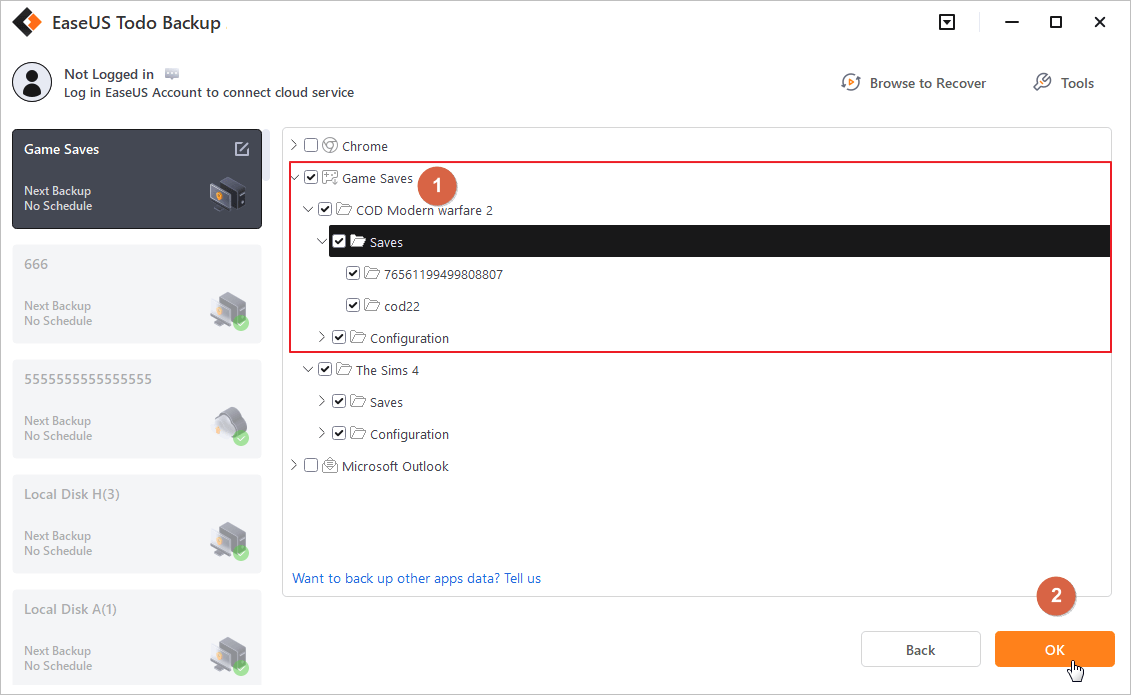
Step 3. Next you need to choose a backup location to store the game data saves, which you can use both internal or external drives to keep the backup, but for security reason, we highly recommend keep one more backup copy on EaseUS cloud or NAS devices.

Is the post helpful? Share it on social media to help other Fallout 4 players find game saves exactly.
Sum Up
Fallout 4 is an interesting game that you should try out today. After playing the game, you may want to know your saves' and config files' locations. This tutorial has detailed the Fallout 4 save file location on your PC/Steam/Xbox. Game saves are important since they show your progress. It's important to create backups to safeguard them.
Try EaseUS Todo Backup today to seamlessly back up your Fallout 4 saves and config files. This tool has a multipath storage feature that allows you to save your game data to different locations. You can easily revert to the backup whenever your primary storage gets damaged. Todo Backup has a friendly interface and is easy to use. Download it now to back up all your saves.
Secure Download
Fallout 4 Save File Location FAQs
1. Does Fallout 4 Delete Old Saves?
The game doesn't auto-delete your old saves. However, you can manually delete them by going to your C drive and selecting your username under Users. Next, click on Documents>My Games>Fallout4, then click on Saves. You can then select and delete your old saves. You can't retrieve your old saves after deleting them. You should consider saving a backup copy to access them again.
2. Does Fallout 4 Have Multiple Save Files?
YES. The game allows you to alternate between various save files. You can initiate a new game whenever you want, and the system will store the saves separately. This technique lets you try different aspects of the game while your progress remains intact. When starting a new game, use different names for your saves to avoid overwriting.
3. How Do I Copy My Fallout 4 Saves?
You'll first need to establish the exact location for your saves. You can do that by opening your C drive and going to Users>Username>Documents>My Games> Fallout4. You can then open your Saves folders to find the game saves. Hit CTRL+C to copy the data. Navigate to where you want to paste the data. Hit CTRL+V.
4. What Are the Key Features of Fallout 4?
It has with the following features:
- Ability to create and manage settlements.
- Extensive crafting technique.
- It comprises a fully-voiced protagonist.
- Ability to upgrade weapons.
- The extensive crafting system allows players to create explosives and make new weapons.
Was This Page Helpful?
Updated by Larissa
Larissa has rich experience in writing technical articles and is now a professional editor at EaseUS. She is good at writing articles about data recovery, disk cloning, disk partitioning, data backup, and other related knowledge. Her detailed and ultimate guides help users find effective solutions to their problems. She is fond of traveling, reading, and riding in her spare time.
Related Articles
-
How to Fix Steam Unpacking Slow Error Efficiently - 7 Ways
![author icon]() Sherly/2024-11-27
Sherly/2024-11-27 -
[6 Mac Fixes] Your Computer Restarted Because of a Problem Mac
![author icon]() Dany/2024-10-25
Dany/2024-10-25 -
How to Solve Zsh: Command Not Found: Pip | 4 Fixes
![author icon]() Dany/2024-10-25
Dany/2024-10-25 -
All About Samsung SSD Reset Tool | Full Guide
![author icon]() Rel/2024-11-25
Rel/2024-11-25
EaseUS Data Recovery Services
EaseUS data recovery experts have uneaqualed expertise to repair disks/systems and salvage data from all devices like RAID, HDD, SSD, USB, etc.
