Are you looking for the best external SSDs for backup? Take it easy. On this page, you can learn the five best SSDs for backup. This page elaborates on their capacity, price, pros, and cons. Therefore, you may make a better choice after reading this page.
Introduction
Data backup really matters since it is tightly related to your privacy and even economic profits. However, which is the safe location for backup? You need to know the SSD. Is the SSD suitable for backup? Can you move OS to SSD? Continue to read.
Are External SSDs Good for Backup?
Of course. Once prohibitively expensive, SSDs of all stripes have plunged in price over the past few years. Nowadays, pocket-size, USB-powered SSDs deliver as much as ten times the speed of portable hard drives and much greater durability.
Its main advantages are as follows:
- More durable
- Faster
- Easier to carry
- No noise
Nowadays, there are many SSDs brands in the market. What is the best external hard drive for backup? Let's continue to read.
Which External SSD Is Best for Storage?
There are many SSDs in the market. You are free to choose the most suitable one based on your specific needs. But before purchasing one, you would better compare several brands in their specific features. In the next part, you can know the five best external SSDs for backup.
Now, let's read the next part to learn more about these five brands.
Best External SSDs for Backup - 5 Recommends
There are five best external SSDs for backup in this part. Users can know more about their specific features after reading this part. Now, let's come to the first one.
Samsung Portable SSD T7 Touch
It has excellent performance and easy-to-use security. The Portable SSD T7 Touch of Samsung is easy to carry since it is not big. The fingerprint-reading Portable SSD T7 Touch is a versatile external solid-state drive.

There is a table to help you learn more about its features.
| Features | Samsung Portable SSD T7 Touch |
|---|---|
|
Cost |
|
|
Capacity |
|
|
Pros |
|
|
Cons |
|
|
Suitable Users |
|
SanDisk Extreme Portable SSD V2
SanDisk's Extreme Portable SSD V2 provides decent speed and data encryption while it is at a reasonable price.

You can get more features of SanDisk's Extreme Portable SSD V2 in this table.
| Features | SanDisk's Extreme Portable SSD V2 |
|---|---|
| Cost |
|
| Capacity |
|
| Pros |
|
| Cons |
|
| Suitable Users |
|
Crucial X8
The Crucial X8 SSD is a solid one with excellent performance and plenty of storage in a tiny package. Also, its price is attractive.

Let's see more features about Crucial X8 in this table.
| Features | Crucial X8 |
|---|---|
| Cost |
|
| Capacity |
|
| Pros |
|
| Cons |
|
| Suitable Users |
|
iStorage DiskAshur M2
The iStorage DiskAshur M2 is a portable SSD that packs a wealth of security features to protect data. It can survive after being run over and is impervious to the elements.

This table can help you learn more about its features.
| Features | iStorage DiskAshur M2 |
|---|---|
| Cost |
|
| Capacity |
|
| Pros |
|
| Cons |
|
| Suitable Users |
|
Kingston XS2000 Portable SSD
Kingston XS2000 Portable SSD is insufficient in size, but it makes up for in speed and durability.

Do you want to know more about Kingston XS2000 Portable SSD? There is a table to help.
| Features | Kingston XS2000 Portable SSD |
|---|---|
| Cost |
|
| Capacity |
|
| Pros |
|
| Cons |
|
| Suitable Users |
|
Now, we have learned a lot of features about the best external SSDs for backup. However, what are they suitable for? Continue to read.
What Are the Best External SSD for Mac Backup and Data Backup?
Do you know which the best external SSD for Mac backup or data backup is? There is a table to help you find the answer.
| Best External SSD for Mac Backup | Best External SSD for Data Backup |
|---|---|
|
|
According to the table, you are sure to make a relatively better choice. However, the problem is how you can back up your data to these SSDs while keeping your data safe and intact. Let's continue.
How to fix SSD not showing up on Mac?
SSD not showing up on Mac, whether it's new or used, is prone to happen for some reason.
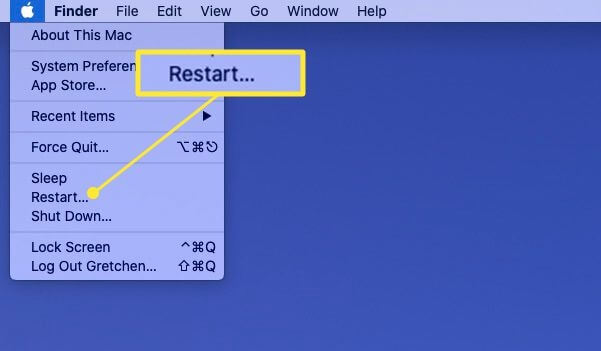
Bonus Tip: Will an External SSD Last Longer Than HDD?
As for this question, let's see a table to know the difference between SSD and HDD.
| Features | External SSD | External HDD |
|---|---|---|
| Cost | $80-$300+ |
39$ - 200$+ |
| Reliability | More reliable | Less reliable |
| Lifespan | Around 20 years | Around 5 years |
| Vibration Resistance | Solid | Fragile |
According to the table, you may get your answer. Generally speaking, an external SSD will last longer than HDD if you protect it well. However, there may be a difference if you lose the external SSD by accident.
FAQs About the Best External SSDs for Backup
Do you have any questions about the best external SSDs for backup? This part lists three questions you may be concerned about. Hope it can help.
1. Are SSDs reliable for backup?
Sure, SSDs are reliable. They usually have a longer lifespan while being shock-resistant. So, users can feel relieved if they keep data on SSDs.
2. How long will external SSD last?
Its average lifespan is around 20 years if you take care of it well.
3. How do I keep my external SSD healthy?
The following ways can help:
Keep your computer safe.
- Remove programs that you don't need.
- Think about it before you download any software.
- It's vital to clean the inside and outside of the machine itself.
Was This Page Helpful?
Sherly joined EaseUS in 2022 and she has always loved writing articles and enjoys the fun they bring. She receives professional training here, focusing on product performance and other relative knowledge. She has written over 200 articles to help people overcome computing issues.
Related Articles
-
Quick Fix External Hard Drive Access Denied Error
![author icon]() Tracy King/2024-01-11
Tracy King/2024-01-11 -
6 Ways to Fix Windows Update Not Working Windows 11/10
![author icon]() Cedric/2024-01-23
Cedric/2024-01-23 -
[Step-by-step Guide] How to Reset Only C Drive in Windows 10 Safely
![author icon]() Jerry/2024-01-11
Jerry/2024-01-11 -
How to Solve "Steam Takes Forever to Allocate Disk Space" Issue?
![author icon]() Sherly/2024-01-11
Sherly/2024-01-11
EaseUS Data Recovery Services
EaseUS data recovery experts have uneaqualed expertise to repair disks/systems and salvage data from all devices like RAID, HDD, SSD, USB, etc.
