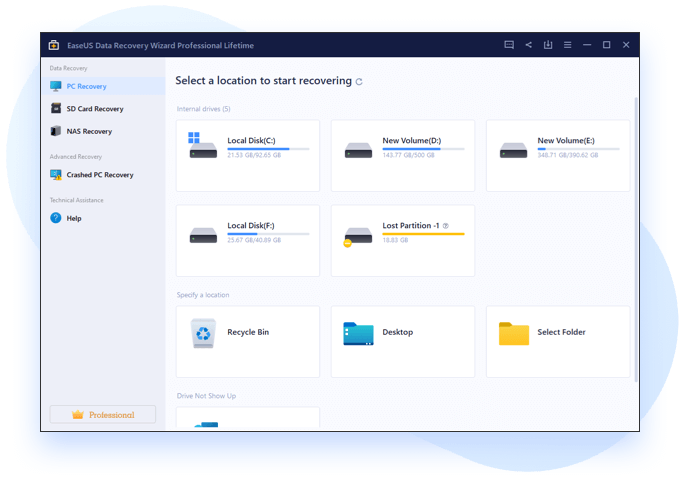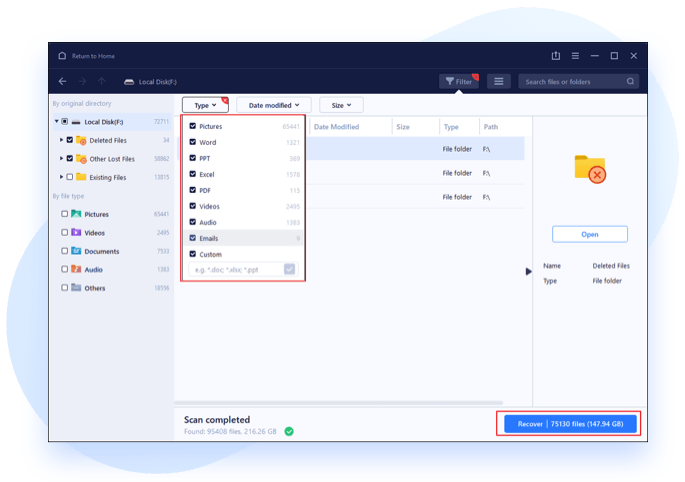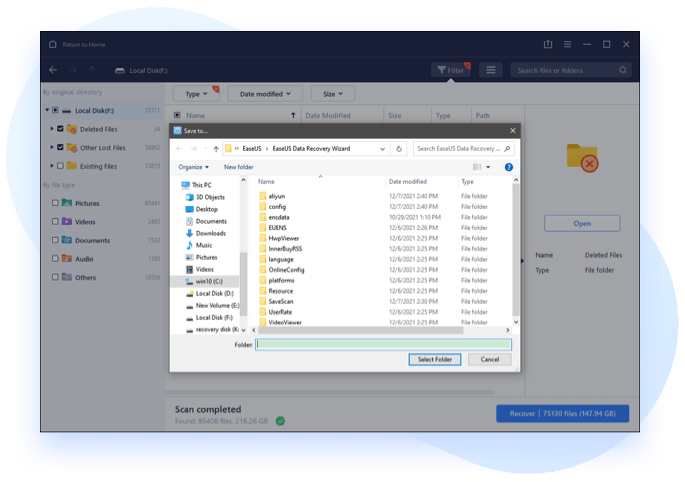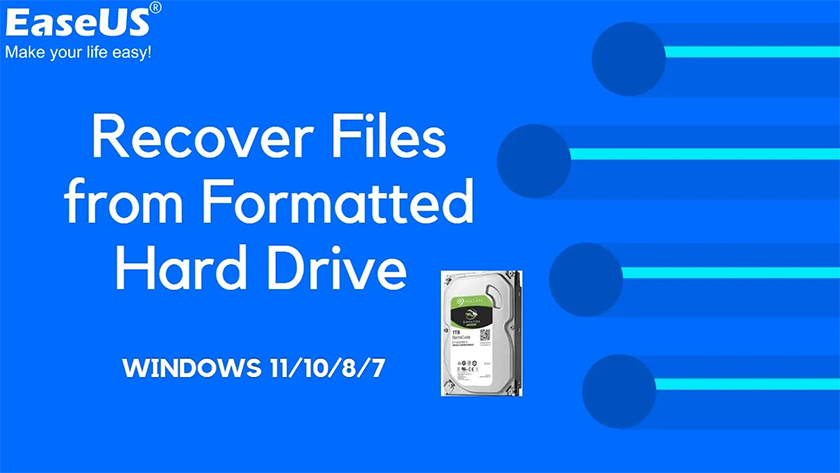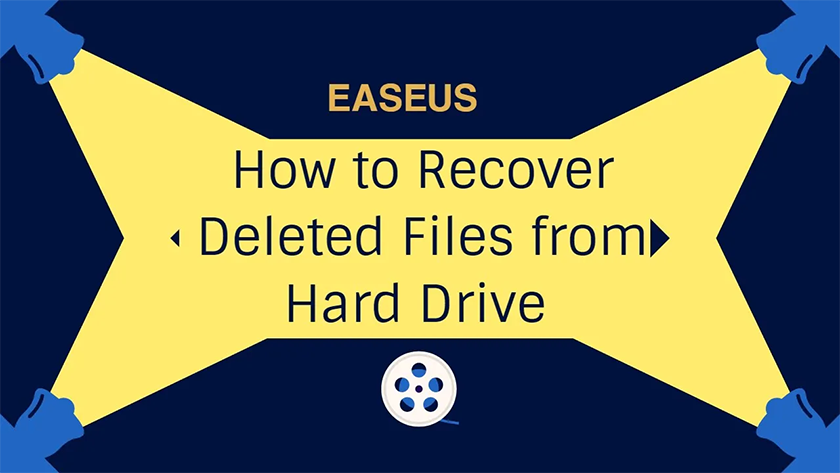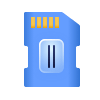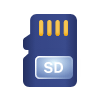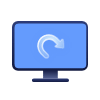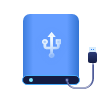72 Million
Royal Users
99.7%
Recovery Rate
5 min
Average recovery time
1/10
Cost compared with recovery services
No single data recovery application can recover everything, but EaseUS Data Recovery Wizard Pro does the best job at testing recovery of lost and deleted files, including files that rival products couldn't find a trace of.
EaseUS Data Recovery Wizard Pro is one of the most powerful file recovery programs we have used. It is backed by very advanced features, a great user interface and a fast deep scan tool, among other things.
Recover lost files, whether they are images, videos, songs, documents, emails or compressed files, while getting support for filters, preview options and deep scan mode.
Make sure you don't delay: Acting quickly is crucial, as the longer you hesitate, the less likely your data can be restored.
Select the disk to initiate scan
Tips:
a. If the relevant partition or hard drive are not located at this juncture, kindly verify in WindowsDiskManagement whether they are being unnoticed by Windows as well.
b. Ensure the stability of the interface for the desired partition or hard drive. Otherwise, the process may become unresponsive, or the recovered files might have a size of 0KB.
c. Should the lost data reside in the System partition, it would be highly recommended to detach the system hard drive and attach it to a separate computer for the purpose of restoring the lost files.
Scan for lost data
Once a scan confirms a file, our product updates it within the scan result panel in real-time, and the file can be saved even during the ongoing scan.
A Pause button allows for the temporary suspension of the scanning process when a more pressing task awaits or if all desired files have been found and no additional scanning is necessary.
Preview and save files to a safe place.
Filter the scan result by file type, size, data and the initial letter of the file name to locate the files you want.
Most files can be previewed before you save them, including doc, docx, xls, xlsx, txt, bmp,jeg,jpeg.
Sandisk Extreme SSD Failures UPDATED - Lawsuits, More Data Loss, Firmware Issues and Recovery?
Tricks to fix your USB drive not showing up or not recognized in Windows 11/10/8/7.
Tricks to fix your USB hard drive not showing in Windows 11/10/8/7.
The best way that you can recover deleted files from the Recycle Bin in Windows 10/11.
A video tutorial covers the causes and solutions of hard drive not showing data problem.
Easy to recover files from formatted drives and partitions for you.
Best way to recover deleted files and folders from a hard drive.
USB Flash Drives
USB Flash Drive,Pen Drive, Thumb Drive,Flash Memory Stick.
Memory Cards
SD/CF card,MicroSD,MiniSD,Sandisk,Memory card/stick, CFast card, MultiMediaCard, SmartMedia card.
Cameras
Digital Camera,Action Camera,Dashboard Camera, Camcorder,Dji/Gopro Drone Camera.
SD Cards
SanDisk recovery, Kingston sd card recovery, Lexar, PNY, Transcend, etc.
Computer/Laptop
Recycle Bin,Computer Disk,Partion,Windows/Mac Operation Systems, Perpetual Deleted Files
External Hard Drive
HDD (hard disk drive), SSD (solid-state drive) and SSHD (solid-state hybrid drive), Camera,Music/Video Player, Floppy Drive,Zip Drive.
Fully scan to find all videos on your device. You can select the missing parts to recover, and easily repair the corrupted ones.
Corrupt MP4 and MOV videos and JPEG/JPG photos can be repaired during data recovery.
Personalized technical expert service, quickly diagnose the probability of data recovery, if the data cannot be recovered, there is no charge!
You can recover all types of content from your NAS. It is compatible with almost all NAS brands and files.
You can preview files before restoring them. You can navigate through folders as you would in Explorer.
Allows you to quickly find target files by sorting them by file type, date of deletion and name.
You can recover your files without having to wait for the data recovery software to finish scanning the entire drive.
For data recovery from a large disk, you can choose to automatically restore files to a specific location after scanning, instead of having to wait in front of the computer all the time.
Looking for Help?
Self-Service Support
Submit your questions. One of our specialists will be reaching you soon.
Self-Service Support
Submit your questions. One of our specialists will be reaching you soon.