- EaseUS Freeware
- Free Data Recovery Software
- Free Backup Software
- Free Partition Manager
How can I clone several partitions to a new disk (HDD/SSD) one time
"I bought a new HDD last Friday and now I’m trying to move all my partitions with data into the new HDD except the system partition. I’ve saved too much data in those partitions and I’m thinking to find an easy way to help me make the goal to clone multiple partitions to a new disk one time.
Do you have any secure methods to help me with this task? Please help me and thank you in advance."
It’s been no longer a new problem for a great number of Windows users to clone several partitions with data into new HDD/SSD. Why would users need to do this job? Here in the list, you’ll find major reasons for cloning partitions with data to new disk:
- Free up system disk space without losing data;
- Extend storage space in PC;
- Backup important partition data into a new disk;
- Speed up PC with more available space in system drive;
...
How to clone multiple partitions to the new disk (HDD/SSD) at a time
Mostly, some may recommend users to create new partitions in HDD or SSD and then copy each partition data into relative partitions o the new disk. And this will require users to repeat copying and pasting files and data again and again. This will also waste quite a lot precious time and energy by doing so.
Then does there exist an easier way to clone multiple or several partitions to new HDD/SSD at a time? How? Professional clone software may work to help. Here we’d like to recommend you try EaseUS Todo Backup Workstation which allows you to free clone as many partitions as you need together with relative data into target disk within only 3 simple steps. You can free download and follow the below-offered guide to make the job now:
Free clone multiple partitions to new disk within 3 steps with EaseUS Todo Backup Workstation
EaseUS Todo Backup Workstation is a powerful clone software which supports you to clone system, hard disk, single or even multiple partitions to a new hard disk drive with simple clicks.
Besides cloning disk and partitions, this software also supports you to backup disk partition, system, file, mail, ExchangeDB, ExchangeMail, SQL backup, create the Emergency disk, P2V copy/recovery etc with ease. It’s all free to execute these tasks within 30 days.
Now let’s see how to free clone multiple partitions to a new disk within 3 steps:
Step 1. Launch EaseUS Todo Backup Workstation and click "Clone".
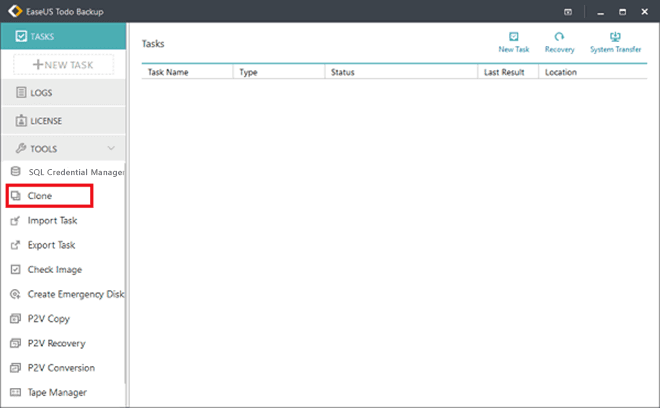
Step 2. Select the partitions that you want to clone and select the destination - new disk (HDD/SSD) to save cloned partition with data.
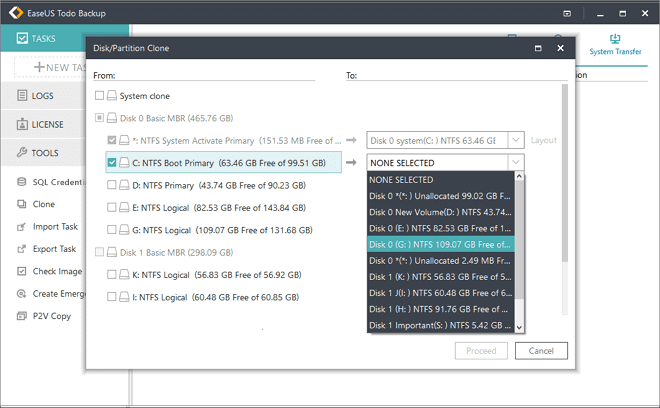
Step 3. Click "Proceed" to start the multiple partitions cloning process.
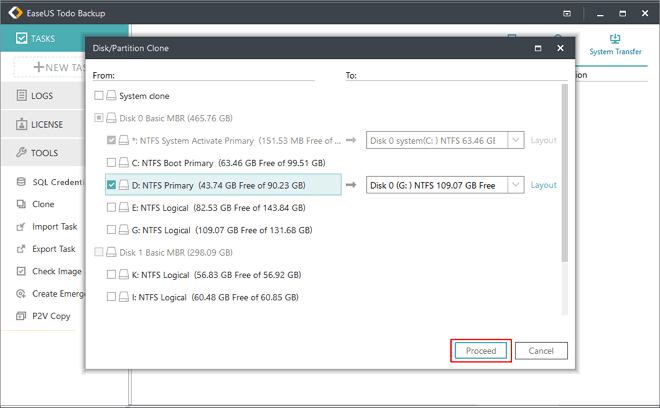
After the cloning process, all target partitions with data will all be cloned to the new disk drive. You don’t need to create any new partitions in the new disk.
If you need to free up the system disk, you can then delete the partitions which have been cloned into the new disk and reboot PC to gain a faster running speed with optimized performance then.