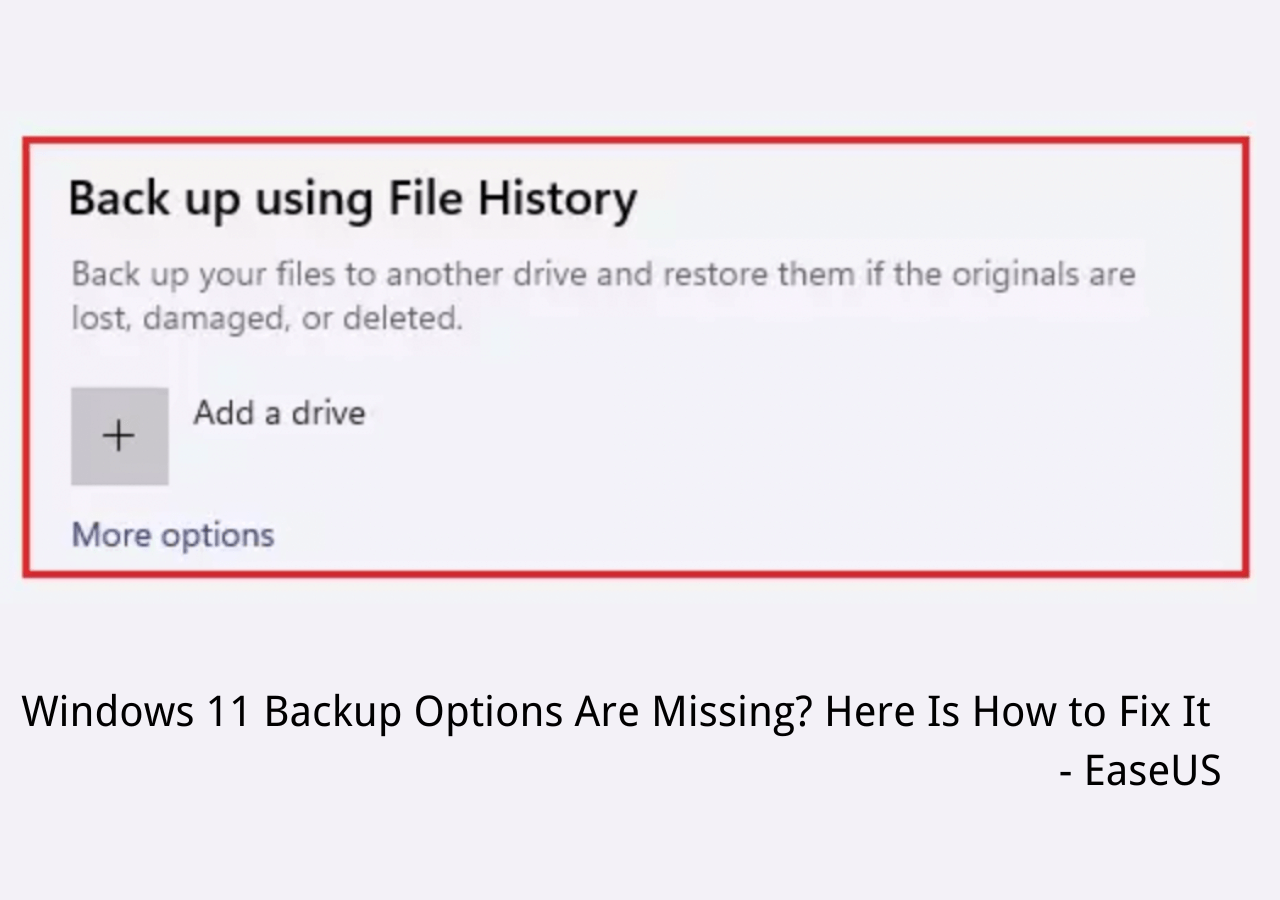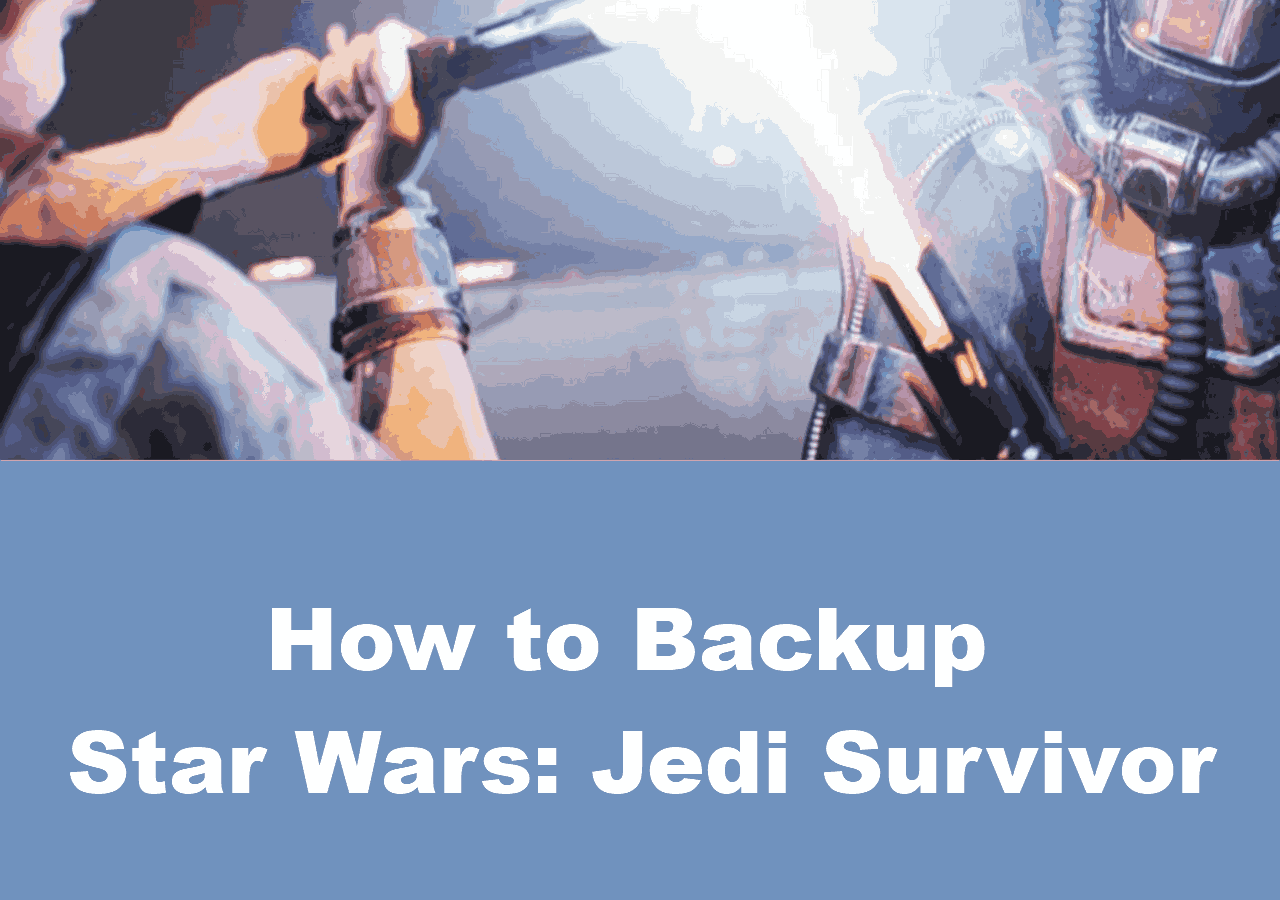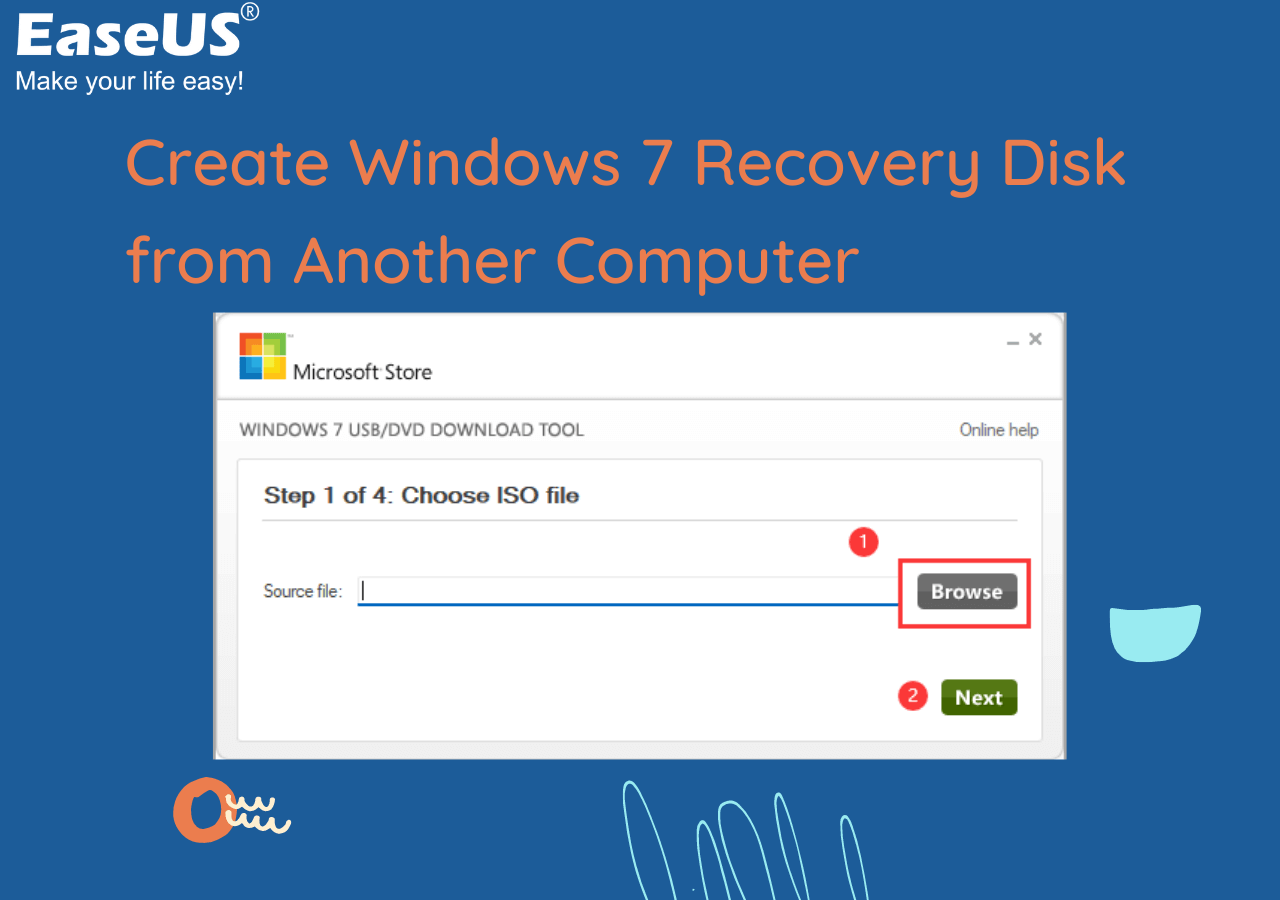Page Table of Contents
How to Clone Bootable USB Drive to Another Drive
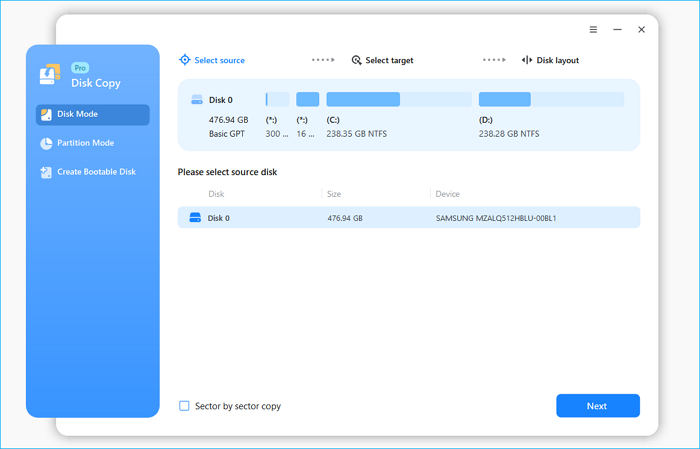
- Launch EaseUS Disk Mode and click "Next".
- Choose the bootable USB drive as the source disk.
- Choose the other disk as the destination disk.
- You're allowed to edit disk partitions now or any time else after cloning...Read More>>
How Can I Make an Exact Copy of a Bootable USB Flash Drive
From Superuser.com
"If I copy a bootable USB drive to another USB, will it create a duplicate bootable drive? I thought it's kind of a dumb question, but a search with Google seems to indicate that it is not even possible to copy/paste data on a bootable drive to another USB. But even if we were able to copy it, why should it not work? (that is creating a duplicate bootable drive)."
"I have a bootable USB flash drive with Windows 7 installation on it, and try to copy flash drive to another flash drive for the purpose of backup. Can't just copy and paste in File Explorer, so do you have any good suggestions?"
Indeed, Ctrl C + Ctrl V (copy and paste) a bootable USB flash drive to another doesn't help. For your information, bootable OS is installed as the installer on the stick, and you need the iso copy of the OS to install on other USB sticks. That is to say, you need to clone a bootable USB drive.
🪁Related Reading: How to Clone Hard Drive with Bootable USB | Clone Bootable Drive on Windows 11/10/8/7
Why Do You Copy/Clone Bootable USB Drive in Windows 10/8/7
As we explained, you can't just copy and paste a bootable flash drive to another. Instead, you can easily achieve the goal by cloning. Usually, for the purpose of bootable USB drive backup and disaster recovery, we need to preserve another copy of the bootable drive. Besides, USB flash drives and USB drives are very convenient and portable. If you have a bootable USB drive, you can solve unbootable issues anytime and anywhere.
So, how are you going to make it happen? Many people would like to make a backup for their USB drives. But it would be time-consuming and inconvenient. The answer is copying a bootable USB drive with a USB clone tool.
What's the Fastest Way to Clone a Bootable USB Drive
Windows doesn't offer a direct way of disk cloning, so there are many third-party disk cloning utilities in order to offer excellent disk copy & disk clone experience. For example, among the dozens of software that enjoy a high reputation, EaseUS Disk Copy is selected as the fastest and easiest USB image tool and the SSD cloning software that supports cloning one USB drive to another, including the bootable USB drive.
Highlights:
- Transfer data from one SSD to another
- Back up Windows system along with user settings
- Make a new SSD your C drive
- Clone disk or partition in Windows 11/10/8/7
How to Copy/Clone Bootable USB Drive in Windows
To clone a bootable USB to another, connect both the bootable USB drive and the other storage device to your computer. Now, you can start with the guide.
Prior Notice:
- The "Sector by sector copy" asks the size of your destination disk to be at least equal to or larger than that of the source disk. Leave this feature unchecked if you wish to clone a larger hard disk to a smaller hard disk.
- All data on the destination disk will be completely erased, so take care.
Step 1. To start copying/cloning an entire disk to another, choose this disk as the source disk under "Disk Mode" and click "Next".
Step 2. Choose the other disk as the destination disk.
Step 3. Check the disk layout of the two disks. You can manage the disk layout of the destination disk by selecting "Autofit the disk", "Copy as the source" or "Edit disk layout".
- "Autofit the disk" makes some changes by default on the destination disk layout so that it can work at its best status.
- "Copy as the source"does not change anything on destination disk and the layout is the same as source disk.
- "Edit disk layout" allows you to manually resize/move partition layout on this destination disk.
Tick the "Check the option if the target is SSD" option to put your SSD in its best performance.
A message now appears, warning you that data will be lost. Please confirm this message by clicking "OK" and then click "Next".
Step 4. Click "Proceed" to officially execute the task.
Conclusion
To sum up, you can easily clone a bootable USB drive to another USB or hard drive with EaseUS Disk Copy. It has many other advanced features, such as migrating Windows 10 to SSD, creating an emergency disk, and more. And if you have any problem with cloning a bootable USB drive, you can contact us as soon as possible.
Clone Bootable USB Drive Frequently Asked Questions
Here are some frequently asked questions about cloning a bootable USB drive, you can read on to get additional help.
Can you copy a bootable USB to another USB?
Yes, you can copy the bootable USB drive to another USB with EaseUS disk cloning software. Although you can't just copy and paste a bootable flash drive to another, you can easily achieve the goal by cloning.
- Open EaseUS Disk Copy.
- Choose the Clone method according to your own demands.
- Choose the bootable USB drive as the source disk.
- Choose the new USB drive as the destination disk.
- You're allowed to edit disk partitions now or at any time else after cloning.
How do I clone my SSD to a flash drive?
To clone SSD to USB flash drive:
Step 1. Launch EaseUS Disk Copy and click "Disk Mode". In the new window, choose the SSD as the source disk and then click "Next" to continue.
Step 2. Choose the USB drive. It must have enough space to save your data.
Step 3. Preview the disk layout and click "Proceed" to clone the SSD.
Is it better to clone or image a hard drive?
Cloning is great for fast recovery, but imaging gives you a lot more backup options. Taking an incremental backup snapshot gives you the option to save multiple images without taking up a lot more space. This can be helpful if you download a virus and need to roll back to an earlier disk image.
Is cloning faster than copying?
Cloning simply reads and writes bits. Nothing will slow it down other than disk usage. In my experience, it has always been faster to copy all the files from one drive to another than to clone the drive.
Was this page helpful? Your support is truly important to us!

EaseUS Disk Copy
EaseUS Disk Copy is a well designed and very easy-to-use HDD/SSD cloning and migration tool, a tool which should be ideal for anyone wanting to quickly and easily migrate an existing system disk to a new disk (or newly installed SSD drive) with the minimal of configuration required.
-
Updated by
Larissa has rich experience in writing technical articles and is now a professional editor at EaseUS. She is good at writing articles about data recovery, disk cloning, disk partitioning, data backup, and other related knowledge. Her detailed and ultimate guides help users find effective solutions to their problems. She is fond of traveling, reading, and riding in her spare time.…Read full bio -
Written by
Jean is recognized as one of the most professional writers in EaseUS. She has kept improving her writing skills over the past 10 years and helped millions of her readers solve their tech problems on PC, Mac, and iOS devices. …Read full bio
EaseUS Disk Copy

Dedicated cloning tool to meet all your system, disk, and partition clone needs.
Popular Posts
Interesting Topics