Table of Contents
![]() About the Author
About the Author
![]() Reviews and Awards
Reviews and Awards
- Video Recovery
- SD Card Recovery
- Recycle Bin Recovery
- Recover Data from USB
- Recover Deleted Emails
- Hard Drive Not Showing Up in Windows
- Recover Unsaved Word Documents
- Recover Deleted Files
- Recover Files from Virus Infected Hard Drive
- Best Free Photo Recovery Software
- Recover Files from Formatted Hard Drive
"Hey there, have you ever met this issue that the memory card suddenly disappeared from the mobile phone? The memory card suddenly becomes invisible and cannot be detected by mobile and PC. I'm now having this issue on my phone that my memory card fails to show up and it cannot be detected by my computer either. This is why I post my question here. If you know how to fix my problem, help me. Thank you."
Does your mobile memory card suddenly disappear from your phone? Does your phone fail to read the card and the computer cannot detect it either? Don't just let all your valuable data disappear from your corrupted memory card. You can fix and repair your corrupted memory card which fails to show up or cannot be detected in mobile/PC without losing any data by ease now. How? Follow the instructions here below to find fixes.
How to Repair the memory SD card not showing up/not detected error
Whenever your memory card, like SD card, fails to show up or cannot be detected by mobile/PC, don't rush to format it. Your very first step should always be to stop using the device immediately. Then, your next move is to find a solution or method to repair or fix the undetectable or failed memory card or other storage devices. How? Here you'll find several methods offered by professional administrators and reliable websites to repair corrupted, not detected/recognized or failed memory cards.
Method 1. Update memory card driver to make memory card show up
When a memory card driver is outdated, it may not be able to function or work normally. Then the mobile phone or computer cannot detect or recognize it. You can follow the steps below to update your memory card driver and fix "memory card fails to show up" in mobile or PC error.
Step 1. Insert your memory SD card to a card reader and connect it to your PC.
Step 2. Open "Computer" and choose "System Properties".
Step 3.In the taskbar on the left, click "device manager" and next to "Universal Serial Bus controller click "+ (plus)". Then you'll see a yellow exclamation mark.
Step 4.Right-click and choose "update driver software".
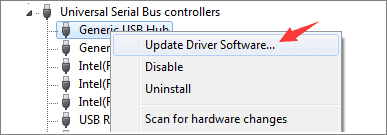
Step 5. Click "Search automatically for driver software online"...

Wait patiently and let the driver to be installed and reboot your computer. Now you can reconnect your memory card to your PC to check out whether it can be recognized or not.
Method 2. Run CHKDSK to fix the memory card error
When the memory card fails to show up and cannot be detected by your mobile phone or PC, go to Disk Management to check if it is detected. If it shows up there but cannot open, run CHKDSK command to fix internal errors so to make memory card readable again.
Note that this command will cause a file loss error while repairing the internal error on a memory card, so make sure that you recover data from the inaccessible card first before taking the following steps.
Let's see the detailed steps:
Step 1. Click Start and go to Control Panel.
Step 2. Click Administrative Tools and then click Computer Management.
Step 3. When the window opens, click on Disk Management and then find the device in the drive viewer.
Step 4. Press Win+R > Type: cmd and hit Enter.
Step 5. Type chkdsk D: / f and hit Enter. (D is the drive letter of your memory card)
If command line is not your ideal choice, you can apply this command-line alternative tool - EaseUS CleanGenius. Use this one-click tool to fix the file system error on your hard drive.
Step 1. Download EaseUS CleanGenius on your computer for free.
Step 2. Run the software. Click "Optimization" on the left panel, and then choose "File Showing" .

Step 3. Go to "Choose drive" and select the drive with a file system error. Check the "Check and fix file system error" option and click "Execute".

Step 4. Wait the EaseUS CleanGenius completes the repairing process. After that, click the "here" to view the result.

By doing this, you'll be able to access your memory card and read data on it again. If not, try the second time with the different command: chkdsk D:/f /offline and hit Enter.
Memory card damaged or corrupted issue is responsible for most of the not detection problem, and you might need more solutions to repair corrupted sd card.
How to restore data from inaccessible SD card before formatting Free
After making an undetectable memory card show up on your PC, don't rush to insert it into your mobile phone. In order to make sure everything will work fine in the memory card, it's highly recommended that you format it. But before formatting, we'd like to suggest that you restore all valuable data from the memory card in advance, with the help of EaseUS Data Recovery Wizard.
If you have found that some important data was lost on the memory card which was undetectable or you still cannot access to important data on the memory card, don't worry and your best shot is to let professional data recovery software - EaseUS Data Recovery Wizard help.
Step 1. Connect the SD card, memory card, or CF Card to your computer and launch EaseUS memory card recovery software on your PC. The SD card will be listed under the Devices section. Choose the SD card and click "Scan" to start looking for your lost data.

Step 2. The software will start a scan automatically. The scan is powerful enough to find all lost files that even lost file names. After the scanning process, you can find deleted items from the tree-view panel on the left. Then, click "Filter" if you are looking for a specific file type, like photos, documents, videos or emails.

Step 3. You can directly double-click the files to preview the content. After this, you can choose wanted files and click "Recover" to restore them to a secure location on your PC or other external storage devices.

How to format a corrupted SD card
After following the previous two steps, if you still cannot use the memory card properly, don't worry. You can format the memory card to the NTFS file system or FAT32 file system to reuse it again.
Step 1. Click My Computer/This PC > Manage > Disk Management
Step 2. Right-click on the memory card with the issue, and choose Format.
Step 3. Select a file system and perform a quick format.

Now you can move and store the found data onto the memory card to continue using those data and insert it into your mobile phone to expand storage space again.
Was This Page Helpful?
Brithny is a technology enthusiast, aiming to make readers' tech lives easy and enjoyable. She loves exploring new technologies and writing technical how-to tips. In her spare time, she loves sharing things about her game experience on Facebook or Twitter.
Written by Tracy King
Tracy became a member of the EaseUS content team in 2013. Being a technical writer for over 10 years, she is enthusiastic about sharing tips to assist readers in resolving complex issues in disk management, file transfer, PC & Mac performance optimization, etc., like an expert.
-
EaseUS Data Recovery Wizard is a powerful system recovery software, designed to enable you to recover files you’ve deleted accidentally, potentially lost to malware or an entire hard drive partition.
Read More -
EaseUS Data Recovery Wizard is the best we have seen. It's far from perfect, partly because today's advanced disk technology makes data-recovery more difficult than it was with the simpler technology of the past.
Read More -
EaseUS Data Recovery Wizard Pro has a reputation as one of the best data recovery software programs on the market. It comes with a selection of advanced features, including partition recovery, formatted drive restoration, and corrupted file repair.
Read More
Related Articles
-
How to Fix PS4 USB Storage Device Not Connected [2024]
![author icon]() Jaden/2024/01/15
Jaden/2024/01/15 -
Recover Data from WD My Passport Hard Drive
![author icon]() Tracy King/2023/11/08
Tracy King/2023/11/08 -
How to Unlock SD Card Without Switch [6 Methods]
![author icon]() Jaden/2024/01/09
Jaden/2024/01/09 -
Fixed: Drive Is Not Accessible on Windows 11/10 [4 Methods]
![author icon]() Tracy King/2023/12/01
Tracy King/2023/12/01