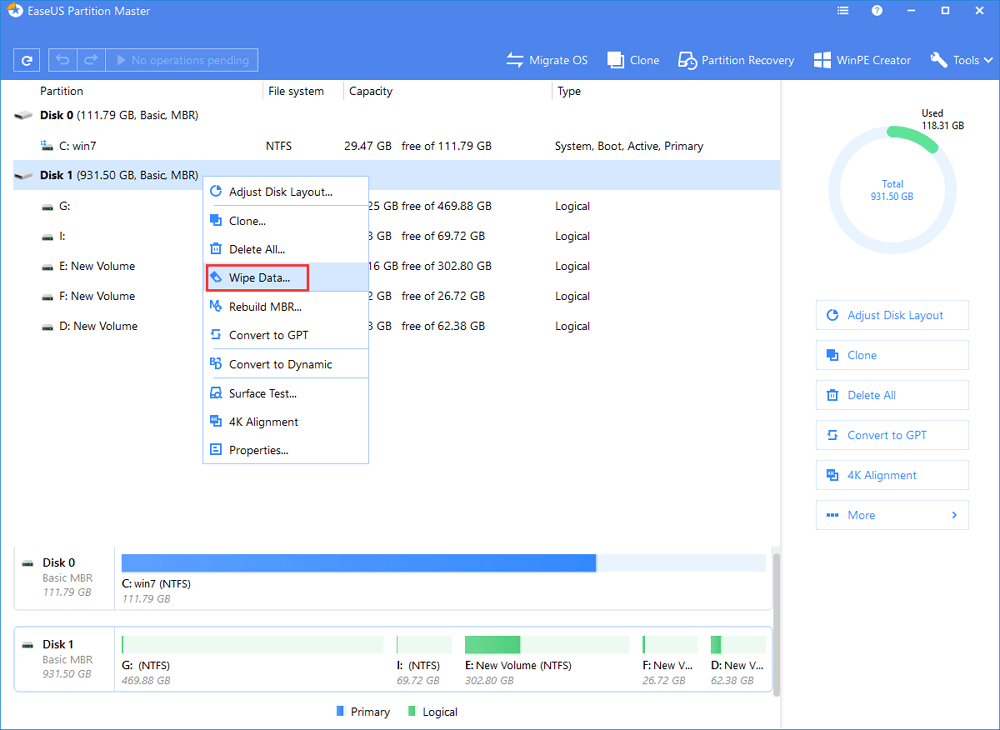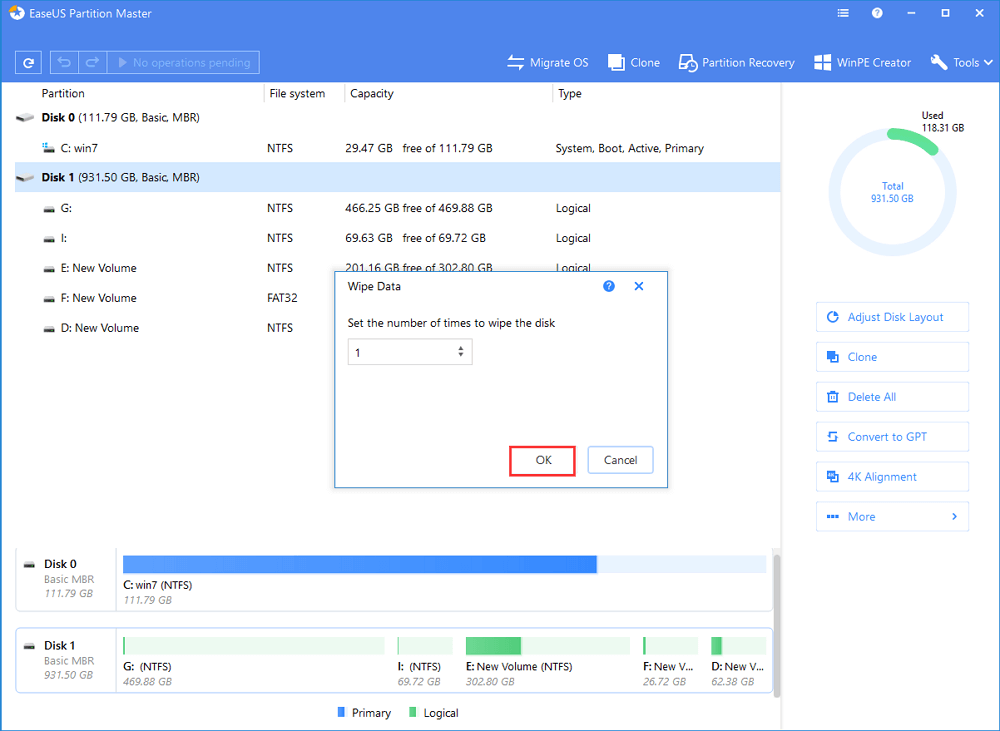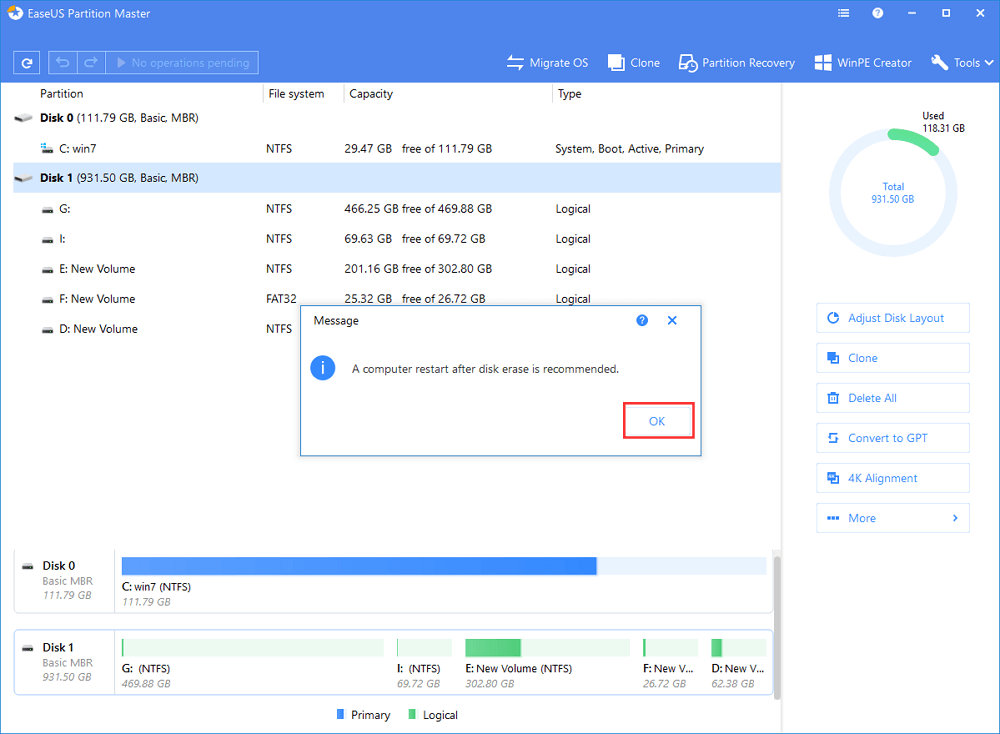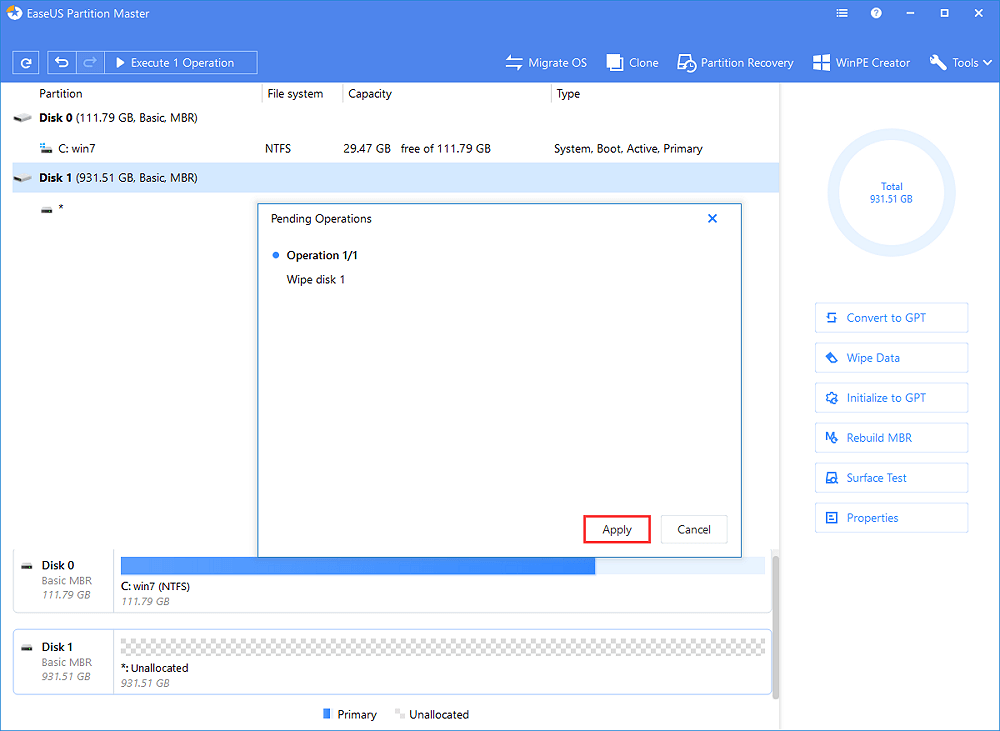- EaseUS Freeware
- Free Data Recovery Software
- Free Backup Software
- Free Partition Manager
Are you feeling angry that you have cleaned up your Android SD card, again and again, some unknown files or folders still show up? You have even tried to format the Android memory card, it still not get formatted thoroughly. Every time, when you plug the memory card into PC, some hidden files come out and take space in the card. So how to fix this problem thoroughly? Professional safe eraser tool from EaseUS is ready to help here now.
Android SD card data erase problem
Have you ever met such a problem that the Android SD card, other SD cards or memory card contain more and more unknown or strange unusable files after a long period of usage?
And those strange files will take quite a space in your SD card or memory card etc. When you cleaned it, these files appear again later. This is really annoying. Does there exist any effective methods to complete erase Android memory card and wipe Android SD card data? Professional safe eraser tool or software can help you fix this problem. Here the following, EaseUS will provide you
Erase Android SD card and wipe all data
If you are trying to clean up your Android SD card to leave a totally empty SD card for your new phone or storing more valuable data in it, EaseUS makes it simple now with its professional SD card safe eraser software - EaseUS Partition Master Free. This software is fully supported with all Windows systems and its Wipe partition feature can thoroughly wipe all data inside the Android SD card for you. You can free download it and follow the next steps to free and complete erase Android SD card now.
Steps to erase/wipe Android SD card data
Step 1: Connect the external devices to the PC.
Before you wipe the SD card, USB drive or the external hard drive, you must connect them to the computer first. Then, launch EaseUS Partition Master and right-click the external device, and choose "Wipe Data".
Step 2: Set the number of times to wipe data.
Step 3: Check the message.
A message tells you that the computer would restart after disk erase is recommended. Then click "OK".
Step 4: Apply the changes.
After all the steps, your Android SD card will be wiped thoroughly without any strange files let inside. And then you can reuse it to store new data again.