- Video Recovery
- SD Card Recovery
- Recycle Bin Recovery
- Recover Data from USB
- Recover Deleted Emails
- Hard Drive Not Showing Up in Windows
- Recover Unsaved Word Documents
- Recover Deleted Files in Windows 10
- Recover Files from Virus Infected Hard Drive
- Best Free Photo Recovery Software
- Recover Files from Formatted Hard Drive
In this article, you'll learn:
- How to Recover Replaced Files on Mac from Time Machine
- Recover Replaced Files on Mac with EaseUS Data Recovery Wizard🔥
- How to Recover a Replaced File on Mac FAQs
Chances are that we made a terrible mistake beyond careless file deletion or disk formatting. For example, accidentally replaced a file with a new file with the same name. Though macOS would certainly warn you that the file with this name has already existed, you just don't stop thinking and hit the Replace button. Usually, for overwritten Word documents, users can search for temporary files in Finder. Whereas, for other files and folders like pictures, texts, or videos, you can restore them to previous versions via Time Machine backup or third-party Mac data recovery software.
| ⏱️Recover from Time Machine |
|
| 🔮Recover with Third-party Software |
|
Things turn out to be desperate. However, it doesn't mean that there is nothing we can do. Here, we gathered two possible ways and step-by-step guides for you to recover replaced and overwritten files on Mac.
How to Recover Replaced Files on Mac from Time Machine
Yesterday, I tried to move some files to my external hard drive. I found there was a folder titled with the same name. Mac prompted a question 'A folder named * already exists in this location. Do you want to replace it with the one you're copying?' and I stupidly hit 'Replace'. I hit cancel, but it's too late. And it seemed that I had replaced some files in the folder. Is it possible to undo the file, and replace and recover overwritten files on Mac? If yes, how can I do it?
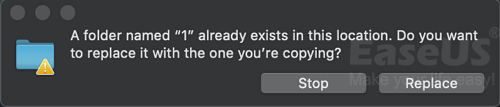
Prior notice to recover a replaced file on Mac:
1) When you replace a file with the same file format and the same file name, the chance to restore a single overwritten file is null.
2) When you replace a folder with the same name, files in both folders will be combined, saving different files and replacing files with the same names (the new file overwrites the old one in the destination folder). Normally, you'll only lose the replaced files. And yes, the chance to retrieve overwritten files is still null.
To recover overwritten files from Time Machine:
If you are an early bird who creates a backup of important files on your Mac computer, and when you find you replaced or overwrote an important file or folder on Mac, your best choice is to recover overwritten files from Time Machine backup.
Once again: the precondition of restoring replaced files from Time Machine backup is that you've created a backup of those files in advance.
It's easy! You can simply find the containing folder of overwritten files from the backup by using Time Machine:
Step 1. Connect the Time Machine backup disk to your Mac computer and enter Time Machine by clicking the Time Machine icon at the Status menu on Mac.
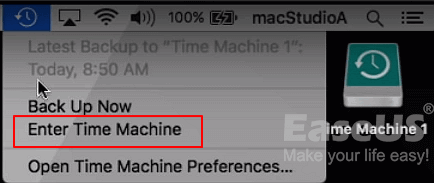
You can also click "Finder", and then open the "Time Machine" application.
Step 2. On the bottom and the right corner of the screen of Mac, scroll the Timeline to find the date and time that you did a backup through Time Machine.
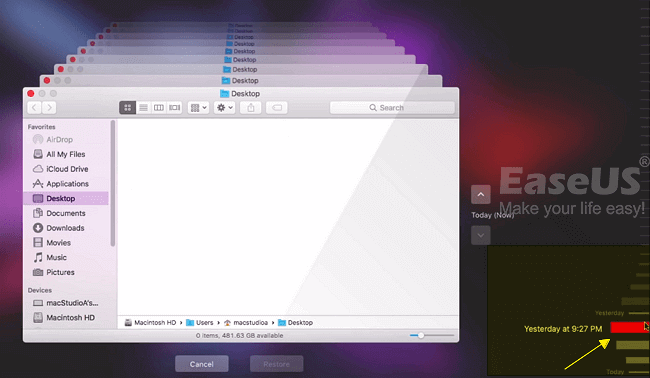
Also, you can click the up arrow next to the Time Machine window to find the right back up. You can double-click a specific file or folder to check if the files are what you want to restore from the backup.
Step 3. If the overwritten files are in Time Machine backup, you can select them and click "Restore" to retrieve the old versions of overwritten files.

The selected files (which were replaced on Mac) will be restored from the Time Machine backup to the original location on your Mac computer. And you can continue using the restored files again.
Let us learn the most effective way of recovering a replaced file on Mac. Before that, don't forget to mark this passage by sharing it on Facebook, Twitter, or SNS.
How to Recover Replaced Files on Mac with EaseUS Data Recovery Wizard
I emptied my USB stick and transferred about 4.8GB new documents and pictures onto it. But later this evening, I found that I didn't back up the folder containing all my school training materials, I emptied it with all the data on the USB stick. Now all new files have replaced the old ones. Is it possible for me to restore the replaced files on a Macbook? I don't have any Time Machine backup.
Mostly, if you empty a storage device such as a USB flash drive and save new files on it, the old files will be replaced. Will you have a chance to restore the replaced files? Yes!
For example, you have a 100GB USB full of saved files; you emptied the USB and saved 50GB of new files there. The 50 GB replaced files cannot be restored. But the other 50GB of lost files in the empty space are still available to be found and retrieved.
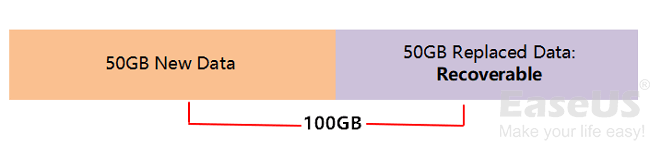
Prior notice to recover replaced files on Mac hard drive or flash drive:
1) When you delete files on a storage device and save new files on it, the replaced files in the occupied space can't be restored. However, the lost file in the empty space can still be restored by using professional file recovery software.
2) If you are in such a case, you can either restore all replaced files from your Time Machine backup or turn to a professional Mac data recovery software for help if you want to recover replaced files on Mac without Time Machine.
Best way to get overwritten files back on Mac:
If you are the one who lost data by emptying storage devices and replacing old data by saving new files, you'll need to use third-party Mac data recovery software as an alternative solution to recover the files from the empty space. Being powerful, safe and easy to use, EaseUS Data Recovery Wizard for Mac is your best choice.
It allows you to recover deleted files on Mac. It supports restoring multiple types of files, such as recovering lost Mac PowerPoint files, pictures, videos, documents, music files, etc., from Mac in three steps.
Step 1. Search for lost files
Select the disk location to search for lost files (it can be an internal HDD/SSD or an external hard drive) where you lost data and files. Click the "Search for lost files" button.
Note: Before data recovery, you'd better click "Disk Backup" from the left sidebar to create a backup of your HDD/SSD to avoid further data loss. After backing up, the software can recover data from your disk backup, and you can use the HDD or SSD again.

Step 2. Go through the scanning results
This software will immediately scan your selected disk volume and display pictures, documents, audio, videos, and emails on the left pane.

Step 3. Select the file(s) and recover
Click the data to preview, and click the "Recover" button to have them back.

To Sum Up
At first, changing or overwriting files on your Mac can be terrifying. And once you realize your altered file completely escaped the Trash Bin, your anxiousness will likely increase.
Fortunately, the methods described in this book allow you to recover your files quickly. Many recovery alternatives are available, ranging from Apple's Time Machine and the data recovery tool - EaseUS Data Recovery Wizard for Mac.
How to Recover a Replaced File on Mac FAQs
Here are 4 additional questions about recovering a replaced file on Mac. Check here for the answers.
1. Can you undo a replacement folder on Mac with iCloud?
- Enter your Apple ID to log into your account at iCloud.com.
- Click Account Settings after logging in.
- Choose Restore Files at the bottom of the page as you scroll down.
- Select Restore after locating the files you want to recover.
2. How do I recover a file I accidentally replaced on Mac?
Open the document on your Mac and select File > Revert To > Browse All Versions.
To view versions, click the checkmarks along the timeline. Display the desired version, then choose from the options.
3. How do I recover an accidentally replaced folder on Windows?
Go to the folder where the file or folder once resided, right-click it, and then choose Restore prior versions. Right-click the drive and choose Restore earlier versions if the folder was on the drive's root level, such as C drive.
4. How do I recover a replaced folder on my Mac without a Time Machine?
As new files have been saved there in place of the deleted data, the replacement files in the occupied region on a storage device cannot be recovered. However, the deleted file in the empty area can still be recovered using specialized file recovery software.
If this happens, you have two choices: restore all replaced files from your Time Machine backup or ask a trustworthy Mac data recovery program for help. In order to recover overwritten files on a Mac without using a time machine, you will need to use third-party Mac data recovery software.
Was This Page Helpful?
Dany is an editor of EaseUS who lives and works in Chengdu, China. She focuses on writing articles about data recovery on Mac devices and PCs. She is devoted to improving her writing skills and enriching her professional knowledge. Dany also enjoys reading detective novels in her spare time.
Written by Tracy King
Tracy became a member of the EaseUS content team in 2013. Being a technical writer for over 10 years, she is enthusiastic about sharing tips to assist readers in resolving complex issues in disk management, file transfer, PC & Mac performance optimization, etc., like an expert.
-
EaseUS Data Recovery Wizard is a powerful system recovery software, designed to enable you to recover files you’ve deleted accidentally, potentially lost to malware or an entire hard drive partition.
Read More -
EaseUS Data Recovery Wizard is the best we have seen. It's far from perfect, partly because today's advanced disk technology makes data-recovery more difficult than it was with the simpler technology of the past.
Read More -
EaseUS Data Recovery Wizard Pro has a reputation as one of the best data recovery software programs on the market. It comes with a selection of advanced features, including partition recovery, formatted drive restoration, and corrupted file repair.
Read More
Related Articles
-
Xcode Not Working on macOS Sonoma? How to Solve
![author icon]() Jaden/Feb 23, 2024
Jaden/Feb 23, 2024 -
How to Recover Deleted Files from USB Flash Drive on Mac in 3 Ways
![author icon]() Daisy/Feb 23, 2024
Daisy/Feb 23, 2024 -
3 Ways to Restore a Previous Version of Pages on Mac
![author icon]() Tracy King/Feb 23, 2024
Tracy King/Feb 23, 2024 -
Mac Data Recovery | How to Recover Pictures from Photo Booth on Mac
![author icon]() Jean/Feb 23, 2024
Jean/Feb 23, 2024