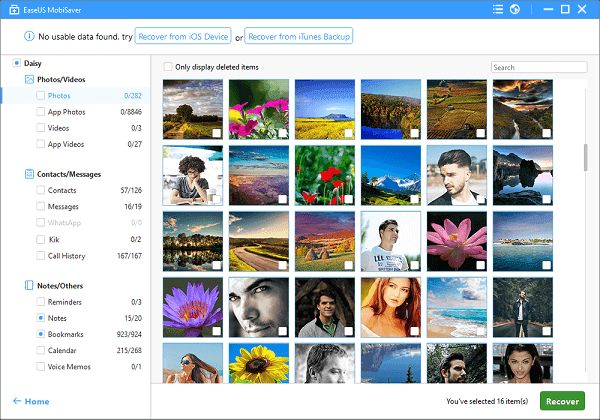- EaseUS Freeware
- Free Data Recovery Software
- Free Backup Software
- Free Partition Manager
How can I restore iPhone 6 from iCloud backup? Users usually asked similar questions on the internet for different reasons. Now if you need help restoring your iPhone 6 from an iCloud backup, this article can help. And the method mentioned in this page is also available for iPad iPod touch and other iPhone versions.
Why you need to restore iPhone 6 from iCloud backup?
First, you might need to restore iPhone 6 from iCloud when you suffered unexpected data loss disaster. It can help you easily recover data from iPhone 6. Second, you might need to restore iPhone 6 from iCloud backup when you need to set up a new iPhone 6. It allows you to transfer valuable contents including photos, videos, music, contacts, messages, notes, voice memos, voice mails, etc from an old iPhone to iPhone 6 with one click. And sometimes, you might need to restore iPhone 6 from iCloud for some other reasons. Next, we will introduce you two easy ways to do this job.
Restore iPhone 6 from iCloud backup with third-party tools
To restore your iPhone 6, a viable backup needs to be available in iCloud. If you have synced your iPhone with iCloud, it will create an iCloud backup of your device. And you can restore your data from iCloud backup in an emergency. Here we recommend you to try EaseUS iPhone data recovery software which allows you to access iCloud backup to do this job. Why?
As we know, apple allows users to restore iPhone data from iCloud backup without using any other tools? But it cannot help in some special situations. For example, sometimes, you might just want to get back your data without restoring your iDevice or encounter errors during iCloud backup restore process. At this moment, you need a reliable iPhone data recovery software to help you download iCloud backup to your PC and retrieve all your lost files.
Step 1. Launch EaseUS iPhone recovery software on your computer (Mac or PC), choose Recover from iCloud Backup, and then sign in with your Apple ID.
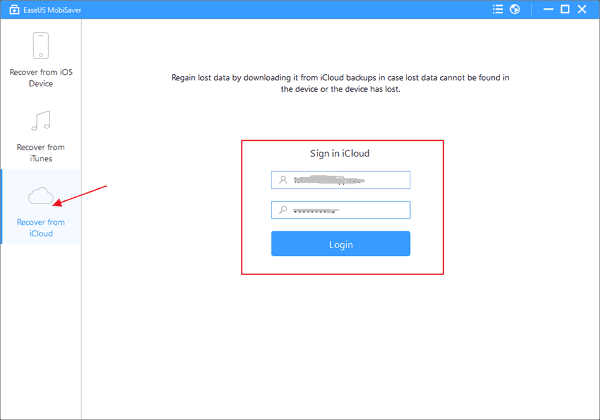
Step 2. Select the right iCloud backup you want to extract, click Scan to download it to your computer and search lost data.
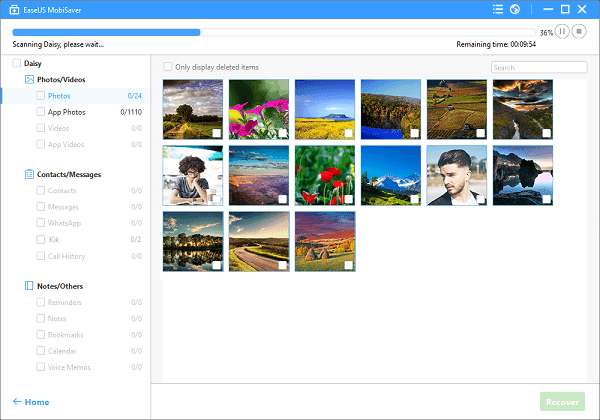
Step 3. After scan, you can choose the right file types and click the specific item to preview the detailed information. And then choose the data and files you want to restore. Finally, click Recover button to save them to your computer.