How to Restore Disabled iPhone from iCloud Backup
Summary
This article introduces you two ways to restore disabled iPhone from iCloud backup. Try them to get back your data when iPhone is disabled due to certain reasons.
Is it possible to restore disabled iPhone?
iPhone can get disabled unexpectedly for various incidents, for example, dropped to the ground or into water, locked by a forgotten passcode, failed to start after iOS upgrade or jailbreak failure. When encountered such a troublesome situation, you are not allowed to use your iPhone as well as all your data on the device. It is disappointing! But don't worry! The iCloud backup runs automatically in the background under following instances:
- when your device is plugged in to the computer
- locked or disabled
- connected to Wi-Fi
The fact makes it is possible that you can restore disabled iPhone from iCloud backup and get back your data. In this page, we will show you, step by step, how to do this job in two ways. You can read on to learn the detailed guide.
How to erase and restore disabled iPhone with iCloud
Apple is known to allow up to six attempts for password entry before the iOS device automatically locks out and gets completely disabled. If you get your iPhone disabled or locked by a forgotten passcode, you can erase your device with iCloud to remove the passcode and then restore your data from iCloud backup. Here is what you need to do:
1. From another device, go to icloud.com/find.
2. If prompted, sign in with your Apple ID.
3. Click All Devices at the top of your browser window.
4. Select the device you want to erase.
5. Click Erase [device] to erase your device and its passcode.
6. Now you can either restore from a backup or set up as new.
Restore disabled iPhone from iCloud backup with EaseUS iPhone data recovery tool
If you get your iPhone disabled due to some other reasons, for example, physically damaged, you will fail to restore your data from iCloud backup with the above method. Then how can you do? Here we recommend you EaseUS iPhone data recovery tool, a program allows you to download iCloud backup to PC. You can try it to extract disabled iPhone data from iCloud backup to your PC or Mac. Here is the detailed guide.
Step 1. Choose "Recover from iCloud"
Connect iPhone to Your PC and Launch EaseUS MobiSaver. Choose the "Recover from iCloud" button, and click "Start".
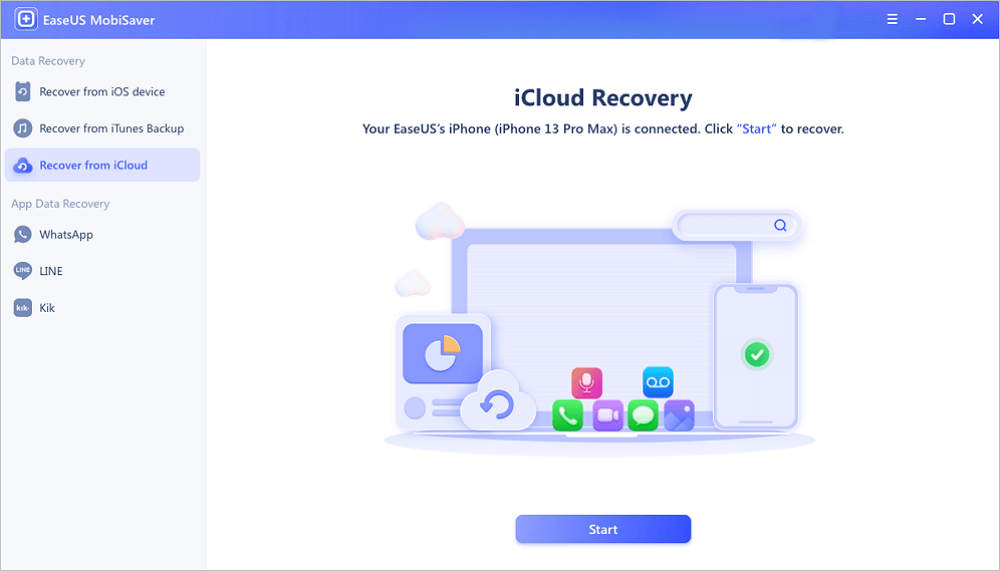
Step 2. Turn Off "Find My iPhone"
Turn off "Find My iPhone" on your iPhone/iPad/iPod to continue.
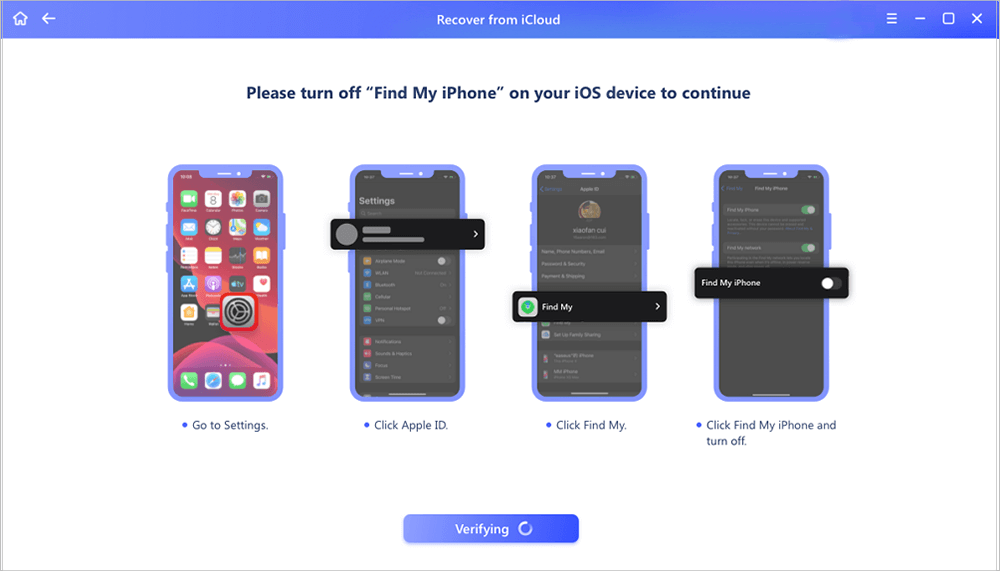
Step 3. Type Code in the Confirmation Box
Type "123456" in the confirmation box and then click "Continue" button.
Note: This step will erase all data and reset all settings. Make sure you have backed up important information.
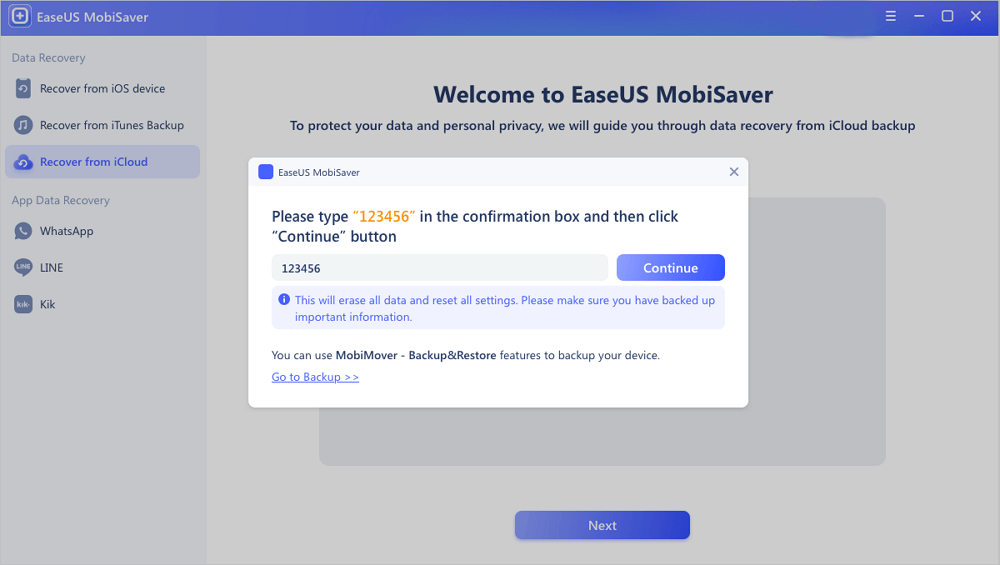
Step 4. Reset iPhone
Move through the iPhone setup process until you see the reset screen. Then choose "Restore from iCloud Backup" on Your phone. Enter the Apple ID and password for the account you want to restore the backup from. Then click "Next" on your PC.
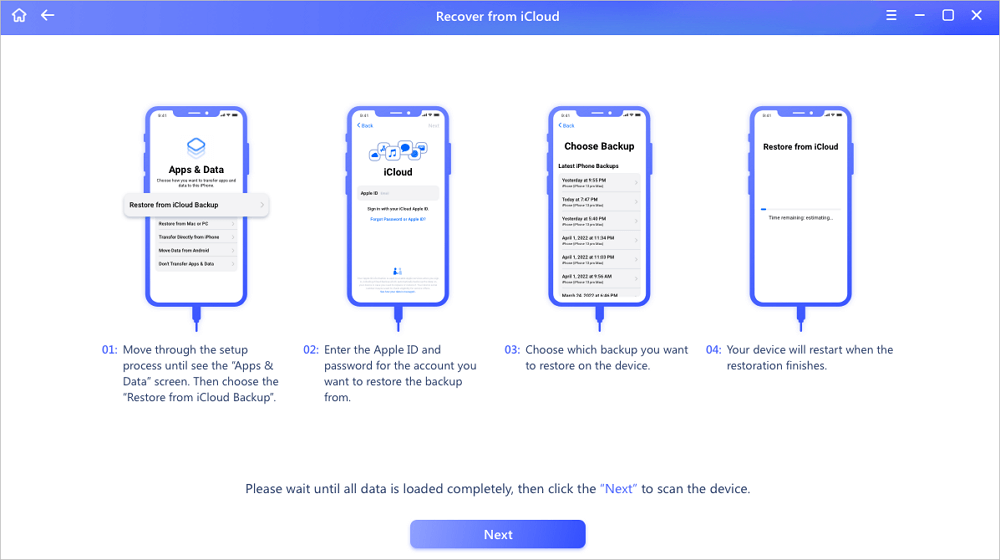
Step 5. Select the Files
Select the type of data you want to recover. If all files need to be restored, you can directly click the "Select All" button below.
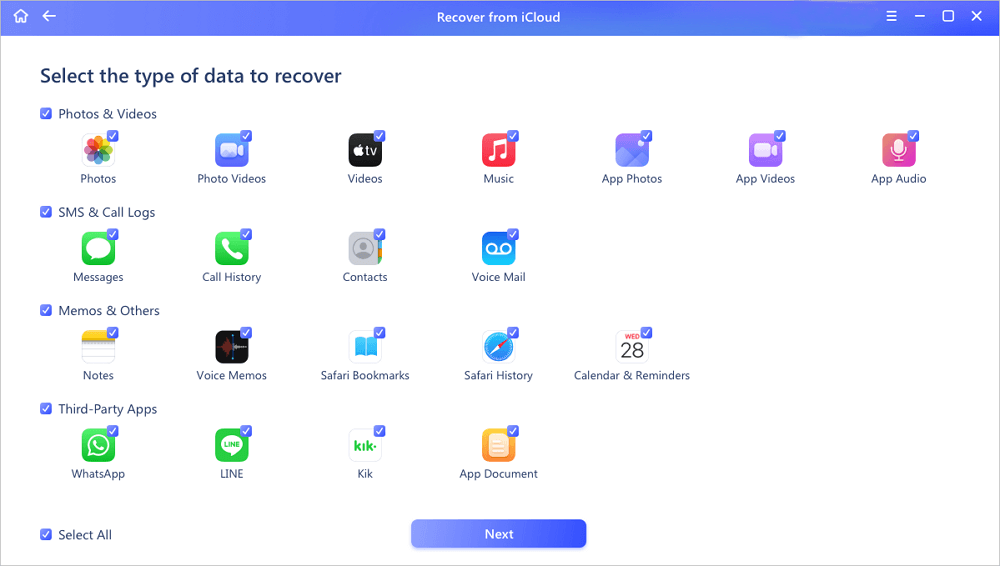
Step 6. Analyze the iPhone
The software will analyze your phone. It may take a few minutes and don't disconnect or use your device.
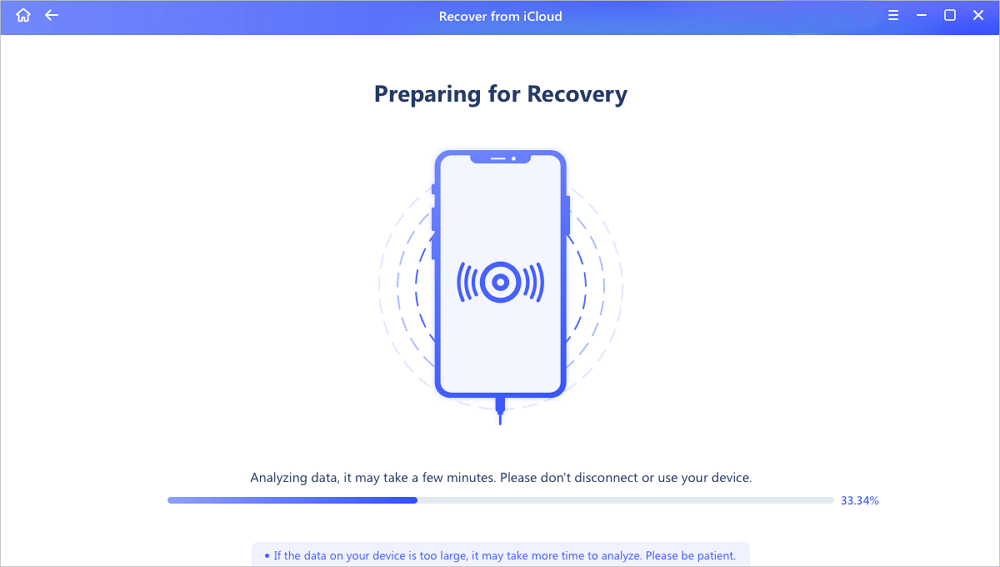
Step 7. Scan Lost Data and Recover
EaseUS MobiSaver will automatically scan your iCloud backup file to find the lost data. This process may take a few minutes and please wait patiently. Then, select the data you want to recover and click "Recover" button.
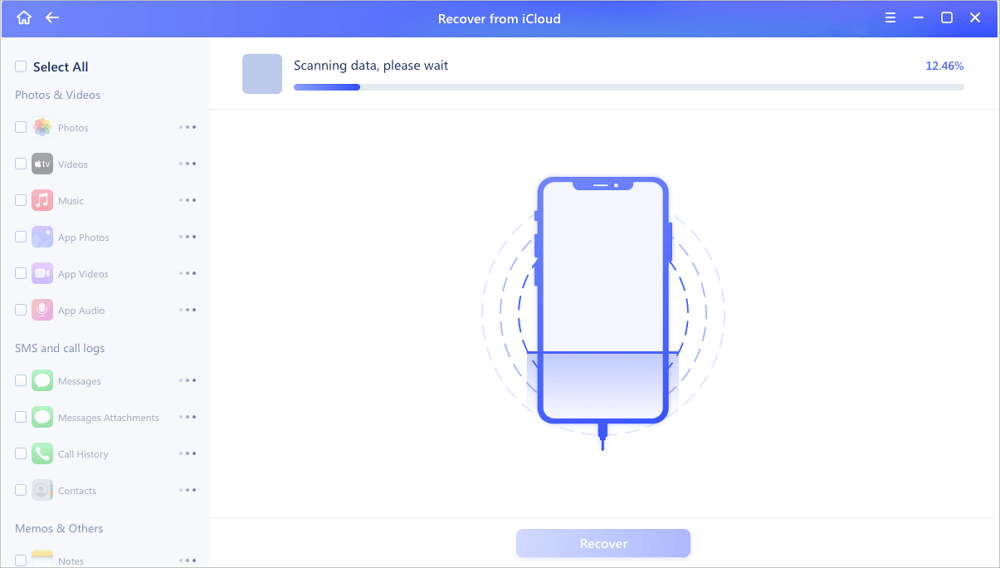
Was This Page Helpful?
Related Articles
-
How to Fix iCloud Backup Greyed Out (iOS 15 Supported)
![]() Tracy King/2023-07-20
Tracy King/2023-07-20 -
How to Put iPhone in Recovery Mode [2023 Update]
![]() Brithny/2023-07-20
Brithny/2023-07-20 -
Recover Deleted WhatsApp Photos and Videos on iPhone/iPad/iPod
![]() Tracy King/2023-07-20
Tracy King/2023-07-20 -
iPhone 8 Data Recovery: Recover Data from iPhone 8/X/8 Plus
![]() Brithny/2023-07-20
Brithny/2023-07-20
