How to Recover Deleted Text Messages from iPhone SE
Summary
Are you trying to figure out how to recover deleted text messages from iPhone SE/iPhone X? EaseUS iPhone data recovery software can help you retrieve deleted texts on iPhone SE and other iPhone versions in simple steps.
iPhone SE deleted text message recovery overview
"I mistakenly deleted a string of text messages on my iPhone SE. It's really a disaster! Is it possible to retrieve them back?"
Can you retrieve deleted messages from iPhone SE? How to recover deleted texts on iPhone SE? Users always ask such questions when they get some vital SMS lost due to accidental deletion. So, on this page, we would like to introduce you to how to recover deleted text messages from iPhone SE easily with EaseUS iPhone data recovery software in 3 ways:
- 1. Retrieve iPhone SE texts by extracting iTunes backup
- 2. Restore iPhone SE messages from iCloud backup
- 3. Recover deleted text messages by scanning iPhone SE
Except for retrieving deleted SMS, EaseUS iPhone data recovery software can also recover text messages that are lost in some other situations like iOS upgrade, iPhone Jailbreak, iPhone factory settings restore, iPhone has been lost or stolen, iPhone was damaged, broken, etc.
Restore deleted iPhone SE/iPhone X messages from iTunes backup
If you have synced your device with iTunes, but can not restore your iPhone with iTunes backup to restore lost iPhone text messages, because you get your device lost, stolen or damaged. You can use EaseUS iPhone data recovery software, a reliable iPhone backup extractor to extract iTunes backup files and save the recovered data to your computer or other storage devices.
Step 1. Run EaseUS MobiSaver
First, download EaseUS MobiSaver > Connect your iPhone/iPad to your computer > Start EaseUS MobiSaver > Select "Recover from iTunes Backup" > Select an iTunes backup.

Step 2. Unlock iTunes
If this iTunes backup is encrypted, you need to enter the password to unlock it. After entering the password, click the "Continue" button. EaseUS MobiSaver will automatically scan your backup file to find the lost data.

Step 3. Preview and Recover Data from iTunes
After the scanning, preview the detailed contents of your lost photos/videos, contacts/messages, notes, SNS data. Choose the file and click the "Recover" button to save them on your computer.

How to retrieve deleted iPhone SE SMS from iCloud backup
And if you have not synced your device with iCloud but not iTunes, you can also try to retrieve deleted iPhone SE SMS from iCloud backup using EaseUS iPhone data recovery software. Here is the detailed guide.
Step 1. Go to "Settings" > "General" > "Reset".
Step 2. Tap "Erase All Content and Settings" to reset your iPhone.
Step 3. Set up your iPhone and choose "Restore from iCloud Backup" on the Apps & Data screen.
Step 4. Sign in with your Apple ID and tap "Choose backup".
Step 5. Select the most recent iCloud backup to restore your iPhone from.
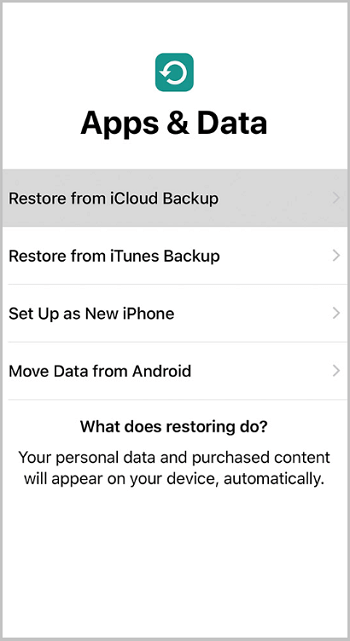
How to recover deleted texts directly from iPhone SE
Sometimes, you might encounter errors when trying to restore your deleted iPhone SE text messages from iTunes backup or iCloud backup. At this moment, you can try to use EaseUS iPhone data recovery software to recover deleted text messages by scanning iPhone SE.
Step 1. Choose the Recovery Mode
Connect iPhone to your PC and launch EaseUS MobiSaver. Click "Recover from iOS Device" on the left, and click "Start".

Step 2. Scan iPhone for Lost Messages
EaseUS MobiSaver will automatically scan iPhone 13/12/11/X/XR/XS/8/7/6/5/4, and find lost messages and message attachments for you.

Step 3. Preview and Restore Lost Messages
Tick "Messages" and "Message Attachments". Choose the messages and attachments that you want to recover. Click "Recover to PC" or "Recover to Device" to decide where you'd like to restore them.
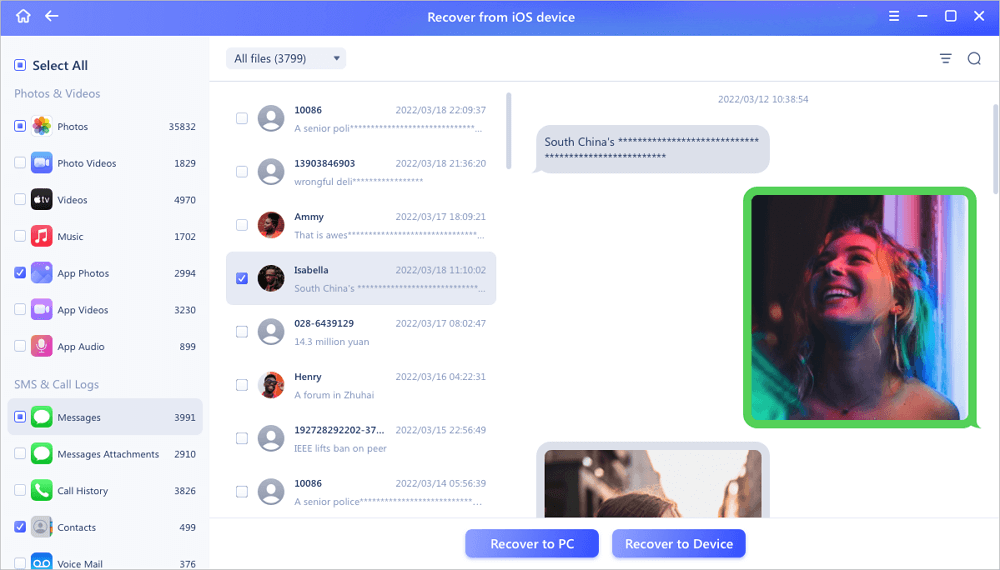
As you can see, EaseUS iPhone data recovery software manages to retrieve your deleted text messages on iPhone SE in three ways. This software can be also used to retrieve deleted texts from iPhone 6. Just try it and choose one of the recovery modes you prefer in different data loss cases.
Was This Page Helpful?
Related Articles
-
3 Ways to Recover Deleted Instagram Photos on iPhone
![]() Tracy King/2023-07-20
Tracy King/2023-07-20 -
Find Recycle Bin on iPhone 13/12/11 and Restore All Lost Files [Resolved]
![]() Tracy King/2023-07-20
Tracy King/2023-07-20 -
Recover Permanently Deleted Photos from iCloud
![]() Cedric/2023-07-20
Cedric/2023-07-20 -
Free Download and Install iOS 10.2 Update without Losing Data
![]() Tracy King/2023-07-20
Tracy King/2023-07-20
