2 Solutions to Wipe iPhone Data Permanently
Summary
Do you know how to wipe iPhone data permanently and make deleted iPhone data unrecoverable by any data recovery software before selling it or sending it away? Learn by yourself.
Whether you want to sell your iPhone, give it to others, or drop it for recycling, it's good for you to erase data on it, partly because it can protect your private information from leaking and partly because it is convenient for others to use. For whatever reason, deleting everything permanently from your iPhone is necessary. In this guide, we will show you two solutions to permanently wipe your old iPhone data.
Solution 1. How to Wipe an iPhone via the Settings App
Erasing all content and settings via the iPhone Settings app is the easiest way to wipe out everything from the iPhone, which will return your iPhone to its original state.
Step 1. If you paired an Apple Watch with your iPhone, unpair your Apple Watch.
Step 2. Back up your iOS device.
Step 3. Tap Settings > iCloud. Scroll down and tap Sign Out. In iOS 7 or earlier, tap Delete Account.
Step 4. Tap Sign Out again, then tap Delete from My iPhone and enter your password.
Step 5. Go back to Settings and tap General > Reset > Erase All Content and Settings. If you turned on Find My iPhone, you might need to enter your Apple ID and password.
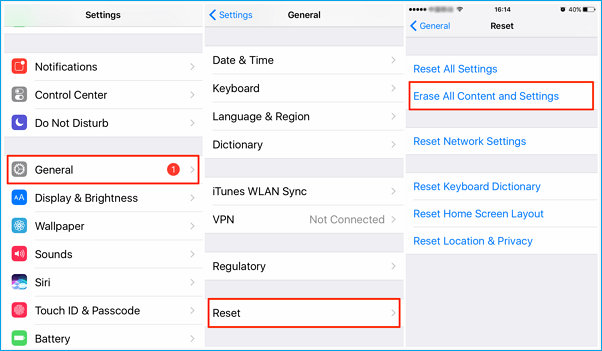
Step 6. If asked for your device passcode or Restrictions passcode, enter it. Then tap Erase [device]. If you don't remember the passcode, you also have the chance to wipe out your iPhone/iPad without a passcode.
Step 7. Contact your carrier for help transferring service to a new owner. If you aren't using a SIM card with your device, you can contact them to get help moving service to the new owner.
Solution 2. Use Third-party iPhone Data Eraser
This is another great idea to erase iPhone data permanently. Many third-party programs are developed nowadays, which is capable of erasing data multiple times. The more times you perform wiping, the harder data can be recovered. Here we will introduce an excellent iOS data eraser - EaseUS MobiMover to you. It is one of the most professional iOS data management software designed to manage iOS data by importing, exporting, and editing. Besides, it also serves as an unlocker that can bypass your passcode and securely erase everything from your iPhone.
Now, you can download EaseUS MobiMover on your computer to have a try!
Step 1. Launch EaseUS MobiMover and connect the iPhone to the computer.
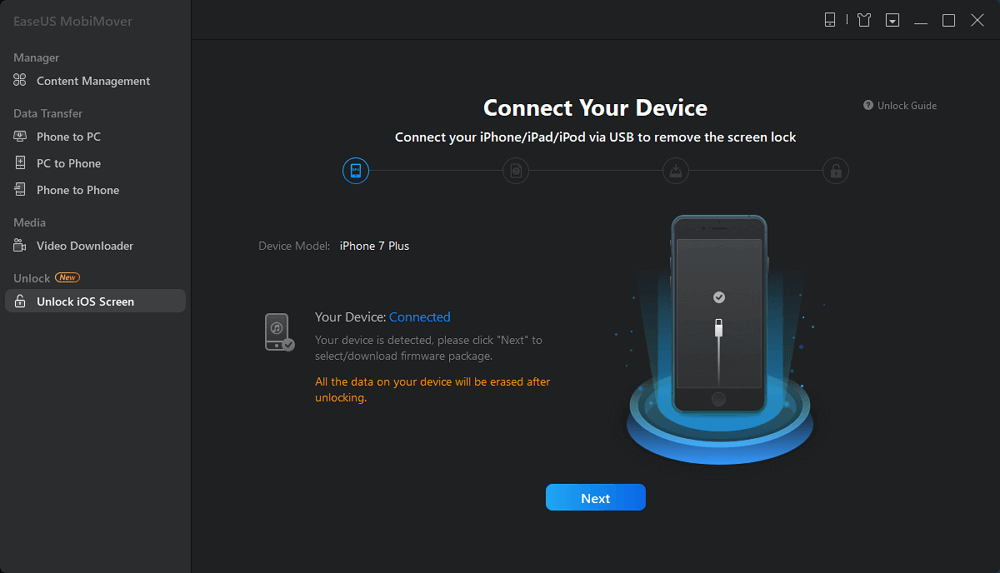
Step 2. Select an iOS version for your device and click "Download Firmware". If the firmware has been downloaded already, select the package manually.
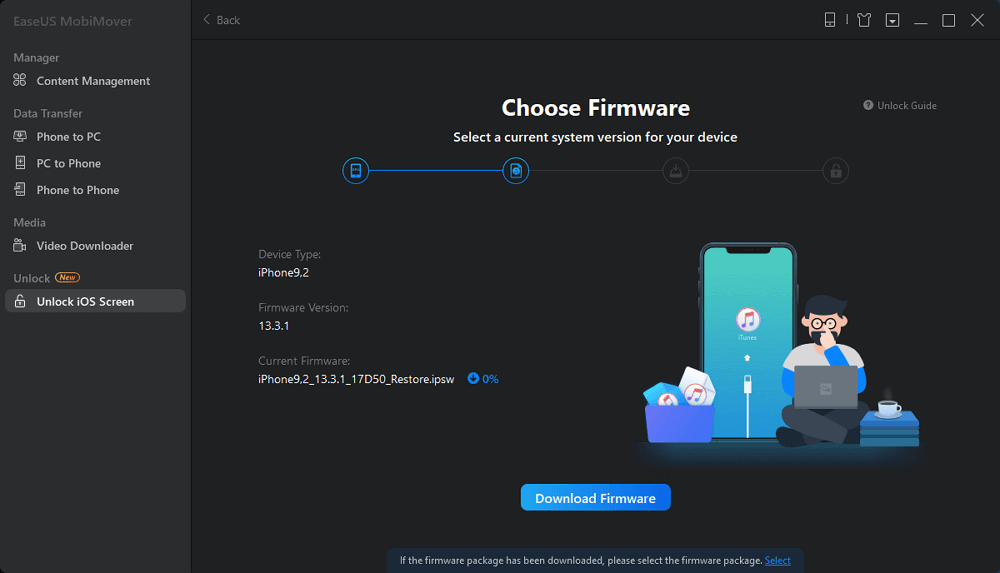
Step 3. Patiently wait for EaseUS MobiMover to download and verify the firmware.
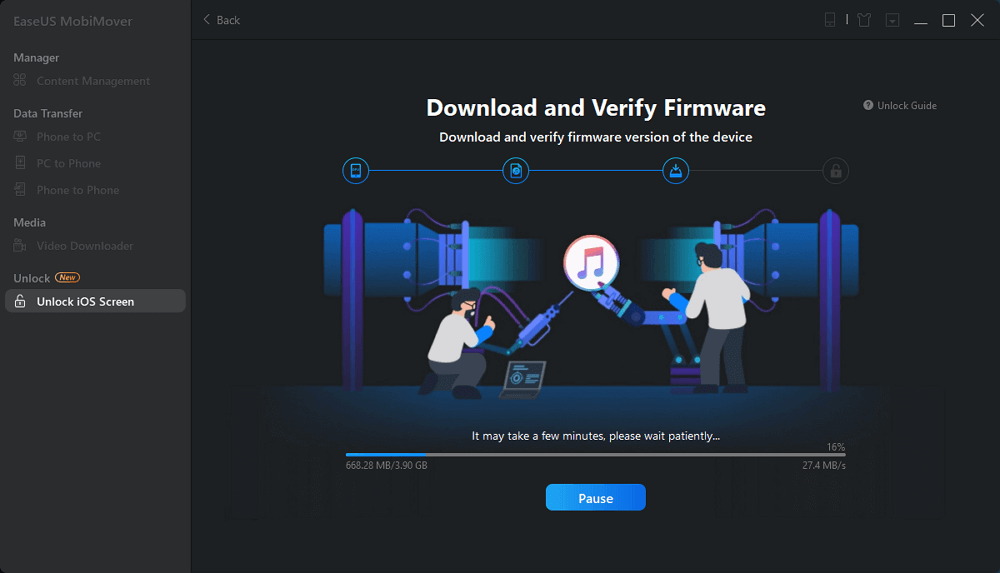
Step 4. When the downloading process has done, click "Unlock" to remove the password and unlock the iPhone.
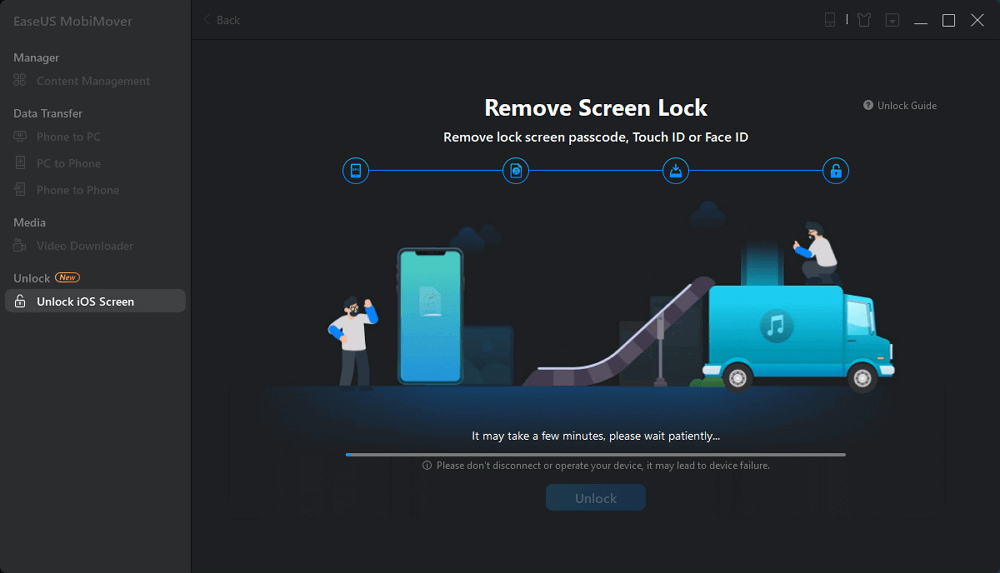
Step 5. When it has completed, your iPhone password is successfully removed and your device is reset.
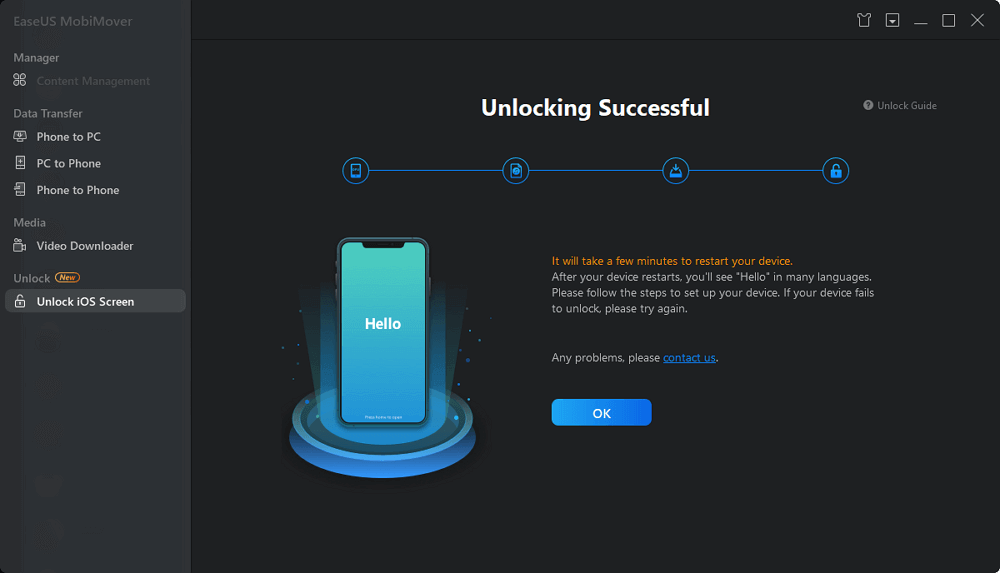
Don't Forget The Last Step: Have A Test Whether iPhone Data Has Permanently Erased
Don't act in haste, you got one more step to complete the job. Use EaseUS MobiSaver Free to have a test, whether the iPhone data has been erased permanently or not. Since deleted iPhone data can be recovered by powerful data recovery software in most cases, it's significant to double ensure that using the above two methods has wiped the data clean. It can never be restored by professional data recovery tools such as EaseUS MobiSaver. Let's start right now.
Step 1. Connect iPhone to Your PC
Launch EaseUS MobiSaver. Click "Recover from iOS device" on the left and click "Start".

Step 2. Scan for Lost iPhone Data
EaseUS MobiSaver will automatically scan iPhone/iPad/iPod, and find present data and even some lost data for you. Just wait for the scan to complete.

Step 3. Click the "Recover" Button
You can choose the lost data such as your photos, videos, contacts, SMS, notes, voice mails, and other files you want to recover and save those data to another location.

The Bottom Line
That's all about the solutions to permanently erase everything from the iPhone. You can easily delete all stuff from iPhone by using the methods mentioned above. Once the erasing process is complete, you can set up your iPhone as a new device, restore it from a different backup, or give it to someone else without worries.
Was This Page Helpful?
Related Articles
-
3 Ways to Recover Deleted Kakaotalk Chat History, Messages in 2024
![]() Jean/2024-01-09
Jean/2024-01-09 -
How to recover data from your iPhone
![]() Daisy/2023-07-20
Daisy/2023-07-20 -
Top 7 Best iPad Data Recovery Software 2024 Update
![]() Brithny/2024-01-09
Brithny/2024-01-09 -
How to Delete Photos from iCloud in 3 Quick and Simple Ways
![]() Cedric/2023-07-20
Cedric/2023-07-20
