How to Recover Missed Calls iPhone
Summary
If you missed a call and accidentally deleted it before figuring out who is calling, just download EaseUS MobiSaver to recover missed calls without a hitch.
"Hi, I missed some calls on my iPhone 11 and inadvertently deleted the calls before knowing who's calling me. How can I recover missed calls on iPhone? Please help, I'm afraid of missing the interviewing calls."
iPhone Call History Recovery
You don't have any other options to recover deleted iPhone call history unless finding some third-party iOS data recovery software. No matter you answered the calls or not, once the call history is removed from "recent calls" list, you can find nowhere to restore it back. However, EaseUS MobiSaver, which is specialized in iPhone data recovery, can help recover missed calls without a hitch.
How to Recover Lost, Deleted and Missed Calls on iPhone?
Since EaseUS MobiSaver supports to recover almost all types of iPhone data, it's an all-in-one iPhone call history recovery software which deserves a try. There are three options available for you to recover missed call history: recover from iOS device/iCloud backup/iTunes backup.
Most probably, the missed calls are gone before iCloud could back them up, so "recover from iOS device" mode should put in the first place. Now, let's start.
Step 1. Connect iPhone to Your PC
Lauch EaseUS MobiSaver, click "Recover from iOS Device" on the left, and click "Start".

Step 2. Scan iPhone for Call History
EaseUS MobiSaver will automatically scan iPhone/iPad/iPod to find all call history for you. Wait for the scan to complete.

Step 3. Preview and Restore Call History
Tick "Call History" on the left and select the specific history you want to recover. Then choose "Recover to PC" or "Recover to Device" to decide the file location.
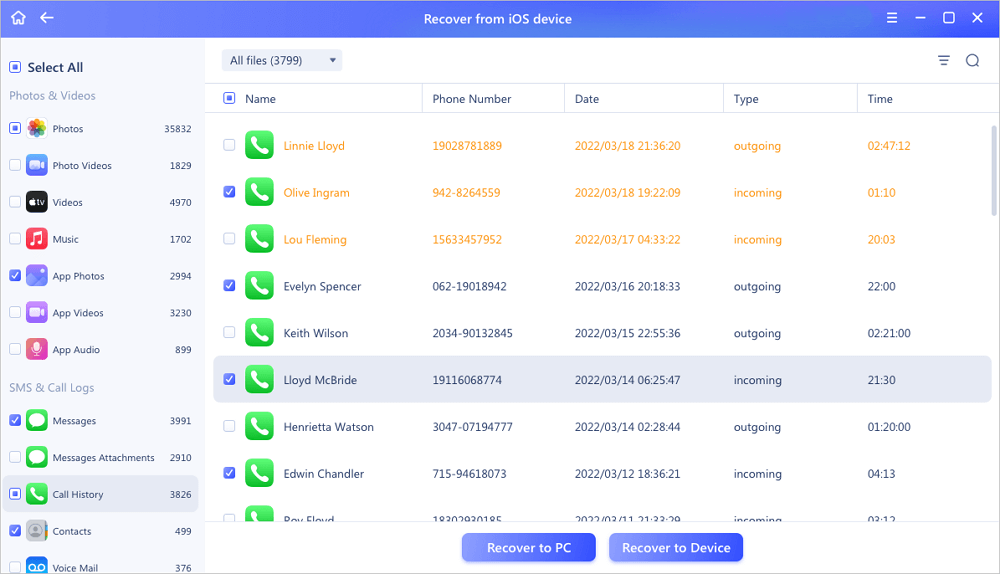
Was This Page Helpful?
Related Articles
-
LINE not Receiving/Sending Messages on iPhone/Android
![]() Brithny/2023-07-20
Brithny/2023-07-20 -
How to Find Hidden Files on iPhone X/8/7/6/5
![]() Brithny/2023-07-20
Brithny/2023-07-20 -
Where Do the Deleted Files Go on iPhone, How to Recover Deleted Files on iPhone 13/SE/12/11
![]() Cedric/2023-07-20
Cedric/2023-07-20 -
Recover Deleted Reminders on iPhone [Without Backup]
![]() Cedric/2023-07-20
Cedric/2023-07-20
