- EaseUS Freeware
- Free Data Recovery Software
- Free Backup Software
- Free Partition Manager
Many iPhone users have lost their important contacts because of different reasons, for example, iOS upgrade or jailbreak failure, device stolen or damaged. And I think no one want to encountered such a problem. So it is important to backup iPhone contacts on your computer regularly. It is really the best way to protect your contacts on iPhone.
You may think that it is very easy and helpful to backup iPhone contacts with iTunes or iCloud. You will not hold the same idea when I tell you that there is a powerful program, EaseUS MobiSaver allows you to export your contacts from iPhone and save them on your computer in a readable format, so that you can view those exported contacts at any time.
Steps to backup iPhone contacts to computer
Please download the right version of the software to backup your iPhone contacts on your Windows or Mac computer.
Here I just share you the detailed steps about how to backup your iPhone contacts on your Windows computer. If you are Mac users, please read user guide for EaseUS MobiSaver for Mac to backup your iPhone contacts on Mac.
Step 1. Connect iPhone to computer
Run EaseUS MobiSaver and connect the iPhone to your Windows computer with USB cable. Soon you can see the software has recognised and listed your phone in "Recover from iOS Device" mode in its main window. Move the mouse onto your iPhone and click "Scan" button to make the software enter into scanning mode.
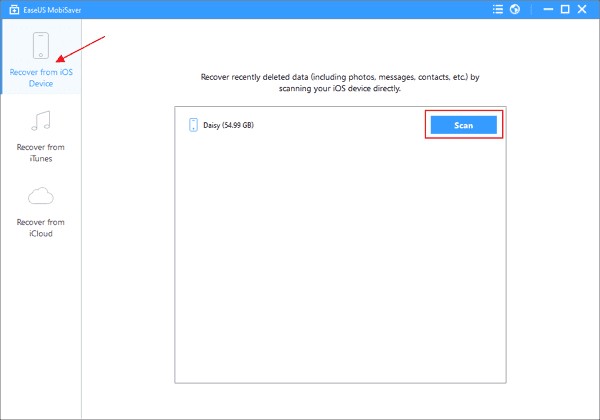
Step 2. Scan iPhone to find the contacts
EaseUS MobiSaver can find out and analyze the data on your iPhone when it is in scanning mode. So you need do nothing in this step but wait patiently until the software finished the scanning task. And if there are a number of files in your iPhone, you need wait a little more time.
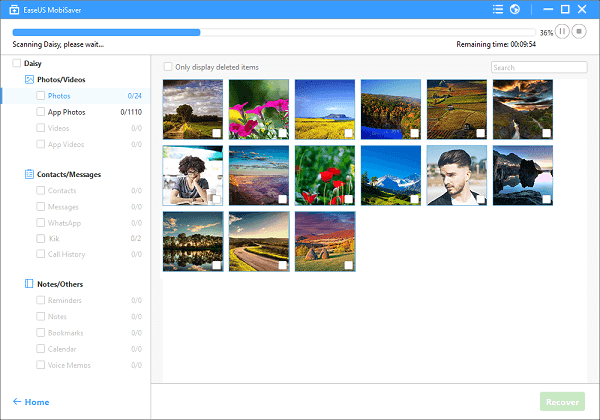
Note: If your iOS device is iPhone 4/3GS, iPad 1, iPod touch 4, the software will prompt you follow its video tutorial to enter into scanning mode. You can choose Skip and Continue option to skip this step.
Step 3. Preview and backup the iPhone contacts
After scanning, the software will classified all the found iPhone data into different categories. You can find them on the left side of the window. You can click "Contacts" to preview the contacts on iPhone one by one. Finally, select out those contacts you want and backup them on your computer with one click on "Recover" button. Here you need to specify a folder to save the exported files on your computer.
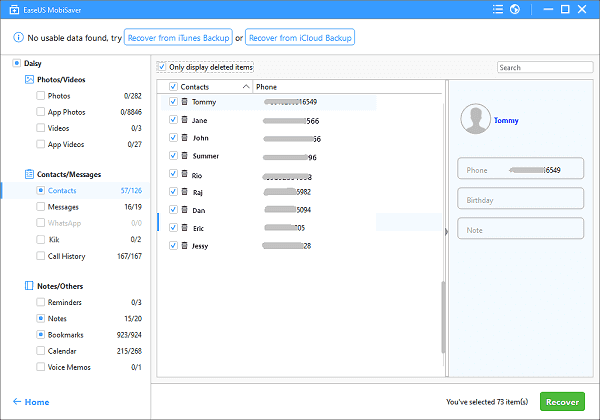
Please download EaseUS MobiSaver and follow the above guide to backup your iPhone contacts on your computer. It is the easiest and efficient way to avoid iPhone contacts loss.
Warm prompt: If you have lost your iPhone data and you have no available iPhone backup file, please follow the above steps to recover your important files from iPhone as soon as possible. You will find it is extremely helpful.