Fix iPhone 7/ 7 Plus Stuck in Recovery Mode without Losing Data
Summary
Your iPhone 7/7 Plus gets stuck in Recovery Mode and you cannot get iPhone out of the recovery mode loop? Relax! Easy & effective methods are available here to help you restore stuck iPhone 7/7 Plus from recovery mode without losing any data now.
"My iPhone 7 won't respond and it stuck in Recovery Mode now. How do I get it out of the recovery mode?"
There are quite a lot reasons that may cause your iPhone or iPad etc stuck in recovery mode. Some users may even enter Recovery Mode loop. If you are having a similar problem that your iPhone 7/7 Plus or other iOS devices stuck in Recovery Mode, don't worry. You can just follow this article to find effective methods and get your iPhone 7/7 Plus out lot recovery mode with ease now.
Method 1. Use iTunes to fix iPhone 7/7 Plus stuck in Recovery Mode
When iPhone 7/7 Plus, iPhone 6/6s or iPad etc get stuck in Recovery Mode, you may apply iTunes to fix the stuck problem and get your phone out of recovery mode by follow below steps:
1. Update iTunes into the latest version: open iTunes > click Help > Select Check for Updates; Then iTunes will be upgraded to the latest version;
2. Hold the Home button down > connect iPhone to your laptop/PC with iTunes opened;
3. A message will pop up, saying that your iPhone is in recovery mode and needs to be restored;
4. Click on your device (in the iTunes windows) along the main toolbar > go to Summary;
5. Select the restore option > follow the prompts in iTunes to backup your iPhone settings;
6. Restore iPhone back to previous settings.
Method 2. Restore stuck iPhone 7/7 Plus from Recovery Mode without computer
This method requires you to be very careful and patient while restoring stuck iPhone 7/7 Plus from Recovery Mode without computer:
- Turn on iPhone 7/7 Plus;
- Press Home + Power button on iPhone for 10 seconds and release the buttons till the screen turns off;
- Hold Home + Power button again for 8 seconds till you see the Apple logo, then release them after the iPhone screen turns off;
- Press Home + Power button for 20 seconds, release Power and hold Home button for 8 seconds;
- 20 seconds later, release Home button and your iPhone 7/7 Plus shall load normally again.
Extra Tip. Recover lost iPhone data after restoring iPhone from recovery mode
If you've lost some valuable data such as contacts, text messages, photos etc while restoring stuck iPhone 7/7 Plus from recovery mode, don't worry and you can apply professional iOS data recovery software for help.
You may try EaseUS MobiSaver which allows you to directly restore all lost iOS data on iPhone 7/7 Plus/6s/6 etc under iOS 10.2/10.1/10.0/9.3 etc within 3 simple steps. Just free download it and follow below steps to recover lost data after restoring iPhone 7/7 Plus from recovery mode now:
Step 1. Choose "Recover from iCloud"
Connect iPhone to Your PC and Launch EaseUS MobiSaver. Choose the "Recover from iCloud" button, and click "Start".
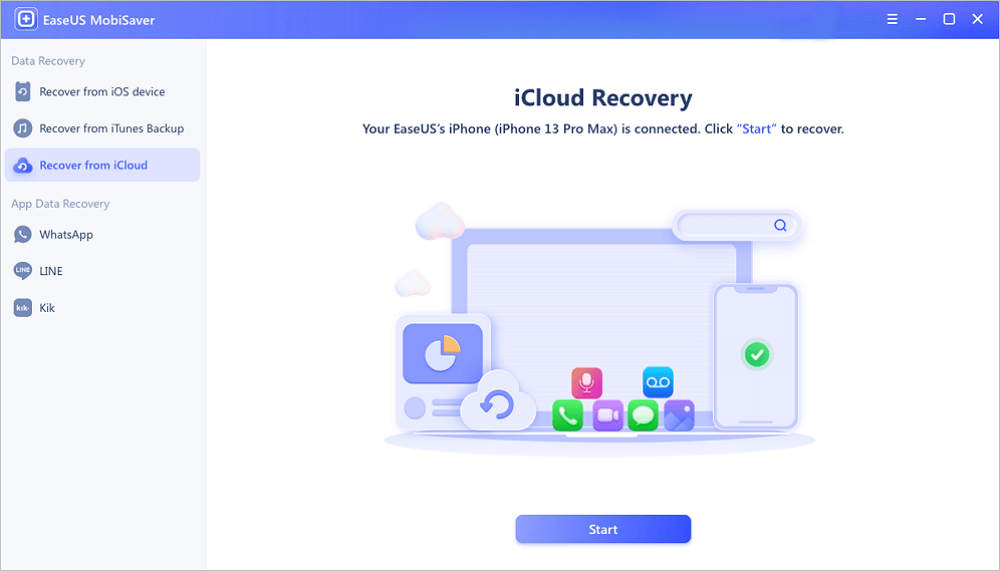
Step 2. Turn Off "Find My iPhone"
Turn off "Find My iPhone" on your iPhone/iPad/iPod to continue.
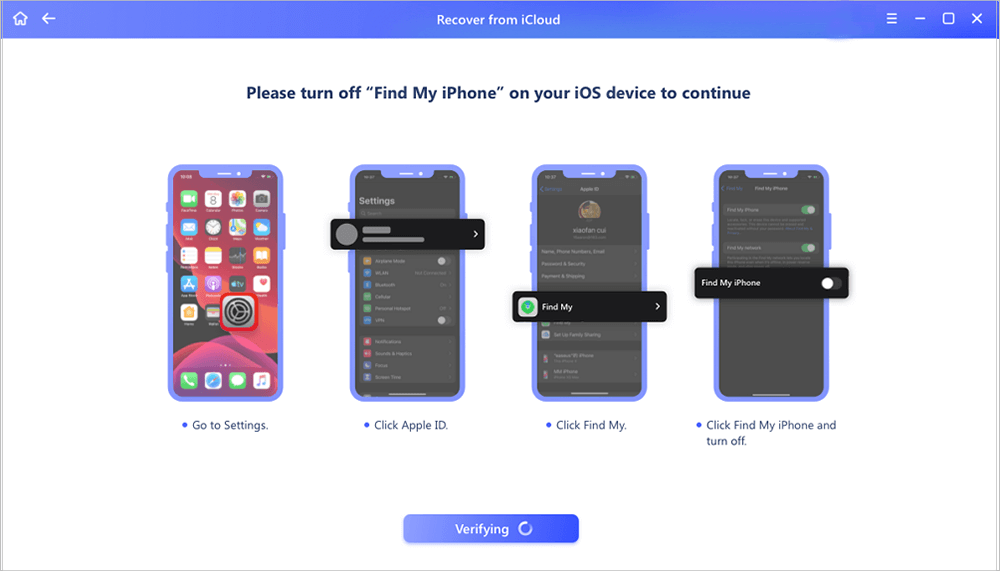
Step 3. Type Code in the Confirmation Box
Type "123456" in the confirmation box and then click "Continue" button.
Note: This step will erase all data and reset all settings. Make sure you have backed up important information.
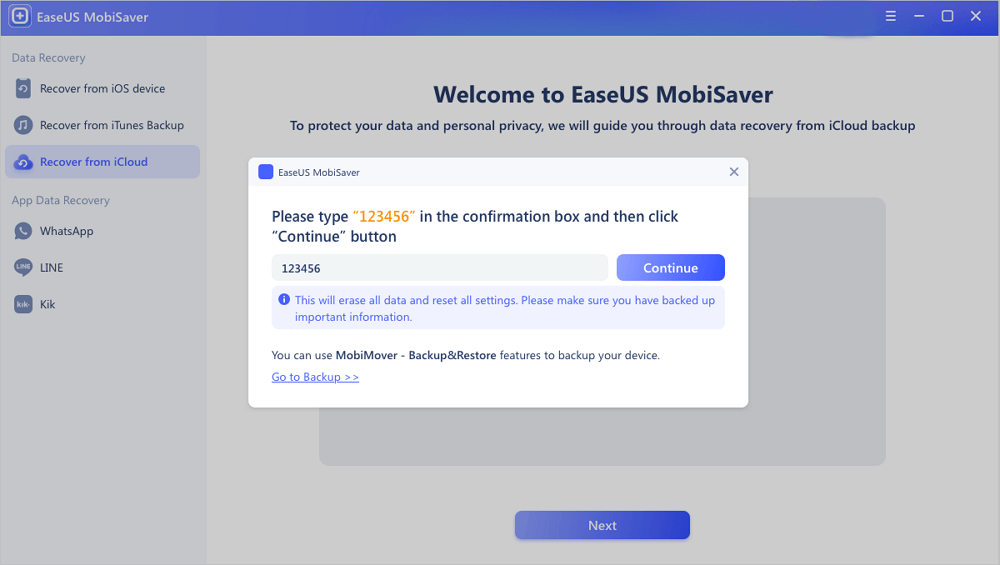
Step 4. Reset iPhone
Move through the iPhone setup process until you see the reset screen. Then choose "Restore from iCloud Backup" on Your phone. Enter the Apple ID and password for the account you want to restore the backup from. Then click "Next" on your PC.
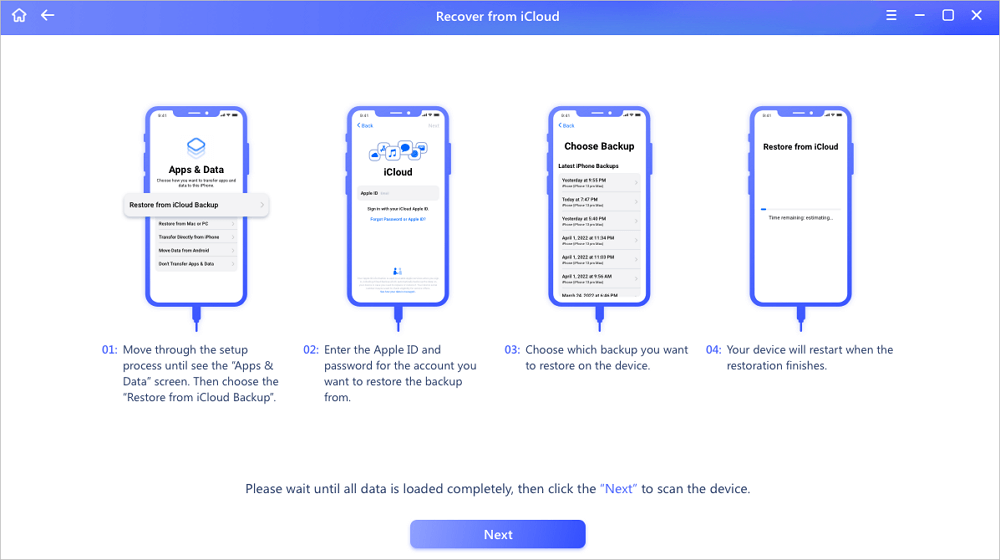
Step 5. Select the Files
Select the type of data you want to recover. If all files need to be restored, you can directly click the "Select All" button below.
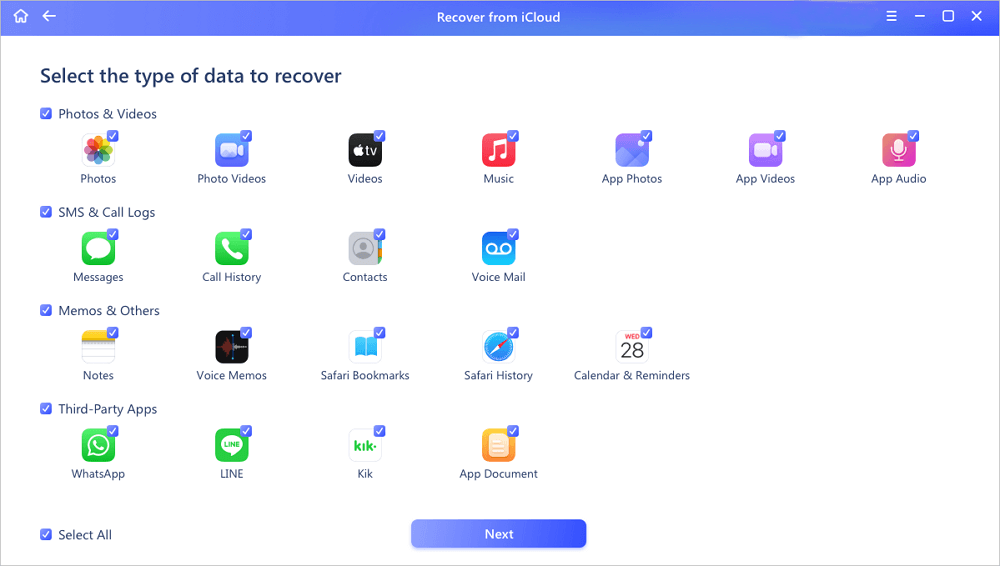
Step 6. Analyze the iPhone
The software will analyze your phone. It may take a few minutes and don't disconnect or use your device.
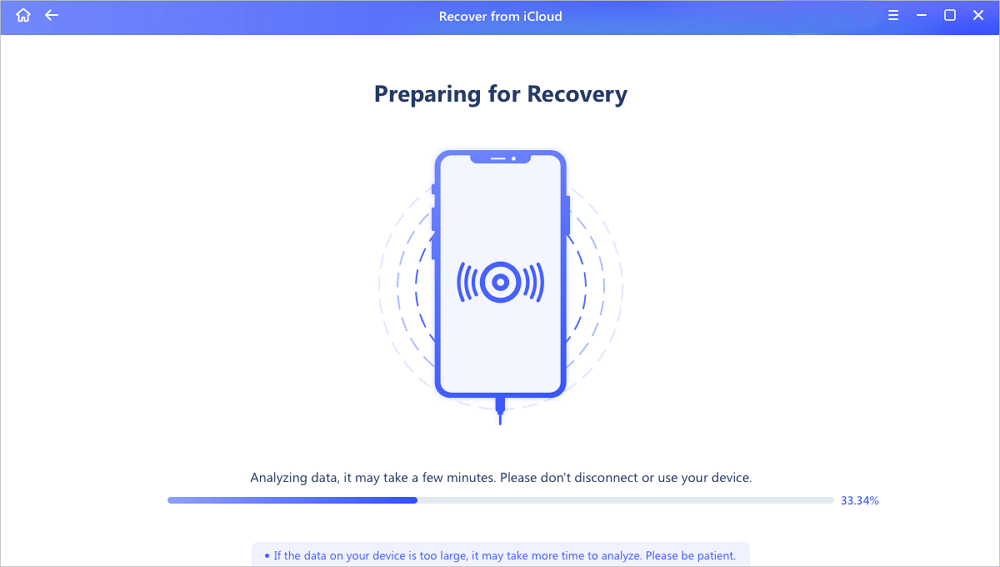
Step 7. Scan Lost Data and Recover
EaseUS MobiSaver will automatically scan your iCloud backup file to find the lost data. This process may take a few minutes and please wait patiently. Then, select the data you want to recover and click "Recover" button.
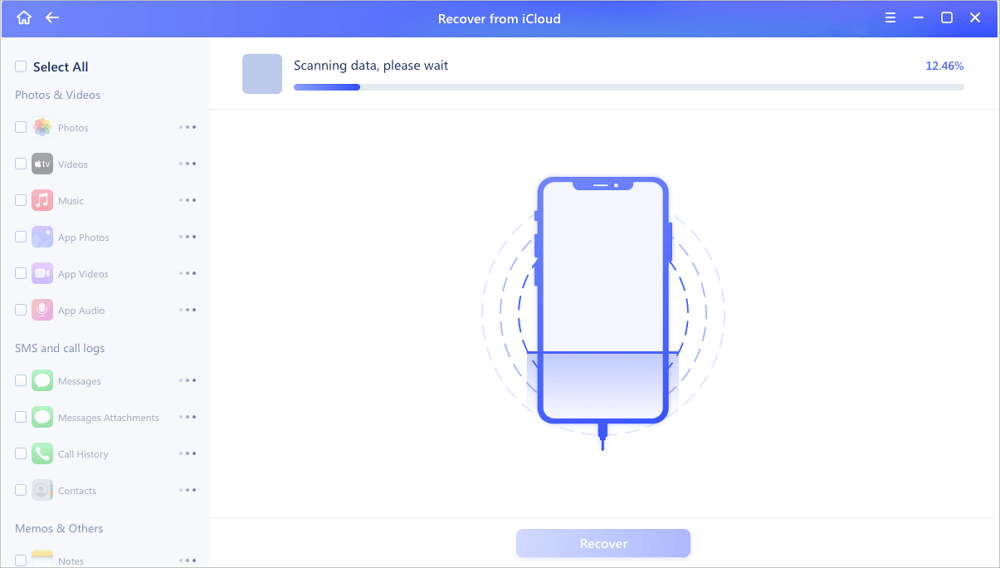
After restoring your stuck iPhone 7/7 Plus from recovery mode and getting lost data back, you can import found data and files into your iPhone and continue using them again.
Was This Page Helpful?
Related Articles
-
How to Recover Lost Apple Music Files in iOS Devices?
![]() Tracy King/2023-07-20
Tracy King/2023-07-20 -
4 Ways to Recover Disappeared Telegram Chat
![]() Brithny/2023-07-20
Brithny/2023-07-20 -
How to Download iCloud Backup to PC in 3 Ways
![]() Tracy King/2023-07-20
Tracy King/2023-07-20 -
3 Methods to Retrieve Deleted Text Messages on iPhone 6/6s
![]() Tracy King/2023-07-20
Tracy King/2023-07-20
