- EaseUS Freeware
- Free Data Recovery Software
- Free Backup Software
- Free Partition Manager
Can I downgrade Windows 10 after 30 days?
I have an HP laptop with Windows 7 installed which is eligible for upgrade to Windows 10. I have also reserved the upgrade. My question is that I have made the upgrade to Windows 10, since more than 2 months, now I want to downgrade it. Is there any way that allows me to uninstall Windows 10 and go back to windows 7 after 30 days?
As Windows 10 is free, it's hard not to be tempted into upgrading. But later, you may recognize that the new operating system's just not working out for you. Then you might want to downgrade Windows 10 to previous Windows versions like Windows 7, Windows 8 or Windows 8.1. But the new operating system only allows you to do this job within 30 days. Then how can you downgrade Windows 10 after 30 days? Don't worry! A reliable third-party backup and recovery software can help. Let us see how.
How to downgrade Windows 10 after 30 days with EaseUS backup software
For Windows 10 rollback, EaseUS system backup software is recommended. It allows you to make a complete copy of your system, files or hard disk partitions, so you can quickly go back in the event of a hard drive failure, or some other disaster. You can use this program to backup system before Windows 10 upgrade, and then restore to the previous version of Windows from the backup image whenever you have a need. Now you can learn the detailed guide.
Step 1. Launch EaseUS image backup software and then choose the backup option you want.

Step 2. Choose the system, hard drive, files or apps that you want to backup, and then select a destination where you want to store the backup file.
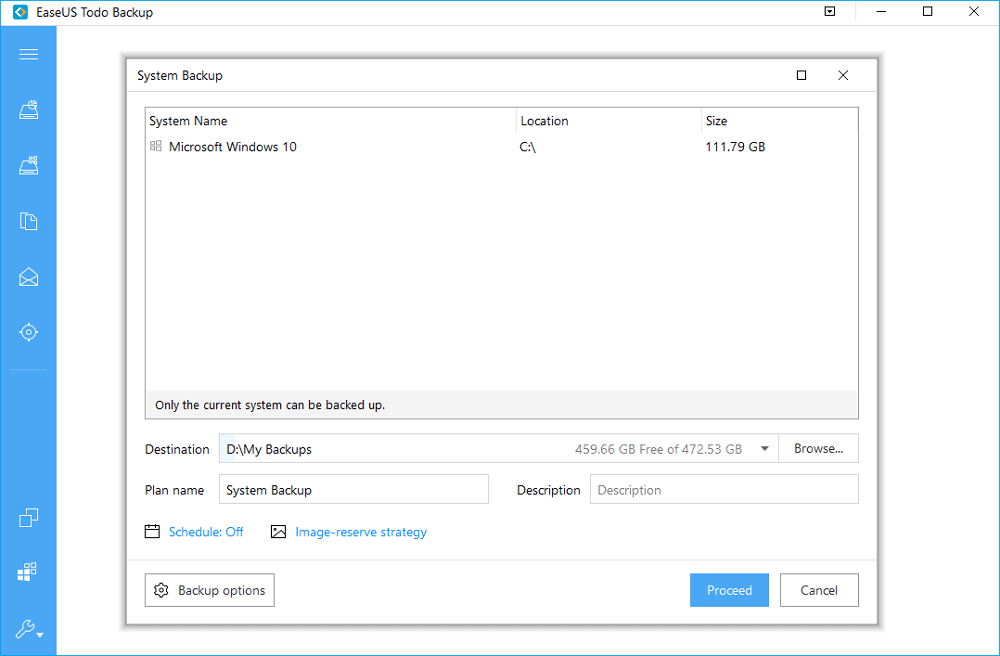
Note: You'd better create the backup file in some other storage media or in some other drive. If not, there may be a risk of the backup file getting corrupted or destroyed.
Step 3. Click Proceed to make a backup of your system before upgrading to Windows 10.
After making a system image backup, you can revert back to your previous Windows version from Windows 10 with ease. For a detailed guide, please refer to system recovery.