Data loss is one of the greatest frustrations users can experience with their phones. They lose not only their data but also their time and energy to get these lost data back. To avoid spending too much time retrieving lost files, we collect some techniques to help you do it with ease.
- Tip 1. Recover Deleted Data on Android from Google Account
- Tip 2. Recover Deleted Android Files with EaseUS MobiSaver for Android
- Tip 3. Recover Deleted Data from Recycle Bin
- Tip 4. Retrieve WhatsApp Data from Android Phone
Tip 1. Recover Deleted Data on Android from Google Account
If you've ever backed up your Android phone to a Google account, then you can get your lost data back by restoring your phone from Google. But note that this method only works with devices that haven't yet been set up. Otherwise, you'll need to factory reset it to factory settings first, which will erase everything from your phone. If this is not what you want, jump to the next section to recover deleted data without erasing.
Step 1. Open your Android phone, be it a brand new one or one that has been reset.
Step 2. Tap on the "Arrow" icon to start setting up your device.
Step 3. Choose "System Language" and tap "Next" > Connect to the Wi-Fi network.
Step 4. Tap "Accept and Continue" > "No Thanks" > "Next" > Enter your Google account and tap "Next."
Step 5. Tap "Accept," then you will see the Google services page, check the box as your needs, and tap "Next."
Step 6. When you come to the "Which device" page, choose the device you want to restore and tap it. Then, choose the app you wish to restore and tap "Restore."
Step 7. Finally, you can follow its on-screen instructions to set up your device.
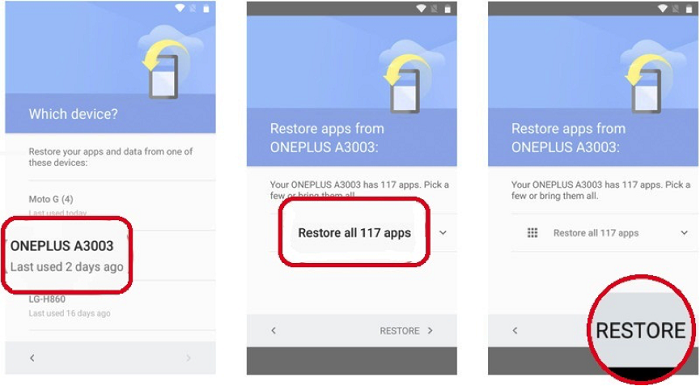
Tip 2. Recover Deleted Android Files with EaseUS MobiSaver for Android
If resetting your Android device is not what you want, you can try to use some recovery tools to recover deleted files without resetting. Here we recommend EaseUS MobiSaver for Android as a good place to start. As a professional and reliable Android data recovery tool, it has helped thousands of users retrieve their deleted or lost data like contacts, messages, videos, documents, etc.
It is safe, clean, and fast and has a high success rate. Sounds great? Now, download it on your computer to have a try!
Step1. Connect your phone to the computer > Launch EaseUS MobiSaver for Android > Click "Start" to proceed. Note: This program only works with rooted Android phones.

Step 2. This program will quickly scan your device and display all of the data in well organized > Select the types that contain the deleted data.

Step 3. Preview the deleted files, select one (ones) you wish to recover and click "Restore."

Tip 3. Recover Deleted Data from Recycle Bin
Another possible solution to recover your deleted data is to check your Recycle bin, which is not a trash bin of the whole device but a recycle bin of specific apps like the Gallery app. For these apps, you can directly recover deleted files without hassle.
Tip 4. Retrieve WhatsApp Data from Android Phone
There are two ways to restore WhatsApp messages from your Android phone: Restore from a local backup or restore from Google Drive. If you have an SD card, you can directly insert your SD card into another Android device to restore chat history. If not, you can restore your WhatsApp from your device's internal memory or Google Drive. You can refer to this guide for more details on how to restore WhatsApp data from an Android phone.
In Conclusion
Apart from the tips we introduced above, there are many other methods to recover deleted files from Android. If none of the above-introduced methods works, you can ask for the help of some recovery services, recovery apps or contact the developer to help you out.
Was This Page Helpful?
Cedric Grantham is a senior editor and data recovery specialist of EaseUS. He mainly writes articles and how-to tips about data recovery on PC and Mac. He has handled 10,000+ data recovery cases and is good at data recovery of NTFS, FAT (FAT32 and ExFAT) file systems, and RAID structure reorganization.
Brithny is a technology enthusiast, aiming to make readers' tech lives easy and enjoyable. She loves exploring new technologies and writing technical how-to tips. In her spare time, she loves sharing things about her game experience on Facebook or Twitter.
Related Articles
-
Failed to install the application to your device
![author icon]() Daisy/Jul 20, 2023
Daisy/Jul 20, 2023 -
![author icon]() Brithny/Jul 20, 2023
Brithny/Jul 20, 2023 -
![author icon]() Tracy King/Jul 20, 2023
Tracy King/Jul 20, 2023 -
How to Retrieve Deleted Photos on Samsung
![author icon]() Brithny/Jul 20, 2023
Brithny/Jul 20, 2023