How to Recover Data from Android Phone with Broken Screen
Summary
There are five workable ways for you to recover data from an Android phone with a broken screen. Depending on the current state of your Android device, the most suitable for you varies. Read on to get more details and apply one of the solutions to perform broken Android data recovery with ease.
Data loss is a serious problem for all Android users - losing data means losing time and money to recover these data. Data loss can be caused by various factors like accidental deletion, viruses attack, physical damage, or formatting errors, among which physical damage is the most fatal factor. Physical damage like cracked and broken screens, water damaged phones, and other situations may make your device unresponsive. Also, it causes data loss.
Is Broken Android Data Recovery Possible
Is it possible to recover data from an Android phone that has a broken screen? That depends. Normally, data stored on an SD card is recoverable. But if they are stored in the Android internal storage, the situation might be a little bit tricker.
If it is the touch screen that isn't working but you can still see the display, you can have a try. While if your Android device has a black screen and becomes non-responsive, there is a slim chance for you to retrieve data.
According to the different situations you may encounter, there are several solutions for you to recover data from an Android phone with a broken screen.
Method 1. Recover Data from Android Phone with Broken Screen with a USB OTG Cable
If your Android phone is still responsive, but the touch screen is not working. You can apply a USB OTG cable to recover data from the Android device.
USB OTG (USB On-The-Go) is a specification that allows you to connect an Android phone to another device, like a mouse. With a USB OTG cable, you can connect your Android phone that has a broken screen to a mouse and then use the mouse to control your Android device.
By doing so, you will be able to transfer your files wirelessly to another device to a cloud-based service.
To recover data from Android phone with broken screen:
Step 1. Use a USB OTG cable to connect your Android phone and a mouse.
Step 2. Use the mouse to unlock your Android phone.
Step 3. Transfer your Android files to another device wirelessly using data transfer apps or Bluetooth.
Method 2. Recover Data from Android Phone with Broken Screen with USB Debugging
Have you ever enabled "USB Debugging" and checked the "Always allow from this computer" option on your Android device? If you have, you can easily perform broken Android data recovery via a USB cable.
With USB debugging enabled on your Android device, you can connect your phone to a computer and access the device storage, without unlocking the device or authorizing the computer.
Therefore, with USB debugging on, there are two options for you to recover data from a broken screen Android phone.
Option 1. Copy Files from Android Internal Storage to Computer via File Explorer
Since you can now access your Android internal storage, you are able to manually copy files from the Android device to your computer, like photos, videos, music, and more. However, some types of content, like contacts and text messages, may become unreadable after copy-and-paste. If you want to make these files readable, go to option 2 instead.
To recover data from Android phone with broken screen:
Step 1. Connect your phone to the computer that you have authorized while enabling USB debugging.
Step 2. Go to "This PC" > [your device name] > "Internal shared storage".
Step 3. Find and copy the folder that saves the content you want to recover to your computer.
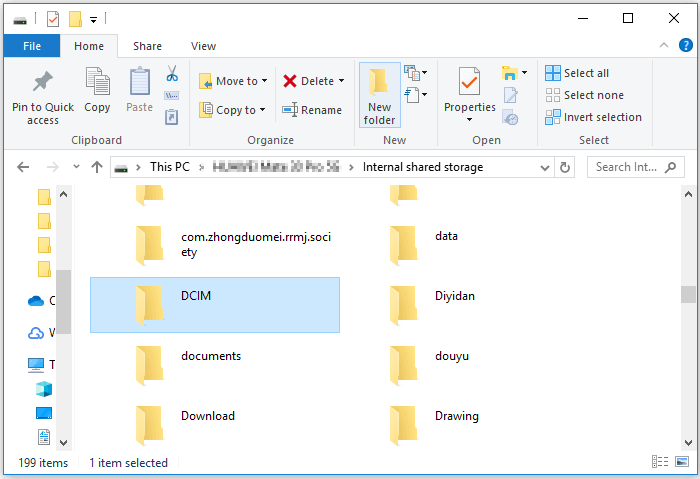
Option 2. Recover Android Data to Computer with Android Data Recovery Software
EaseUS Android data recovery software is also an option for you to retrieve your valuable data. Unlike using File Explorer that can only recover multimedia files and documents, this powerful tool has the ability to recover 20+ deleted or lost data including deleted photos, videos, audio files, messages, contacts, call logs, and documents from an Android device. It supports most Android phones like Samsung, LG, HTC, Huawei, Sony, ZTE, etc. It is helpful to:
- Recover data lost due to accidental deletion
- Recover Android data after a virus attack, device failure, rooting...
- Recover different types of files on Android
To recover data from Android phone with broken screen:
Before you start, make sure your device has been rooted. Otherwise, this tool will fail to access your phone.
Step 1. Connect your Android phone to computer
Launch EaseUS Android data recovery software and connect your Android phone to the computer with a USB cable. Then click the "Start" button to make the software recognize and connect your device.

Step 2. Scan your Android phone to find the lost files
After connecting your Android phone, the software will quickly scan the device to find all the existing and lost data. You can easily find the lost files you want by choosing the correct file types.

Step 3. Preview and recover data from Android phone
Preview all the recoverable files one by one and then you can select out those you want quickly. "Only display deleted items"option to list the deleted files only. Finally, you can click the "Recover" button to get the selected files back once.

Method 3. Recover Data from Android Phone with Broken Screen Without USB Debugging
If there is no USB debugging available, you still have chances to recover data from an Android phone with the broken screen via Google Drive and SD Memory Card. The former is for users whose screen is still working, and the latter is for users whose device's screen is thoroughly broken.
Option 1. Use Google Drive
If you have ever backed up your Android device to Google Drive, then you can easily restore it from Google Drive by following the steps below.
Step 1. Go to the Settings menu of your device.
Step 2. Choose the "Backup & Reset" option.
Step 3. Select the "Back up my data."
Step 4. Return to the "Backup & Reset" option to ensure that your Google account is connected to your Backup account.
Step 5. After that, you can log in to your Google account to a new or repaired Android device and go to "Backup & Restore" > Tap "Automatic Restore" to restore lost data to the new device.

Option 2. Use SD Memory Card
If you have the habit of storing your data in your SD memory card, then you can get back the lost data from SD without USB debugging. Besides, this way can also be applied to recover data from a locked Android phone with a broken screen. Here are the steps to do it.
Step 1. Insert your SD memory card into your new Android device.
Step 2. Open the file manager and go to the SD card folder.
Step 3. Select the data you want to retrieve and click the "Copy" tab.
Step 4. Head to the internal storage folder and click the "Paste" or "Copy here". It worth mentioning that you'll need to make sure you have sufficient internal storage on your device.
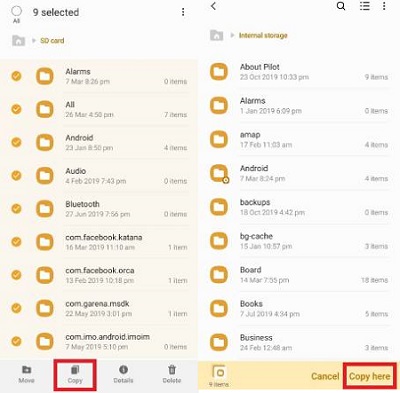
The Bottom Line
Our phones contain a lot of sensitive data. The best way to secure all data stored in our smartphone is to back it up, which is convenient for you to recover deleted or lost data. But if you accidentally delete some important data on your device, don't worry, you can use the solutions listed in this guide to recover them with ease. If none of the solutions above works, the last piece of advice for you is to ask a manual data recovery service for help.
Was This Page Helpful?
Related Articles
-
How to Recover Deleted Misc. Files
![]() Jean/2023-07-20
Jean/2023-07-20 -
Stuck on 'This device was reset' screen? Here's how to bypass the error
![]() Brithny/2023-07-20
Brithny/2023-07-20 -
How to Root Your Android Device
![]() Brithny/2023-07-20
Brithny/2023-07-20 -
Tango Recovery Tool | Recover Tango Chat History/Messages/Pictures
![]() Jean/2023-07-20
Jean/2023-07-20
